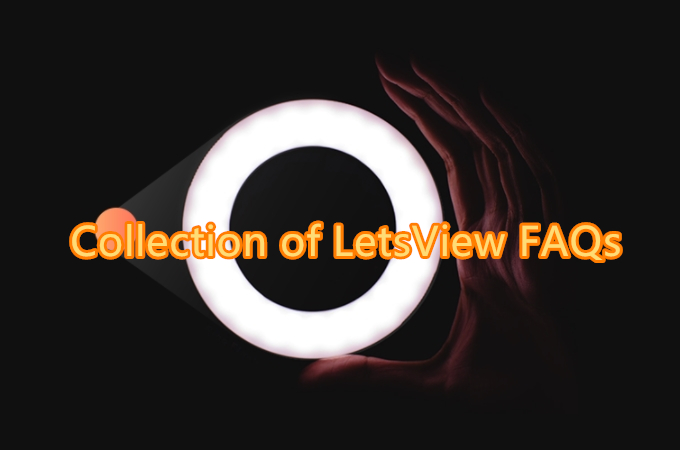
In view of the fact that some users still have some questions about how to use LetsView on Windows, Mac, Android, iOS and TV, we have specially compiled the Collection of LetsView FAQs, and will provide you with more solutions related to screen mirroring.
Collection of LetsView FAQs
Collection of LetsView FAQs
1. When running the application after installation, it will automatically exit.
Solution:
- Step 1: Download .net framework 4.7 and later version and install it.

- Step 2: Download the latest Windows version.
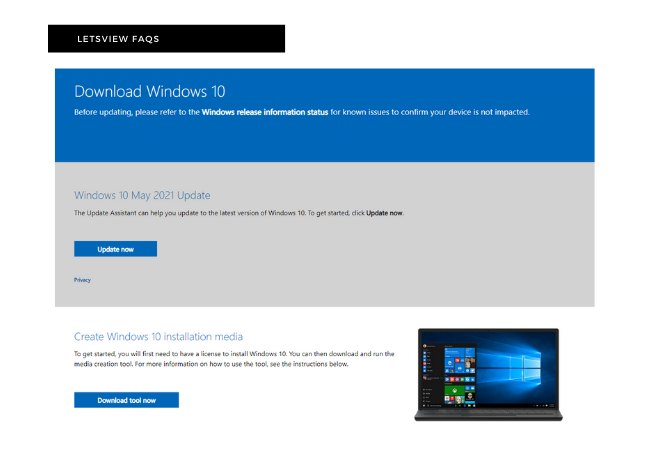
- Step 3: If the problem still persists, please update the graphic card driver on your PC.
2. When installing the app on TV, there is a parse error.
Solution:
- Step 1: Check if the Android version of the TV or box is above 4.4.
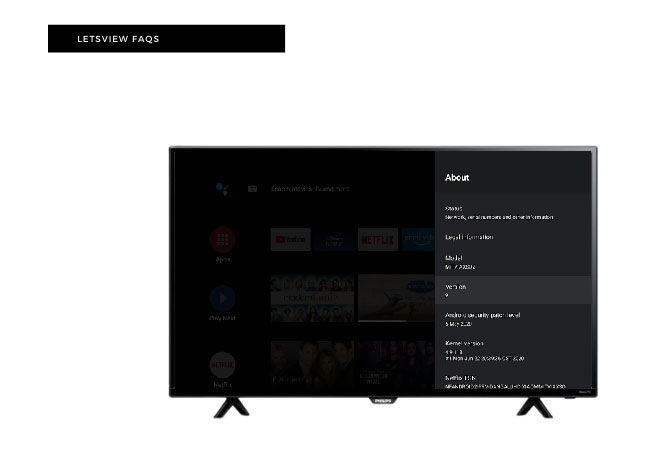
- Step 2: If the version is Android 4.4 and above, please contact us to report issues.
Notice: LetsView is not compatible with Android 4.4 or lower versions.
3. LetsView cannot detect your device(phone, PC, TV)
Solution:
- Step 1: Refer to the article: How to Check if Phone and PC are Connected to the Same WiFi.
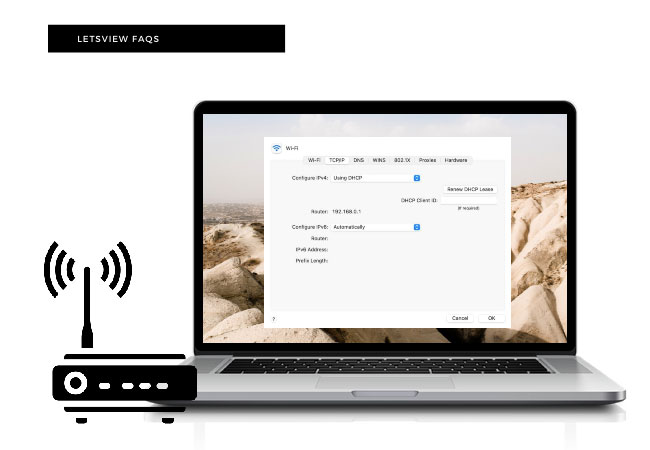
- Step 2: Check the settings of the router and disable the AP isolation.
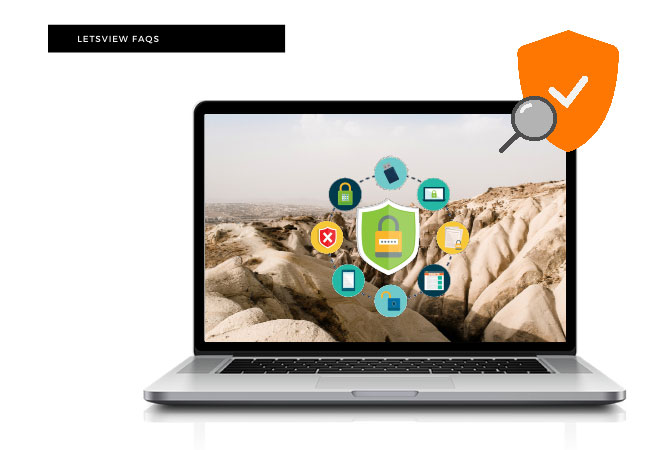
- Step 3: Make sure the antivirus program and firewall didn’t block LetsView.
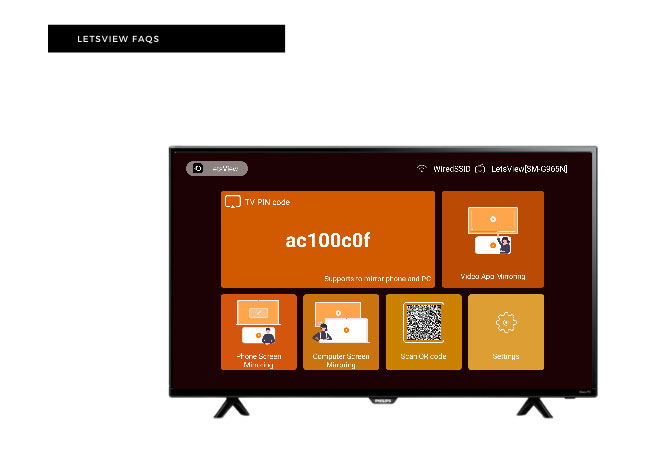
- Step 4: Restart the application and cast again. The PIN code connection is recommended because of the fewer network requirements.
4. Cast Android Audio to PC Using LetsView
Solution:
- Step 1: Enable Cast microphone audio on Android LetsView app.
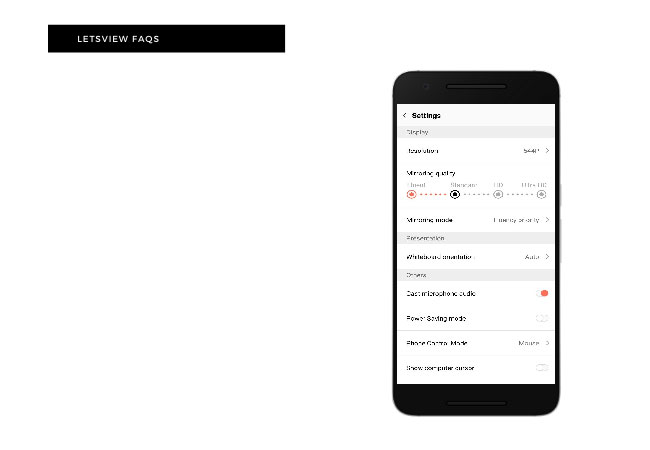
- Step 2: Refer to How to Cast Android Audio to PC Using LetsView.
- Step 3: You can also use an AUX cable or an external sound card, speakers and other devices to cast the sound.
How to Use LetsView
Windows
- How to Change LetsView Resolution on Android/iPhone
- Solutions to iPhone/Android Cannot Connect to LetsView for Windows
- How to Check if Phone and PC are Connected to the Same WiFi
- Solutions to “Miracast is Not Supported on Your PC”
Mac
Android
iOS
TV
Report issues
There are two methods:
Method 1: Click here to contact us.
Method 2: Seed the feedback from the app and we will get back to you ASAP.
 LetsView
LetsView 
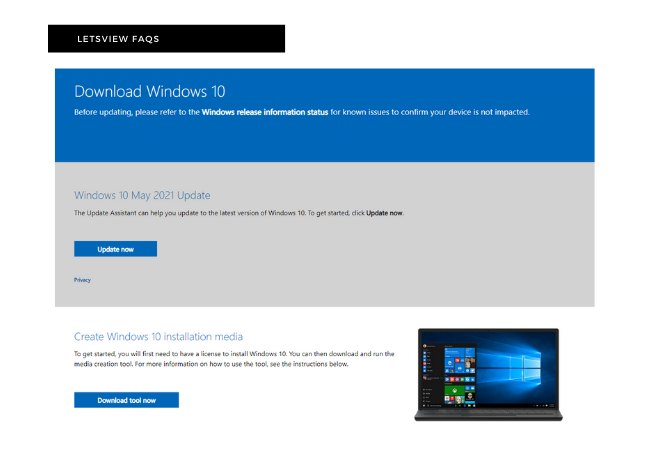
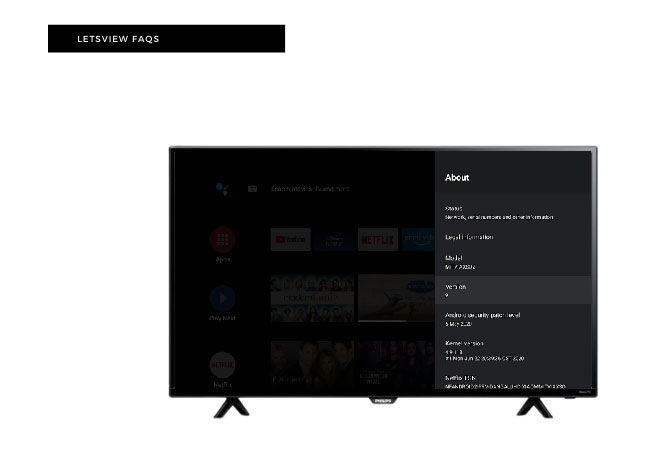
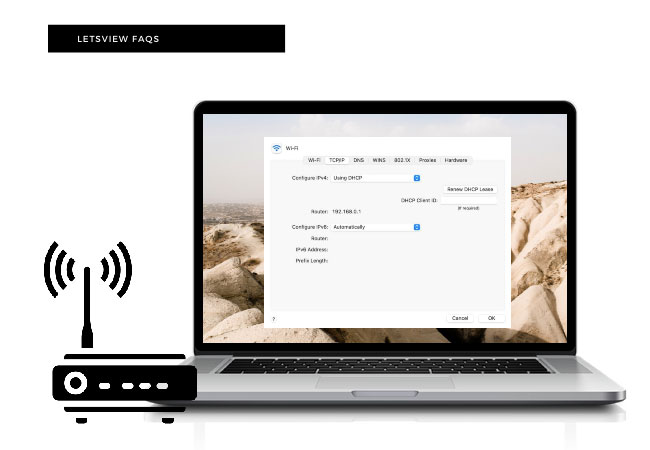
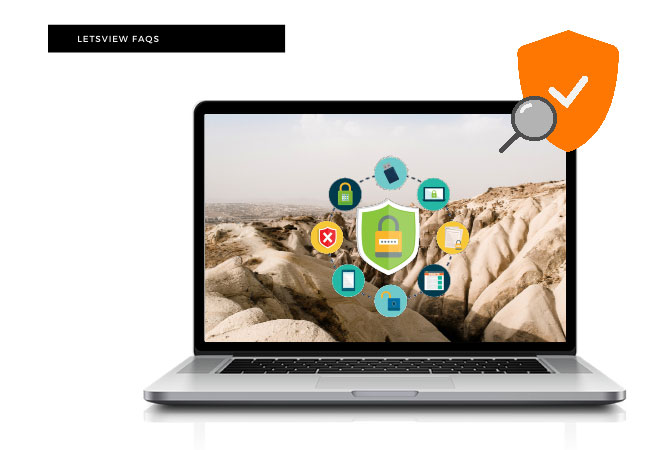
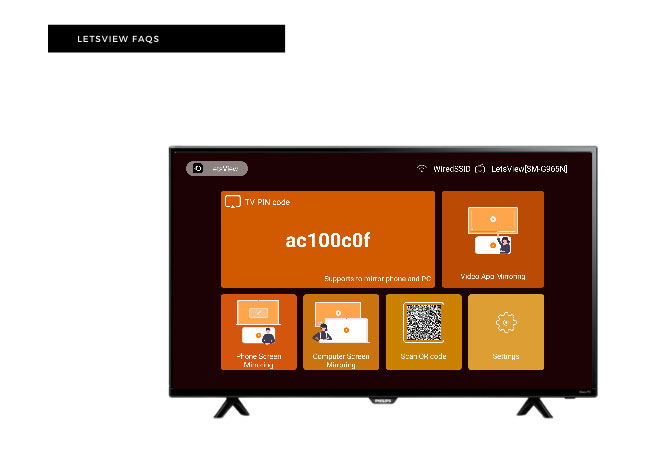
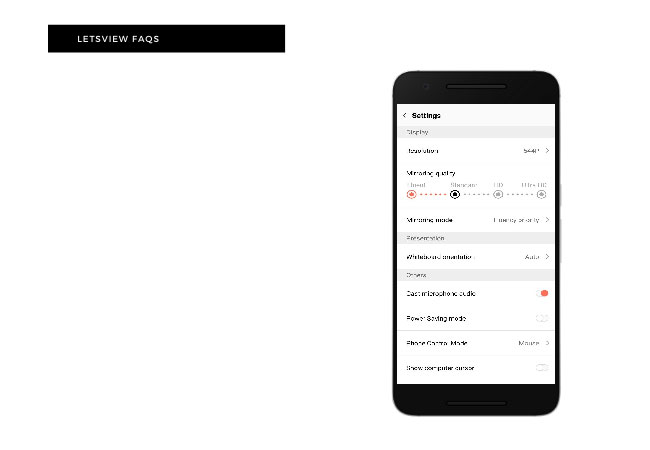










Leave a Comment