
It is easy to mirror Android screen to PC, but sometimes you may need to share your PC screen to Android for sharing files or gameplay. How to do that? Good thing is that it is now possible to cast PC screen to Android with the top screen mirroring apps introduced in this article.

How to cast PC screen to Android phone
ApowerMirror
The first tool that you can use to stream PC to Android is Apowermirror. This amazing tool can help you control your PC using your Android phone remotely. You can also mark the screen with its annotation feature. Also, documents can also be quickly edited without using your PC. To use this tool, just make sure that both of your devices are connected to the same WiFi. Just follow the simple steps below to mirror your PC screen to your Android phone.
- Download the app on your phone and PC. Launch it afterward.
- On your Android phone, tap the Mirror button, choose the name of your PC, then tap Mirror PC to Phone. Finally, hit Start now to start mirroring your PC screen to your phone.
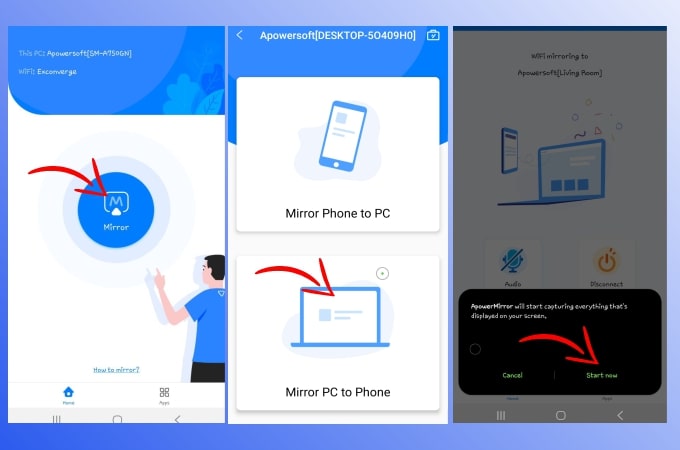
LetsView
LetsView is also a screen mirroring app that allows you to cast PC screen to Android phone. This can be used on different platforms like Windows, Mac, Android, and iOS devices for more options to use. It can help you with your business, meetings, entertainment, as well as on live streaming. To learn how to stream PC screen to Android, check out the steps below.
- Download the application and install it on your Android phone and PC. Open it afterward.
- Open the app on your PC and mobile phone.
- Input the PIN code provided on your Android phone then your PC’s screen will be mirrored to your phone.
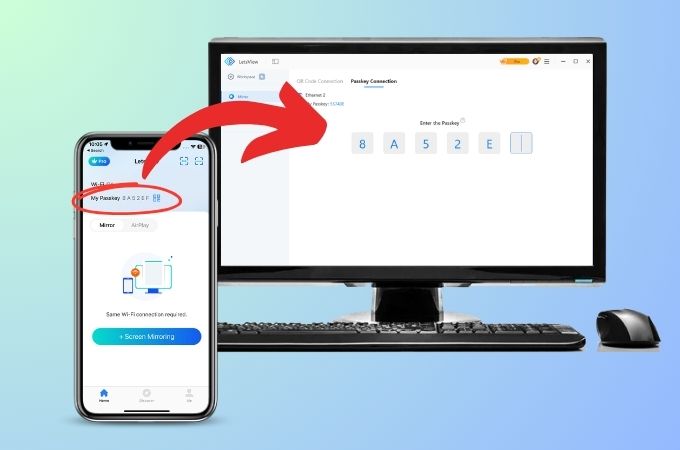
Chrome Remote Desktop
The third tool that can help you out is the Chrome Remote Desktop. With this tool, you will have access to your PC by just using your Android phone. Aside from that, this tool is a cross-platform screen mirroring application that you can use to Windows, Linux, Mac, Android, and iOS. To learn how to mirror PC to Android phone, simply follow the steps below.
- Go to your web browser and install the app on your PC and Android phone.
- Then, choose the Access another computer with Chrome Remote Desktop.
- Click Access and enter the PIN to access your Computer. Then your PC screen will be shown on your Android immediately.
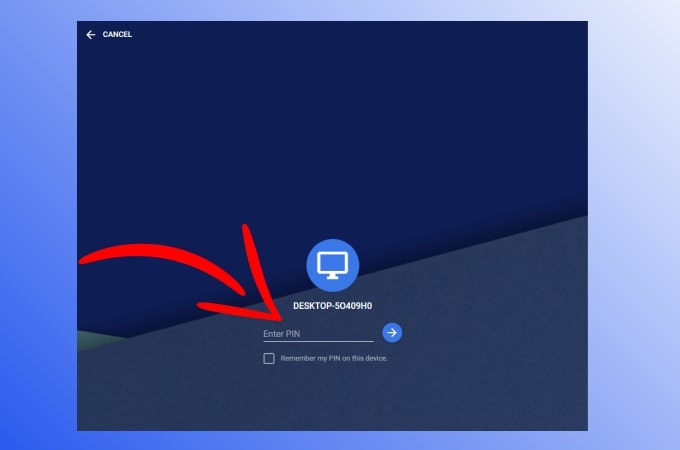
Conclusion
The above-mentioned are the best tools for you to mirror PC screen to Android via WiFi. All tools are great and easy to use. You can try each method to know what’s the best screen mirroring tool for you.
 LetsView
LetsView 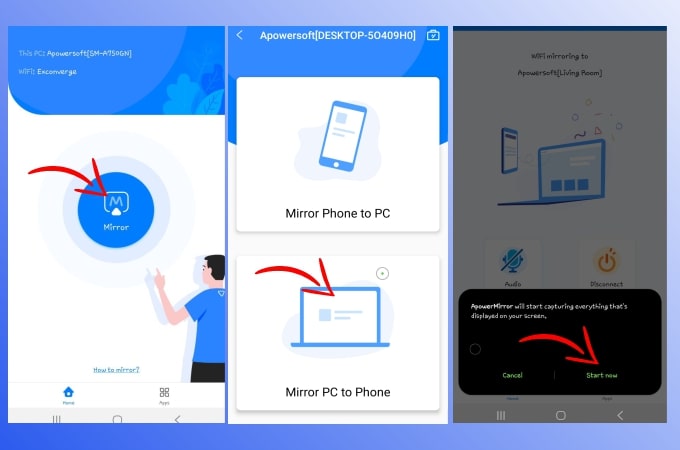
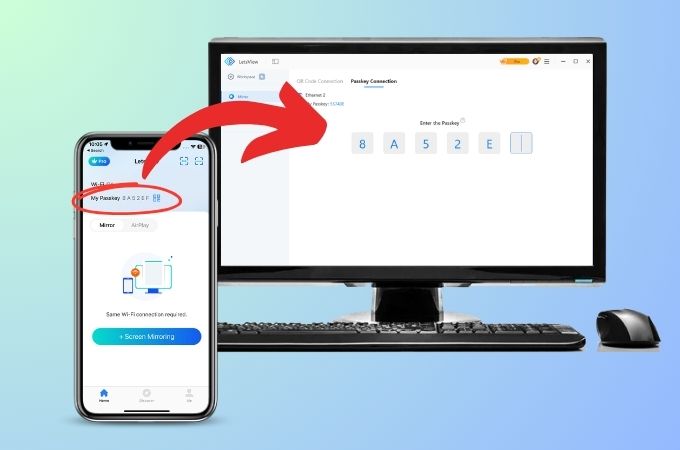
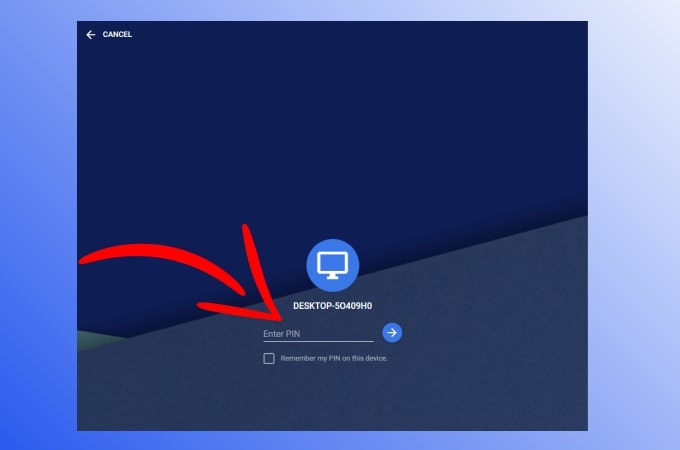










Leave a Comment