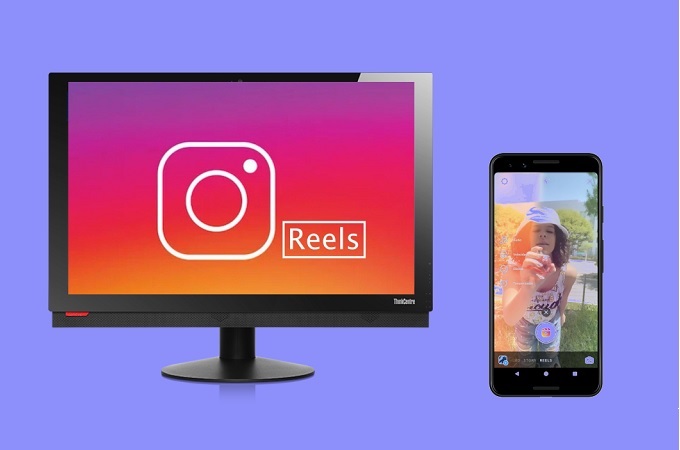
Reel is Instagram’s newest feature. This allows people to create short clips of at most 15 seconds. Sounds familiar? Certainly, this is not new to you. It’s simply Instagram’s version of TikTok, though with its own great features for more creative and remarkable short videos. There is even a feature where you can compile multiple clips for cool transitions and video effect. However, your small screen does not suffice to create a Highlight for your Reels, then it is advisable to edit on your PC to see better. Do not worry, some apps are listed below to help you edit and watch Instagram Reels on PC.
How to Watch Instagram Reels on Computer
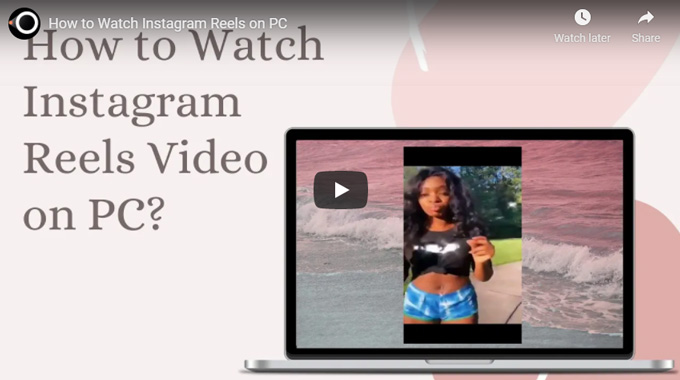
ApowerMirror
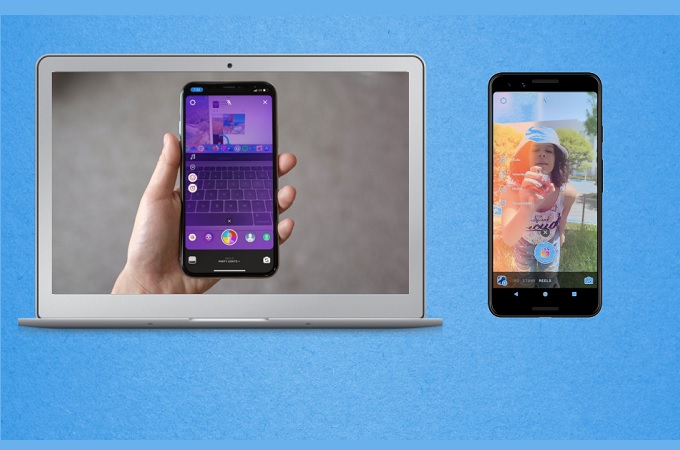
With great video quality and responsive screen, ApowerMirror is the best choice to use Instagram Reels on PC. You can adjust the aspect ration of the screen to see details clearly. Aside from that you can record things that you are doing just in case you want to make a video tutorial on how to use Instagram Reels for the benefit of those who do not know how to use it. To get started, here is how you can use ApowerMirror.
- Download and install ApowerMirror on your phone and PC
- Connect your devices under the same Wi-Fi network
- Launch the app and wait until your PC name appears on the screen.
- Tap the name of your PC, tap Mirror phone to PC, and tap “Start mirroring”.
LetsView
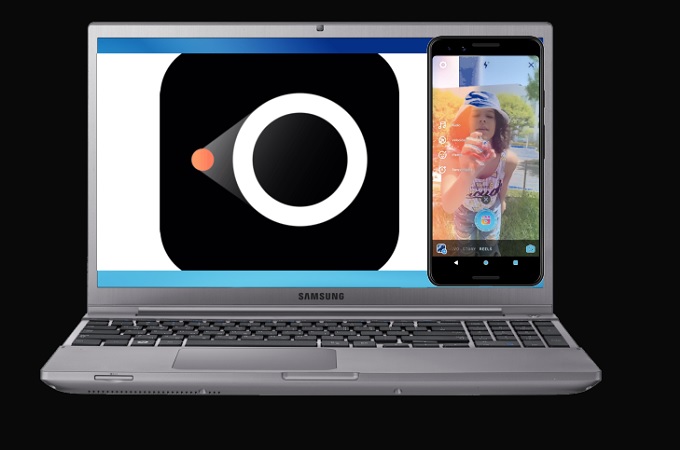
If you want to watch Instagram Reels on computer without downloading it on your PC, try LetsView. This too supports Miracast. This means if your device is Miracast Ready, you do not need to get it on your PC. Just download it on your phone. When it comes to features, this tool provides good service. Video quality is HD, it has a screen recorder, screen capture and annotating feature for free. Yes! you do not need to pay anything to use it. No need to register either. So, it is chosen one of the best fit to watch Reels on PC. Furthermore, here is how you can use this screen mirroring app:
- Download and install LestView using the download buttons below.
- On your computer, click on the notification at the bottom right of your Windows PC.
- Then tap on “Connect”.
- Now launch the app on your phone and wait until the name of your PC appears.
Tap the name of your PC and tap on the phone screen mirroring.
AirServer
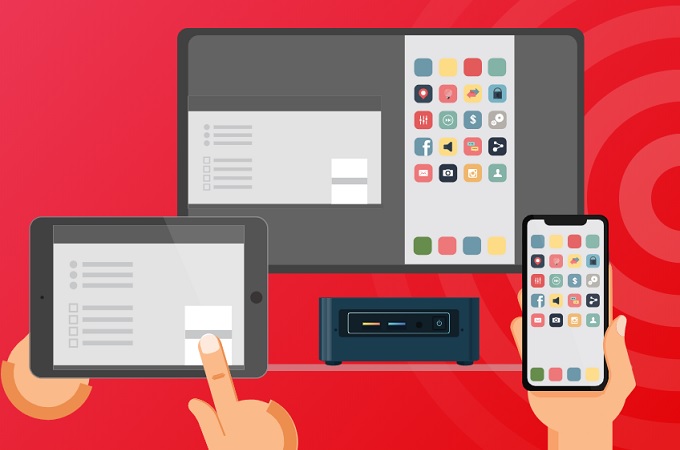
Finally, we want to introduce AirServer. Many may think that this tool only works for iOS devices. Since many users of this app are iOS users. However, it also can be mirrored on Android to Mac and to Windows PC. Just Like LetsView, to connect, you do not need to download AirServer on PC. This tool also offers a receiver for TVs just in case you are considering mirroring your phone to TV. meanwhile here is how to watch Instagram Reels on pc using Airserver.
- Download and Install the app from PlayStore and from the main webpage.
- Connect both your phone and PC under the same Wi-Fi network
- Connect Airserver on your PC.
- Then open the built-in mirroring feature on your phone and wait until the name of the receiver appears.
Note: In any case, you do not have the built-in feature, you can always use LetsView as an alternative. - From there tap the name of the receiver and the mirroring will begin.
Conclusion
And those are the three apps that are greatly helpful to watch Instagram Reels on PC. Choose whichever you think will suit you best. They are all different from each other in their own ways, so the choice is yours to make.
 LetsView
LetsView 









Leave a Comment