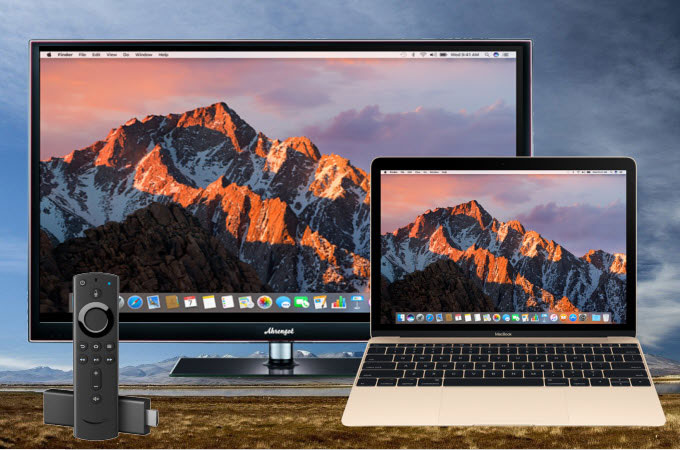
On some occasions, you may want to mirror your Mac to your Firestick to watch movies, stream videos, browse images, play games on your TV. There are many screen mirroring tools for Mac. Read on to learn how to mirror Mac to Firestick.
Best ways to mirror Macbook to Firestick
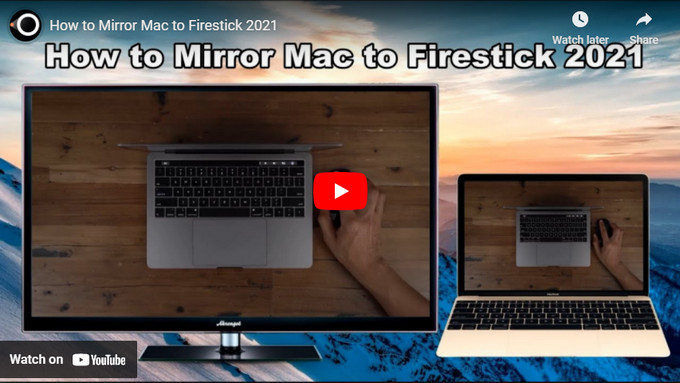
AirScreen
When it comes to screen mirroring Macbook to Firestick, AirScreen is one of the easiest tools that you can use. This tool can accommodate AirPlay, Miracast, Google Cast, as well as DLNA protocols. By using this, you can display your photos, stream videos, and mirror your Mac screen activities to your FireStick TV. To mirror Macbook to Firestick, just follow the steps below.
- Firstly, search and install the AirScreen app on your Firestick TV. Launch it afterward.
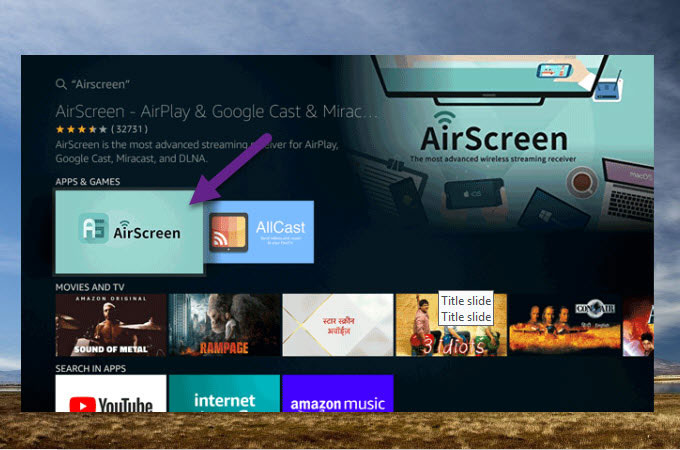
- On your Mac, turn on the mirroring option. Just go to System Preferences > Display > Check “Show mirroring options in the menu bar when available“.
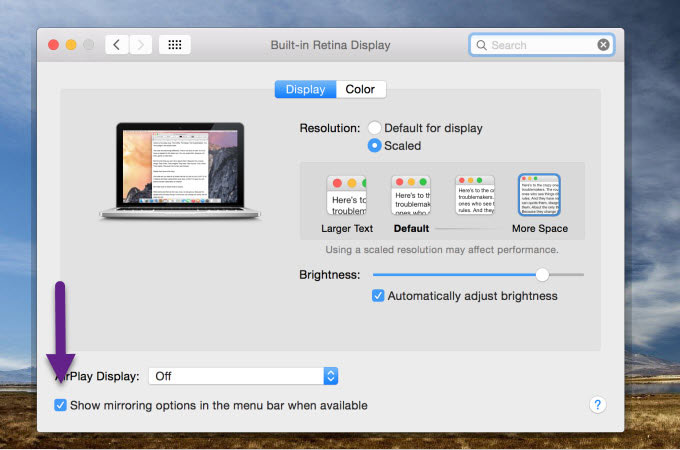
- From the menu bar on your Mac screen, click the AirPlay icon and choose your TV’s name to display your Mac’s screen to your Firestick TV.
AirPin Pro
Another tool that can help you cast Macbook to Firestick is by using AirPin Pro. This allows you to stream your MacBook screen to your TV screen. With this, you can share media files like images, music, videos, and many more. Also, it can display up to 4 devices’ screens simultaneously and supports password protection. To use this application, here are the steps that you need to follow.
- Install the app on your FireTV and check the AirPlay on your TV’s settings.
- Go to the Help menu then choose macOS > AirPlay.
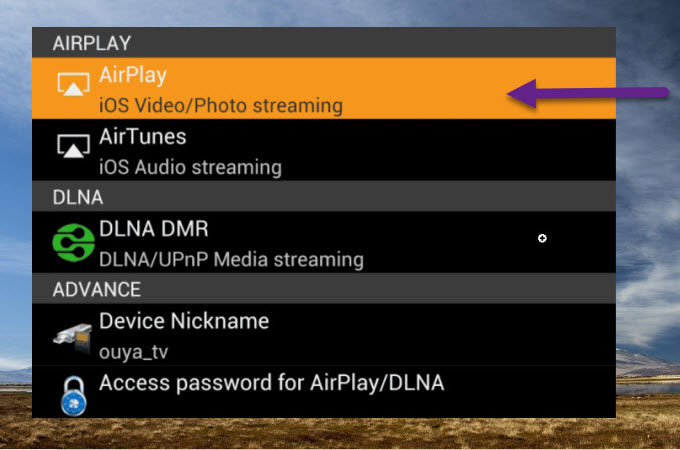
- On your Mac, click the AirPlay icon and choose your Fire TV’s name then press OK on your remote to mirror your Mac to Firestick.
Alternative tool – ApowerMirror
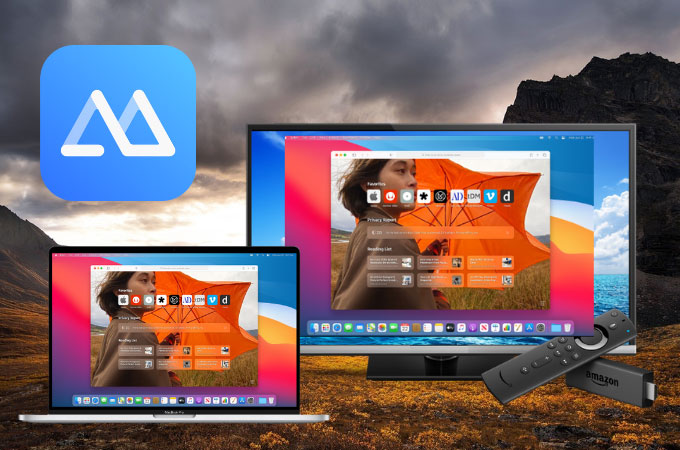
If you do not just want to mirror MacBook to Firestick but also need to mirror your Mac to your TV If you do not just want to mirror MacBook to Firestick but also need to mirror your Mac to your TV running Android OS, you can try ApowerMirror. This amazing screen mirroring application covers almost all forms of devices including Mac and TV. It’s a great app to play games without delays or lags on the interface plus it comes with built-in features that you can use while screen mirroring. To use this alternative app, check out the steps provided below.
- Download and install ApowerMirror on your Mac and TV.
For TV:
For Mac:
- Connect both devices to the same WiFi and open the app.
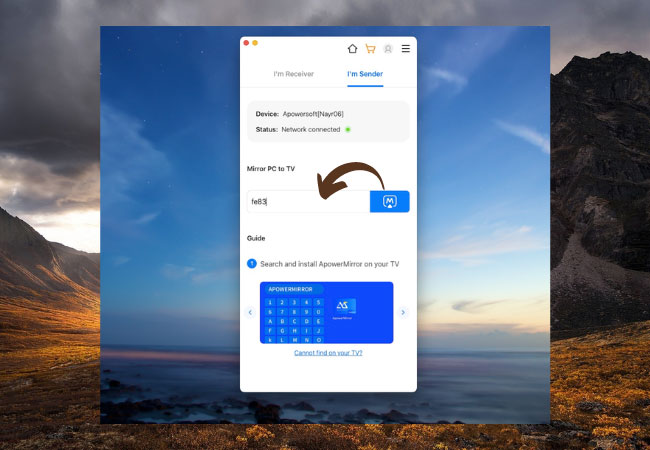
- On your Mac, switch to the Sender icon and enter the PIN code displayed on your TV. Simply tap the Mirror icon to start mirroring.
Conclusion
These are the simple and easy ways for you to mirror Mac to Firestick. AirScreen and AirPin Pro are of great help if you want to display your Mac screen to your Firestick TV. Try them out to find the best one that fits your needs. If you also want to mirror Mac to Android TV, LetsView will be a good choice.
 LetsView
LetsView 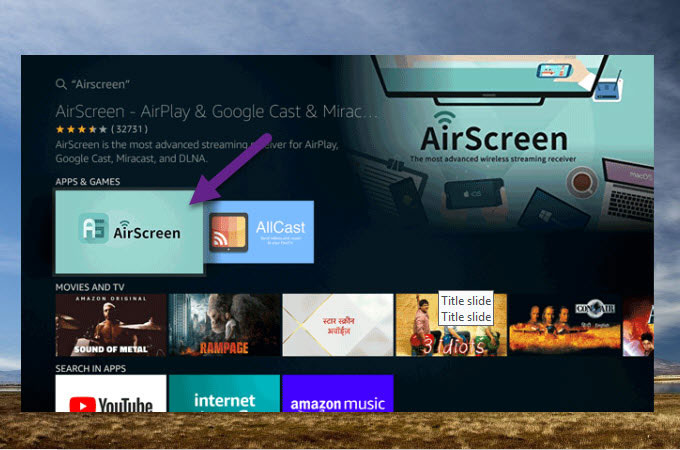
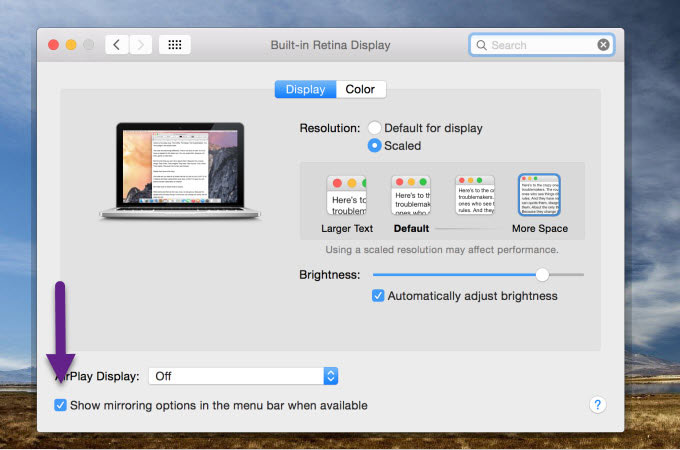
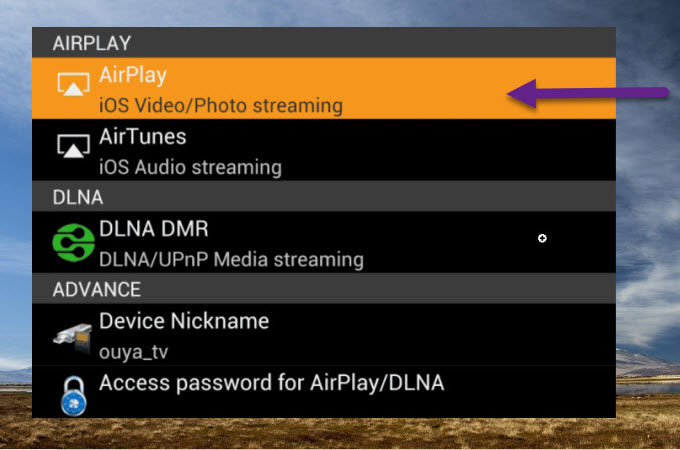
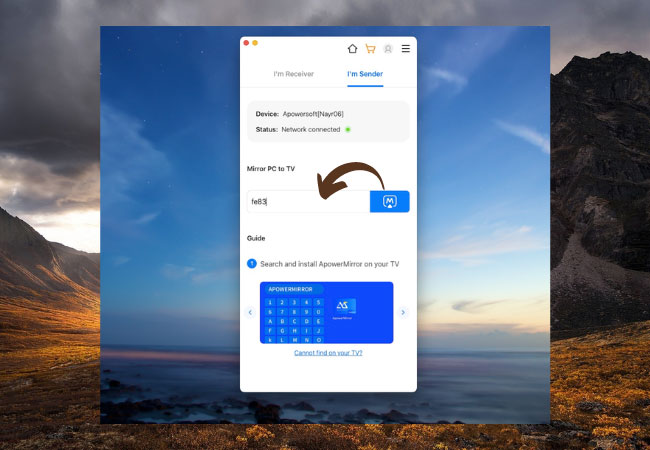










Leave a Comment