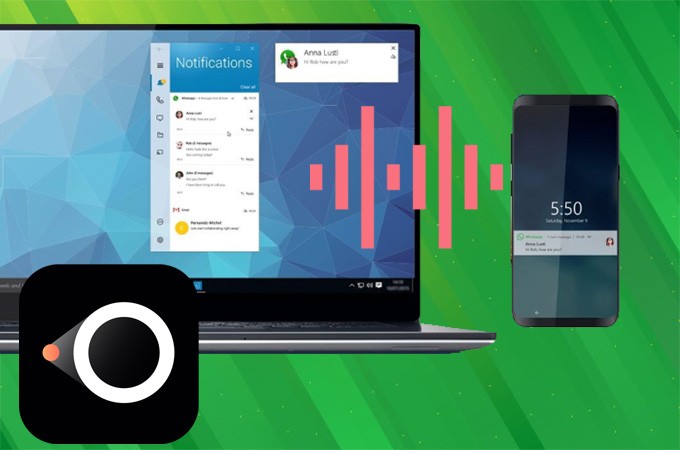
Generally speaking, most screen mirroring programs don’t support to cast Android audio to PC. Unlike other programs, there is a built-in Miracast protocol in LetsView, which allows you to stream Android screen to PC with audio easily. Here is the detailed guide:
How to Cast Android Audio to PC
Check if your PC supports Miracast
Miracast is an important protocol for screen mirroring. Please check if the Miracast function is supported by your PC before casting the audio. Here are the required things:
- PC running Windows 8.1 and later.
- Miracast function is supported by the graphics card.
- PC with a network card that supports Miracast function.
1. Check PC system:
Press Win and R simultaneously. Enter winver and click OK, then you can see the system information.
2. Check if your graphics card supports Miracast
- Press Win and R simultaneously. Enter dxdiag from the popup.

- Click on Save All Information on DirectX Diagnostic Tool.
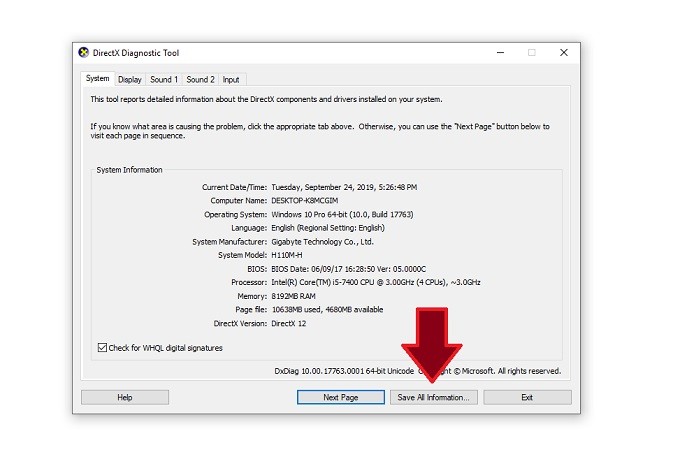
- Then a new txt file will appear. Open the file and check if Available is displayed under Miracast. If both show Available and Supported, it means the Miracast function is supported. Otherwise you need to update the graphic card drivers.
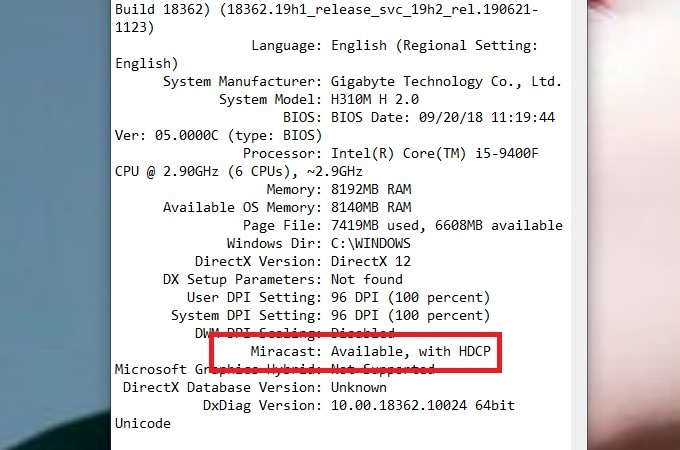
3. Check if it is supported by Wireless network card
If you are using a desktop computer without a wireless network card, please purchase a wireless network card that supports Miracast. Here is the detailed way to check if the Miracast function is supported by the network card.
- Right click on the Start menu button, choose Windows PowerShell.
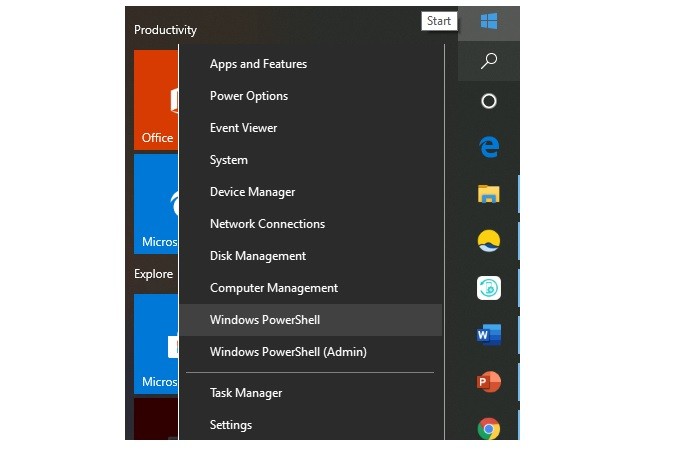
- Input Get-NetAdapter | Select Name, NdisVersion and press “Enter”.
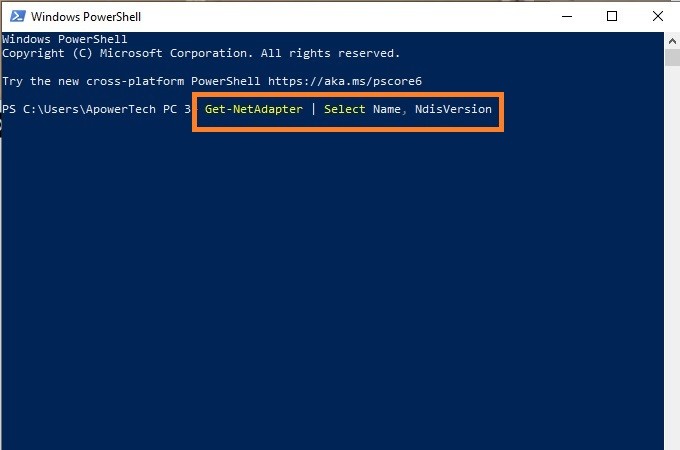
- Check the number on WLAN. It means the Miracast function is supported when the number is greater than or equal to 6.40. Otherwise you need to update the drivers.
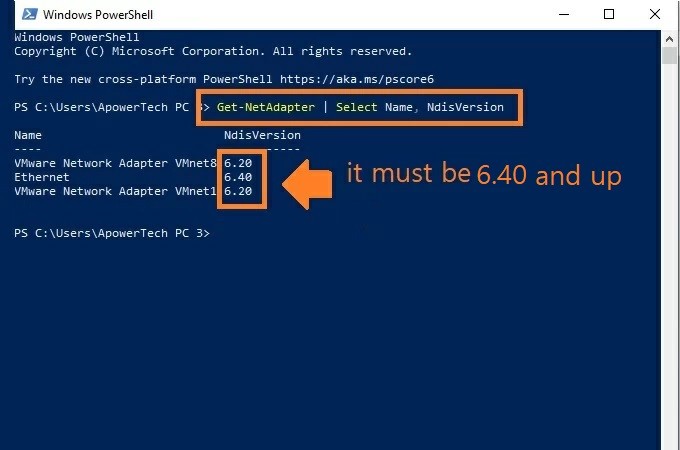
Guide on how to cast Android audio
Connect your phone and PC to the same WiFi network, and then find the Wireless projection feature on your Android phone. The name will be different on different brands of phones. Here we take Huawei phone as an example.
- First, go to Settings > Device connectivity.
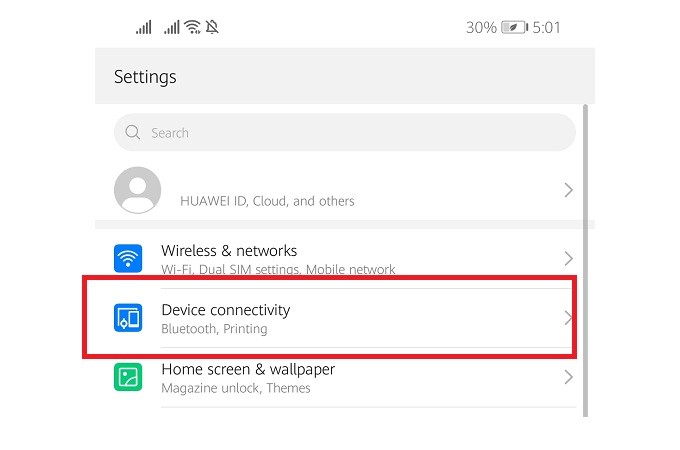
- Tap Wireless projection and find your device on the available devices. Only in this way, can you get the synchronized sound.
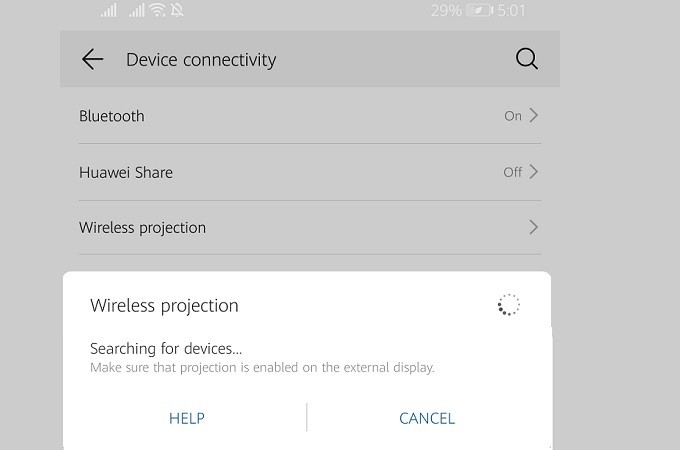
- Then you can stream audio from Android to PC.
Points for attention
In the above steps, if it is detected that the graphics card or wireless network card does not support Miracast function, you may need to update the graphics card or network card driver. Please refer to this article: Solutions to “Miracast is Not Supported on Your PC”
Besides, if you are not sure if your devices are connected to the same WiFi network, please refer to here: How to Check if Phone and PC are Connected to the Same WiFi
Click on the download button below to enjoy the big screen now!
 LetsView
LetsView 

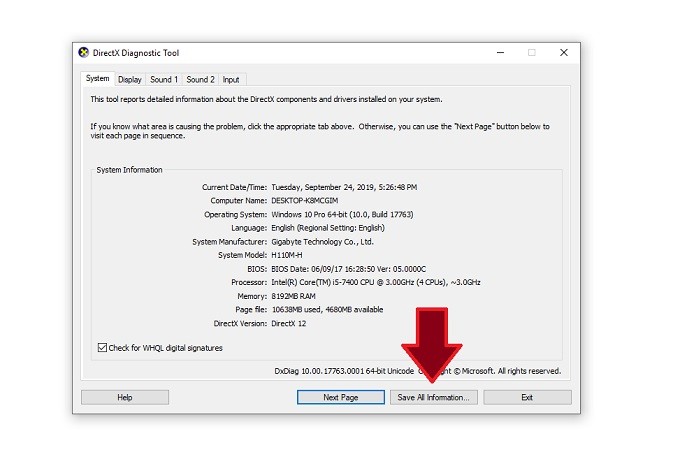
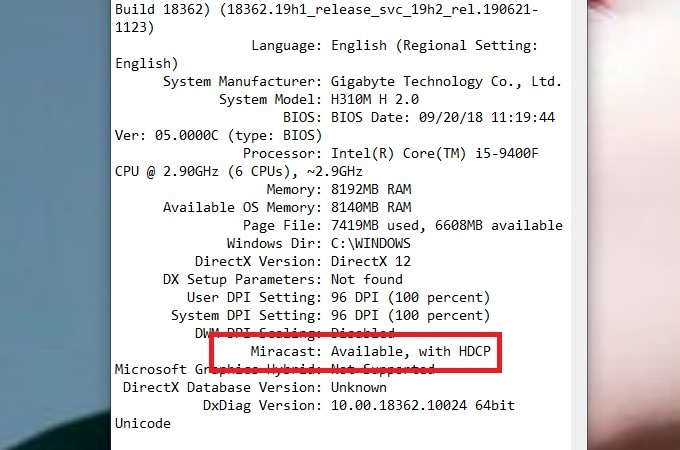
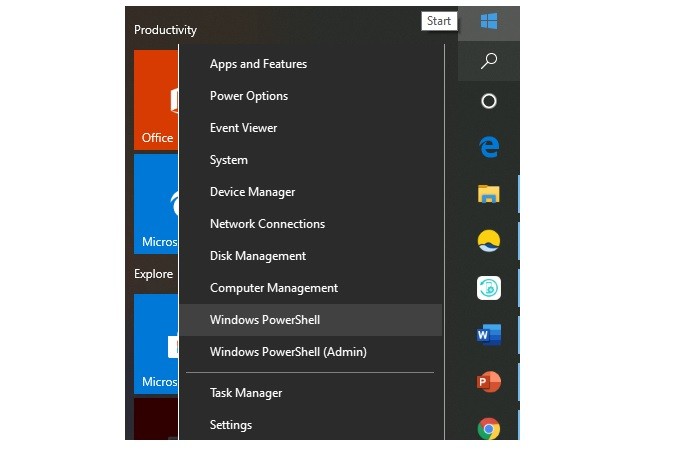
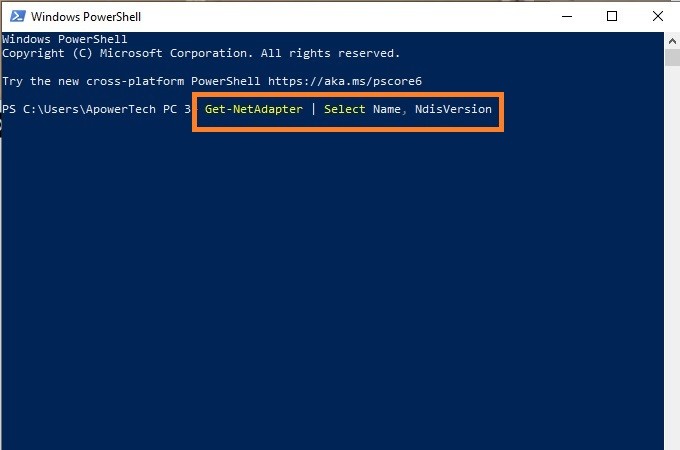
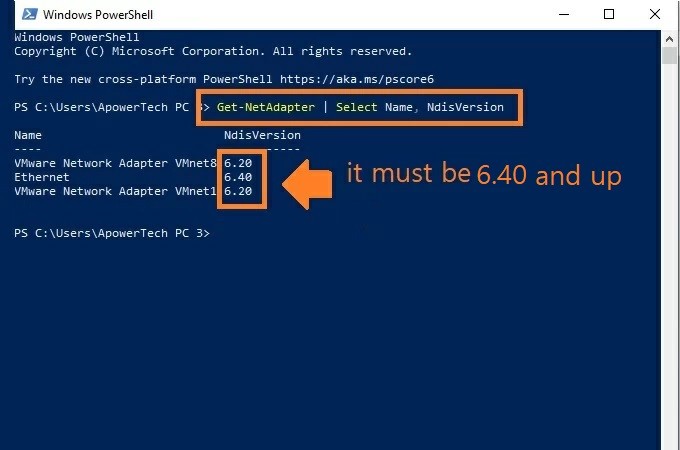
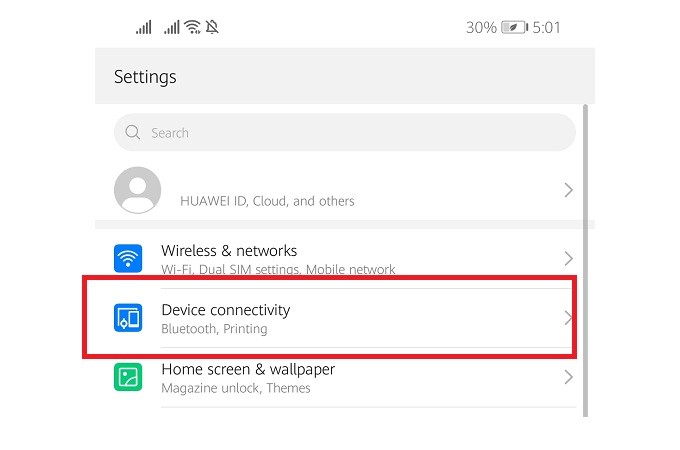
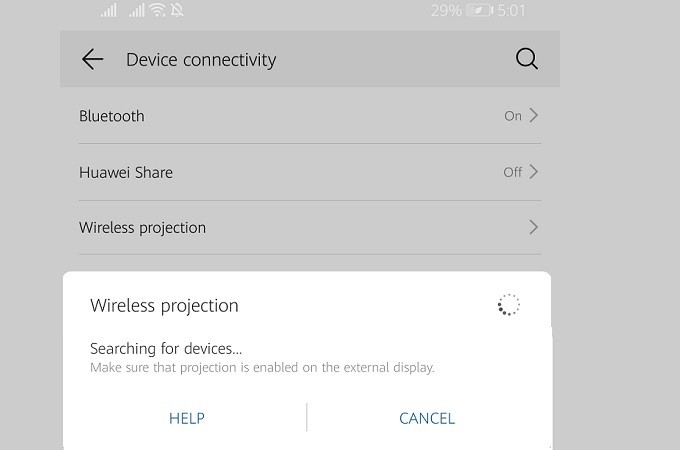










Leave a Comment