
Today, a lot of Mac users are looking for ways to mirror Mac to TV without Apple TV. Here in this article, we introduced the top 3 ways to do it. Read on to learn more.
Best Ways to Mirror Mac to TV

Practical tool – ApowerMirror
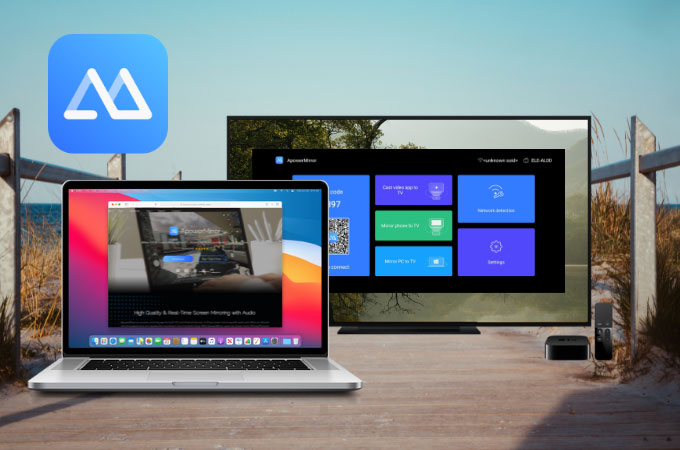
ApowerMirror is a good tool for you to cast your Mac screen to your TV even without an Apple TV. This wonderful tool is listed as one of the top searched and downloaded screen mirroring tools these days. It offers great mirroring quality with additional features that you use to make the mirroring more productive and enjoyable. To learn how to connect Mac to TV wirelessly without Apple TV and do screen mirroring, check out the steps below.
- Download and install the app on your TV and Mac.
- Connect your Mac and TV to the same WiFi connection. Then launch the app on your TV and Mac.
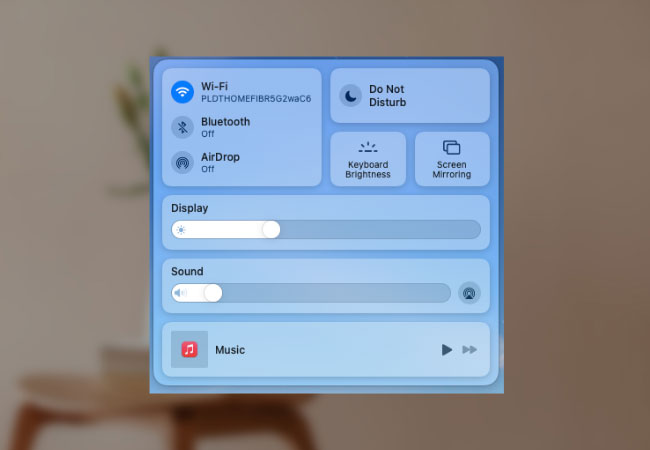
- On your Mac, go to your control pannel and look Screen Mirroring. Tap the name of your TV that begins with Apowersoft to mirror.
Wireless method – LetsView
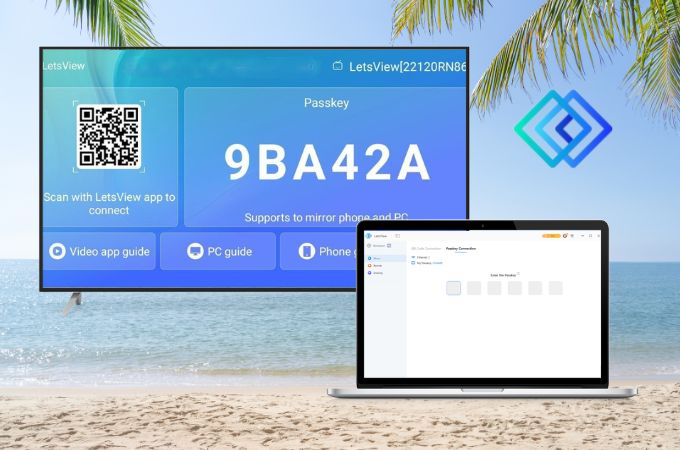
If you want to connect MacBook to TV without Apple TV wirelessly, LetsView will be your best choice. This wireless screen mirroring tool for Mac is totally free and allows you to display everything on your Mac screen to your TV. Just simply get the app and install it on your Mac and TV. Afterward, proceed to the steps below to mirror your Mac to your TV without Apple TV.
- Launch the app on your Mac and TV. Don’t forget to connect both devices to the same wireless network.
- Go to the Control Center of your Mac which you can find at the top right corner of your screen. Then, select Screen Mirroring.
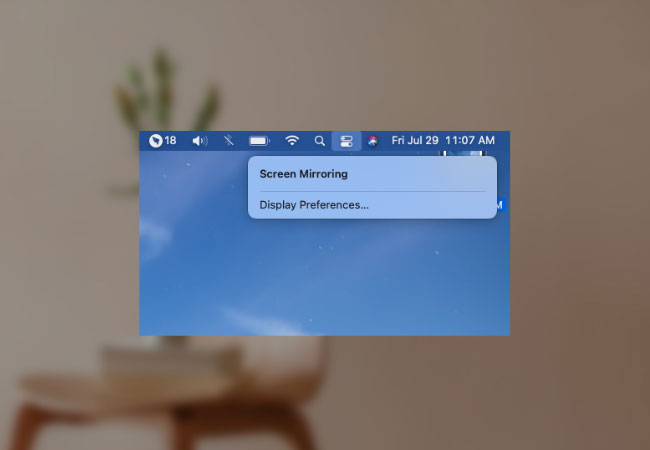
- On the list, select the name with Apowersoft to begin mirroring.
Cabled way – HDMI cable

If you also want to display your Mac screen on your TV when you don’t have a strong internet connection, you can use an HDMI cable. This allows you to connect your Mac to your TV without using an Apple TV. To learn how to mirror Mac to TV without Apple TV via HDMI cable, simply follow the steps below.
- Start your Mac and TV, then use an HDMI cable and connect them to the HDMI ports on your Mac and TV.

- On your TV, use your remote control to select HDMI source. Make sure to select the source that your Mac is connected to.
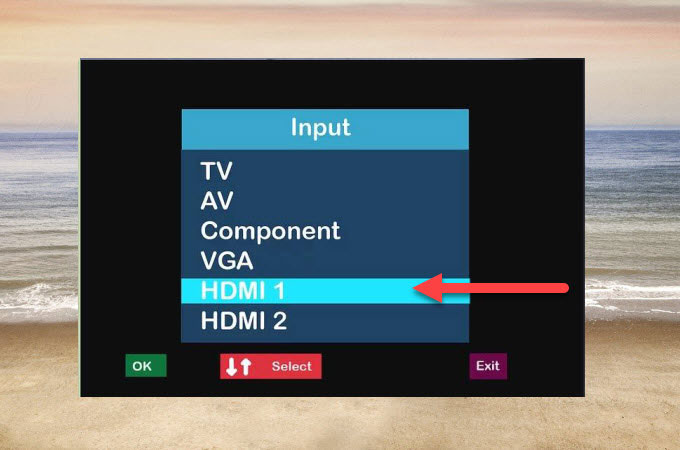
- Once done, your Mac screen will then be mirrored to your TV.
Conclusion
Above are the top 3 practical ways for screen mirroring Mac to TV without Apple TV. All three methods are helpful when it comes to the screen mirroring process. If you want to mirror Mac to your TV wirelessly without an Apple TV, then use LetsView or ApowerMirror; if you do not have a strong internet connection, you can try the wired method which is by using an HDMI cable.
 LetsView
LetsView 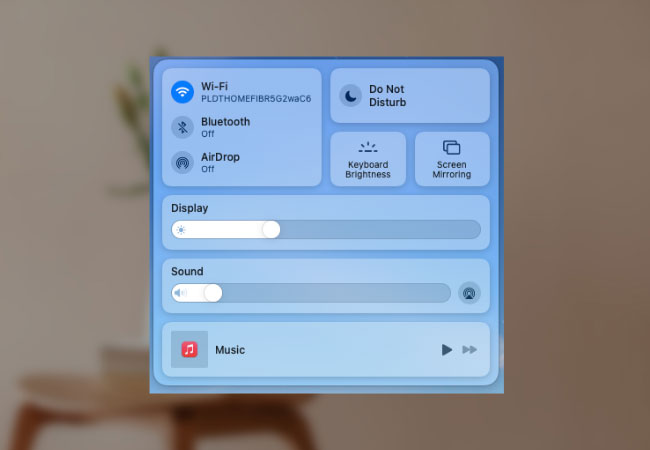
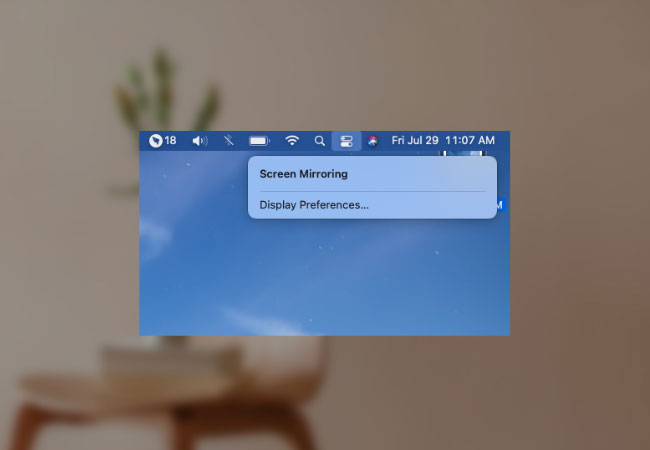

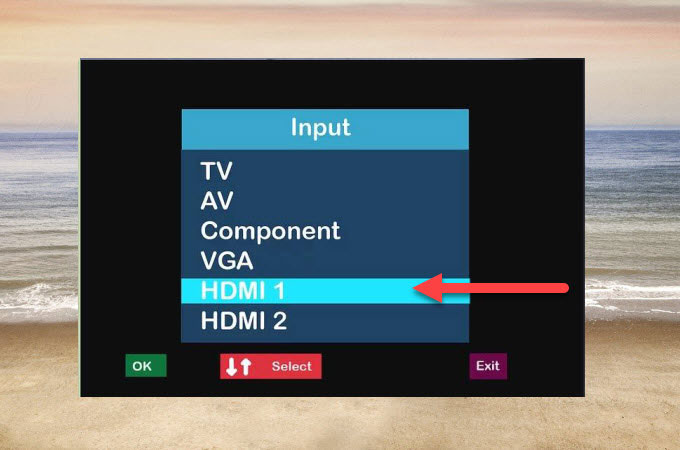










Leave a Comment