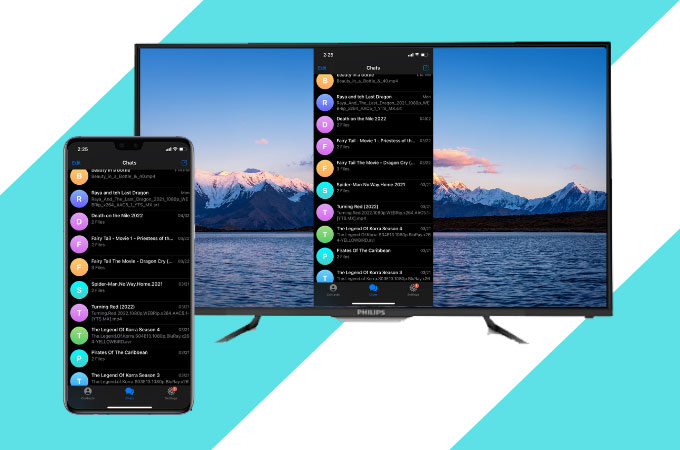
Telegram is now one of the best messaging apps that you can use to exchange chats securely. This is a multi-platform app available on Android, iOS, Windows, Mac, and Linux and is widely used across the world. What’s great about Telegram is that you can store, send, and share files uploaded to your account. Moreover, you can watch these movies on your phone, and can also cast and mirror them to a bigger screen like your TV. If you want to watch Telegram on smart TV, check out these helpful methods listed below.
3 Ways to watch Telegram on Smart TV
- Watch Telegram video on TV without downloading
- Chromecast
- Get Telegram on Samsung Smart TV with SmartThings app
Stream Telegram on TV with ApowerMirror
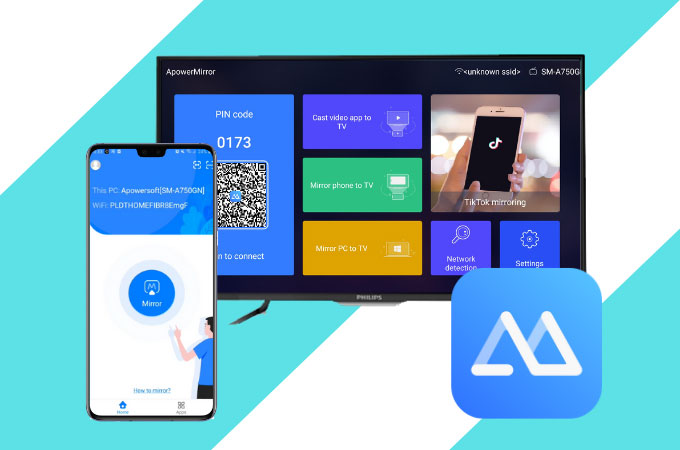
To use Telegram on Android TV without any wires, cables, or any dongle, you can rely on the best screen mirroring tool,ApowerMirror. It offers additional features aside from mirroring your phone’s screen to your TV. You can take screenshots, video record your screen, and make annotations while watching movies from your Telegram account on your phone to your TV. If this tool interests you, get started by following the steps listed below.
- Download the app on your phone and Android TV using the buttons below.
- Launch the app, tap the Asterisk icon and input the PIN code displayed on your Android TV.
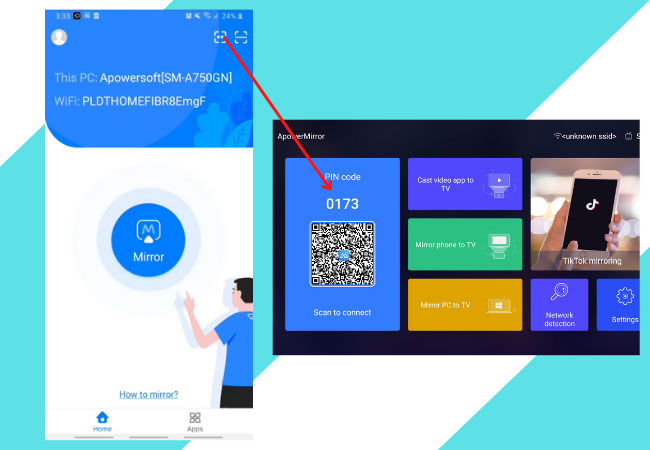
- The mirroring will begin.
Chromecast Telegram to TV
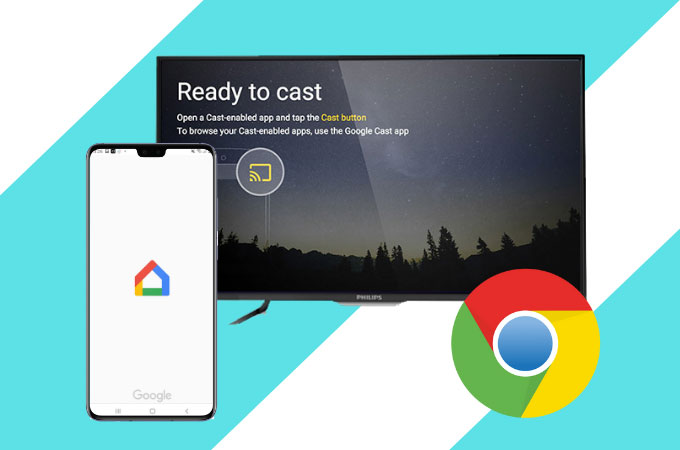
Another great way to Chromecast Telegram to TV is a dongle named Chromecast. This is a device that plugs into any TV with an HDMI port to make it a Smart-like TV so you can browse, stream, and display content from your phone to your TV. It is very simple to use. You can connect your iPhone, Android, Windows, and Mac to your TV. Here are the steps that you need to follow to start the streaming process.
- Use the Chromecast dongle and plug it in on your Android TV.
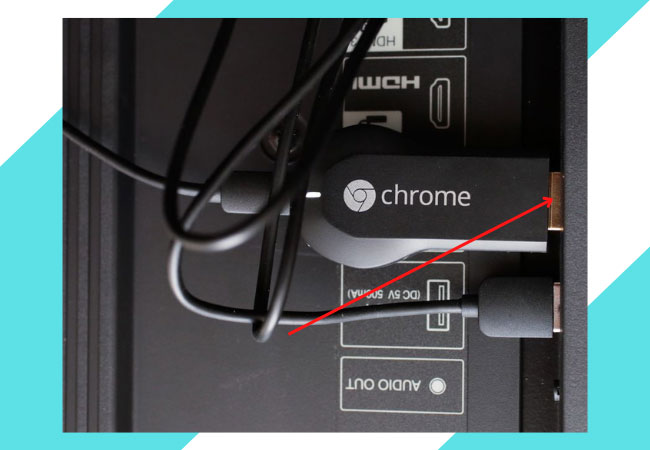
- Set your TV source to the HDMI location of the Chromecast dongle.
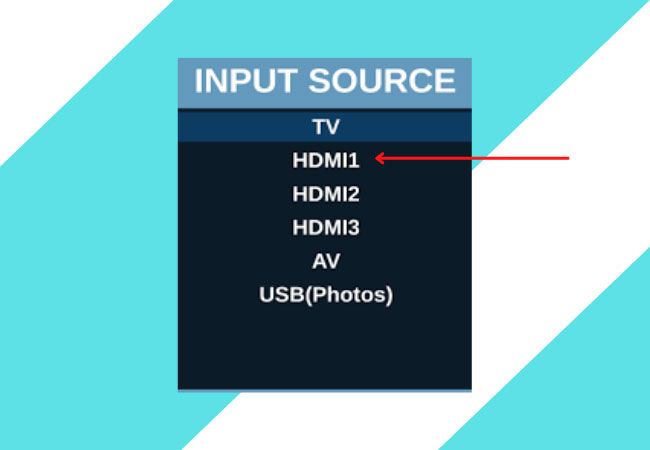
- On your phone, download Google Home and set up your device by following the Google Home app’s instructions.
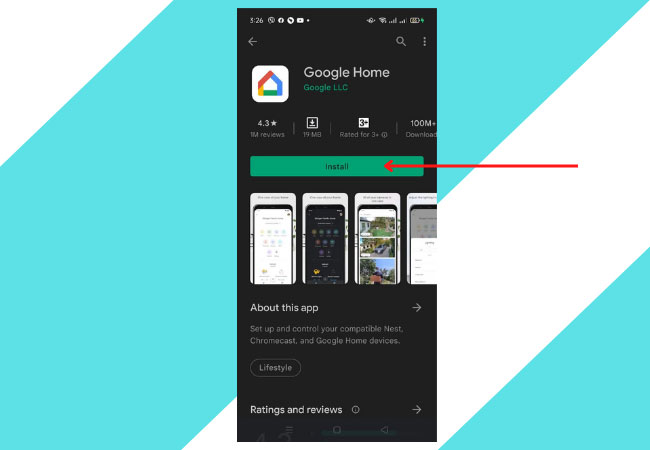
- Launch Telegram, show the notification bar, and tap the ScreenCast icon.
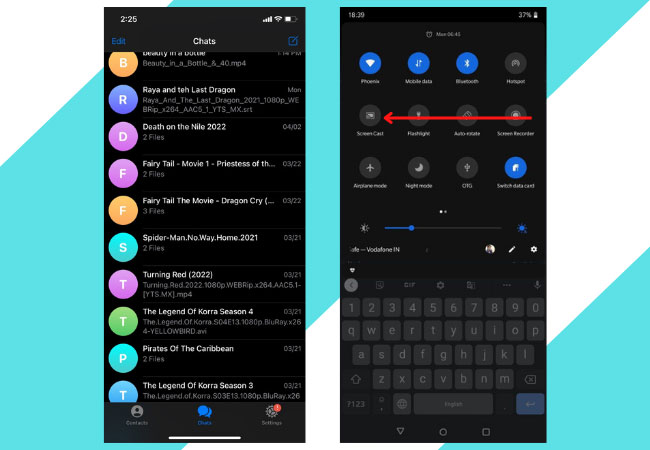
- Choose the name of your Chromecast device to connect.
Mirror Telegram on Samsung Smart TV
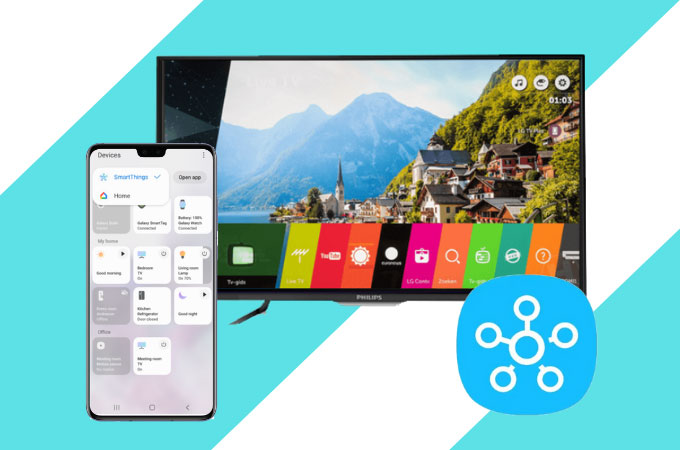
The last method that can help you get Telegram on Samsung smart TV is the SmartThing app. This is a universal controller where you can use your Android and iPhone device to control compatible devices. You can connect and control multiple devices such as your TV. Start watching your Telegram movies on your TV using the SmartThing app by following the steps below.
- Go to your phone’s Google Play store and download the SmartThings app.
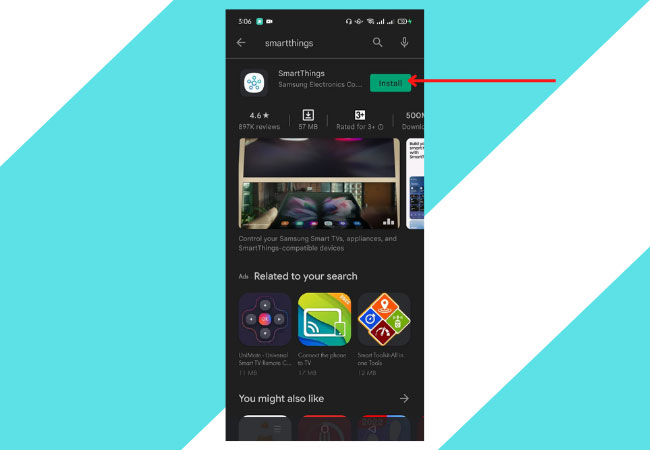
- Launch it and click the Add to Device and choose your Smart TV from the list.
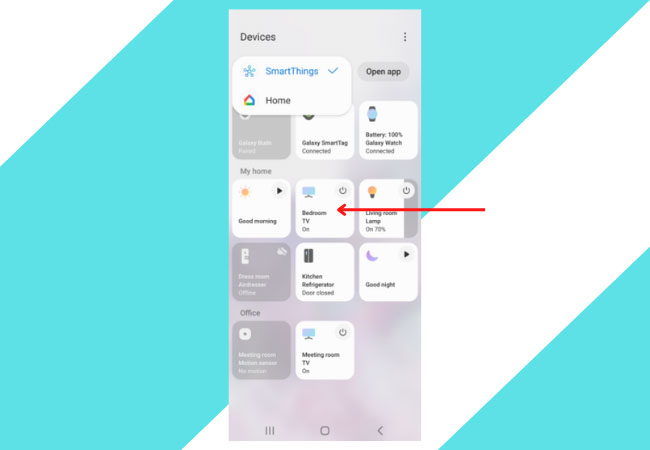
- Input the PIN code displayed on your TV to pair both devices.
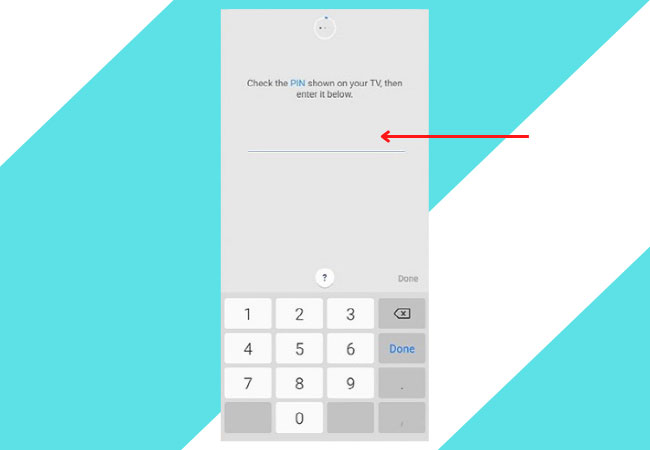
- You can now play content on your Telegram and display it on your TV.
Conclusion
The above tools are some of the best screen mirroring and screen casting methods that you can use to watch Telegram on Android TV. You can try all three tools to get to know which tool is best for you and your devices. However, if you are looking for a tool that offers additional features besides mirroring, ApowerMirror may be the best choice for you.
 LetsView
LetsView 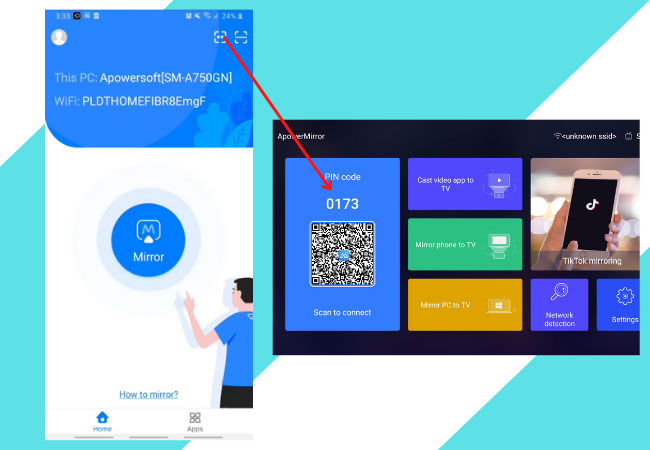
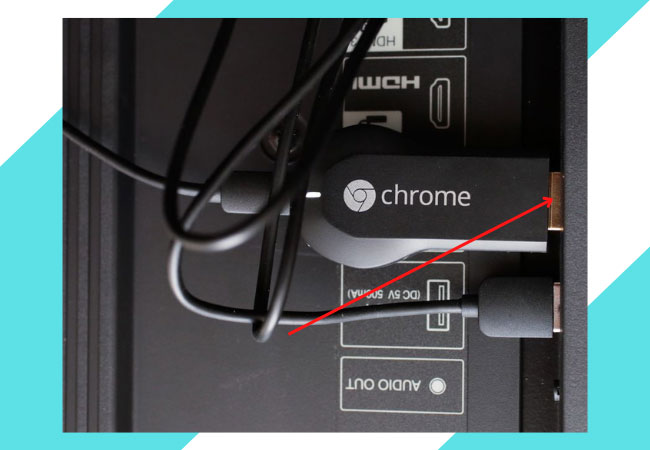
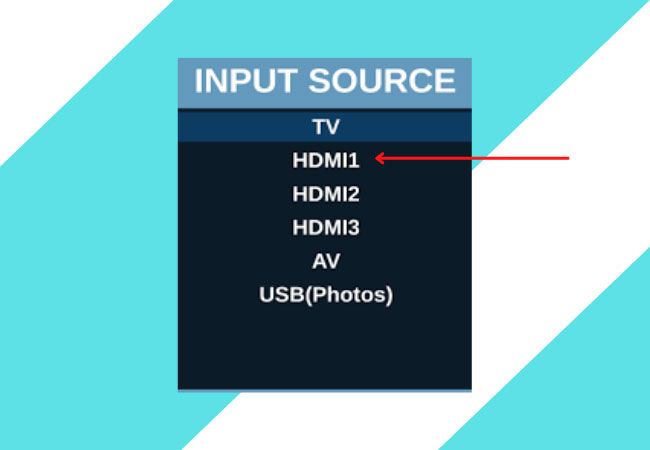
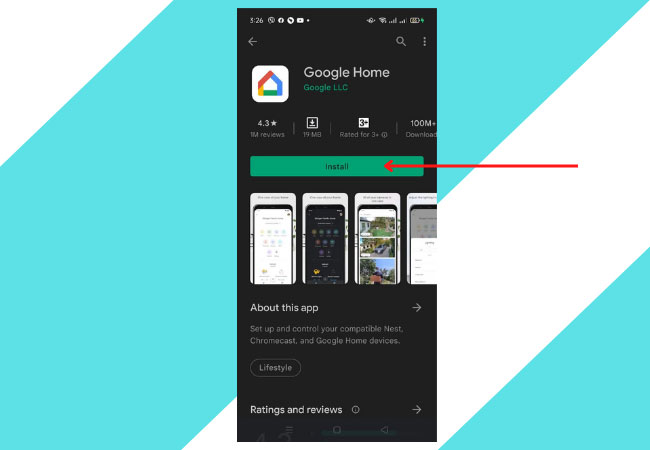
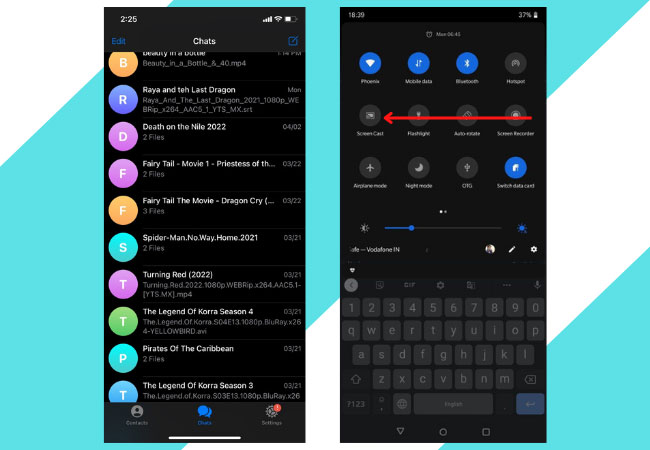
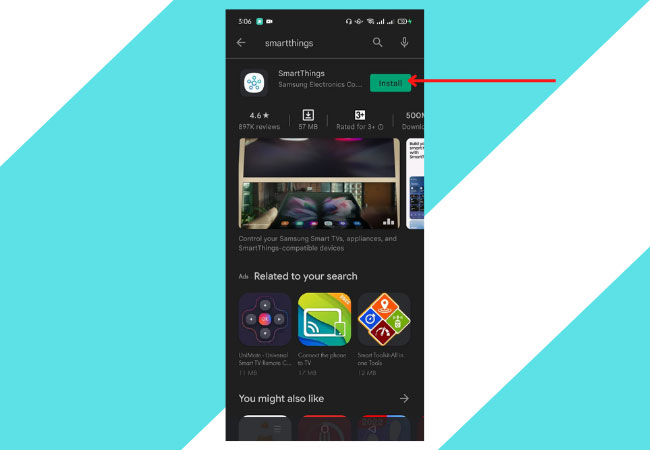
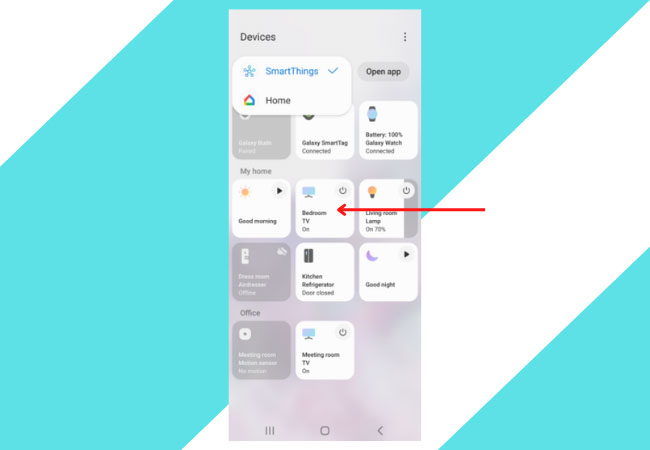
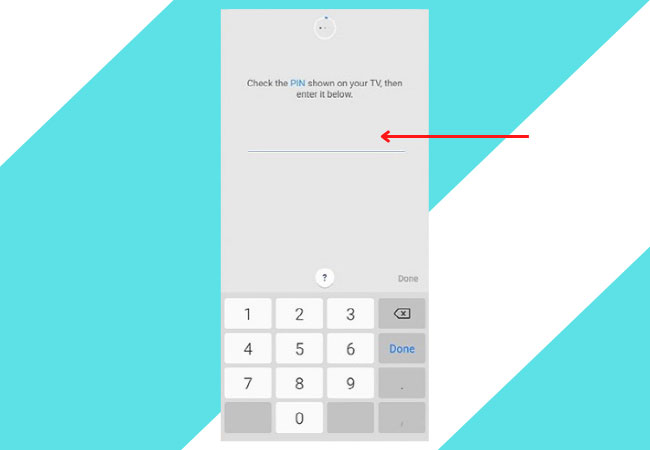










Leave a Comment