
If you have a Toshiba TV at home and you want to make it more exciting and entertaining to use, you can try to cast and display your mobile phone and watch any videos, open any apps, and play mobile games on your TV. All these are now possible with the help of screen mirroring apps and tools that are available online. Good thing is that we listed 3 of the best tools for you. Check all these tools below.
Top 3 Tools to Mirror Phone to Toshiba TV
ApowerMirror
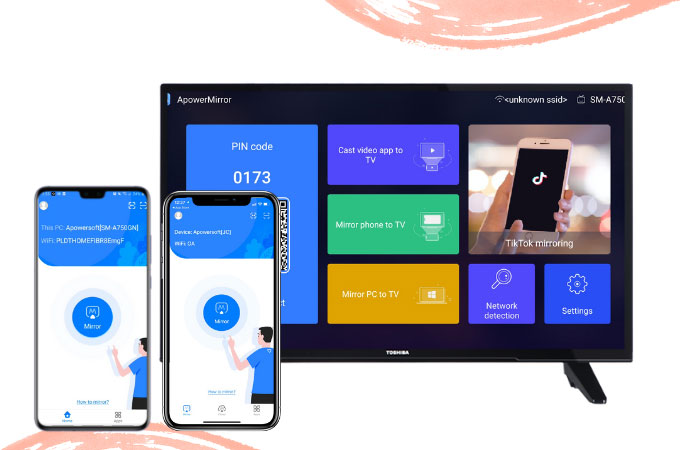
To do and try screen mirroring iPhone or Android Phone to Toshiba TV, Apowermirror is one of the best tools that you need to rely on. It will help you display your iPhone or Android phone to your Toshiba TV in no time. All videos, photos, and other files are mirrored in high-definition resolution. You can also capture screens and make screenshots, record screens in real-time, and make annotations via whiteboard markers. All these are the additional features included in this amazing tool. Start using this tool with the help of the following steps listed below.
- Get the app and have it installed on your Android or iPhone and Toshiba TV.
- Run the app after installing then connect devices to the same Wi-Fi server.
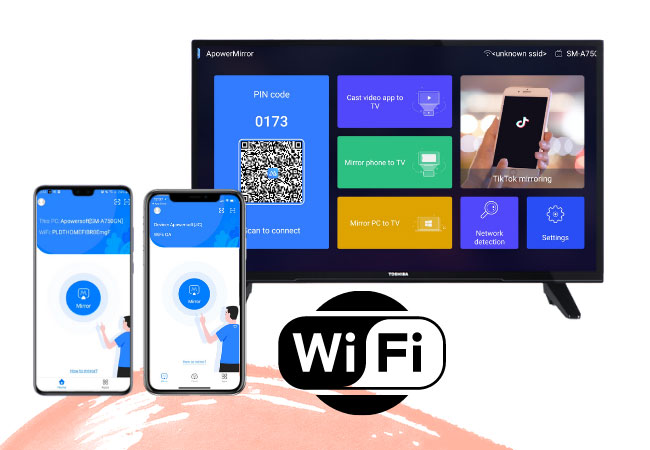
- On your phone, tap the mirror button then choose the name of your Toshiba TV.
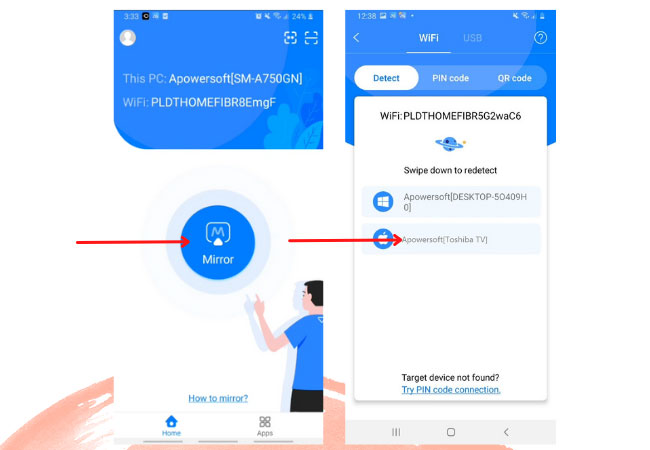
- For Android, tap Phone Screen Mirroring then hit Start Now.
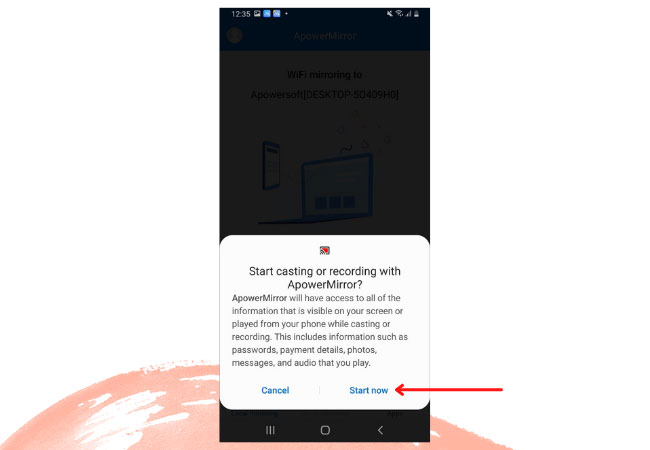
- For iPhone, Tap Phone Screen Mirroring then show the Control Center.
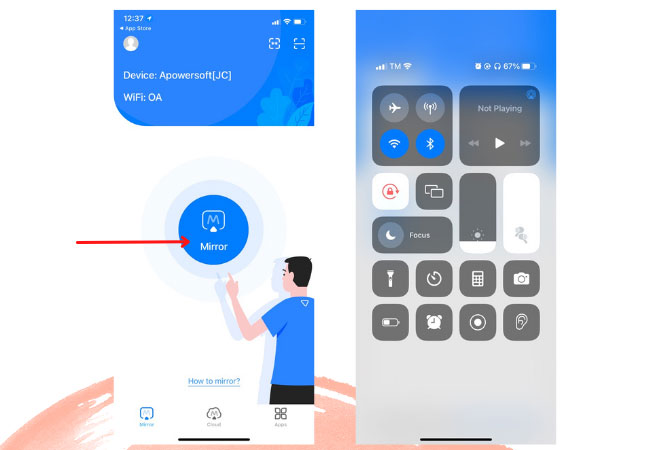
- Tap the Screen Mirroring icon then choose your Toshiba TV.
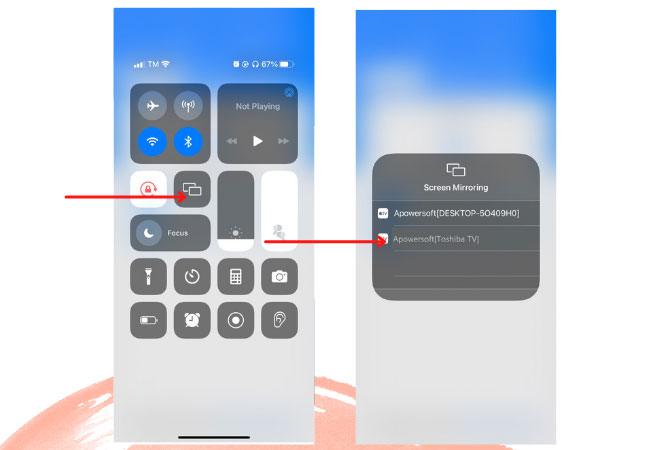
AirBeamTV
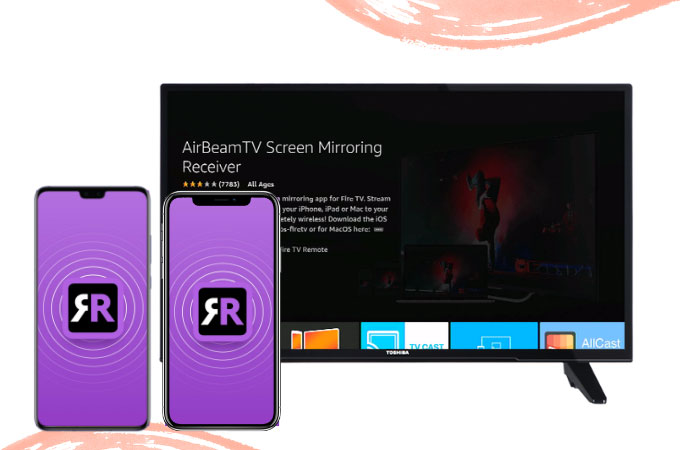
Another easy tool that can help you to easily Cast Phone to Toshiba TV is by using the AirBeamTV. This tool allows you to instantly display and cast your mobile phone’s screen to your TV in real-time. You can watch and stream videos, open apps, play mobile games, etc from your mobile phones to your Toshiba TV. What’s also good about this tool is that it does not require any cable for you to connect. Use this app with the help of the following steps here.
- Download AirbeamTV and install it on your Toshiba TV. Also, download and install the Mirror for toshiba app on your mobile phones. Launch apps once installed.
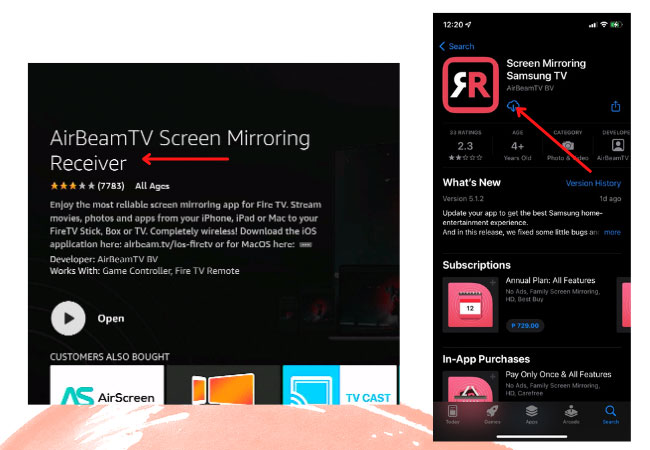
- On your phone, tap the name of your Toshiba TV from the list then hit Start Mirroring. Then the mirroring process will begin.
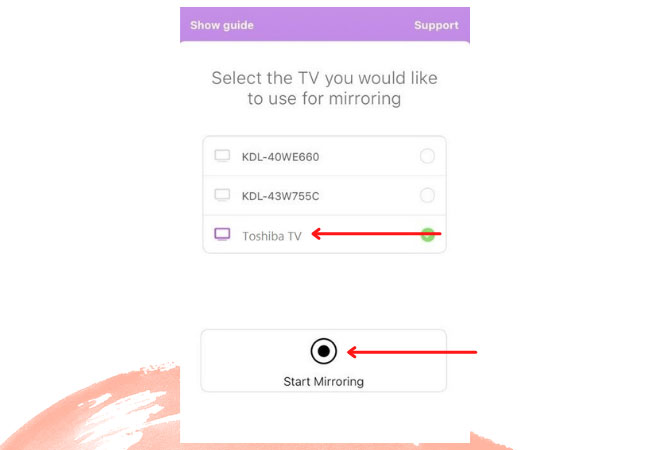
Chromecast
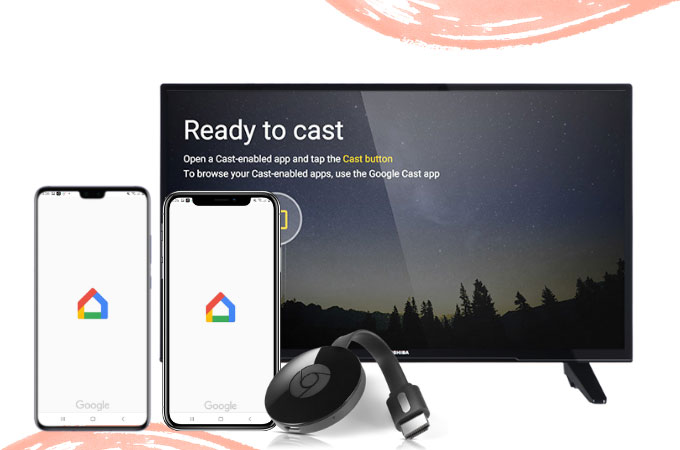
To connect phone to Toshiba fire TV, you can also use a dongle like Chromecast. This helps you stream your favorite videos and movies directly to your TV in just a few steps. Aside from video screen mirroring, it also lets the audio be cast on your TV in real-time. Moreover, it is highly compatible with any mobile phone and all TV devices. Just simply follow the steps listed below as your guide.
- Plug-in your chromecast dongle to your Toshiba TV then set the source of your TV where your Chromecast is connected.
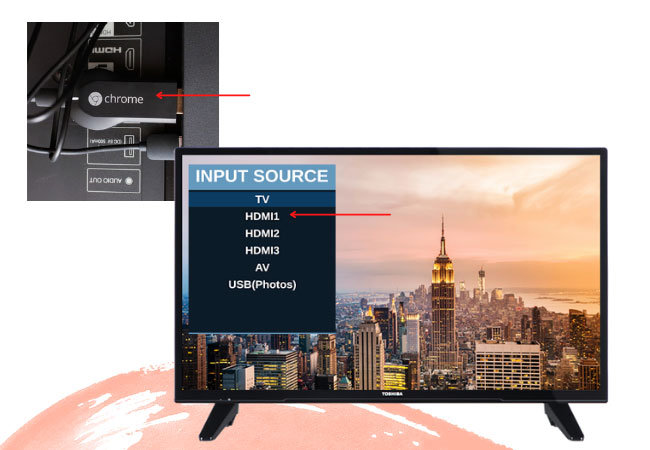
- Next is download the Google Home App on your mobile phone.
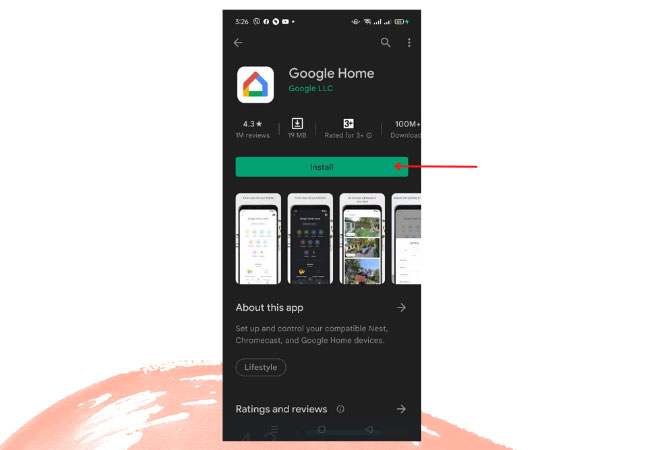
- Play the video/movie that you want to cast then tap the Screen Share icon above.
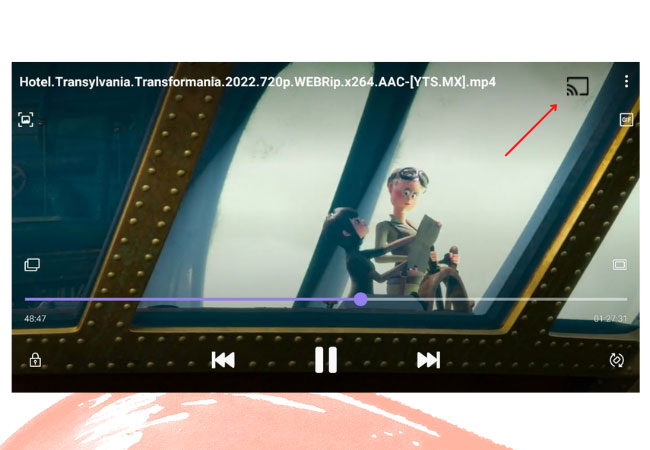
- Your video is now casted to your Toshiba TV.
Conclusion
These 3 screen mirroring tools are great when it comes to mirroring processes. All tools are available on all mobile devices just as long as the dongle is connected to the TV. If you are looking for a tool that you can use aside from mirroring, use ApowerMirror with screen capturing, screen recording, and markers for annotation features.
 LetsView
LetsView 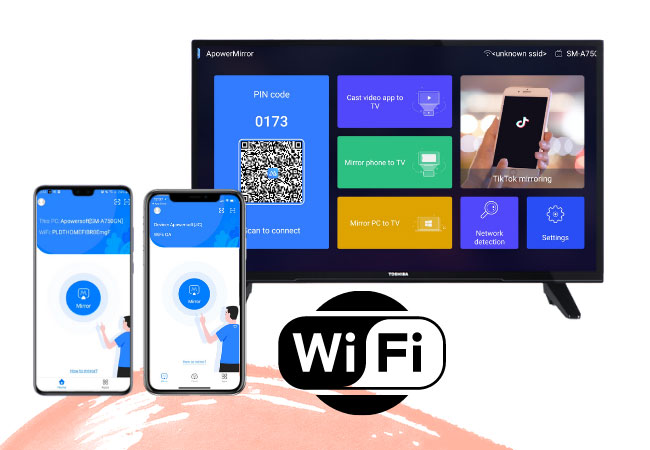
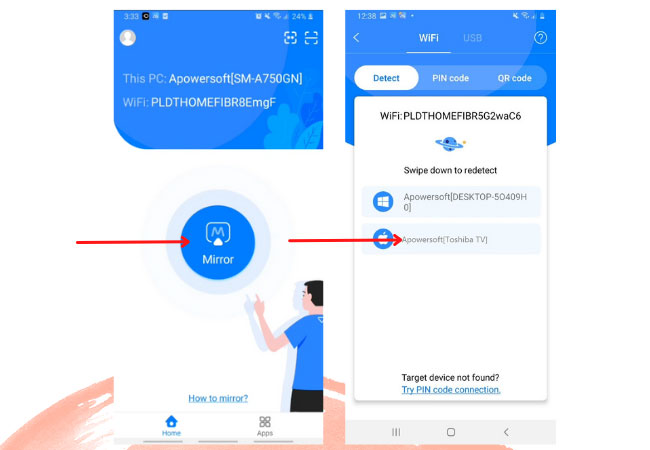
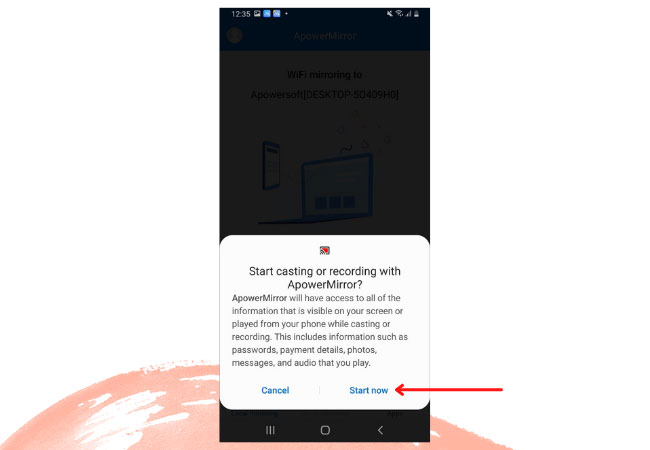
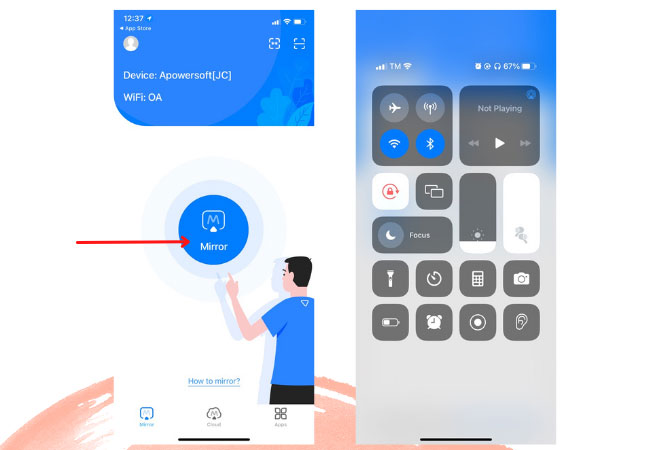
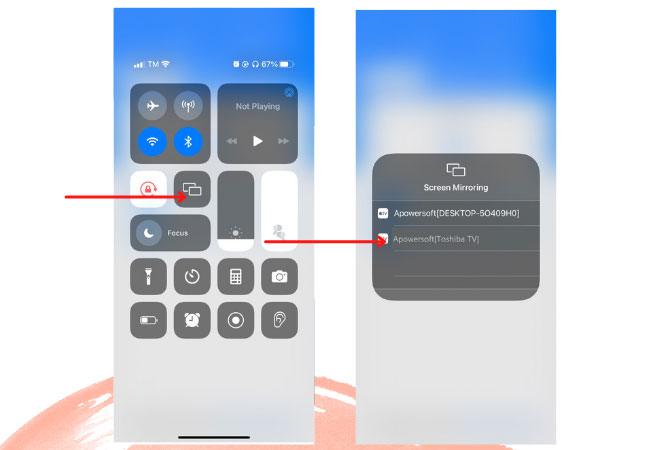
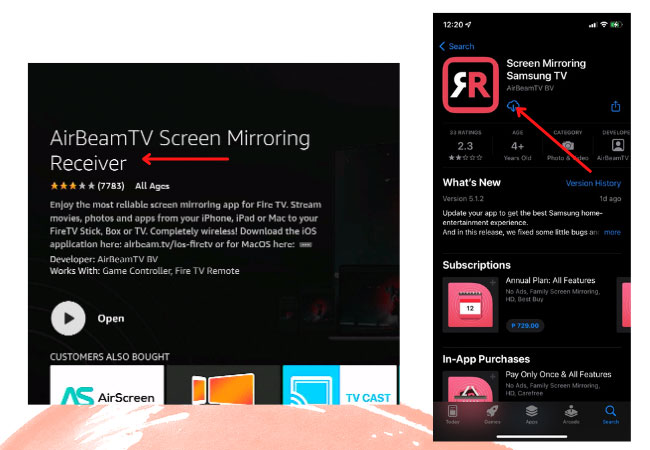
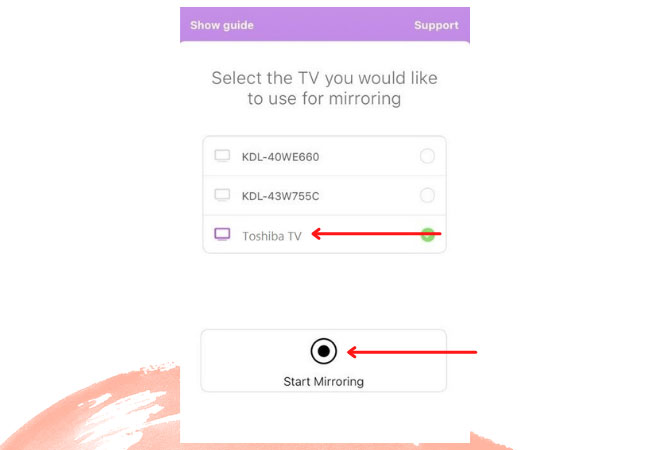
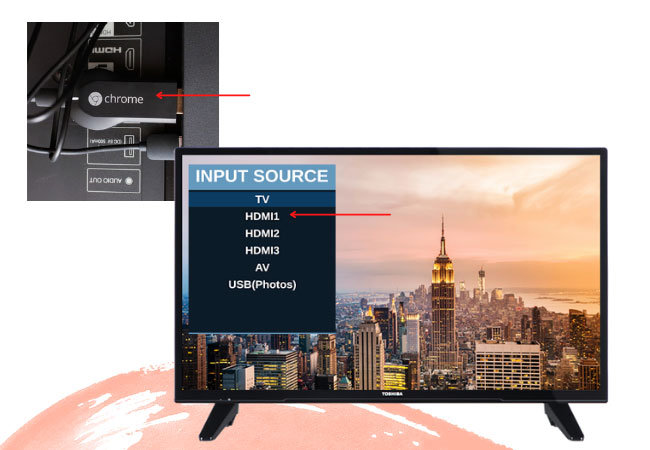
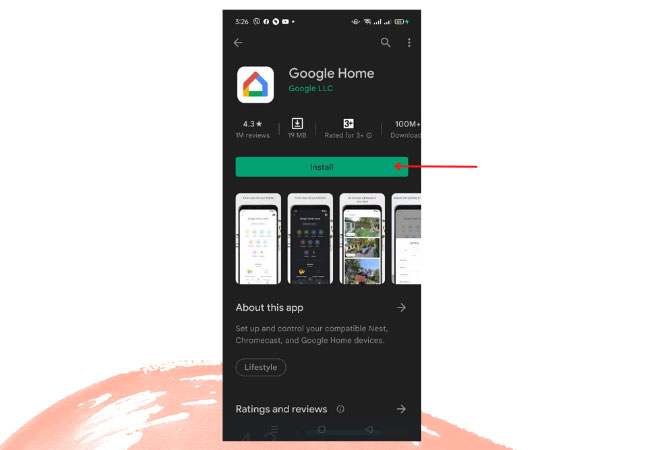
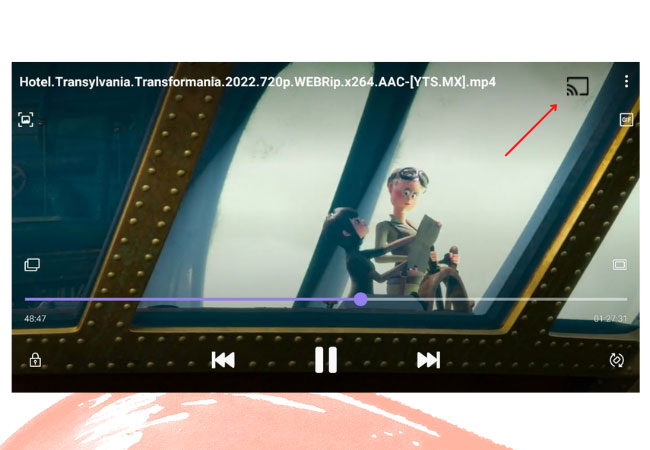










Leave a Comment