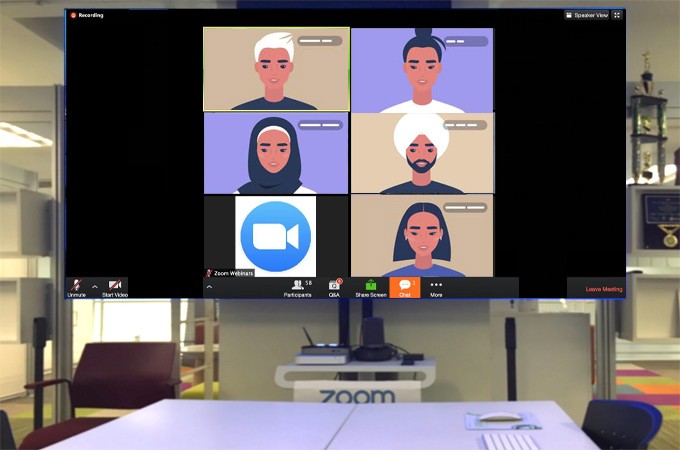
Today’s workforce needs flexible solutions in replacement to the traditional room to room conferencing. Zoom is a new generation of integrated collaboration online. It is one of the most renown conferencing software that host online meetings with good and consistent performance. Correspondingly, you can create conference rooms, host video webinars and get real-time messages through IM. Ideally to mirror Zoom meetings to TV is the best way to transform a small conference to a larger scale. Along with is being able to share across all devices platform. Hence, you can do so. Find out more as you read through the article.
How to Display Zoom Meeting on TV
How to Display Zoom on TV from PC (Wired and Wireless)
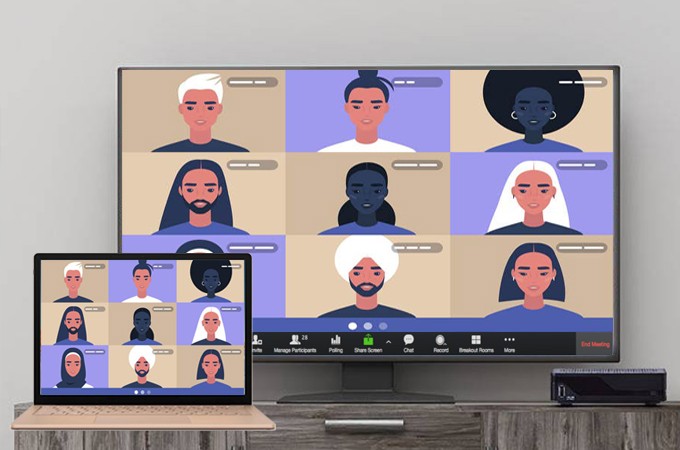
By default, it is not possible to directly display Zoom meeting on TV. You need the Zoom hardware to do so. Can’t afford one? Try casting it instead. The most practical way to do it is by using LetsView. It is a free screen mirroring app that works across all devices platforms including Android, iPhone, Windows, Mac, and TV. This way you can turn your small conference room into a bigger one. You can download it from here to get started. Also, foreseeing the need on how to use LetsView and Zoom together, a guide is written for each platform below.
Download button for TV
Download button for PC
Wireless for Android TV
- Download LetsView on both TV and PC.
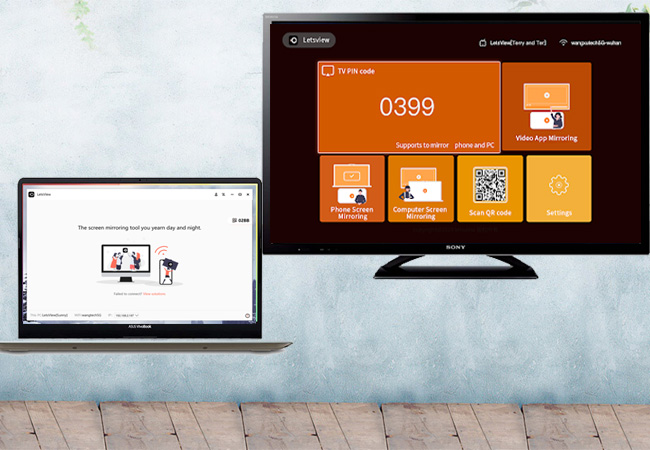
- Connect both devices under the same Wi-Fi network. Then, launch the app on your TV and PC Get the pin showing on your TV.
- On your computer choose between the two tabs located at the upper center of the main interface. Choose “Computer screen mirroring”.From there you will see the pin field.
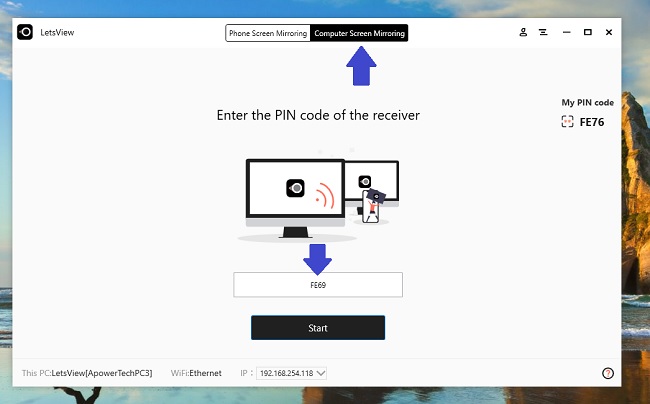
- Type the pin and click on “Start”. The mirroring on your TV will then begin. You can now start launching Zoom and start your meeting.
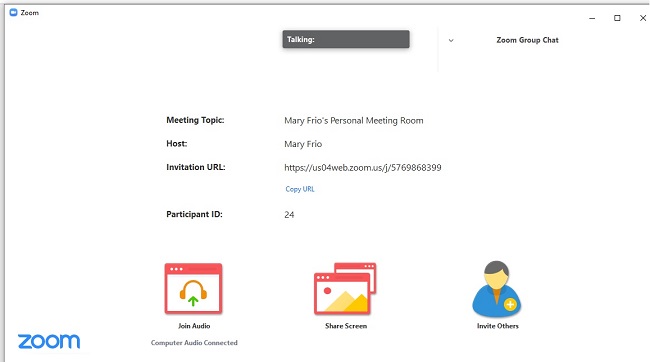
Wired for Regular TV /Smart TV
- Get an HDMI cable and change the source of your TV to HDMI.

- Now, connect your PC on your TV using the other end of the HDMI cable.
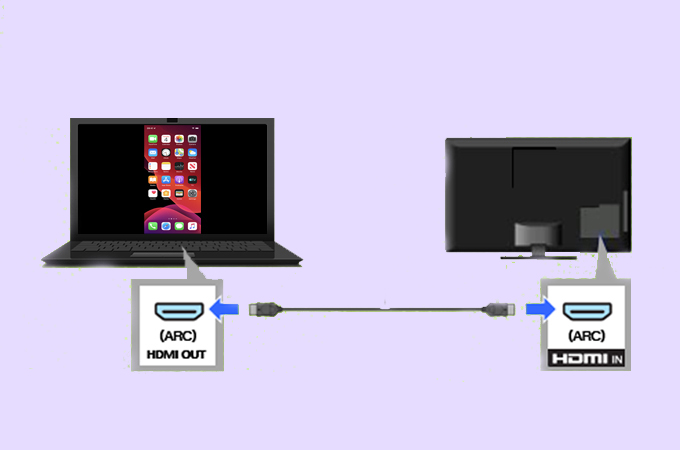
- The reflection will then begin.
- Open the Zoom app and start the conference.
Mirror Zoom from Android to TV using LetsView
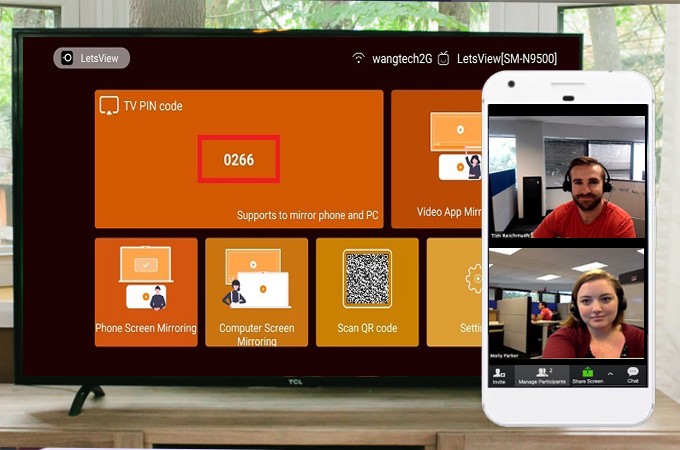
Notice that the steps on how to mirror Zoom meeting to TV on PC and Android are almost identical. Please be guided below.
- Get the app on your Android phone using the button below. On your TV just use the download button above.
- Launch the app on both devices.
- On your TV, pay attention to the pin showing on the screen.
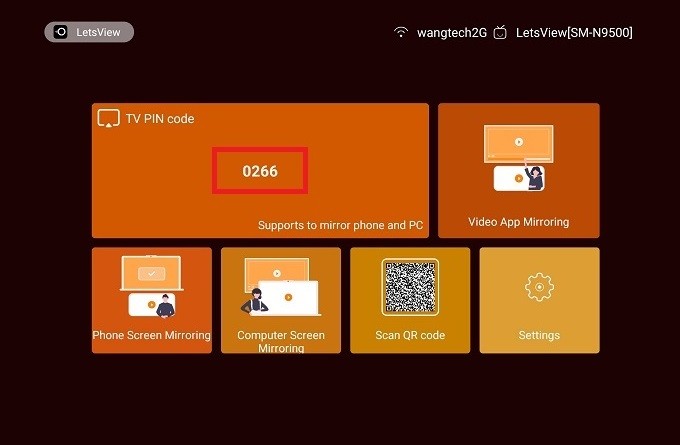
- Get that pin and type it on your phone. The pin filed is located at the upper-right side of the interface. It is the first icon that looks like a box that has “two asterisks” in it. Right from there, you can type it.
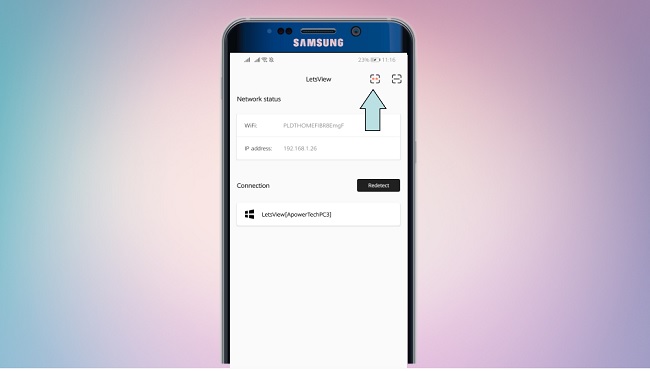
- After typing tap on “Start Mirroring” to begin.
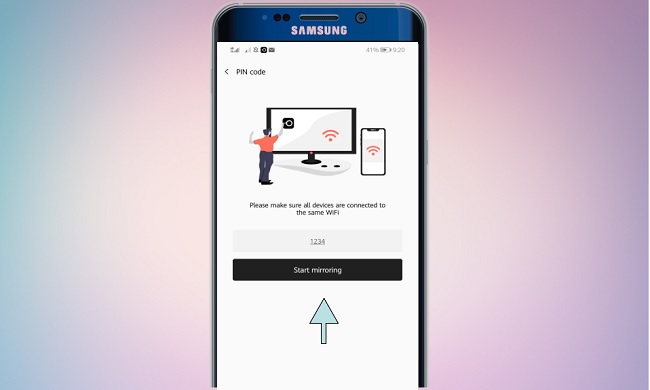
- Now open Zoom to begin the online meeting.
Mirror Zoom from iPhone to TV using LetsView
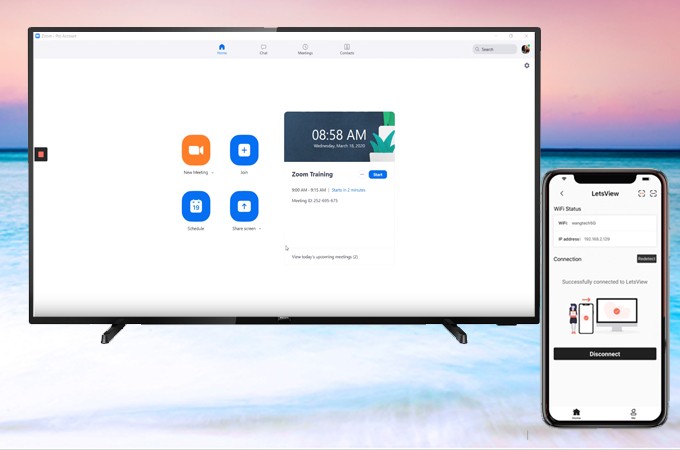
- Get the app on the App Store or use the button below.
- Similarly, connect both devices under the same network server.

- Launch the app on both.
Note: You can either use the PIN or QR code to connect Zoom to TV. Since the pin method is used on the Android demonstration, you try using the QR code scanner. - Click the QR code scanner on your TV.
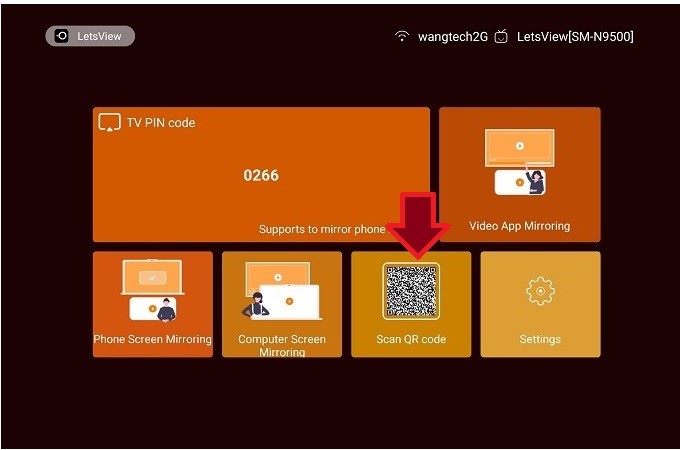
- Now, on your phone, tap the second icon to located on the upper right side. The align the camera to the QR code on your TV. The Mirroring will automatically begin.
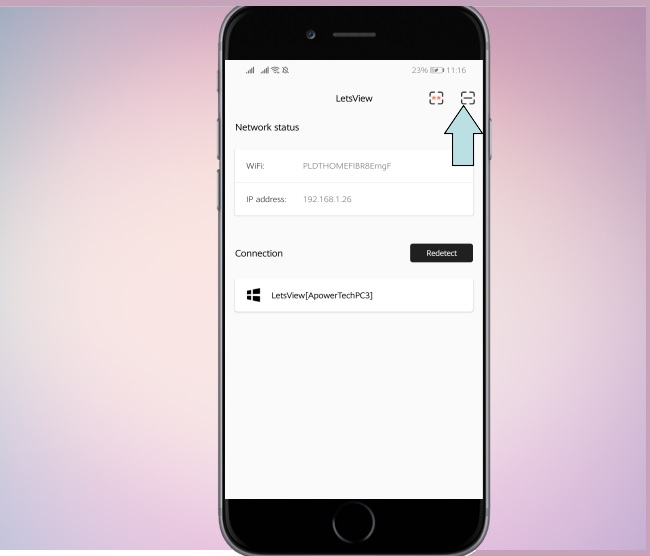
- Now open Zoom and start a conference.
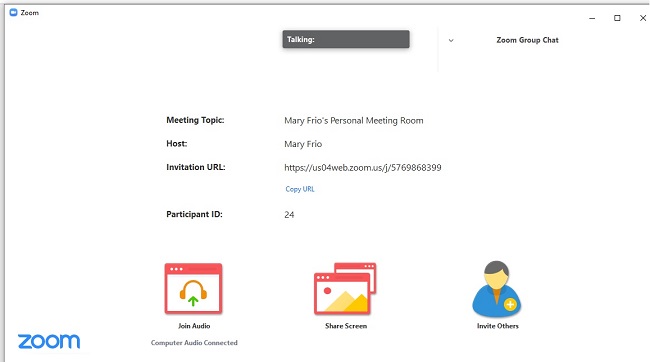
Conclusion
To mirror Zoom meeting to TV has never been this easy. With the help of LetsView, you can now mirror any type of device platform on TV. Also, the tool is capable of mirroring computers to another. It is also an alternative just in case you do not have any TV.
 LetsView
LetsView 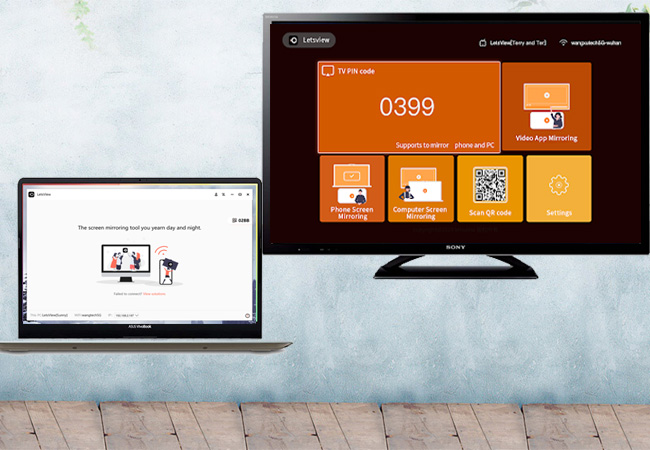
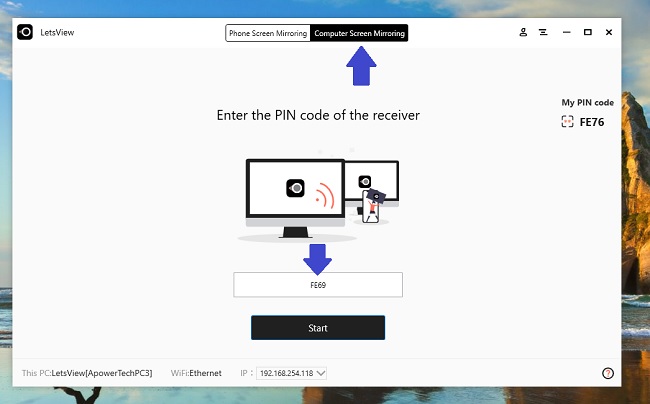
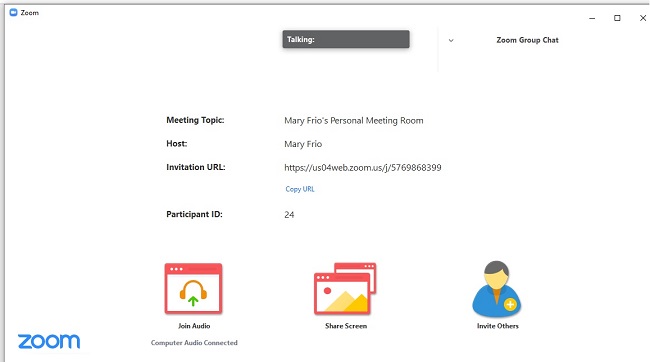

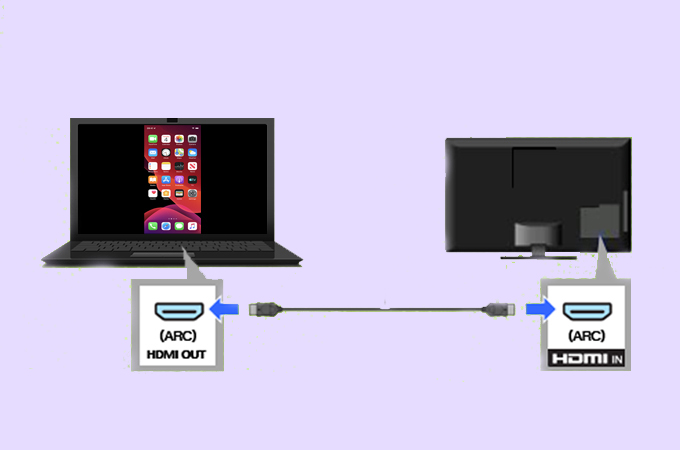
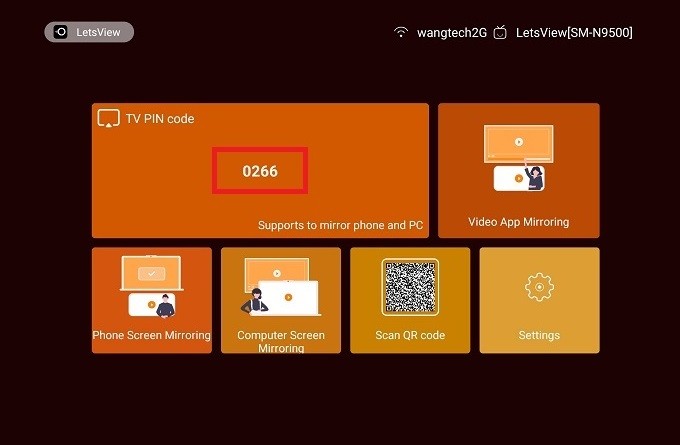
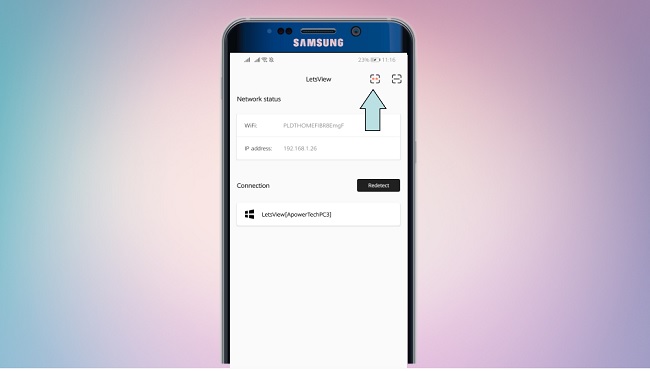
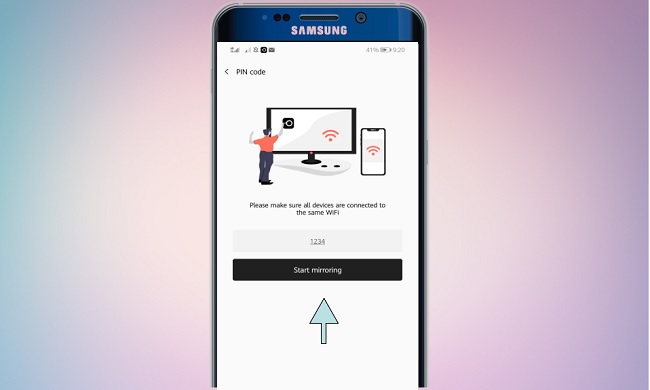

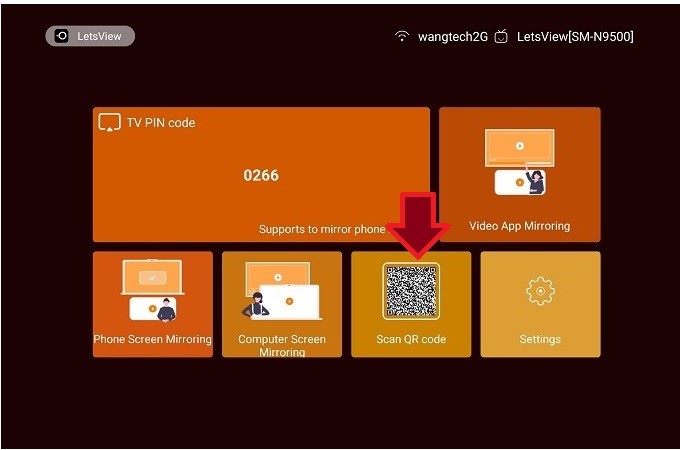
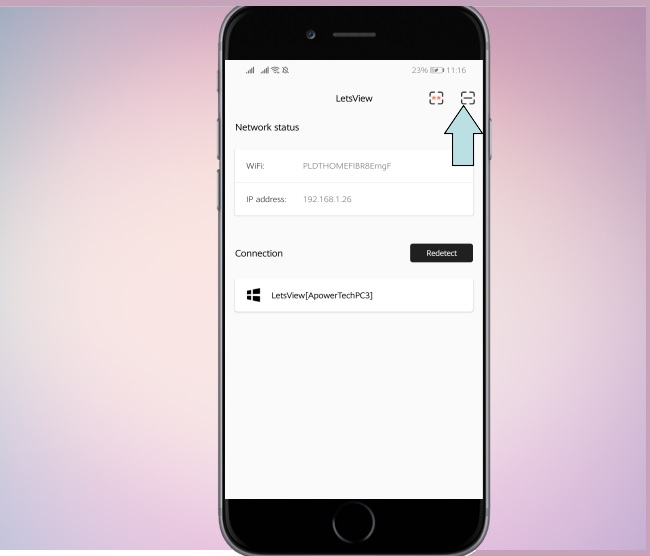










Leave a Comment