
Apple is now making noise with the coming of their iOS 14/iOS 15. It’s a new and improved version of the iOS system that provides a new app library, widgets on your home screen, and tighter privacy features. If you’re now planning to get the latest update but wondering what are the odds like if you can still cast your iPhone screen to TV for a better visual experience, we’ve laid down below the tricks on how you can mirror iOS 14/iOS 15 to TV. Keep scrolling down below to learn how to do it.
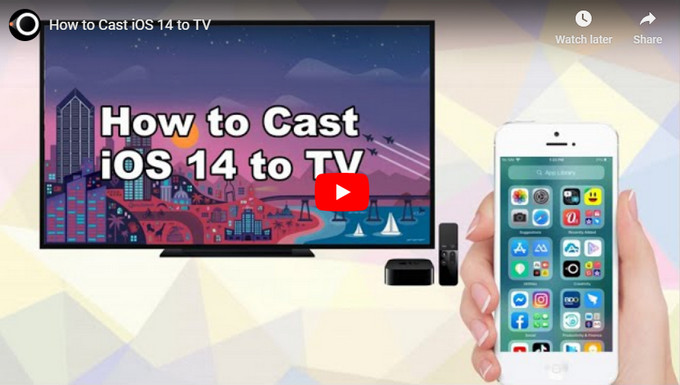
How to Cast iOS 14/iOS 15 to TV
Apple TV

Knowing that Apple TV comes with a built-in AirPlay display compatible with iOS devices, it is probably one of the best ways that come to mind on how to mirror iOS 14/iOS 15 to TV. All you need to do is follow the steps below to hassle-free mirror your newest iOS 14/iOS 15 to it.
- Connect your Apple TV and iOS 14/15 under the same wireless network.

- Open your iPhone and go to the Control Center.
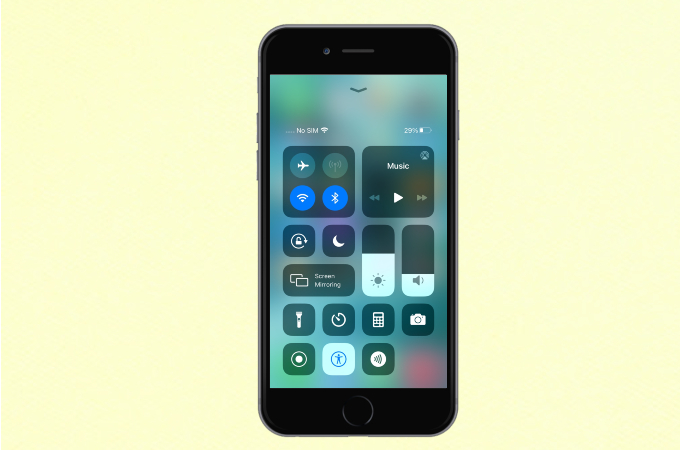
- From Control Center, tap on Screen Mirroring and select the name of your Apple TV. Then your iOS 14/15 device will be mirrored to your TV immediately.
ApowerMirror
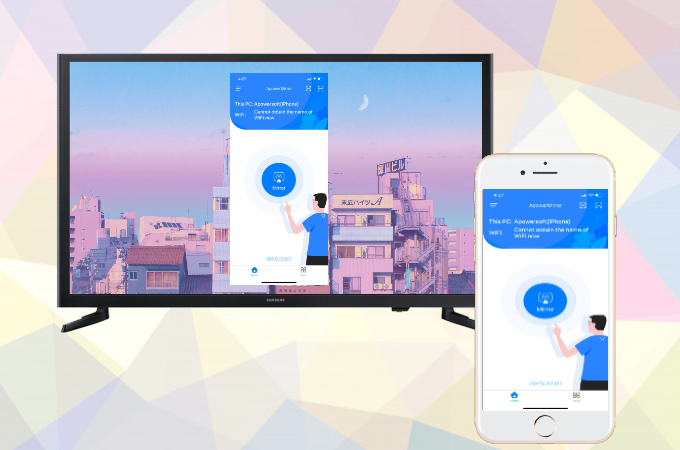
Meanwhile, if you do not have an Apple TV at home, ApowerMirror is also a good option for you to cast iOS 14/iOS 15 to TV. This program is versatile and compatible with the latest iOS 14/iOS 15. Moreso, it is also built with added tools that you can use while mirroring. Here’s how you can use it to connect and mirror your iPhone running iOS 14/iOS 15 to your TV.
- Install the app. You can click the download buttons below to download the app on your iOS 14/iOS 15 device and TV.
- Next, launch the app on your devices. Check the PIN code displayed on your TV, and enter it on your iPhone running iOS 14/iOS 15.
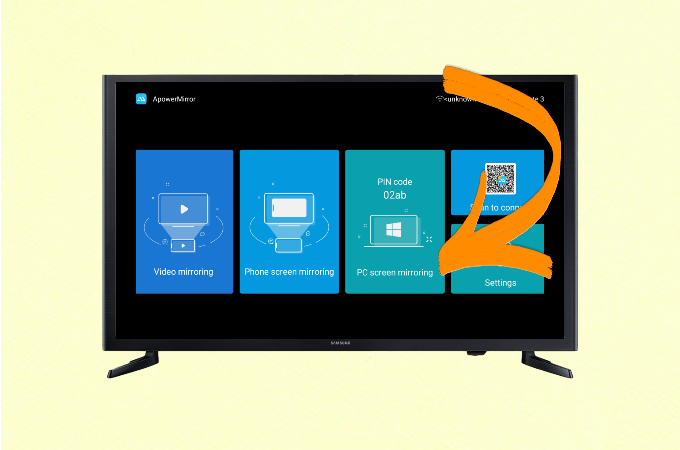
- Lastly, just tap “Start Mirroring” to begin mirroring.
LetsView

In addition to ApowerMirror, another ideal tool you can use is LetsView. It’s an application with a user-friendly interface and supports iOS 10 and later including the latest iOS 14/iOS 15. With this, you can stream iPhone videos, play iPhone games, and access iPhone files from your TV. Above all, this screen mirroring app is free to use. Below is how to use it for screen mirroring iOS 14/iOS 15 to TV.
- Download the application by clicking the buttons below.
- Connect your iOS 14/iOS 15 device and TV to the same Wi-Fi network.
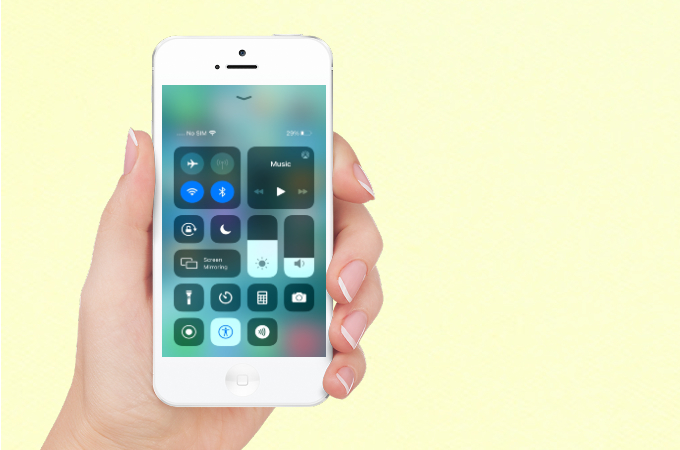
- Go to your phone’s Control Center and tap Screen Mirroring then tap the name of your TV beginning with [Letsview]. Afterward, your iOS 14/iOS 15 screen will be displayed on your TV instantly.
Conclusion
So these are the ways you can enjoy your newest iOS 14/iOS 15 update and share your iOS 14/iOS 15 screen to your TV. If you don’t have an Apple TV at home, you can resort to the applications mentioned in this article for help. They are not only versatile but also convenient.
 LetsView
LetsView 
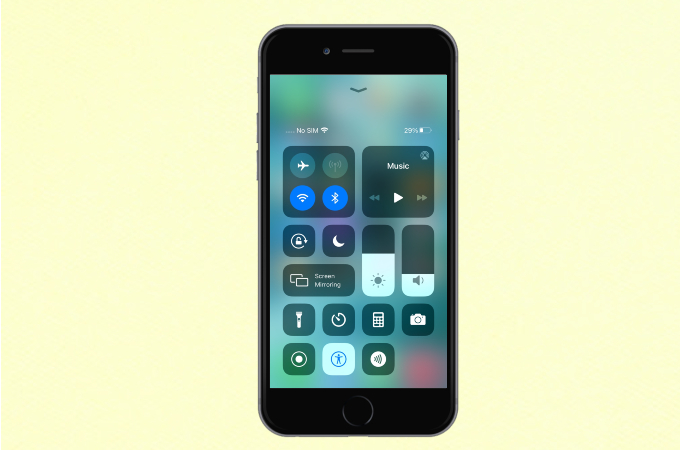
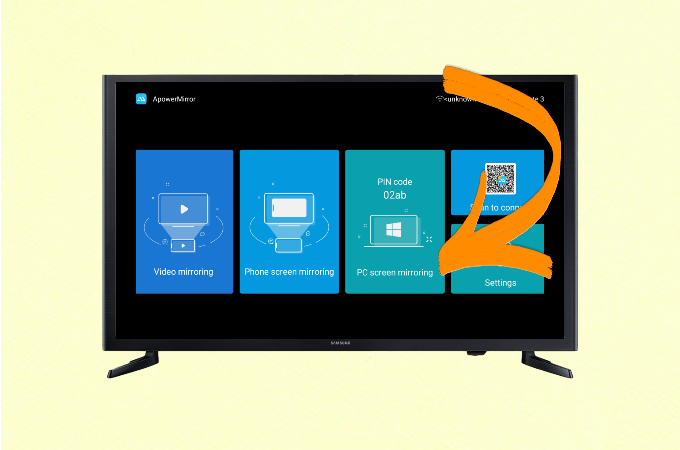
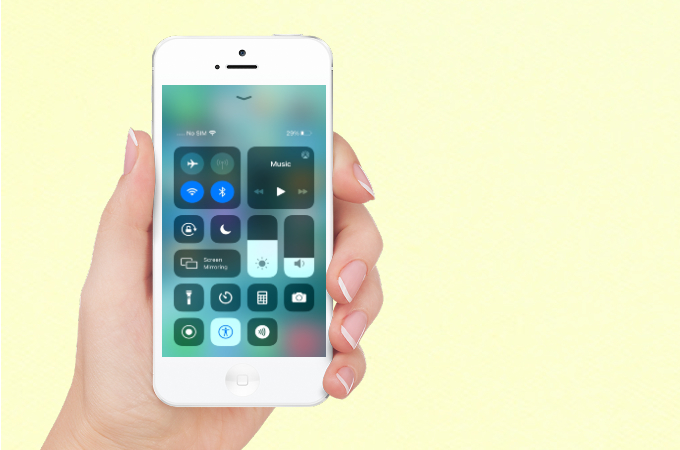










Leave a Comment