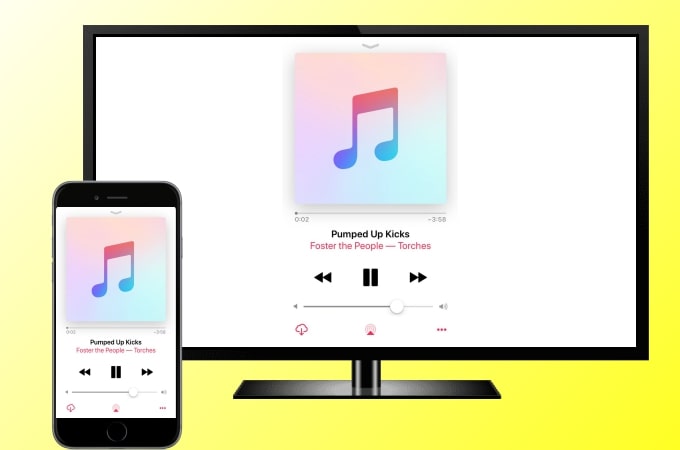
Listening to music is one of the most relaxing hobbies we have in our free time. Thus, as we listen to different music, we find some songs that we like and want to share with our friends and family. Good thing is that you can now enjoy listening to your favorite music together with a very relaxing background on a bigger screen as you mirror iPhone to TV and enjoy music on a Smart TV. Here are the best ways to help you play, connect, and stream Apple Music to TV.
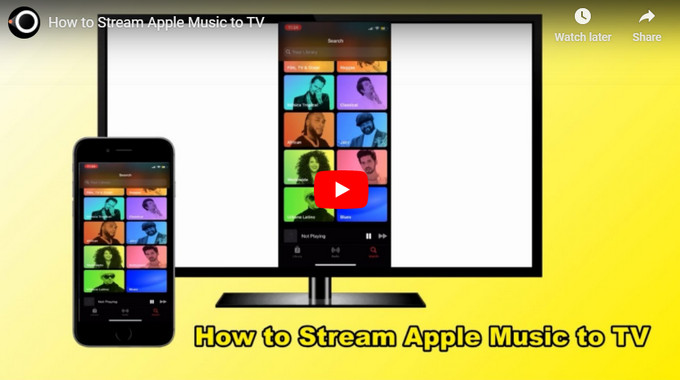
Ways to Play, Connect, and Stream Apple Music to TV
Apple TV
The first method for you to play Apple Music on Smart TV is by using an Apple TV. This displays movies and TV shows where you can access streaming services in one place. All you need is to sync your Apple Music to your Apple TV through your iCloud Music Library. Simply follow the simple steps below to cast your Apple Music to your TV to share with others.
- Connect your Apple TV box to your TV. Then connect your phone and TV to the same WiFi network.
- Open Apple music, and then play a song. Tap the AirPlay button in the middle bottom.
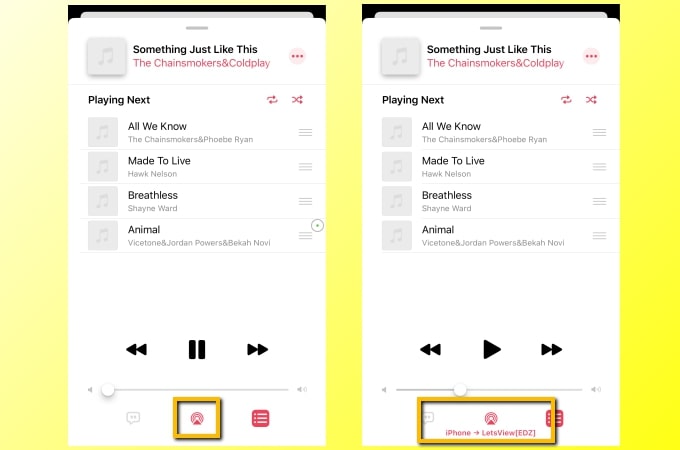
- After that, you can choose to cast music on your TV and other devices. Just tap the name of your Apple TV and stream music to your TV.
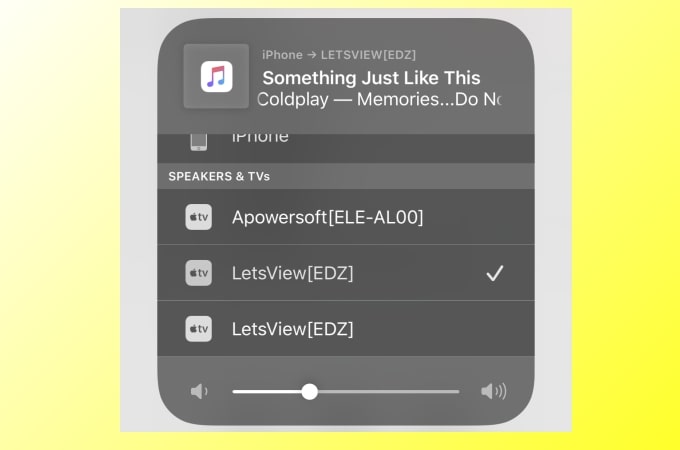
LetsView
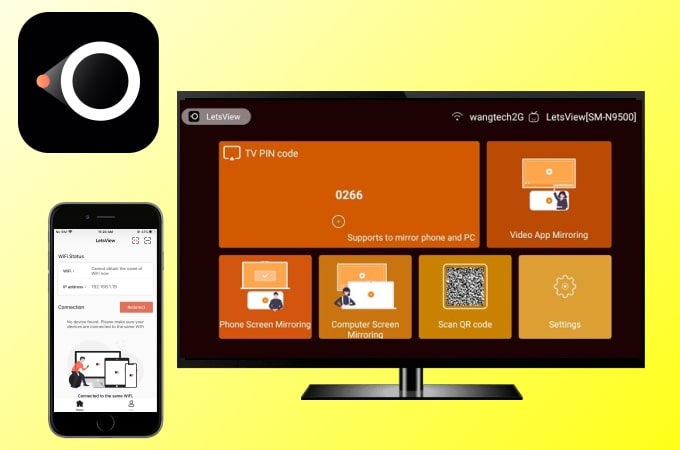
Next, we have LetsView. This amazing free screen mirroring app helps you stream music and videos from iPhone to TV quickly and easily. It allows you to mirror your device with multiple platforms like a phone to phone, phone to PC, phone to TV, PC to PC, and PC to TV. With a high screen display quality, the audio quality also offers a great deal even when being just mirrored from the iPhone. To learn how to connect Apple Music to TV using this amazing tool, just follow the simple steps below.
- Download and install LetsView on your iPhone and TV.
- Launch the app on your iPhone and TV. Enter the PIN code displayed on the TV to your iPhone.
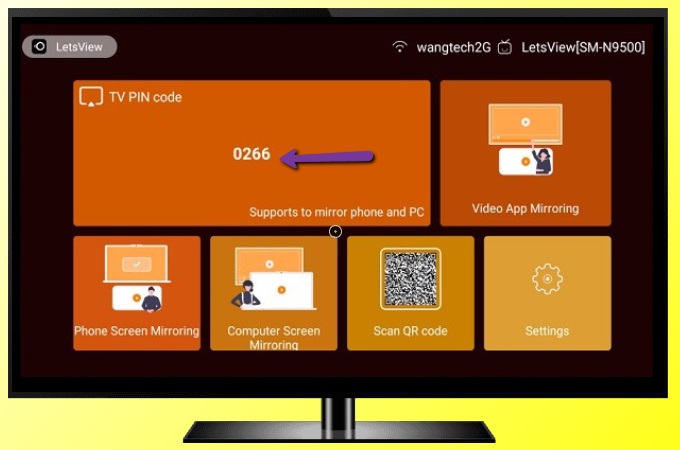
- You can stream Apple Music to TV immediately.
ApowerMirror
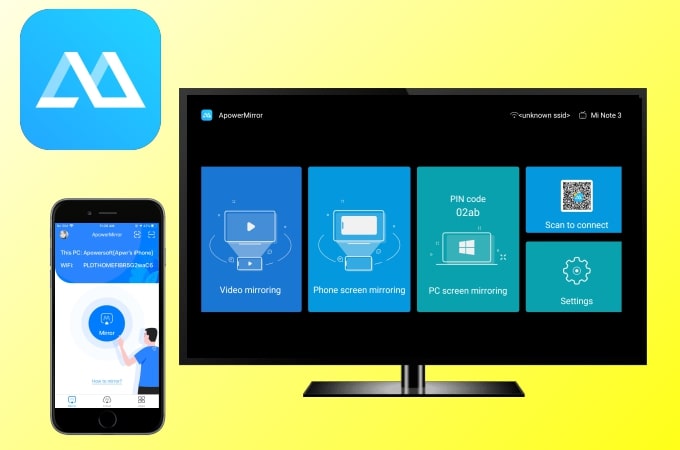
ApowerMirror is another reliable app for casting music to a TV for free. With its cross-platform screen mirroring feature, you can control your TV by just using your iPhone and control your music like playing, pause, play next and previous songs easily. Also, choosing what songs to play will be easier as your iPhone’s screen is being mirrored on a wider screen on your TV. To learn how to cast Apple Music to Smart TV, just follow the guidance below.
- Download the application from the AppStore for your iPhone and also get the app for your TV from your TV apps store. You can also click the button below to get this tool. Launch it afterward.
- Using your iPhone to scan the QR code displayed on your TV to start the mirroring process.
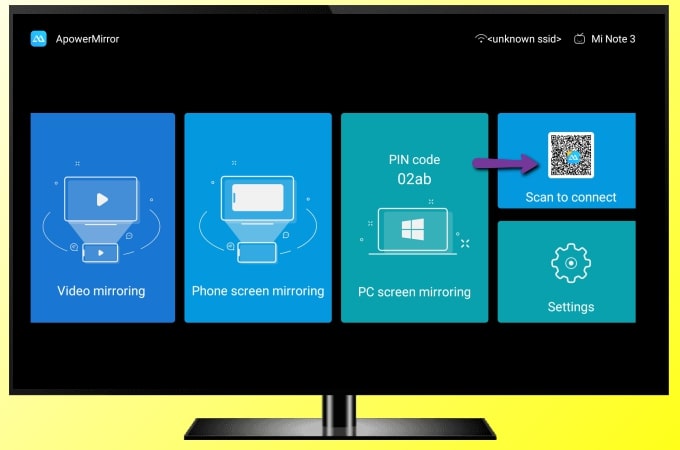
- Afterward, you can stream Apple Music to TV without Apple TV.
Conclusion
These are the best and easiest ways on how to cast and play your Apple music to TV. Apple TV is a practical tool, but if you do not have one, just try LetsView or ApowerMirror. Both of these two apps are free.
 LetsView
LetsView 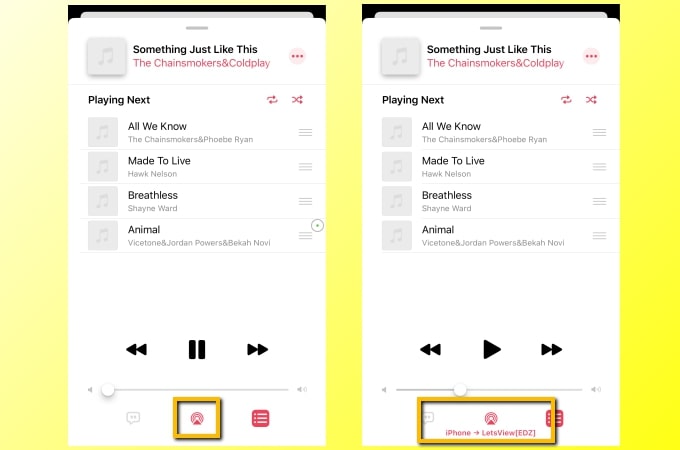
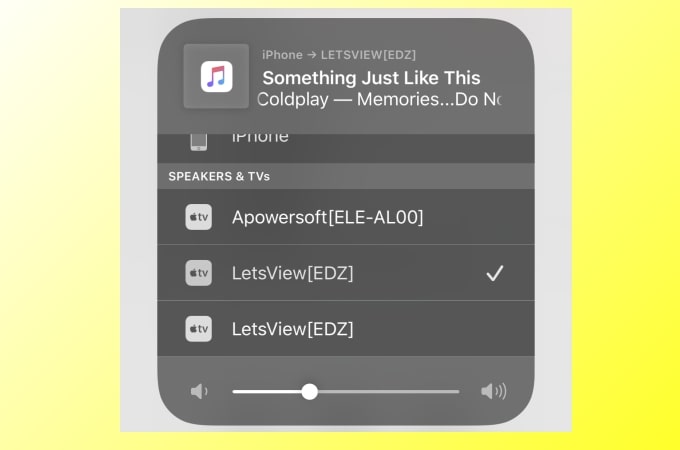
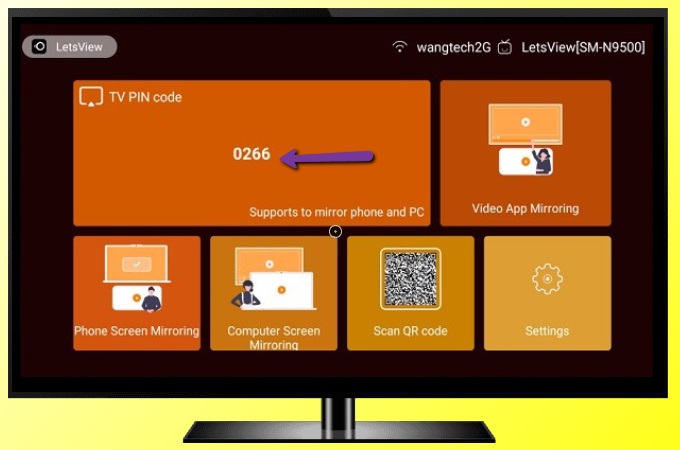
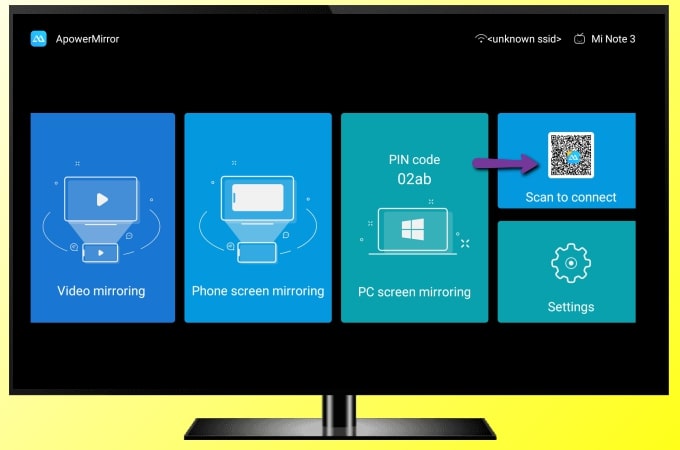










Leave a Comment