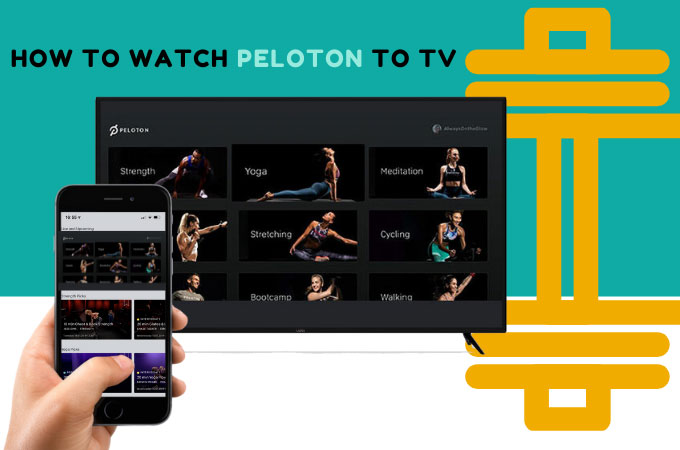
Shape up and get fit as you start working out at home with the help of the Peloton app on your phone. Or even better, cast Peloton to TV with the help of the following screen mirroring tools. Below are 3 of the top tools that will let you enjoy Peloton on your home TV. Check them all below.
3 Tools to Stream Peloton to TV
Cast Peloton to TV with ApowerMirror
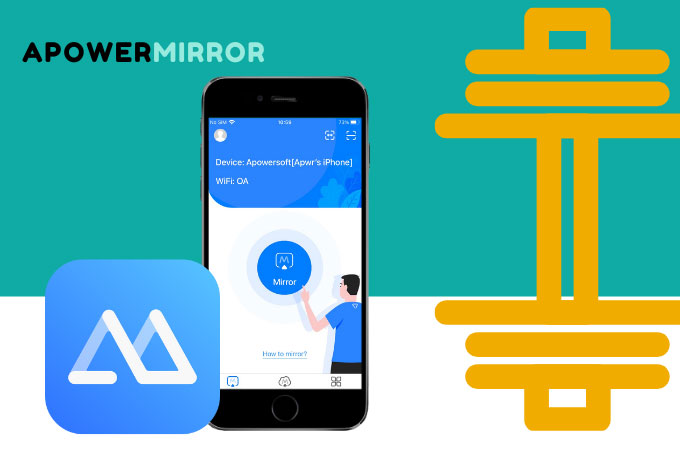
The first tool that can help you watch Peloton to TV is ApowerMirror. This is a top screen mirroring tool that is highly recommended around the world because of its safe and secure mirroring process. Also, it offers great mirroring ability with an ultra-high quality video resolution. You can connect and mirror multiple devices on both USB and Wi-Fi methods. Aside from mirroring, you can also use ApowerMirror to control the phone from PC, take screenshots, record phone screens, real-time annotation, cloud mirroring, and many more. Check out the steps below to start using this amazing app.
- First is to download the app on your iPhone and TV.
- Launch the app on both devices then tap the asterisk icon located at the upper right hand portion of your mobile phone.
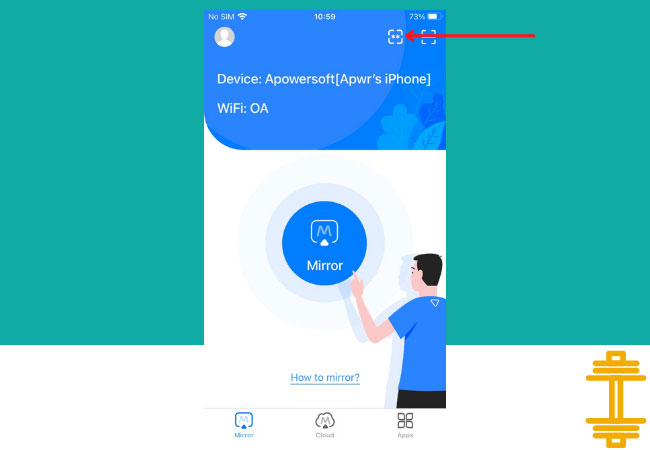
- Enter the PIN code displayed on your TV to start the mirroring process.
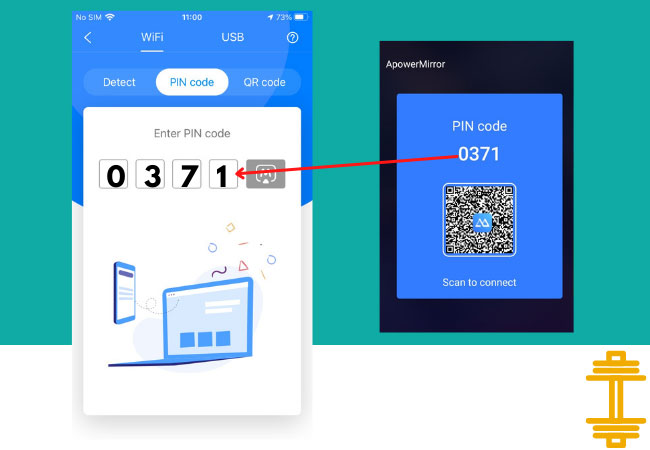
- Finally, launch the Peloton app and watch it on your TV.
Watch Peloton to TV via AirBeamTV
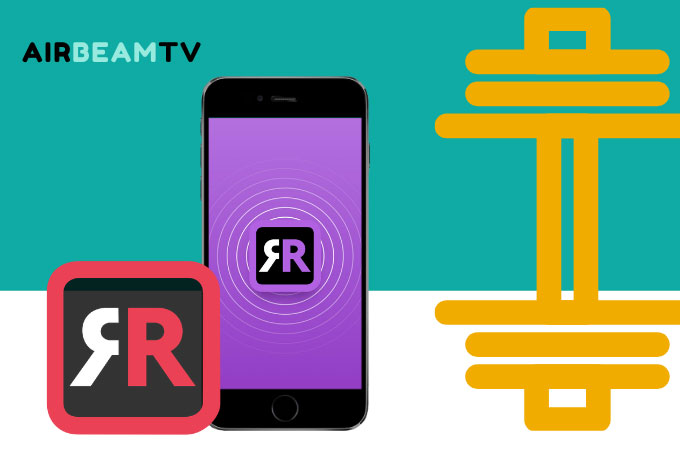
The next tool that can help you stream Peloton App to a TV is the AirBeam TV. You can cast all online videos as well as in-app videos such as the videos from Peloton app that you can use as a guide when working out at home. This tool is also hassle-free since it doesn’t require any cables or hardware. Start using this app to directly connect your phone to your smart TV with the help of the steps listed below.
- Download the app on your phone and smart TV.
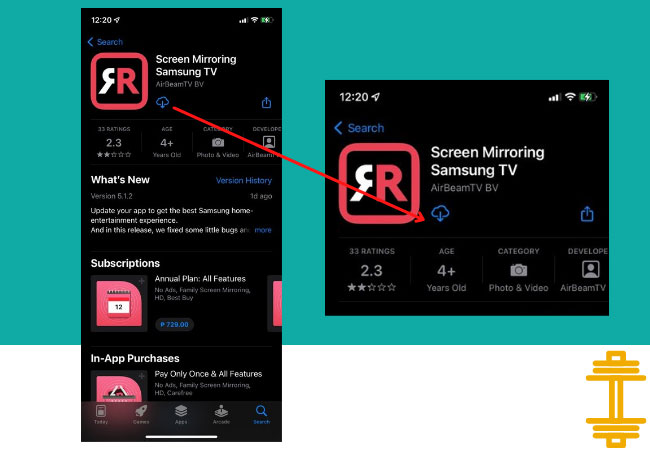
- Open the app then just choose the name of your smart TV to connect.
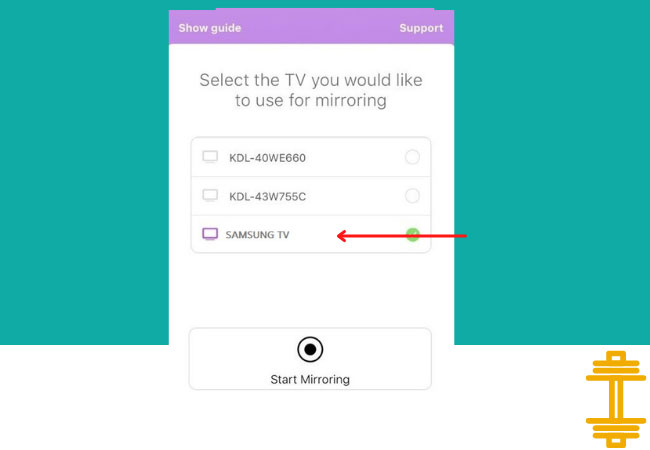
- Once connected, open the app and play the video guide for your workout on your Peloton app.
Cast Peloton App to TV with Chromecast
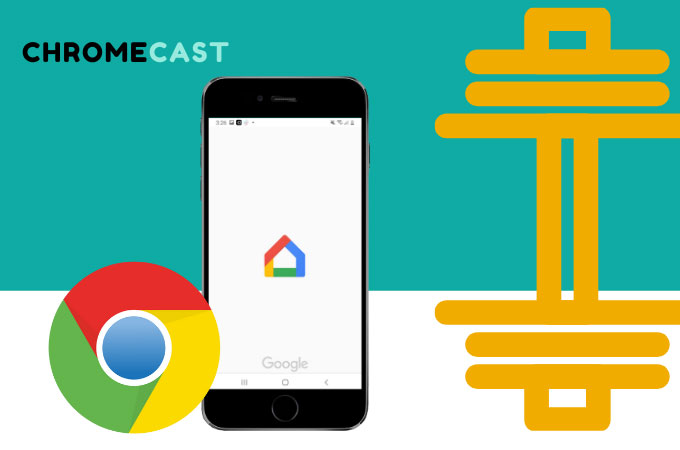
The last method that you can try on how to cast peloton to tv is the Chromecast. This is a dongle that you connect to your TV to make it a smart-like TV. You can watch web videos and movies, as well as in-app videos such as the video demos on the Peloton app directly to your TV with the help of the Chromecast. All you need is a dongle and a strong internet connection to maintain the smooth mirroring process without lags and delays. Here’s a quick guide to let you use the Peloton app on your TV easily.
- Plug-in your Chromecast dongle to the HDMI port of your TV.
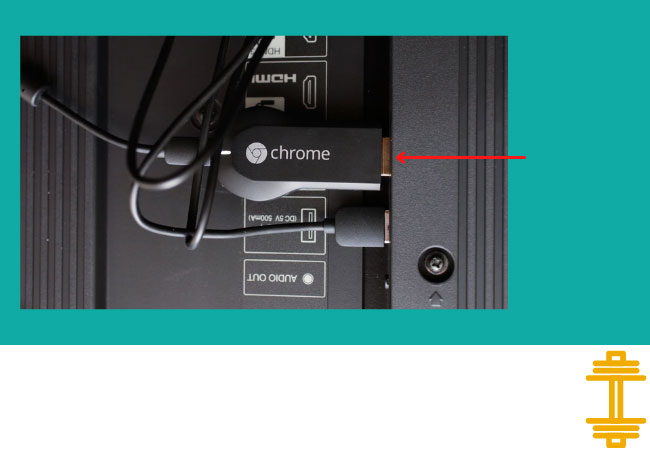
- Set the TV source to the HDMI where your Chromecast is plugged into.
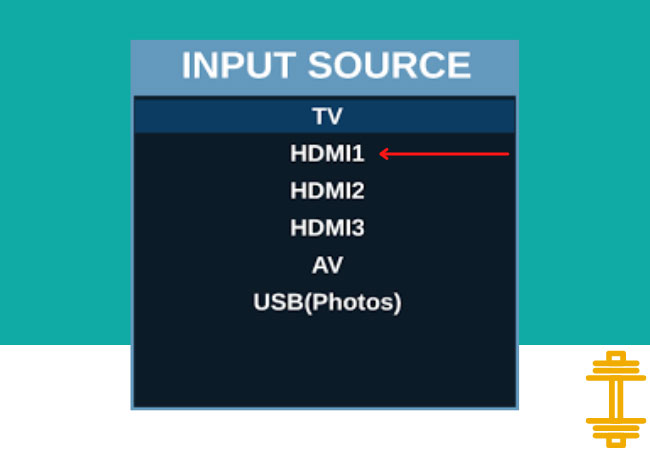
- Launch the Peloton app and play the video demo you like to use. Tap the Share Screen icon and choose the name of your Chromecast to connect.
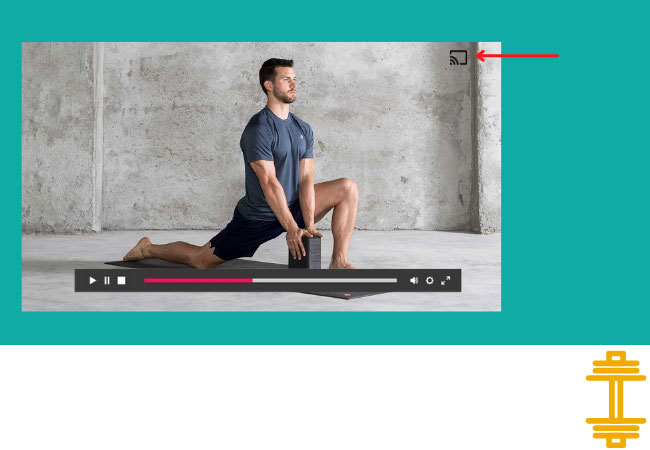
Conclusion
The tools above are our hand-picked top three that you can rely on to mirror and display Peloton on your TV. All tools offer great mirroring ability and all display high-quality video resolution without any lag and delay. However, if you are looking for the best and the most trusted tool from among the three, choose ApowerMirror.
 LetsView
LetsView 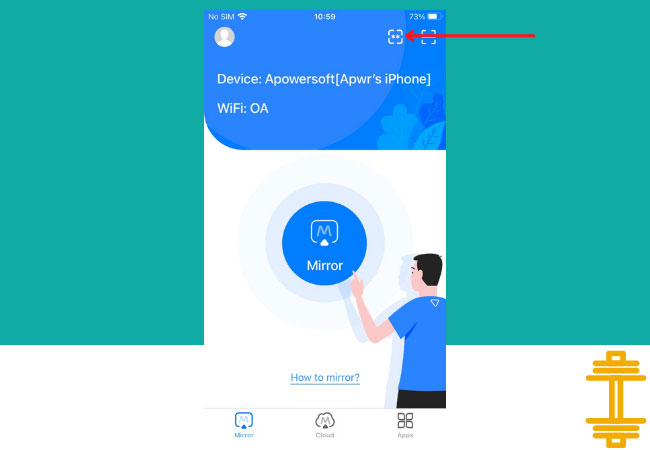
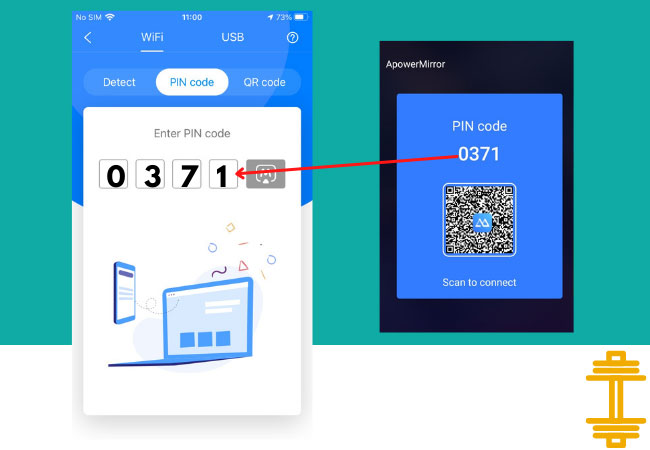
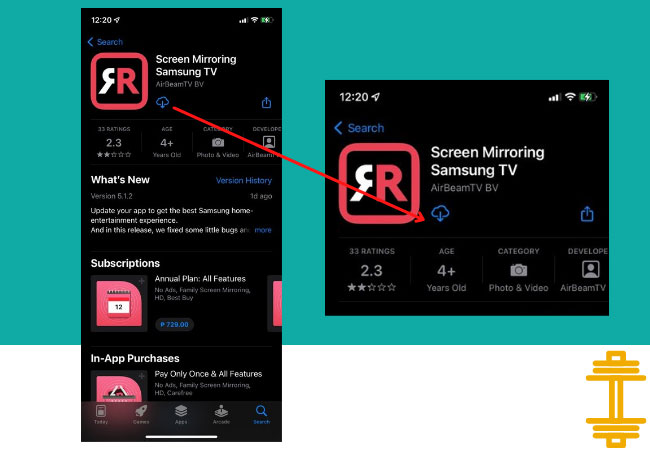
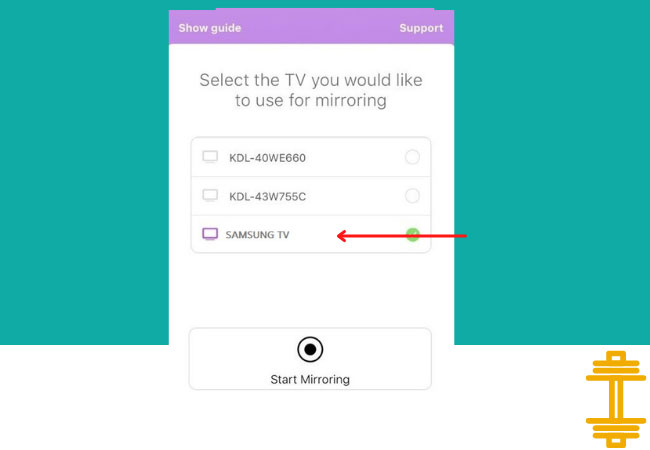
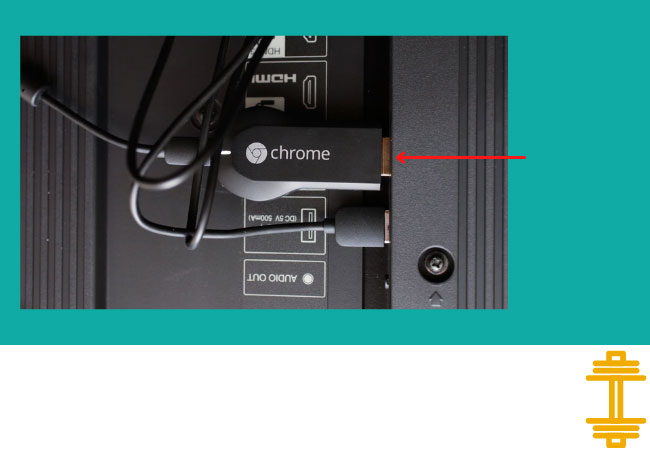
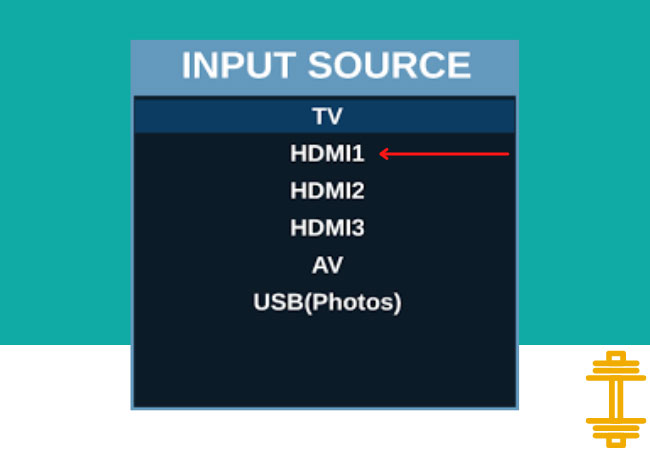
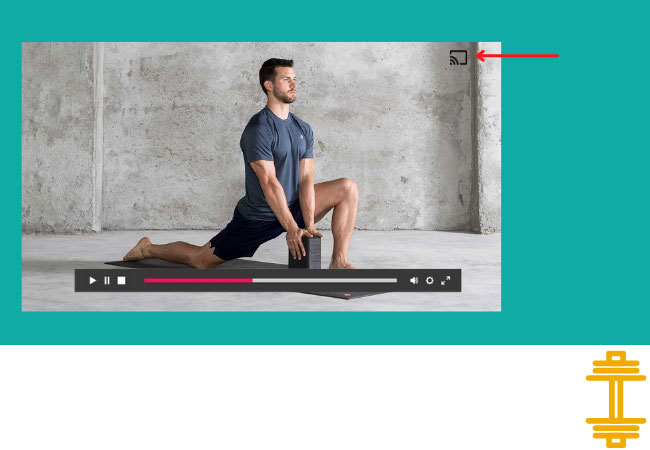










Leave a Comment