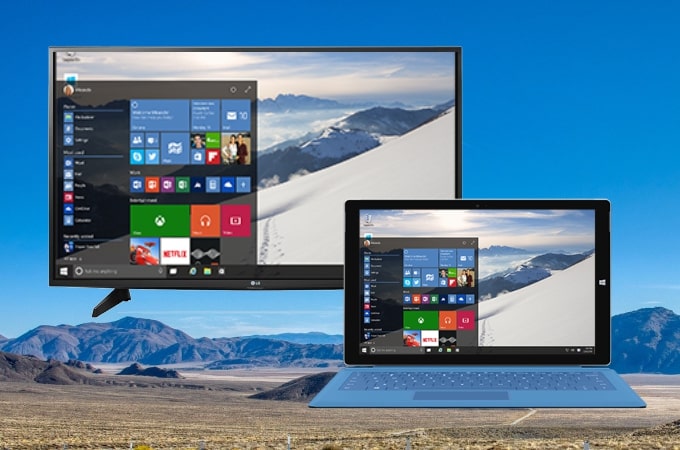
A lot of Windows 10 users enjoy watching movies or share meetings on their Windows PC. However, this activity will be more fun and exciting if you watch your favorite movie and stream your videos to a wider screen display like your LG TV. Good thing is that you can now start screen mirroring Windows 10 to LG Smart TV with the help of the following screen mirroring tools to cast your computer screen to your TV.
Top 3 Ways to Mirror Windows 10 to LG TV

LetsView
LetsView is one of the latest and well-known screen mirroring tools available online. It offers a clear and stable mirroring process as long as the WiFi connection is strong. With this screen mirroring app, you can stream videos, watch movies, display photos, and other files from your Windows 10 to your LG TV. Get started to screen share Windows 10 to LG TV by following the simple steps below.
- On your web browser, get the application and install it on your Windows 10 and LG TV.
For Windows 10
For LG TV
- Launch the app and click the Computer Screen Mirroring.
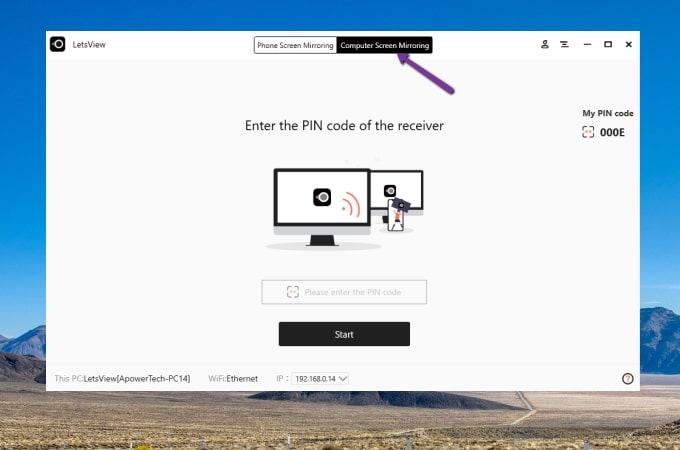
- Just enter the PIN code displayed on the interface of the app on your LG TV to connect.
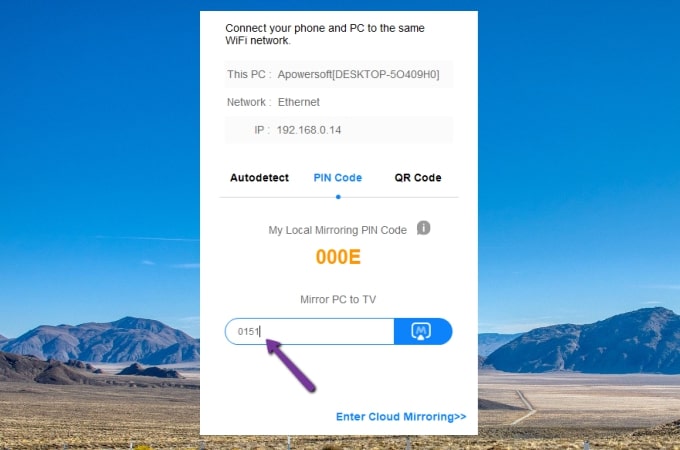
Note: Don’t forget to connect your Windows 10 computer and your LG TV to the same WiFi connection.
LG Smart Share
LG Smart Share is another top tier screen mirroring tool for you to cast Windows 10 to LG TV. This program allows you to cast and display files from your Windows 10 to your LG TV supported by Wi-Fi Direct, Miracast, DLNA, NFC, and many more. Furthermore, it is also applicable to other devices like tablets, smartphones, and cameras. To learn how to share your Windows 10 to LG TV, you can follow the guidance below.
- Download the application on your Windows 10 and launch it afterward.
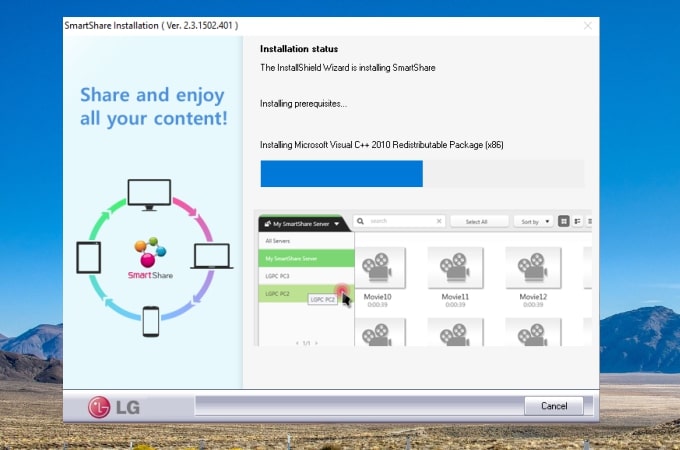
- Choose your LG TV as your server.
- Then you will be able to watch movies, display photos, or play the music that you want to cast from your Windows 10 to your LG TV.
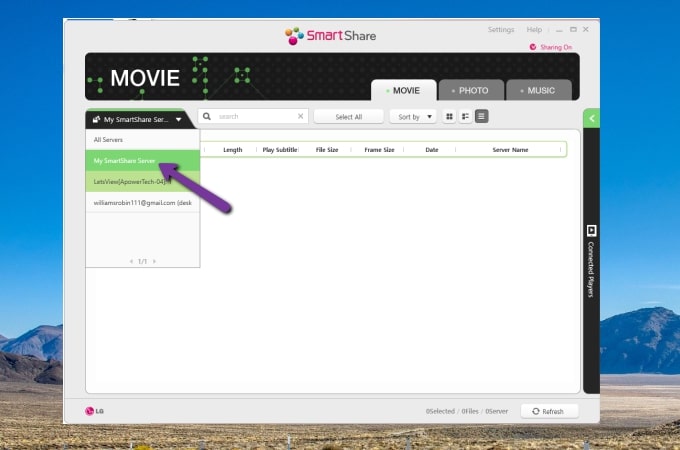
ApowerMirror
Lastly, to connect Windows 10 to LG Smart TV and mirror your computer screen to your TV, you can ApowerMirror. This tool is well-known worldwide as it became one of the top screen mirroring tools that offer a great mirroring capability. Also, additional features are included in this amazing tool aside from screen mirroring, such as screen recording, screenshot, and annotation for better displaying of presentation. Simply follow the steps below to mirror your Windows 10 to your LG TV.
- Download the application on your PC and LG TV separately.
- Launch the application and on your Windows 10, and click the PIN code from the options then input the code displayed on your LG TV.
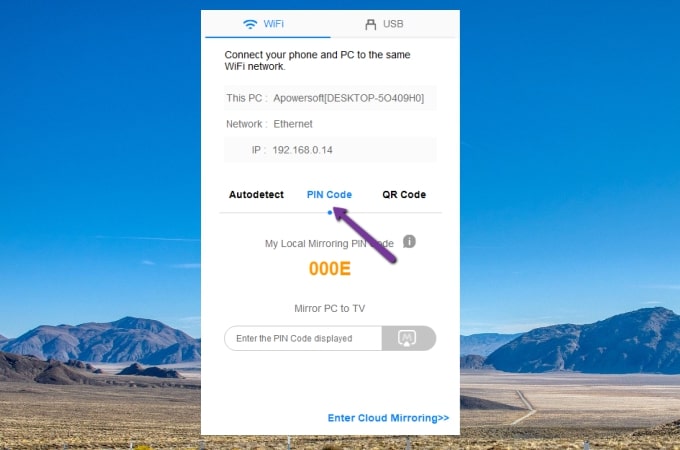
- Your Window 10 will then be mirrored to your LG TV.
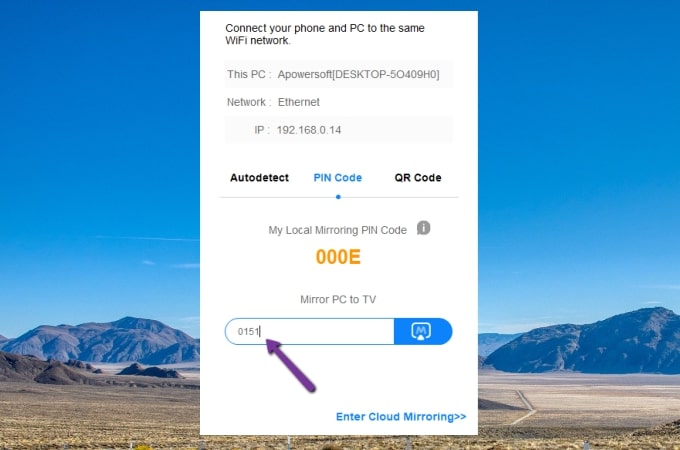
Conclusion
These are the top 3 screen mirroring tools that you can use to cast Windows 10 to LG TV. Each tool offers great screen mirroring capability as well as additional features for a better experience. If you want to mirror Windows 10 like a freeze, LetsView if for you; if you prefer the native tool, then Smart Share will be your best choice.
 LetsView
LetsView 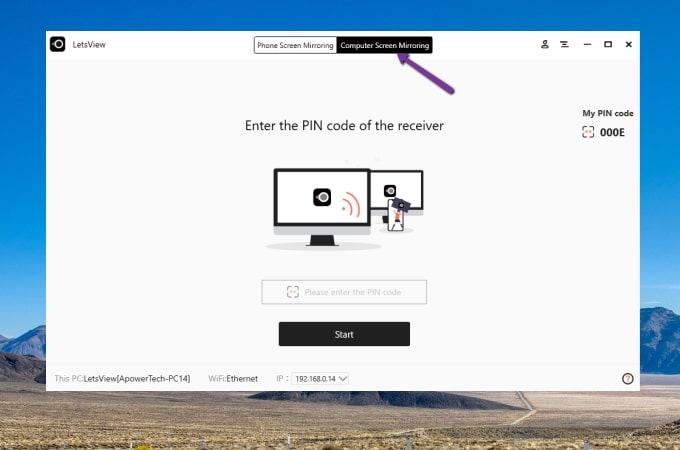
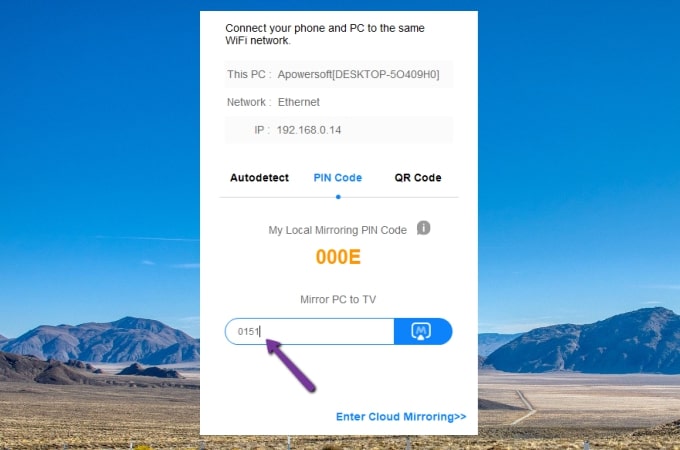
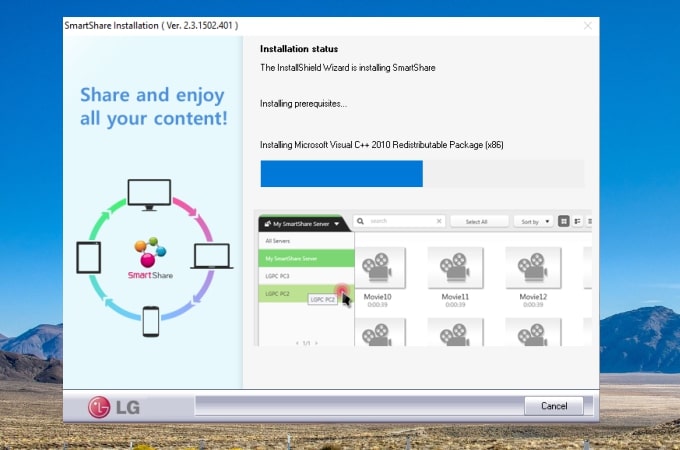
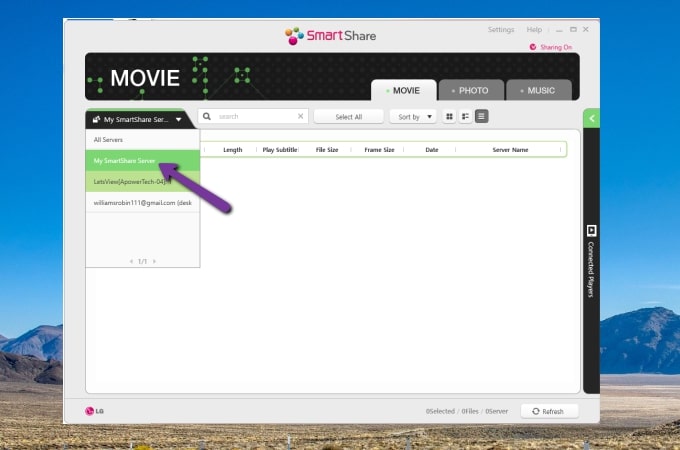
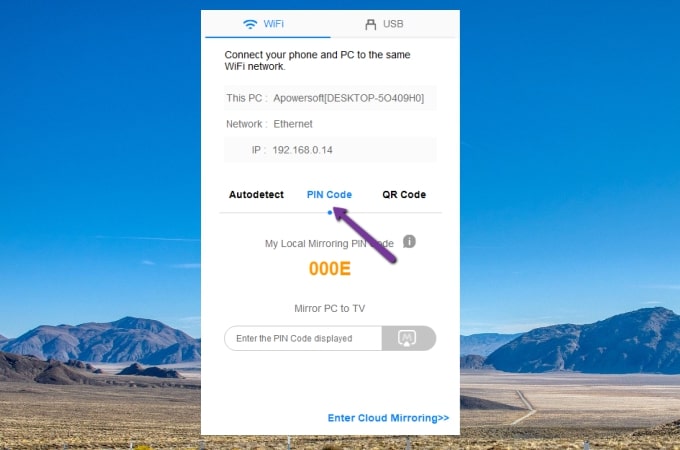
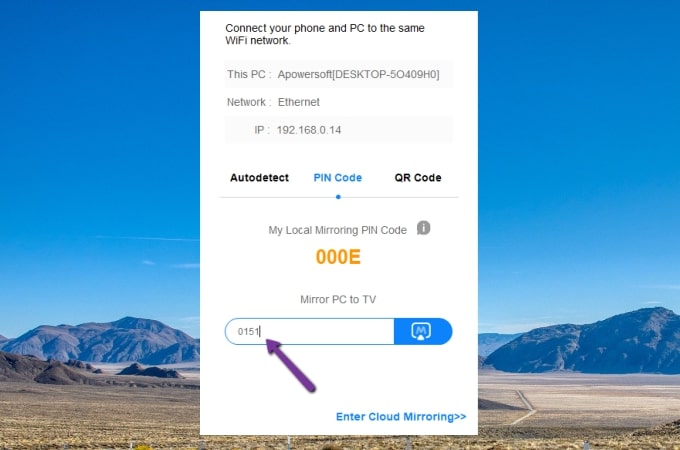










Leave a Comment