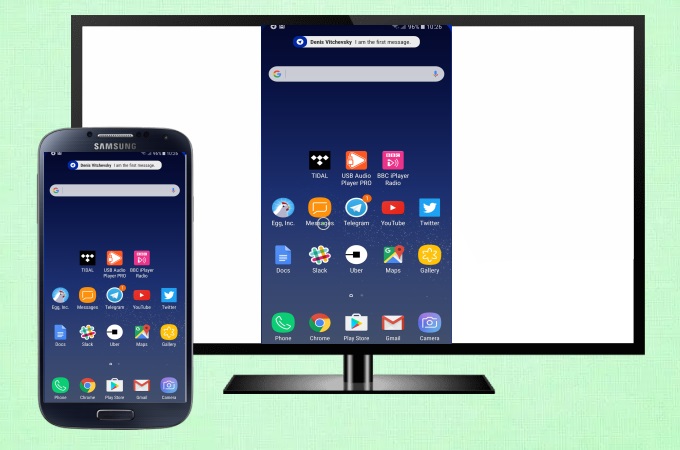
Maybe you are fond of watching movies and streaming videos on your Samsung phone, but have you ever wanted to watch and stream those videos and movies on a much wider screen together with your friends and family? The good thing is that you can now mirror Samsung phone to TV with the help of the built-in screen mirroring feature of Samsung phones, or use one of the screen mirroring tools available online. Find out more below!

How to Mirror Samsung Phone to TV
Smart View
First, you can use the built-in feature of Samsung phones called Smart View. This easy screen mirroring feature allows users to cast their phone to other screens like PCs or TVs. It is great for devices with compatible receivers such as a Fire Stick, Chromecast or a Smart TV. To start using Smart View to cast Samsung phone to TV, check out the steps below.
- Swipe down on your Samsung phone’s screen to show the quick settings panel and look for the Smart View option.
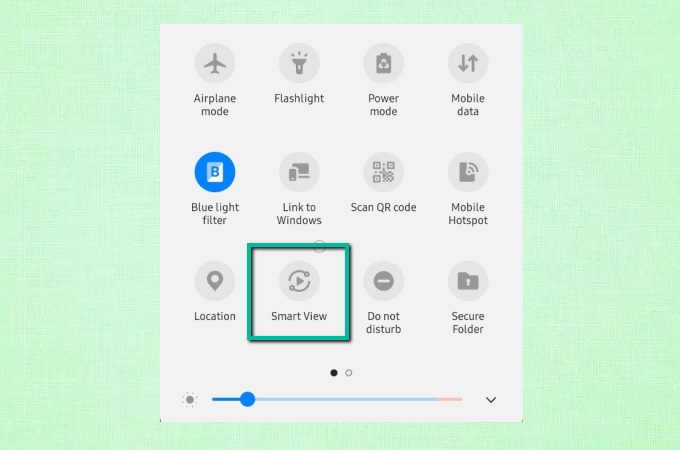
- Tap it to start the mirroring process.
LetsView
LetsView is the second tool on our list. This amazing tool allows screen mirroring from Samsung phone with a high screen resolution display. It’s great for a variety of situations like making a presentation in a discussion, playing videos, and watching movies in a larger display. Moreover, it supports different languages for better usage around the world. If you think this tool sounds amazing and want to connect Samsung phone to TV with it, here are the steps for you to follow.
- Download and install LetsView on your Samsung phone and TV.
- Just input the PIN code or scan the QR code that shows on your TV to mirror your Samsung phone to your TV.
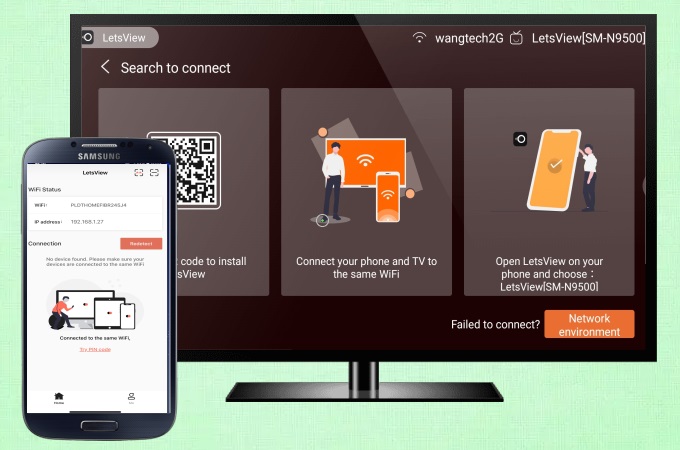
ApowerMirror
ApowerMirror is another a good screen mirroring tool that lets you cast your Samsung phone’s screen to your TV quickly and easily. Browsing photos, streaming videos, watching movies, and playing mobile games is possible by just using this tool. To learn how to mirror Samsung phone to TV with ApowerMirror, just follow the steps below.
- Get the application and install it on your Samsung phone and TV. Launch the app afterward.
- On your phone, tap the Mirror button and choose Phone Screen Mirroring. After that, select the name of your TV and hit Start Now to proceed.
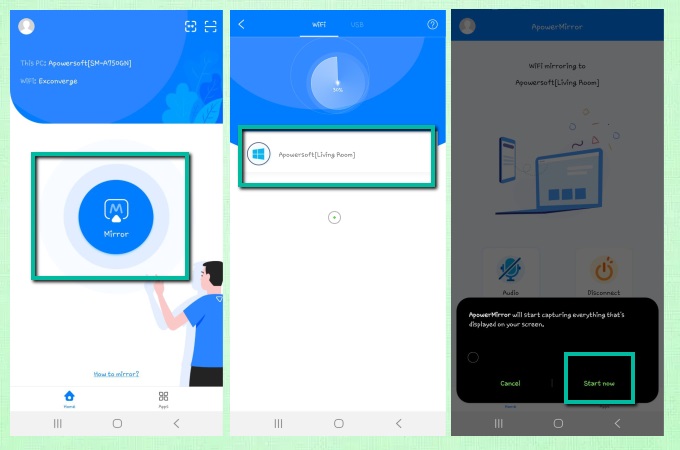
- Your Samsung phone phone is now mirrored to your TV.
Conclusion
Smart View is the built-in screen mirroring feature of some Samsung phones, and it is only compatible with some mobile devices. Good thing is that you can also use LetsView to stream Samsung phone to TV, so it is highly recommended as it is free yet practical. Just choose whichever tool works the best for you.
 LetsView
LetsView 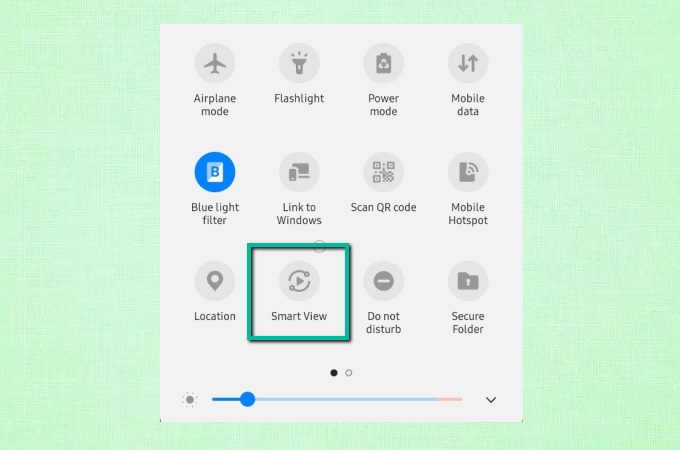
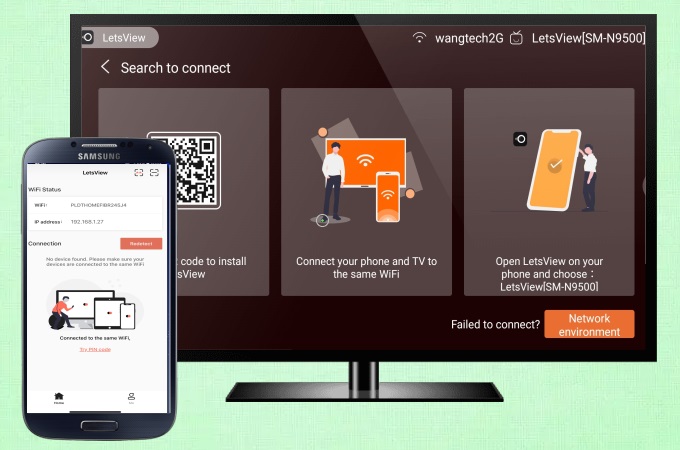
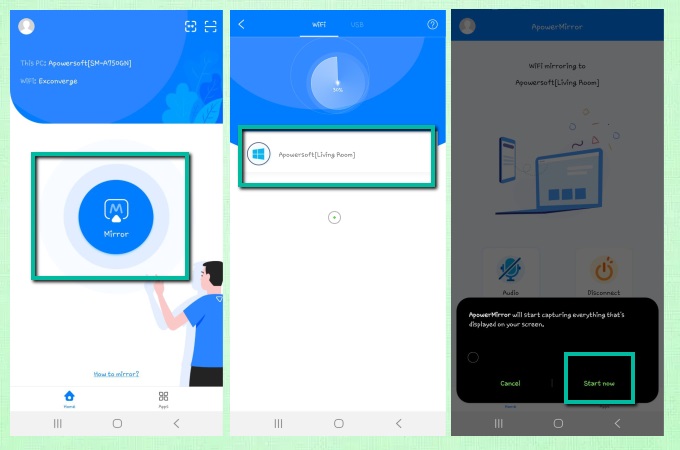










Leave a Comment