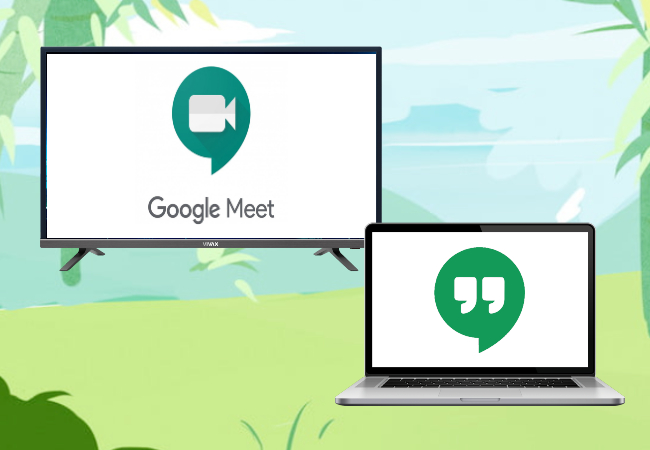
Google Meet is one of the most in-demand communication tools these days. It can organize group meetings with large groups and secure data. If you’re a Google Meet user, it would be better if you will be able to cast your meeting on a larger screen like your TV and share it with more audiences. To learn how to use Google Meet on Smart TV, you can make use of the following tools.
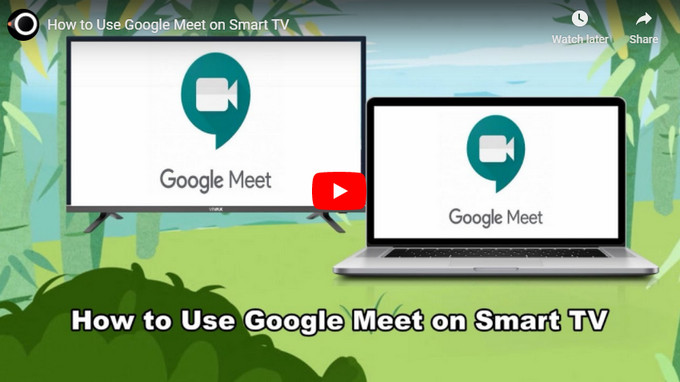
Top 2 Tools to Cast Google Meet on TV
Stream Google Meet from PC to TV – LetsView
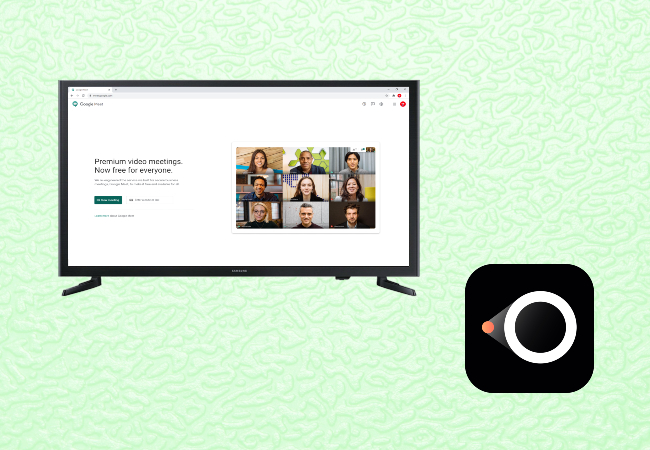
If you like to cast Google Meet on your TV from your personal computer, the best tool you can rely on is LetsView. This screen mirroring app enables you to attend meetings and even participate by displaying PowerPoint presentations and other documents on screen. It also supports myriad of mirroring protocols like AirPlay and Miracast to provide high resolution mirroring with audio. To learn how to connect Google Meet to TV using LetsView, you can follow the steps below.
- Download LetsView on your PC and TV.
- Connect your devices under the same network.
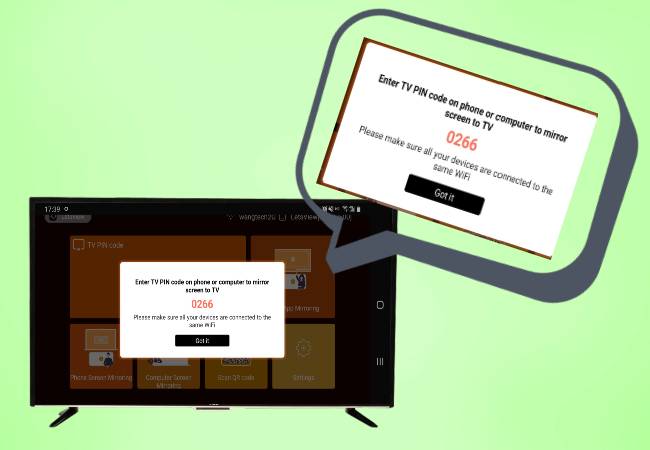
- Launch the app on both your PC and TV. On your PC, click “Computer Screen Mirroring”, and enter the PIN code of your TV and the mirroring will begin in a few seconds. Once the mirroring begins, you can now log on to your Google Meet account and start a meeting.
Cast Google Meeting from Mobile to TV – ApowerMirror
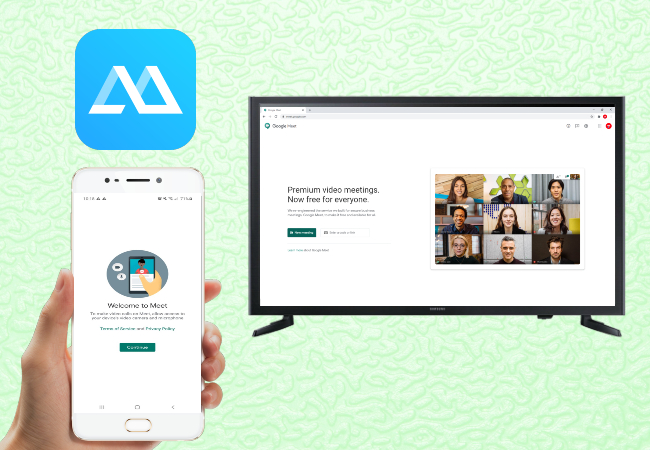
Meanwhile, if you’re holding a meeting on your mobile running Android or iOS, you can try to use ApowerMirror to cast Google Meet to TV. It is one of the leading mirroring apps that support both Miracast and DLNA protocols. It can run on multiple devices such as phones, computers, and televisions. Here’s how you can mirror your Google Meet to TV using ApowerMirror.
- Get the app and install it on your phone and TV.
- Connect your phone and TV to the same WiFi network.
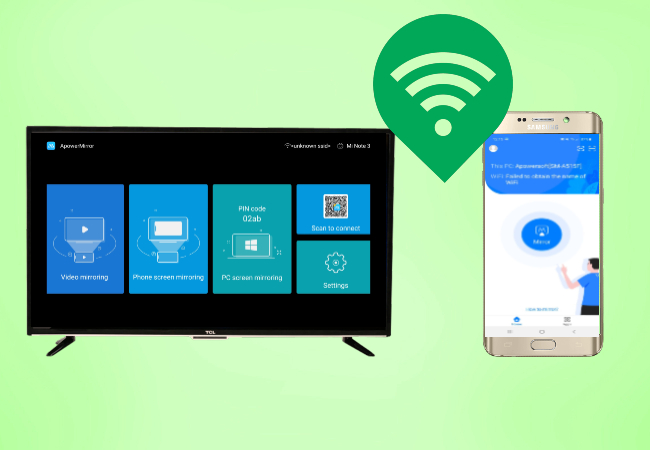
- Open the app on your TV and get the PIN code for connection.
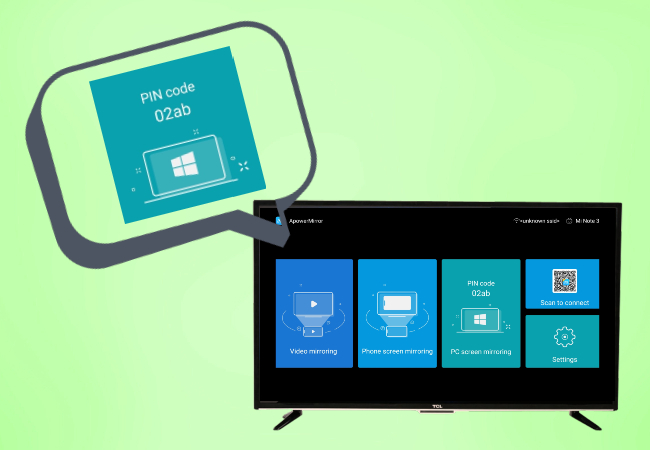
- On your mobile phone, tap the Asterisk icon on the upper right corner and enter your TV’s PIN code. Then click “Start Mirroring”. Now, go to Google Meet and it will be mirrored to your TV automatically.
Conclusion
The tools listed in this article will help you mirror Google Meet on Android TV or Smart TV from your phone or computer. It’s all up to you on what you will find more convenient between your devices but nevertheless, these are your best options to conduct meetings on your TV.
 LetsView
LetsView 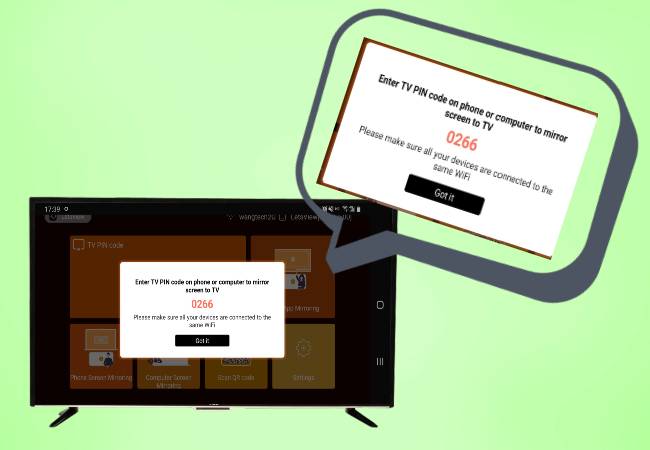
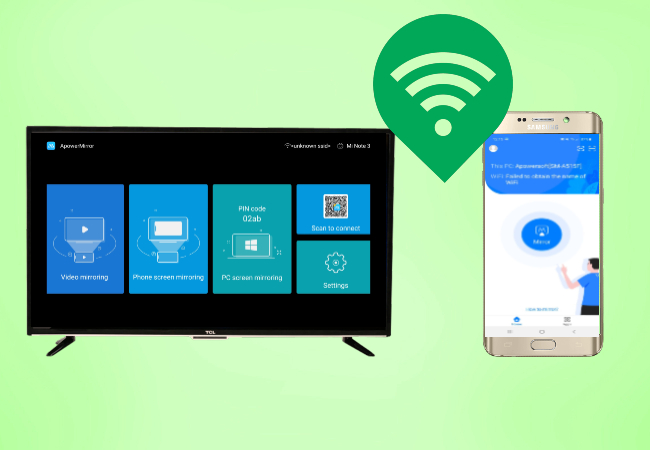
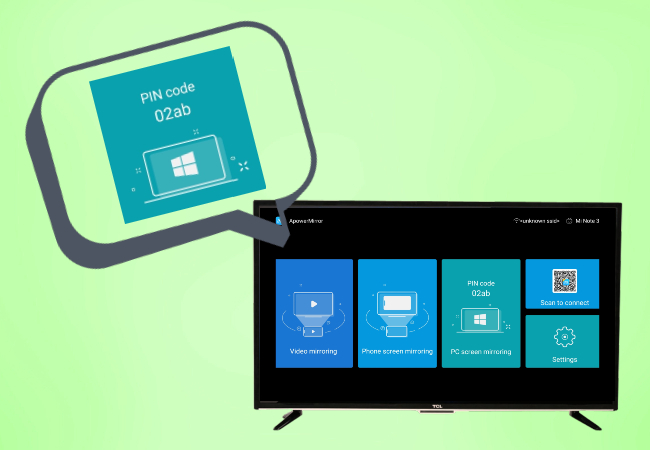










Leave a Comment