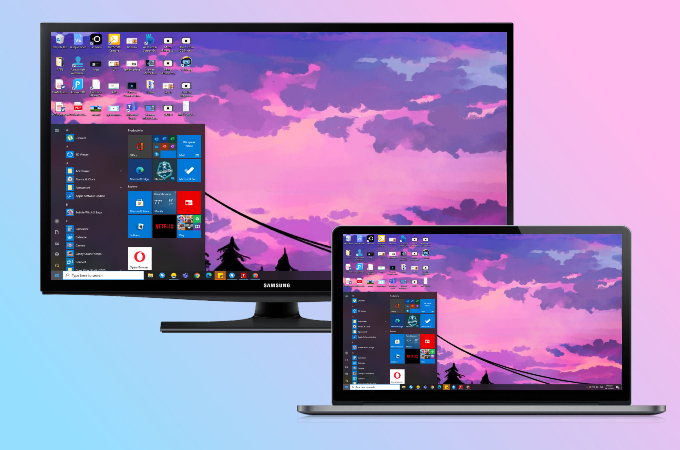
Watching a film from your laptop may be straining. Moreover, long exposure to PC’s radiation can lead to eye problems. So for you to enjoy streaming without sacrificing your health and happiness, try to mirror PC to your TV. There are multiple ways to try, and if you do have a Samsung Smart TV, read on to learn how to mirror PC to Samsung TV.
How to Cast PC to Samsung Smart TV
Wireless method – Samsung Smart View
Samsung Smart View is the newest addition to new Samsung Smart TVs. It is a built-in feature which allows user to stream their devices to TV wirelessly. Moreso, this app can also read subtitles and supports Windows 7, 8, and 10. To stream from PC to Samsung Smart TV using Smart View, you can follow the steps below.
- Download the Samsung Smart View on your PC. Then connect your PC and Samsung TV to the same WiFi network.
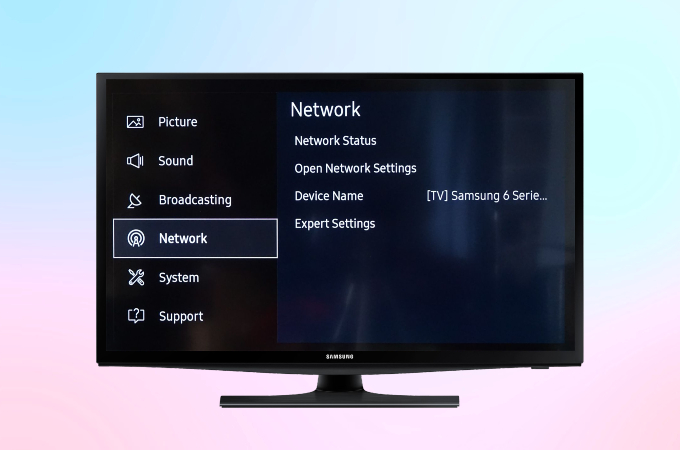
- On your Samsung Smart TV, go to Menu, then Network, tap Network Status.
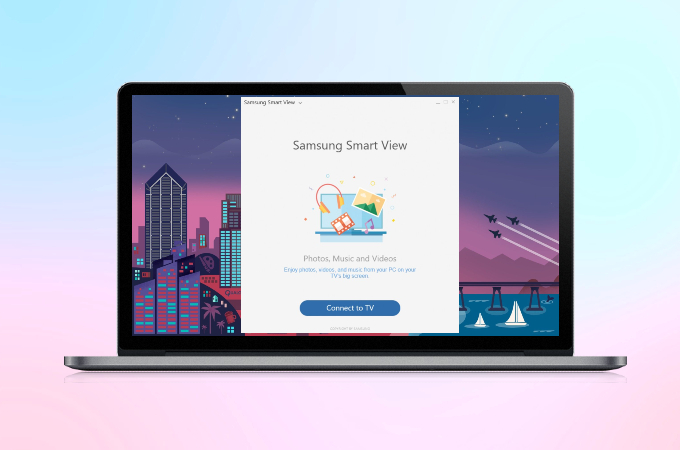
- On your PC, open the program, and then select Connect to TV.
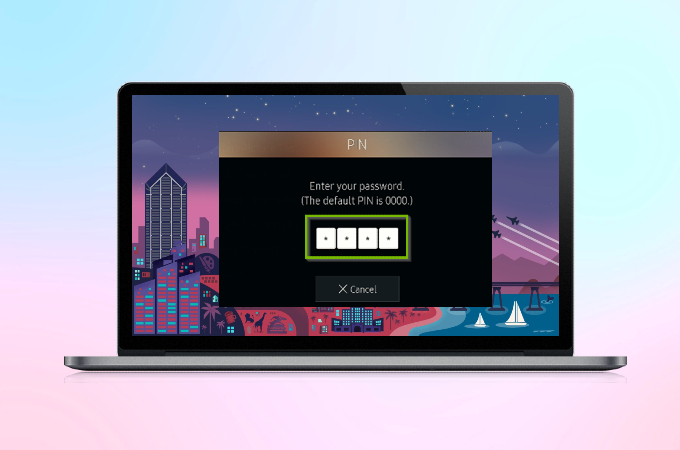
- Enter the PIN being shown on your TV to start mirroring your PC to your Samsung TV.
Wired way – HDMI Cable

Another way for you to cast PC to Samsung Smart TV is by using an HDMI Cable. This method is by far the fastest and easiest way to mirror your computer to a TV. All you need to do is follow the steps below to learn how.
- Plug your HDMI cable into your PC and TV’s HDMI port.
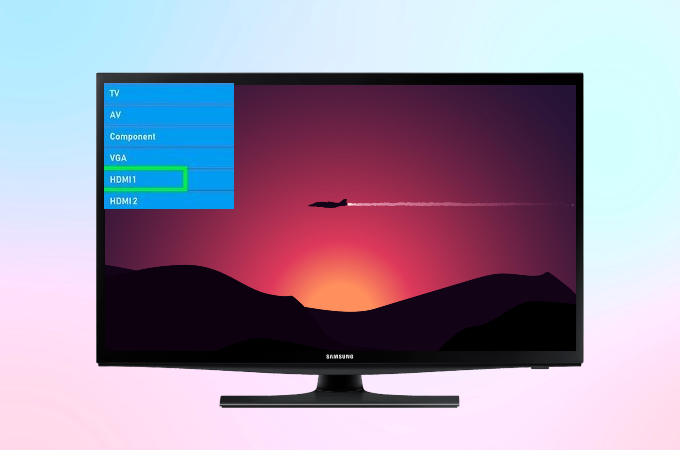
- On your TV, select HDMI from the input source to start mirroring.
Alternative – ApowerMirror
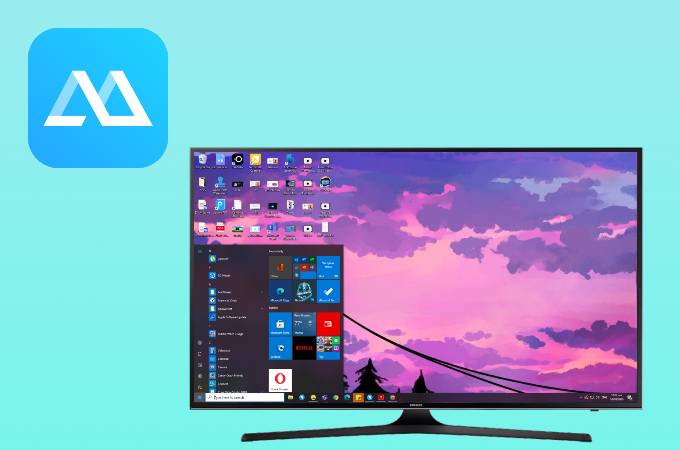
If you’re not a fan of messy wires and you have an Android TV, try ApowerMirror when it comes to mirroring your PC to your TV. You can utilize this app as long as your devices that are connected to a secure internet connection. In addition to high-definition mirroring capability, it allows you to access anything on your PC from your TV.
Conclusion
These methods mentioned above will help you to connect PC with Samsung TV and display your PC screen on your Samsung TV. You can choose between a wired connection or the wireless one. Feel free to share with us below what method suits you most.
 LetsView
LetsView 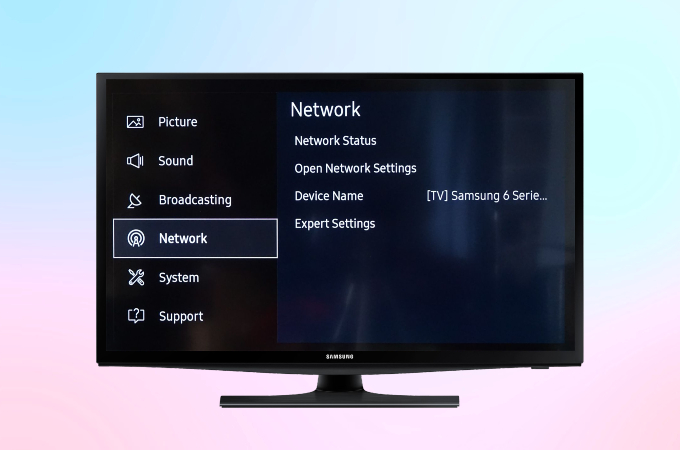
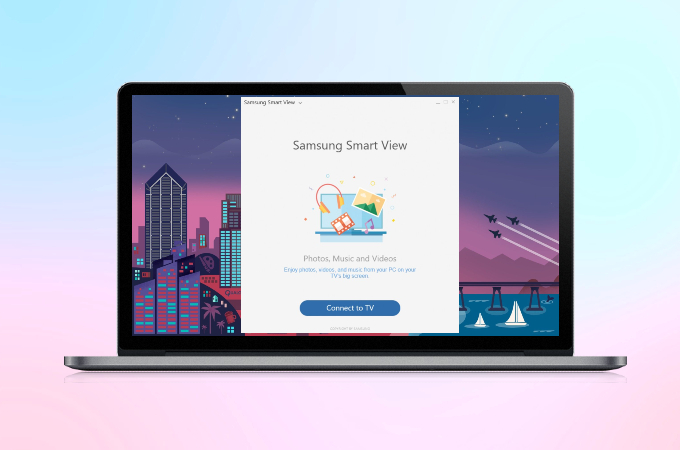
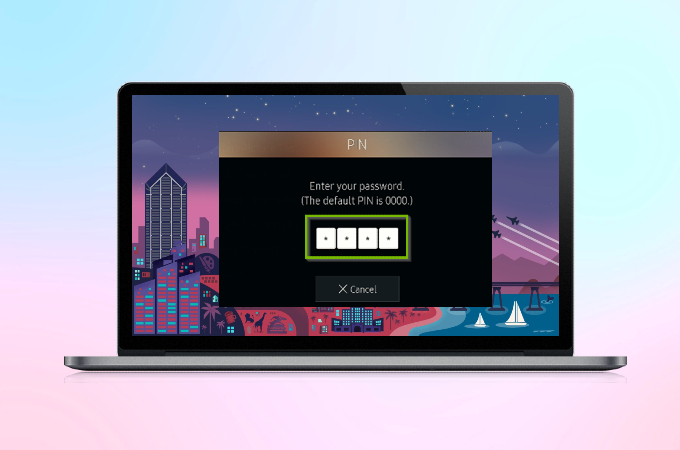
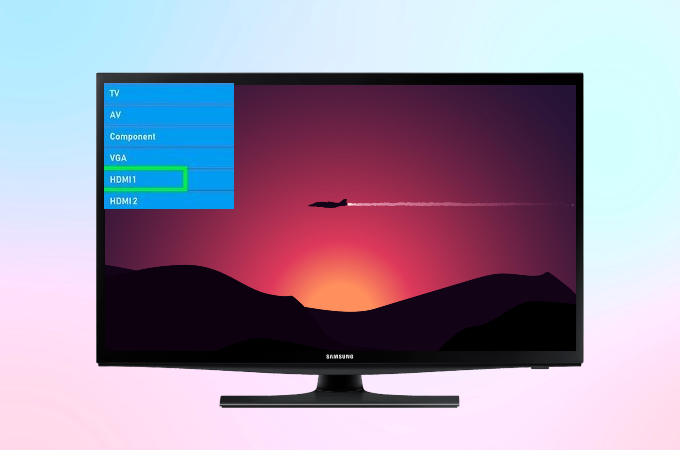










Leave a Comment