
The OnePlus 9 is one of the latest units announced and launched by the OnePlus company. It offers great deals and upgraded features from the network, body, display, platforms, sensors, and many more. With these, a lot of users want to share the wonderful display on a wider screen such as a computer and cast phone activities to PC for a better visual experience. Here are the easy and best ways to mirror OnePlus 9 to PC.
How to Mirror OnePlus 9 to PC

Mirror OnePlus 9 to PC Via WiFi
Built-in screen mirroring feature
OnePlus 9 has a built-in screen mirroring feature, which allows you to display and cast your phone screen to any screen mirroring-enabled external screens such as computers and TVs. To learn how to mirror OnePlus 9 to PC with this feature, just follow the simple steps below.
- On your OnePlus 9, go to Settings > Display > Cast.
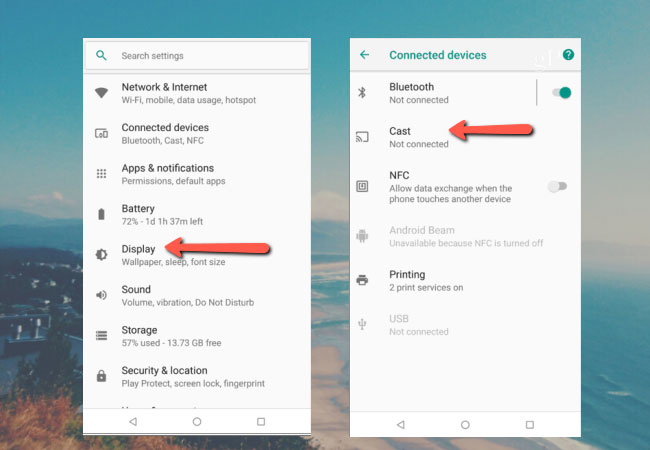
- Or just swipe down to show the Notification Panel then choose Cast.
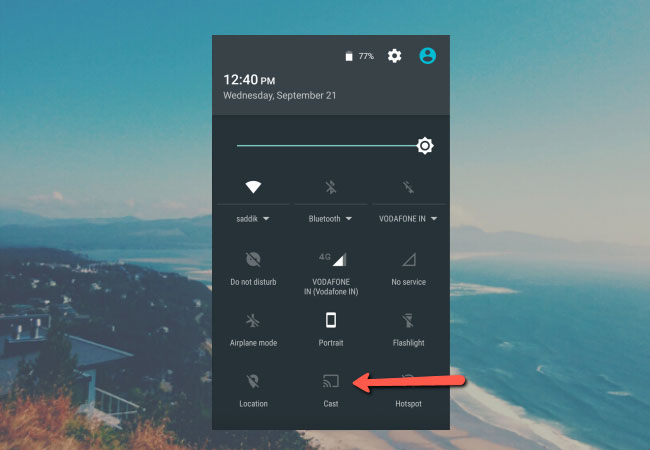
- Just wait for it to detect your PC to start mirroring.
Note: Make sure to connect your OnePlus 9 and your PC to the same internet connection.
LetsView
If your computer does not support Miracast or built-in screencast feature, you can rely on a top-tier screen mirroring tool to connect the OnePlus 9 to PC, which is LetsView. With this free screen mirroring tool, you can show your phone screen, display any files, open any apps, and play any mobile games on your PC. To learn how to connect and cast OnePlus 9 to PC, check out the steps below.
- The first thing that you need to do is to connect your OnePlus 9 and your PC to the same WiFi server, then download the app and install it on your PC and phone.
- Then launch the app on your PC and phone. Wait for your phone to recognize your PC. Once detected, choose your computer, and tap on Start now to start mirroring.
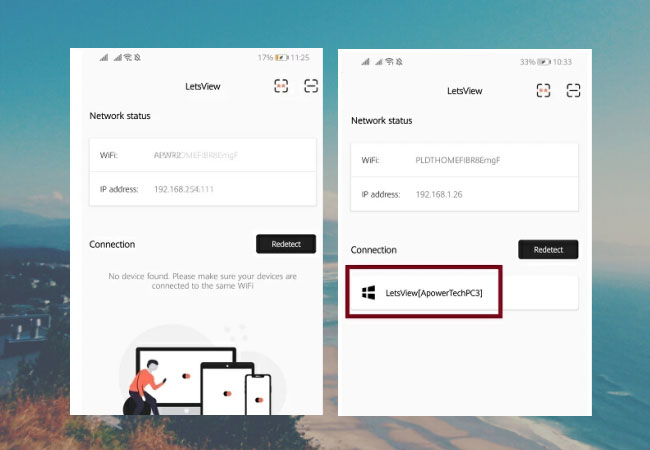
Cast OnePlus 9 to PC Via USB
ApowerMirror
When it comes to screen mirroring OnePlus 9 to PC, you can also do it via a USB cable using ApowerMirror. This app is listed as one of the best screen mirroring tools and it offers great features that you can use and enjoy during the mirroring process such as screen recording and whiteboard annotator. Here are the steps on how to screen mirror OnePlus 9 to PC via USB cable.
- Download the app on your OnePlus 9 and PC.
- Go to your phone Settings > Developer options > USB debugging and enable the USB debugging. Then connect your OnePlus 9 to PC via a USB cable.
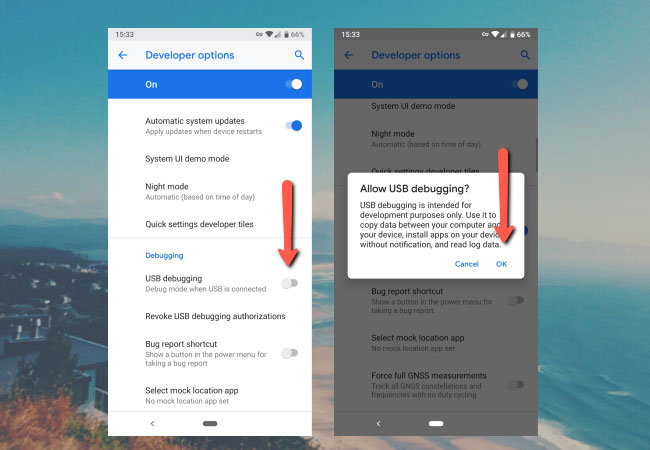
- Finally, tap Start now on your phone to mirror your OnePlus 9 to PC.
Conclusion
All tools and methods listed above are helpful to cast OnePlus 9 to PC seamlessly. For free mirroring via WiFi, use the built-in screen mirroring tool; but if you want to use a tool with extra features, try LetsView. On the other hand, if you want to screen mirror the OnePlus 9 to PC using a USB cable, then ApowerMirror will be your best choice.
 LetsView
LetsView 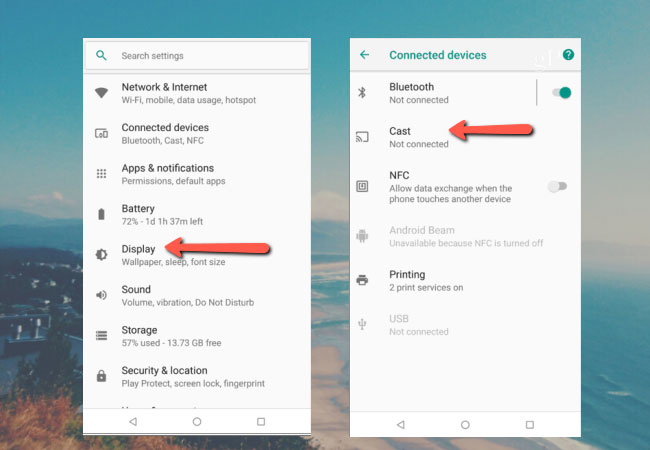
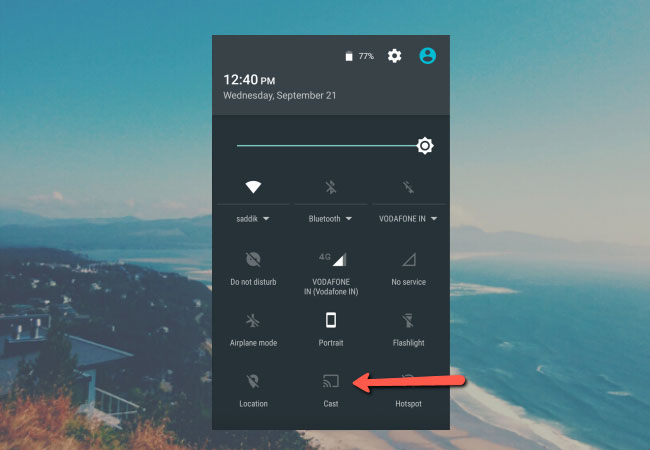
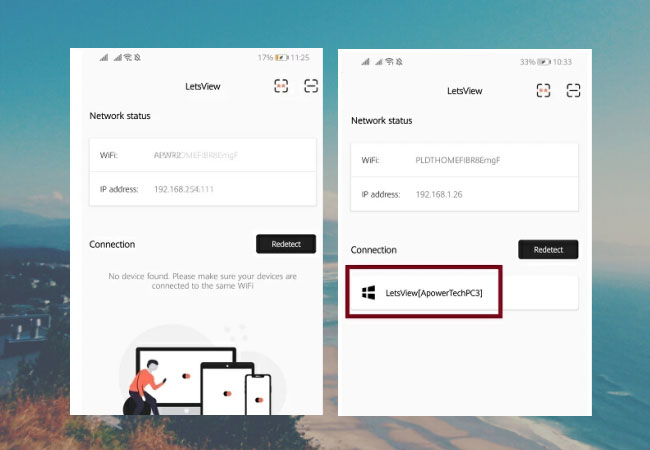
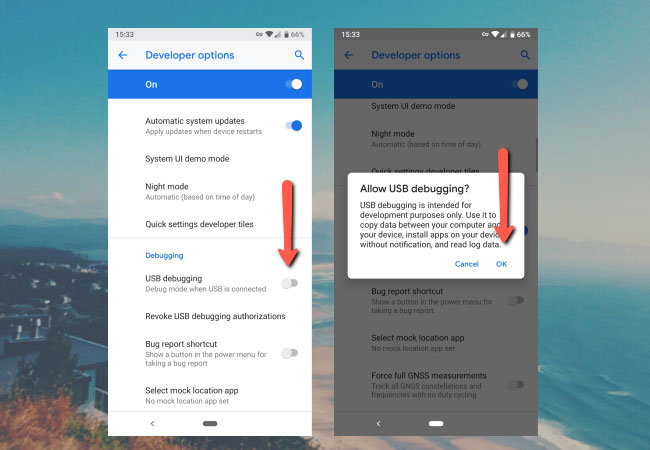










Leave a Comment