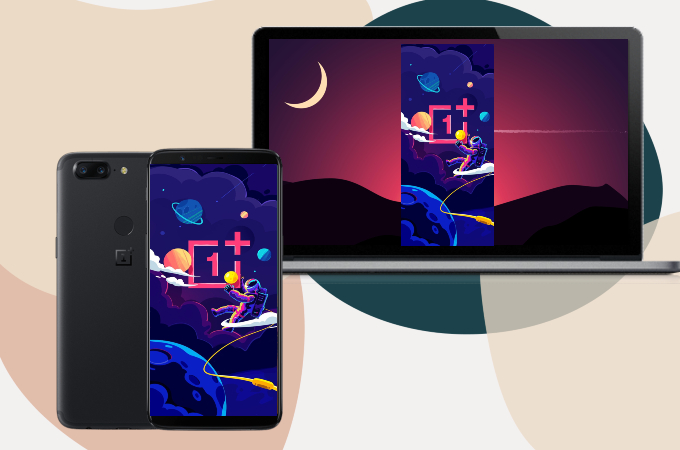
As we know, OnePlus mobile devices feature a built-in mirroring feature which allows user to mirror OnePlus to PC or other devices. However, sometimes this feature’s limitations are not enough. So if you need more than basic screen mirroring, there are now third-party mirroring apps available which you can use for free and come with extra, added functions.
Best Ways to Mirror OnePlus to PC
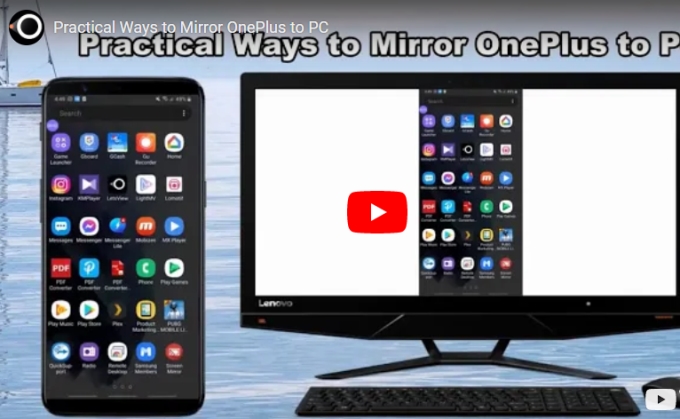
ApowerMirror
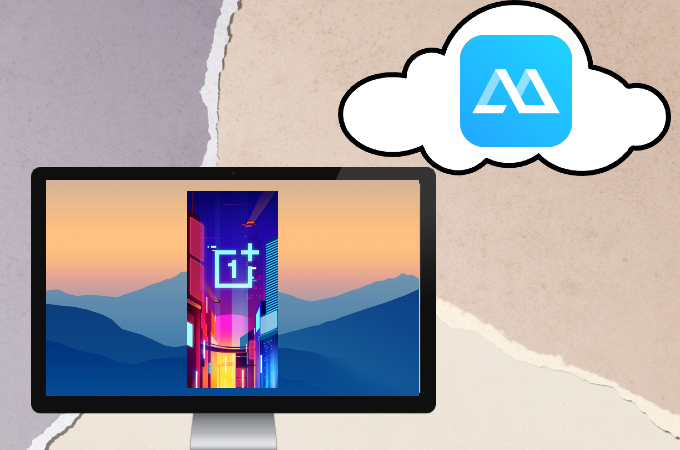
First on our list is ApowerMirror. This app has the ability to provide clear and fast casting features with additional features like a game controller, screen recording, and capturing. Follow the guided steps below to mirror the OnePlus phone to PC.
- Download the app using the download button below.
- Open the app and tap the Mirroring icon.
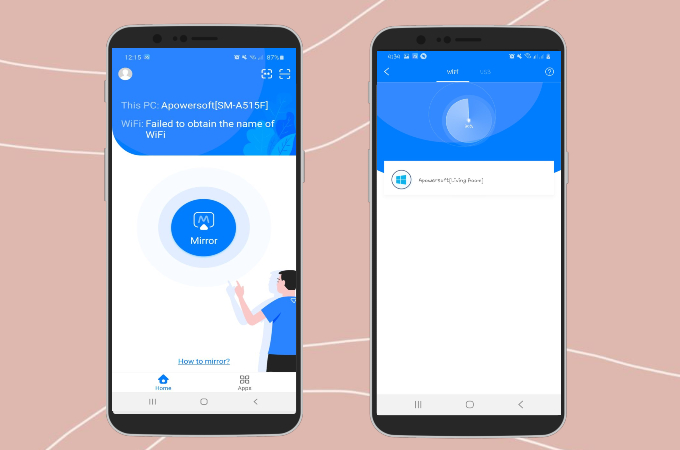
- Scan for available devices and just tap the name of your computer.
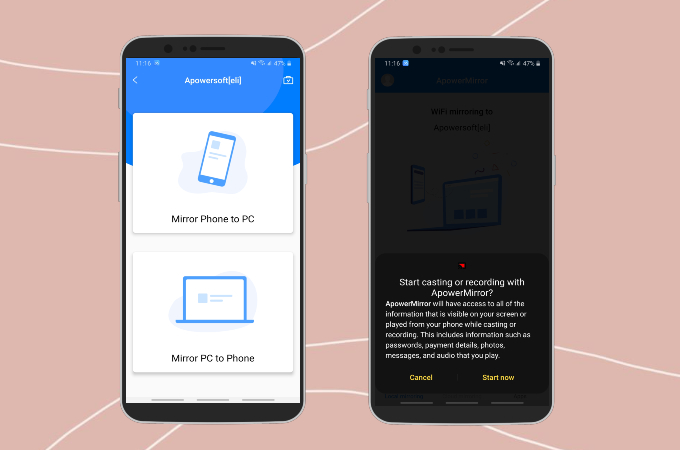
- Lastly, tap Mirror Phone to PC and Start now to start mirroring.
LetsView
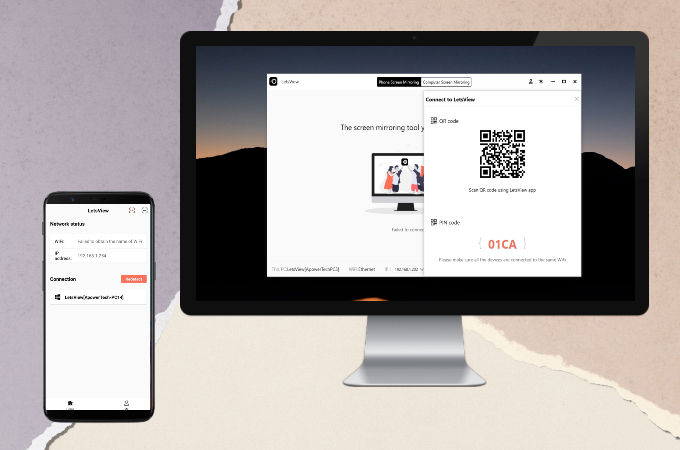
LetsView is another tool worth mentioning when it comes to screen mirroring. It is a free screen mirroring software compatible with Android, Windows, Mac, and iOS devices. More so, this application is also ideal when mirroring OnePlus to PC, and here’s how you can do it.
- Get the app using the download button below.
- Launch the app and it will automatically detect your pc.
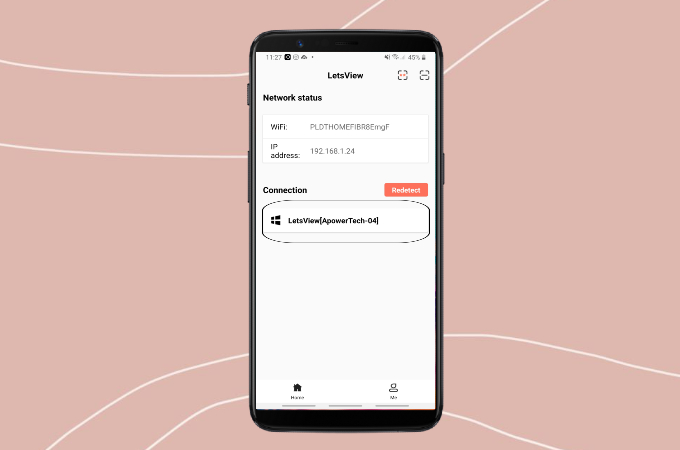
- Just tap the name of your pc to start mirroring.
AirDroid Personal
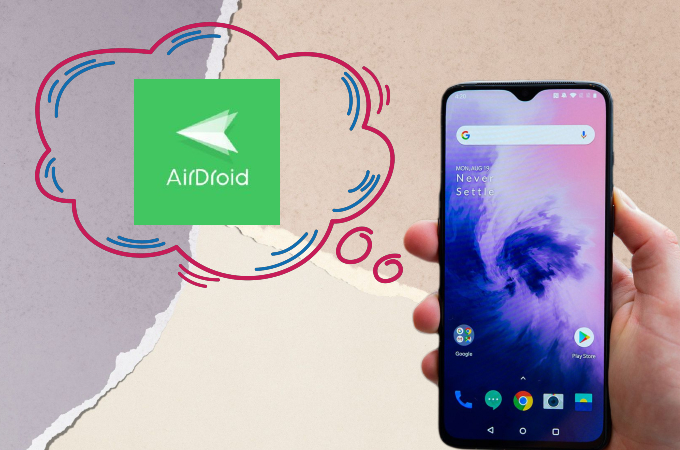
Third, we have AirDroid Personal. It is an app commonly used for transferring files from phones to computers. Nonetheless, this app also comes with screen mirroring features, a remote camera, sending text messages on pc, and a file manager. Here’s how you can cast OnePlus to PC, using AirDroid Personal.
- Install the app on your devices.
- Login to your AirDroid Personal account on your computer.
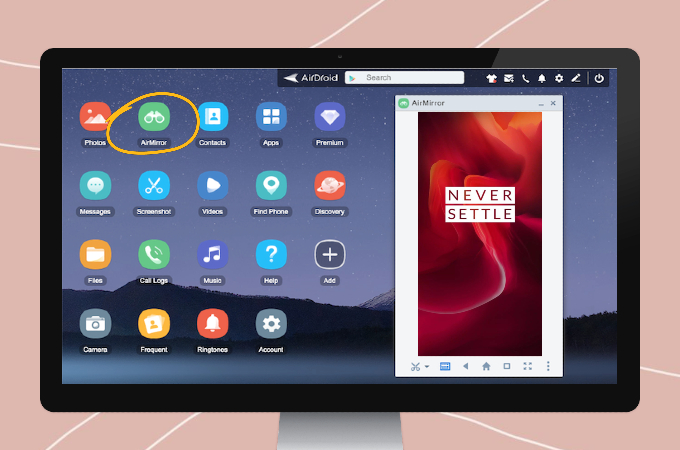
- Tap the Mirroring icon and the mirroring will commence.
TeamViewer
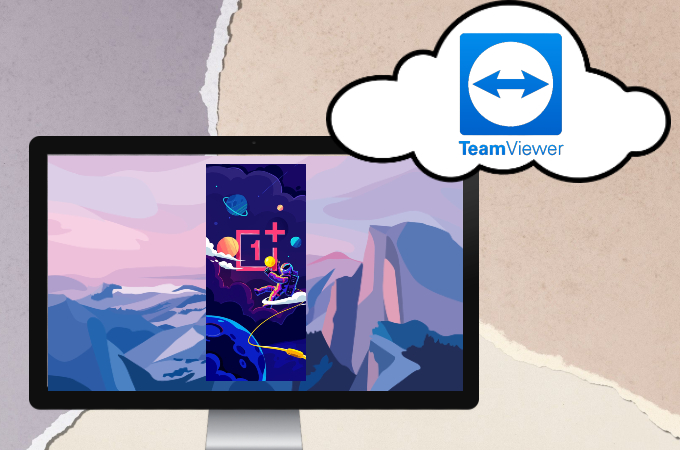
Another tool compatible with OnePlus mobile devices is TeamViewer. Using this application, you can successfully mirror OnePlus to laptop without any hassle. It can also access your files from your phone to your computer including documents and apps. Just follow the guide below to use the app.
- Install TeamViewer on your PC and TeamViewer Quick Support on Google Play Store for your phone.
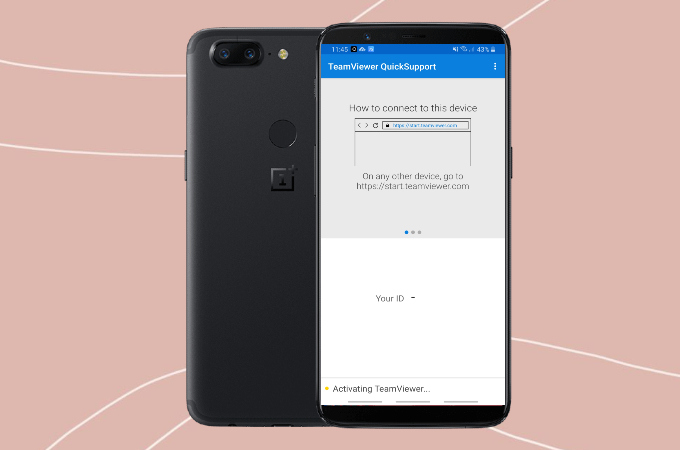
- Launch the app and enter the ID in the Partner ID on your desktop and tap the Connect button to start mirroring.
OnePlus Wireless Display
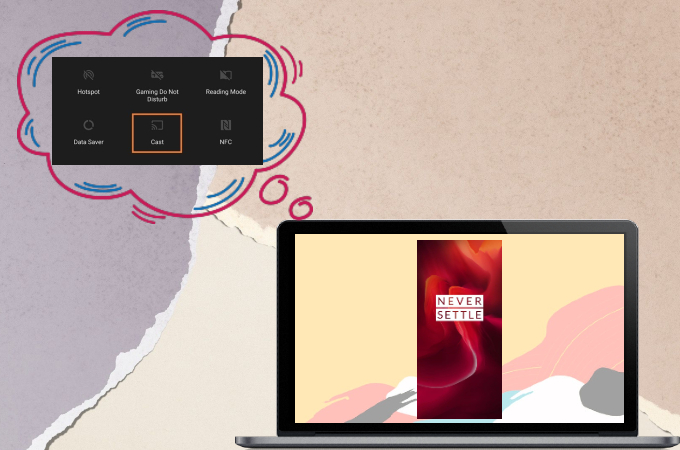
Lastly, we have OnePlus Wireless Display, the built-in screen mirroring app of OnePlus. It supports wireless screen mirroring and if in case you only need a plain casting app, this will be a good option too. As long as you are running Windows 8.1 and Windows 10, you can freely utilize this app. Continue reading below to learn how to use its screen mirroring feature.
- Tap the cast button on your phone’s settings panel.
- Select More Options and click Enable wireless display.
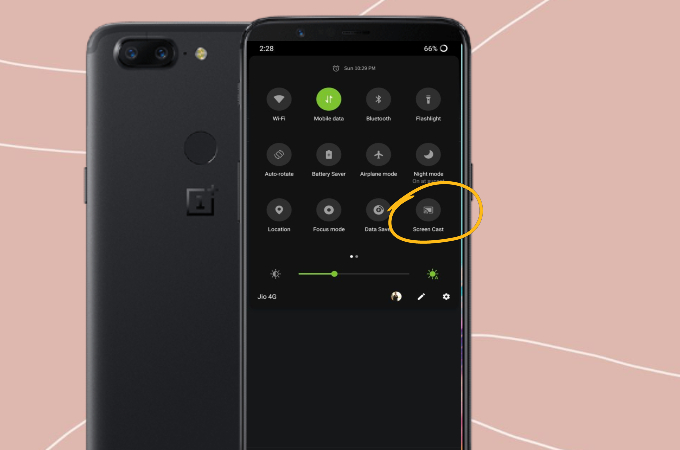
- Just tap the name of your PC to begin mirroring.
Conclusion
All of the above-mentioned tools are ideal to mirror OnePlus to PC. Each has its own distinct functions, so which one suits you depends on your needs. Check them out and let us know which one works best for you.
 LetsView
LetsView 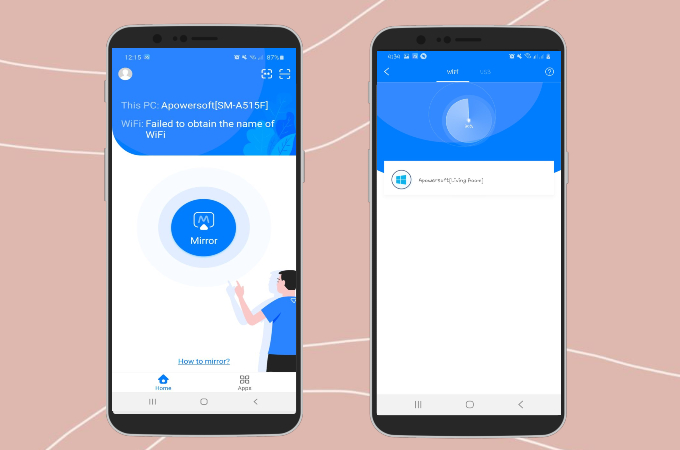
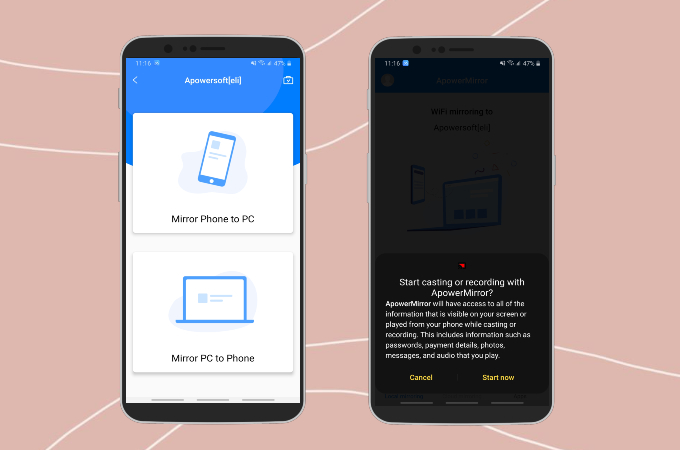
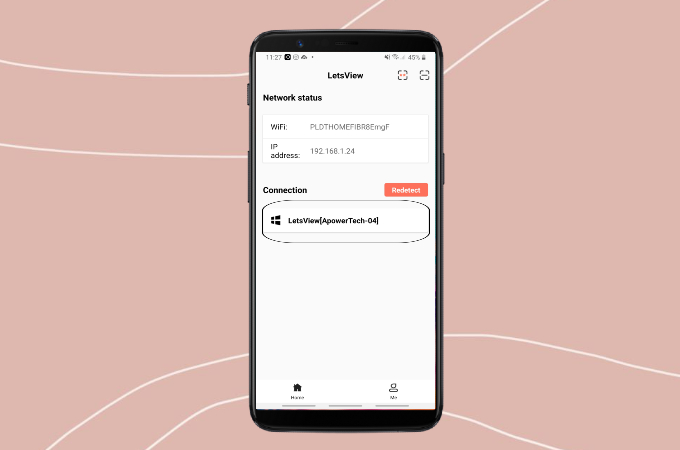
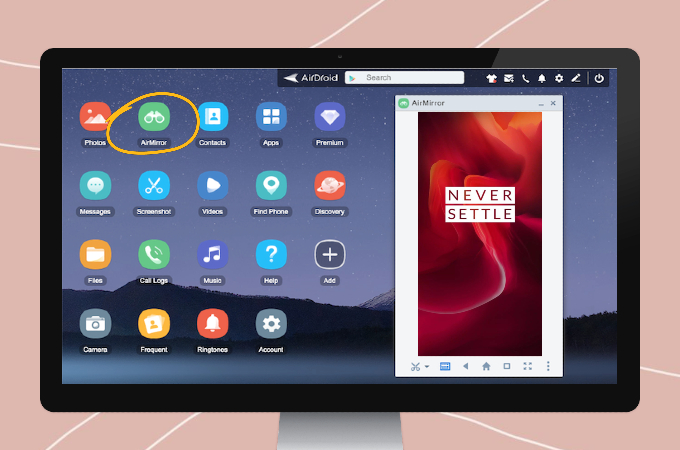
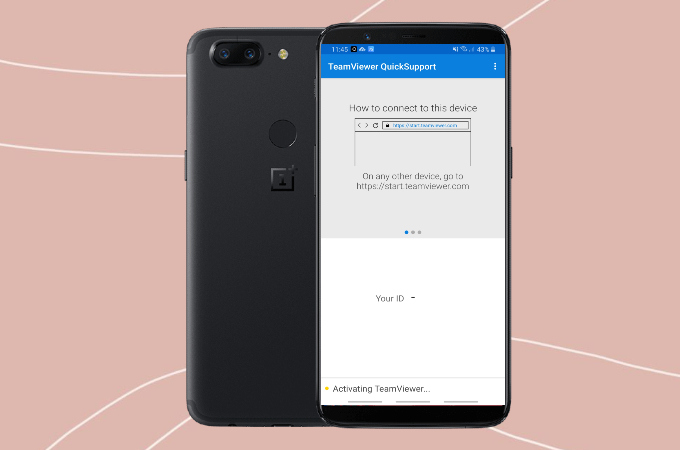
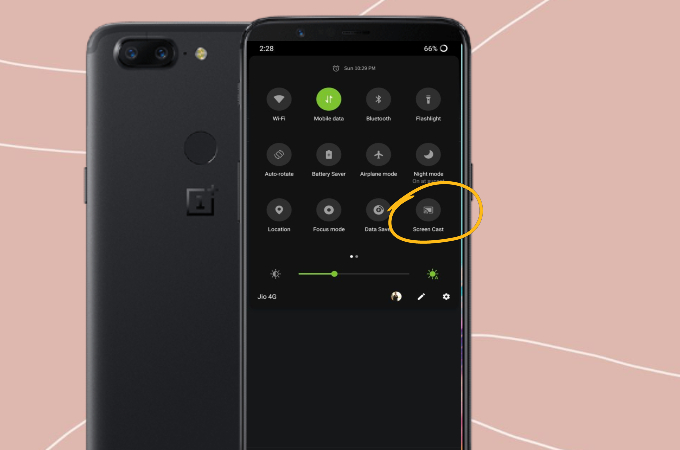










Leave a Comment