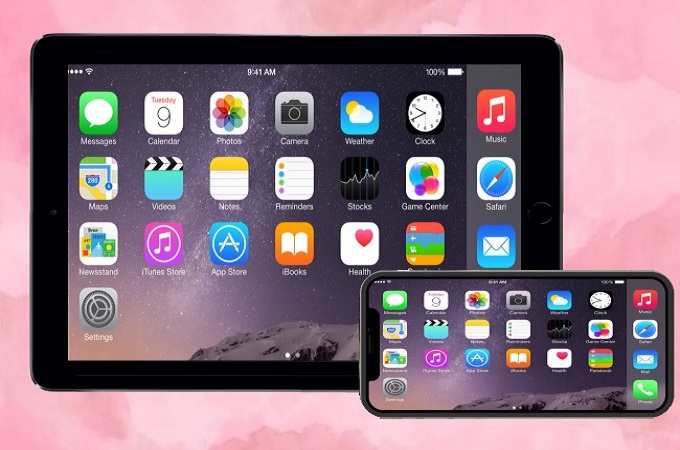
Screen mirroring is trending these days. This allows you to cast your iPhone screen to another external screen like TV, PC, another mobile phone, and even on an iPad. Currently, mirroring iPhone to iPad without WiFi is not possible, so we prepared this article for your guidance to stream from iPhone to iPad. Check out the easy ways below on how to mirror iPhone to iPad.
Ways to Mirror iPhone to iPad
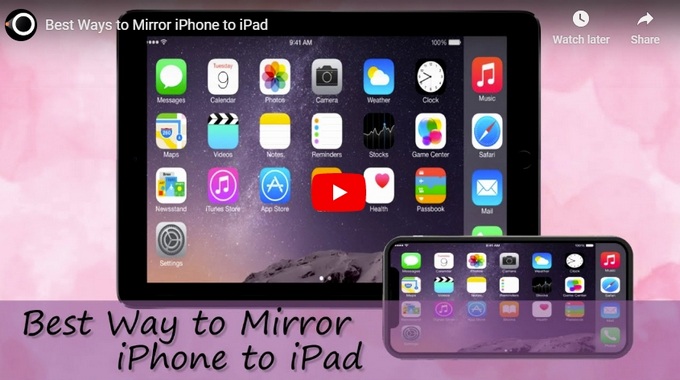
Beneficial mirroring app – LetsView
LetsView is a leading screen recording program that you can trust when it comes to screen mirroring your iPhone to an iPad. Moreover, this program offers a user-friendly interface that enables even first-time users to cast their iPhone screen to an iPad screen without encountering any difficulties. So, if you’re wondering about how to mirror iPhone to iPad, you can follow the steps listed below.
- To get started, download and install them on both devices. Make sure the two devices are connected under the same Wi-Fi connection before opening the app.
- On your iPhone, tap the + Screen Mirroring button to search for available devices.
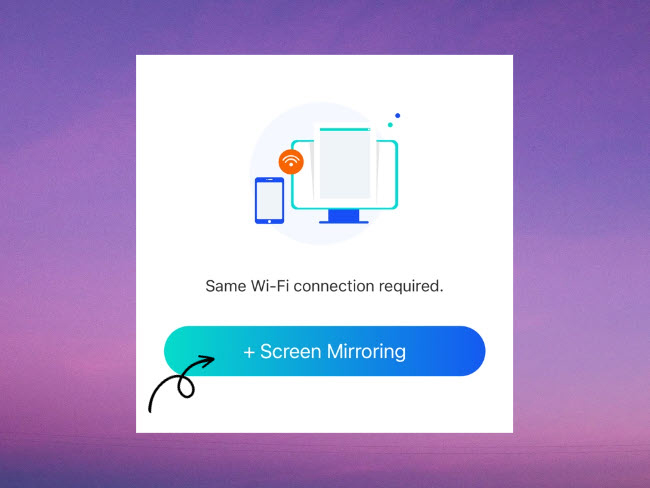
- Next, select your iPad’s name to proceed.
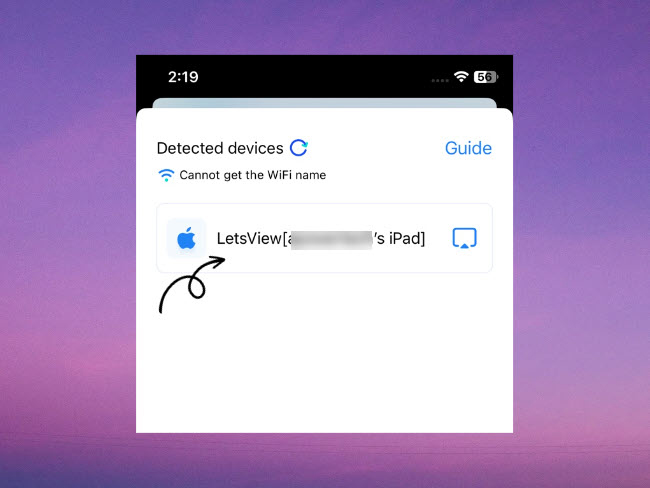
- Afterward, tap the Start Broadcast button to start mirroring your iPhone to your iPad.
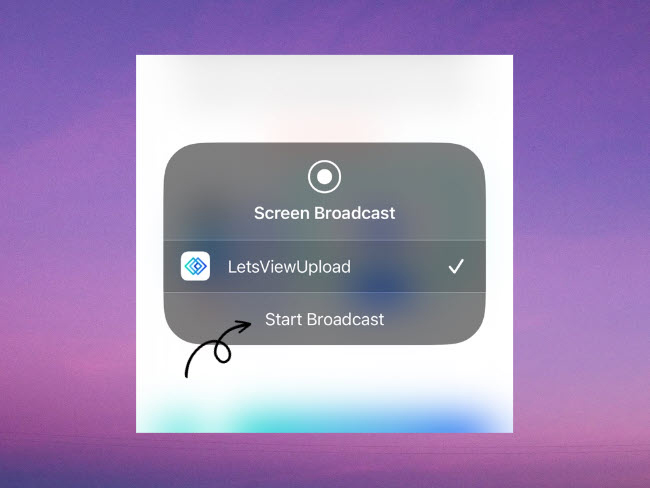
Free yet handy tool – ApowerMirror
When it comes to iPhone to iPad screen mirroring, another amazing tool you can use is ApowerMirror. This well-known screen mirroring application is one of the best and most trusted mirroring tools available online these days and it works on all iOS devices. With its simple interface and special features, you can mirror iPhone to iPad easily. To find out how to do this, you can refer to the steps below.
- Firstly, get the app and install it on both devices. Connect your iPhone and iPad to the same wireless network.
- Launch the app, tap the LocalCast button to search for devices.
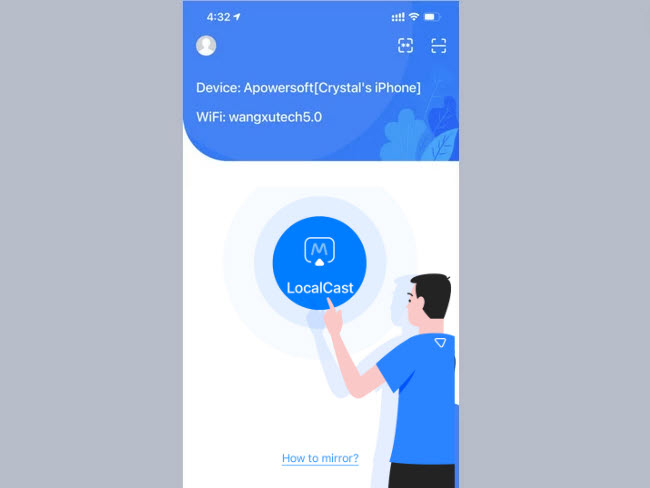
- From the found devices list, choose the name of your iPad.
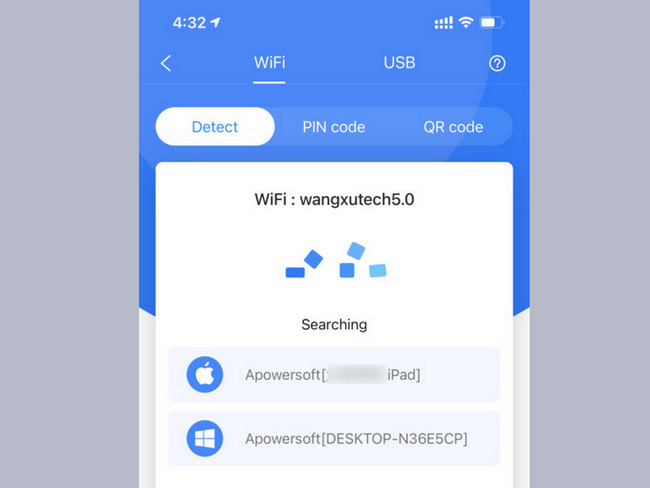
- Tap Start Broadcast to mirror your iPhone to your iPad.
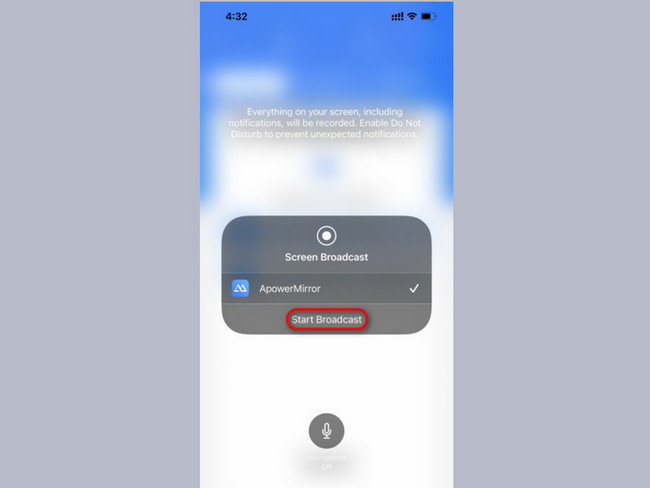
Easy to use app – EasyCast
EasyCast is a screen mirroring app that can be used to mirror iPhone to another screen, including an iPhone, iPad, PC and Mac. It has a very simple interface and is easy to use. Here are the steps on how to use this app to mirror iPhone to iPad.
- Get and install the EasyCast app from App Store on your iPhone and iPad.
- Launch the app on both devices. Don’t forget to connect your iPhone and iPad to the same WiFi network.
- On your iPad, tap Receive Broadcast. Then on your iPhone, tap Broadcast Screen, then it will find devices under the same WiFi. Just tap the name of your iPad, and tap Start Broadcast to mirror your iPhone to your iPad.
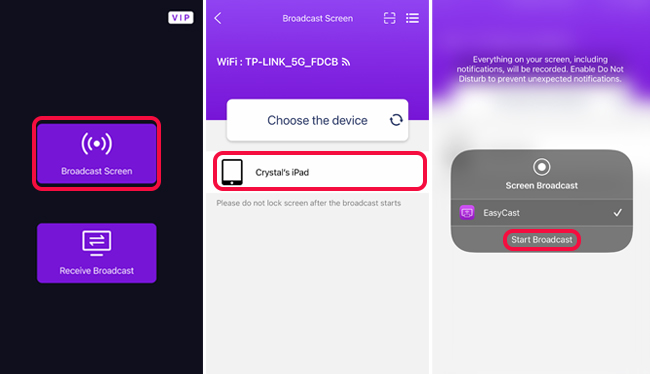
- Afterward, your iPhone screen will be displayed on your iPad instantly. If you want to stop mirroring, just tap Stop Broadcast to end it.
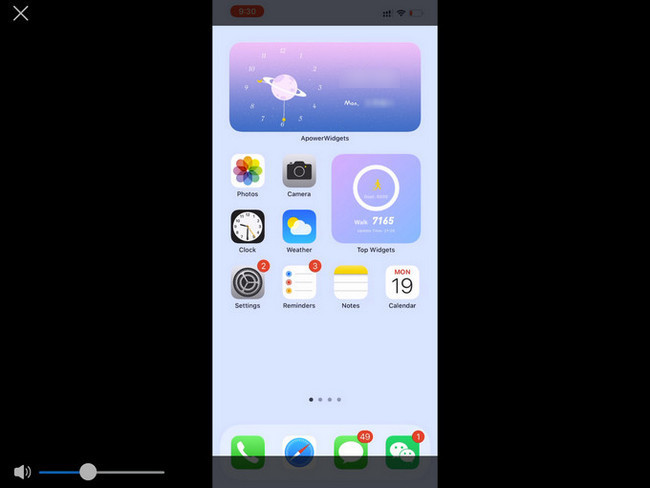
Conclusion
It is now easy to cast iPhone to iPad with the above-recommended tools, and you can make your iPad an external screen for your iPhone to watch videos, play games, and do other things. These apps are free and easy to use, just choose the one you prefer to screen mirror your iPhone to iPad.
 LetsView
LetsView 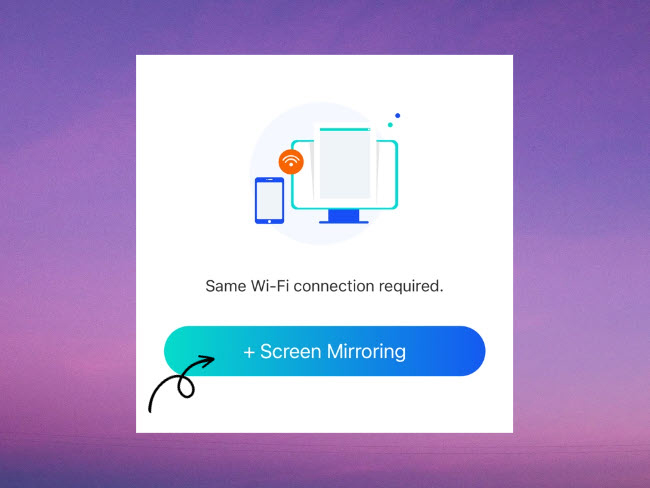
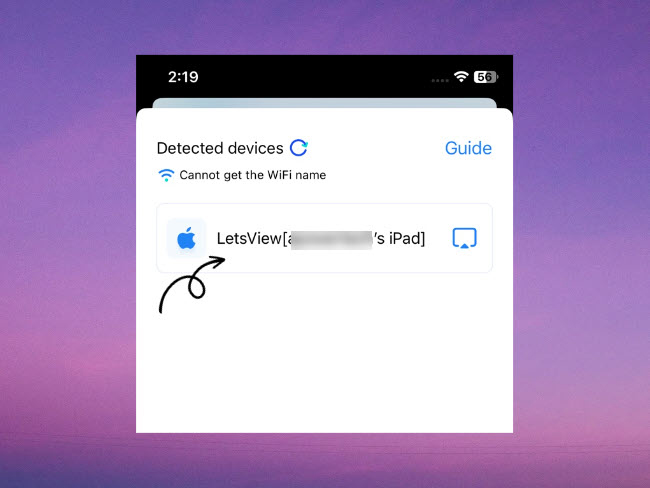
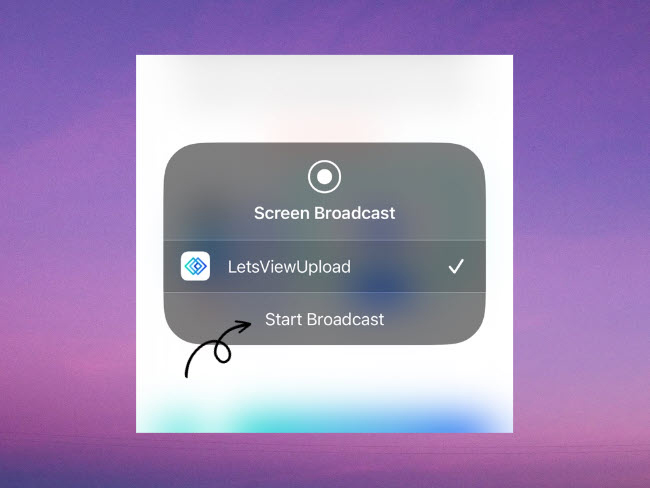
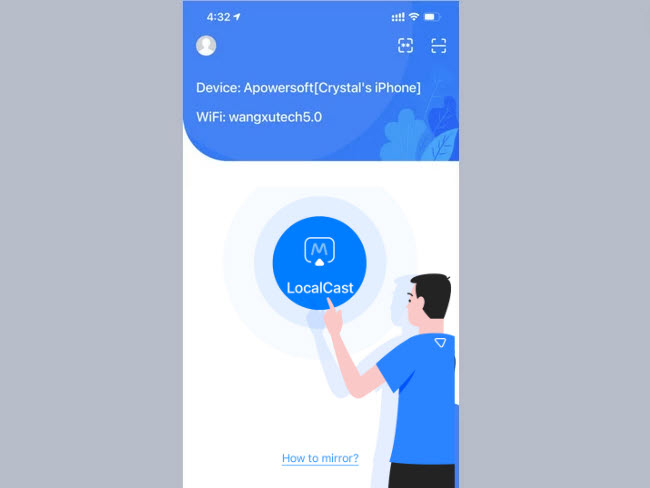
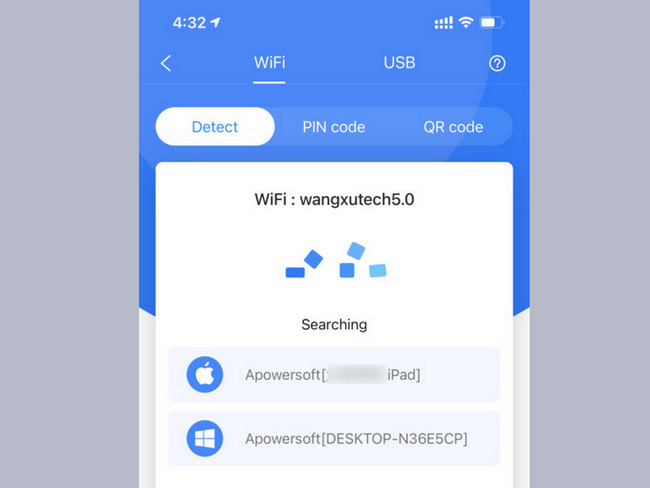
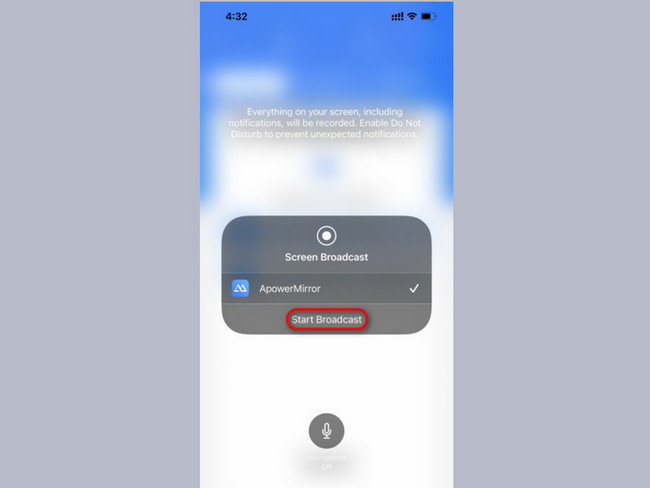
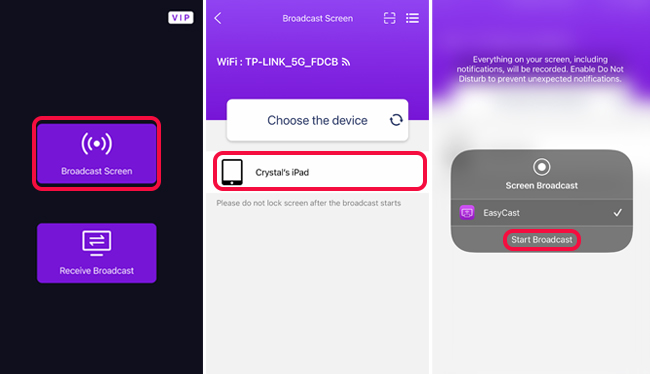
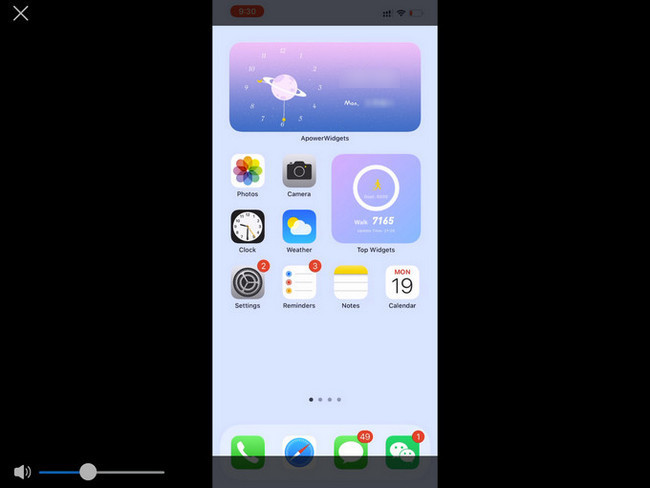










Leave a Comment