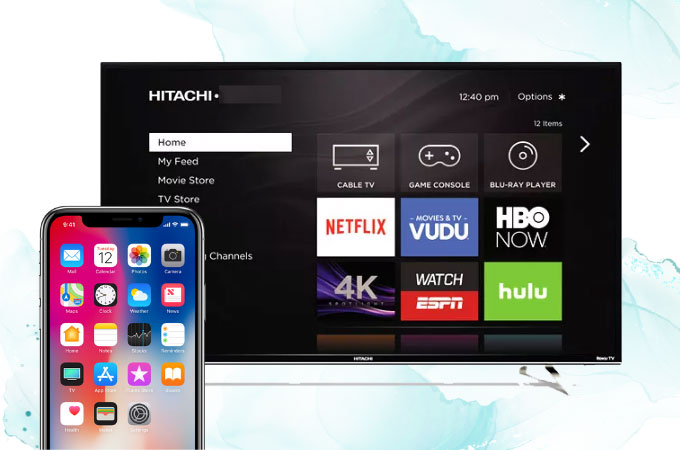
Watching movies at home when you’re bored is the perfect hobby. Some people watch movies on their phones, some on their tablets and iPads, while some are on their PCs. If you have movies on your iPhone and you want to watch them on your Hitachi TV, the good thing is that it is now possible with the help of the mirroring tools you can use online. If you want to Mirror iPhone to Hitachi TV, check the tools listed below to make it possible.
Best Tools to Mirror iPhone to Hitachi TV
ApowerMirror
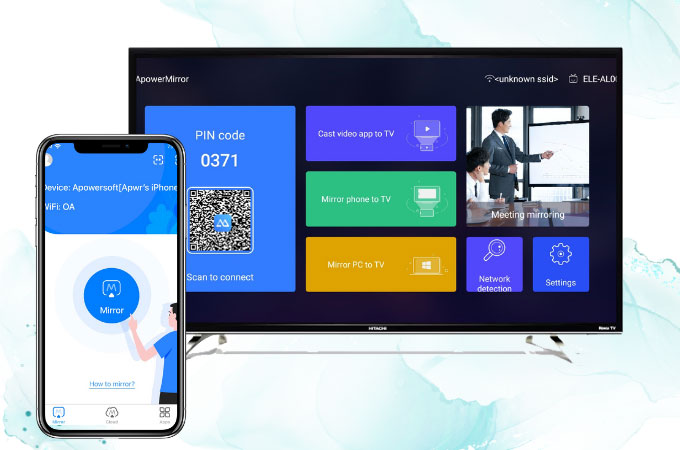
The first tool we recommend to connect iPhone to Hitachi TV is ApowerMirror. This top screen mirroring tool allows various mirroring processes for different situations. These include Live streaming, Conference presentations, and home entertainment wherein you can watch movies and stream videos from your iPhone to your TV. It offers a max definition of 2K ultra-high mirroring quality and can connect via both USB and wifi connection. Moreover, it also offers practical functions such as controlling your phone from a PC, taking screenshots, real-time annotation, screen recording, and cloud mirroring. Get started mirroring your iPhone to your TV with the help of the steps listed below.
- Download the app on your iPhone and your Hitachi Android TV.
- Launch the app on both devices and connect them to the same Wi-Fi.
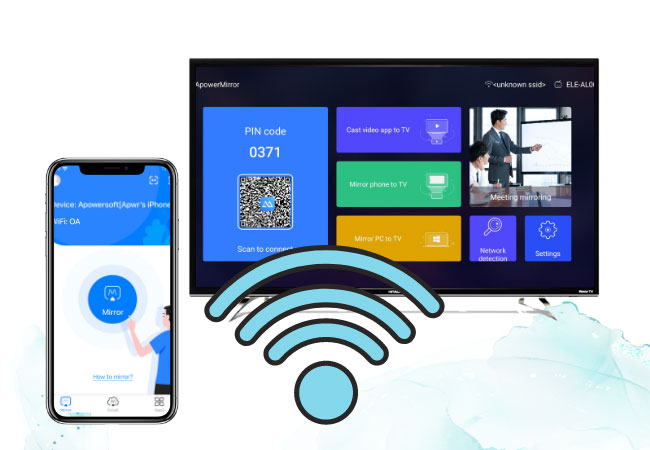
- On your iPhone, tap the asterisk icon at the upper right hand corner of the screen. Then, input the code displayed on your Hitachi TV to connect.
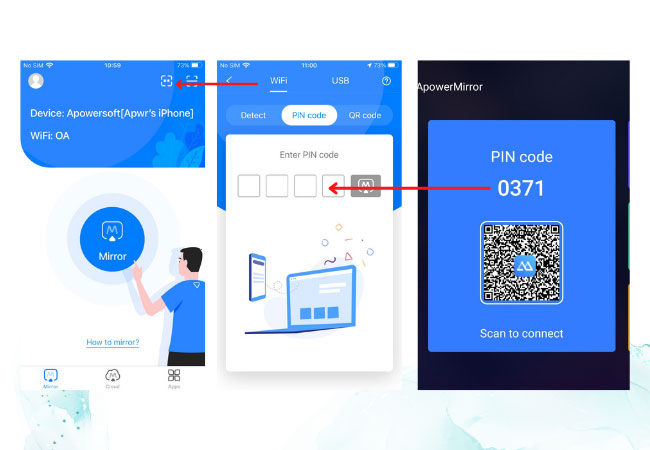
- Your iPhone is now mirrored to your TV.
AirPlay

Another mirroring tool that can help you screen mirror your iPhone to Hitachi TV is AirPlay. This is an Apple technology that allows Apple products like your iPhone to display its screen to another screen like your TV wirelessly via Chromecast. You can display videos, photos, and other files saved on your iPhone and experience seamless mirroring ability to your TV. The only requirement is that both devices need to be on the same Wi-Fi connection. Here are the steps to start using AirPlay.
- Plug in the Chromecast and set the HDMI source of your TV.
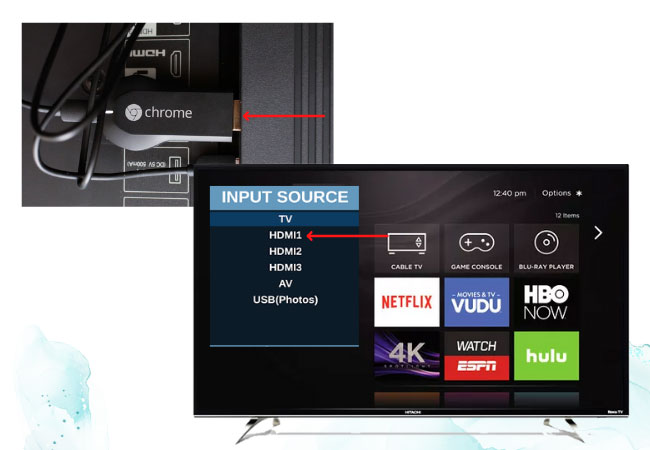
- On your iPhone, show the Control Center then tap Screen Mirroring. Choose Hitachi TV.
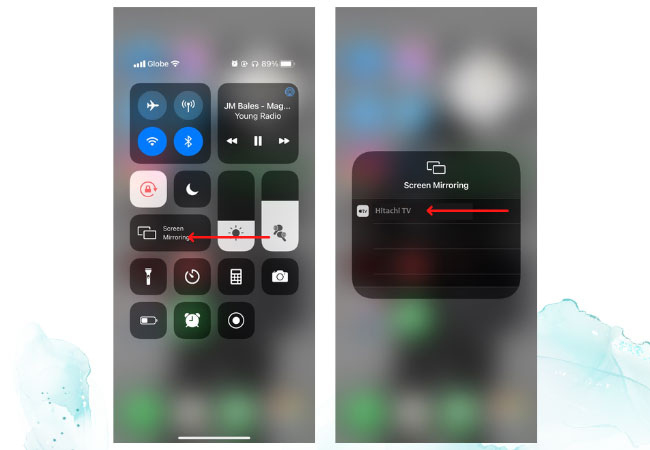
- You can now display your iPhone to your TV.
MirrorMeister App
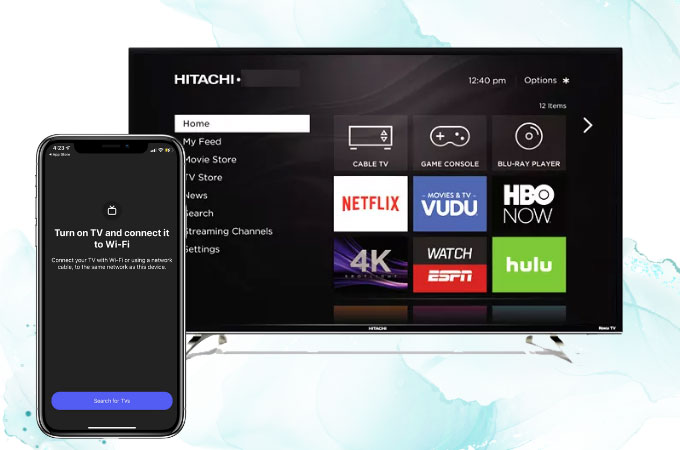
The last tool to cast iPhone to Hitachi TV is the MirrorMeister App. This mirroring app allows you to cast photos and videos, stream movies and launch apps, display media apps like YouTube, Vimeo, Facebook, and other web videos to your TV. Moreover, it is also accessible with Smart TVs such as Samsung TV, Sony TV, LG, Panasonic, Philips, and any other Android TV system and streaming devices. What’s also good about this tool is that it does not require any cables or hardware. Below are the steps that you can use to start mirroring using MirrorMeister App.
- Download the app on your iPhone.
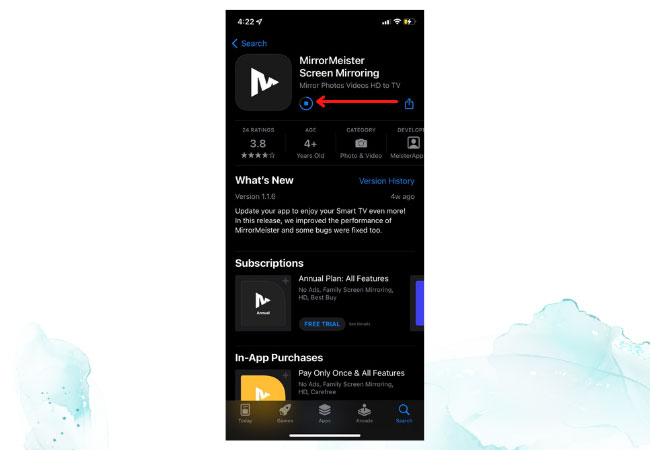
- Launch it then tap Search for TVs
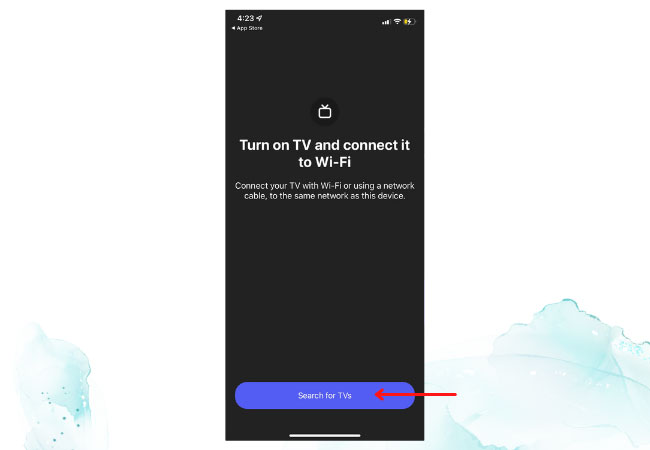
- Hit Start Mirroring and press Start Broadcast to mirror your iPhone to your Hitachi TV.
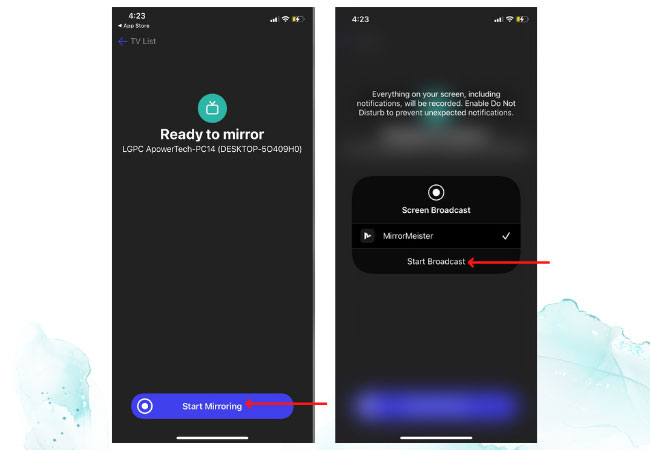
Conclusion
Listed above are 3 of the top mirroring tools to display your iPhone’s screen on your Hitachi TV. All tools offer a great screen mirroring ability with high-quality video resolution. Choose which one suits you best, but if you want to experience more with additional features aside from mirroring, try ApowerMirror.
 LetsView
LetsView 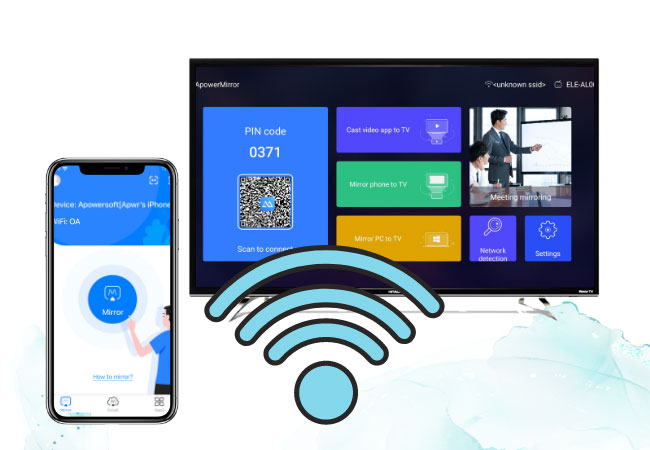
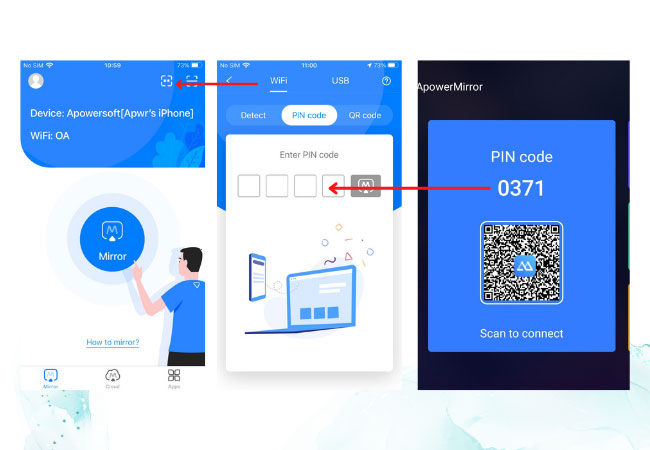
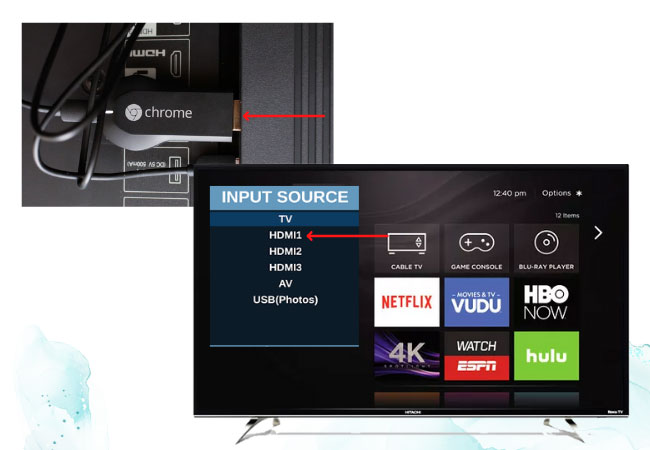
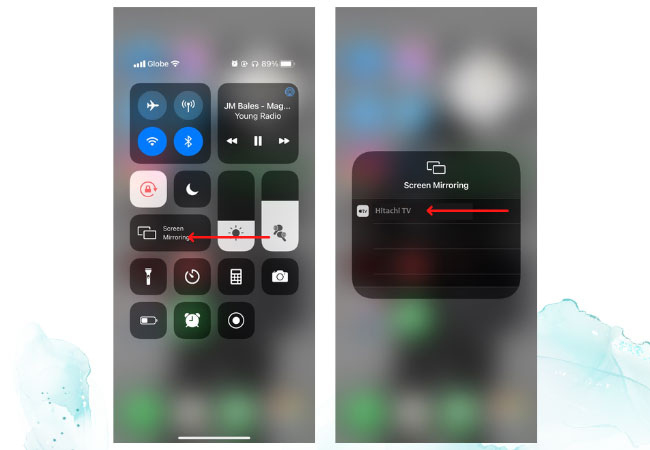
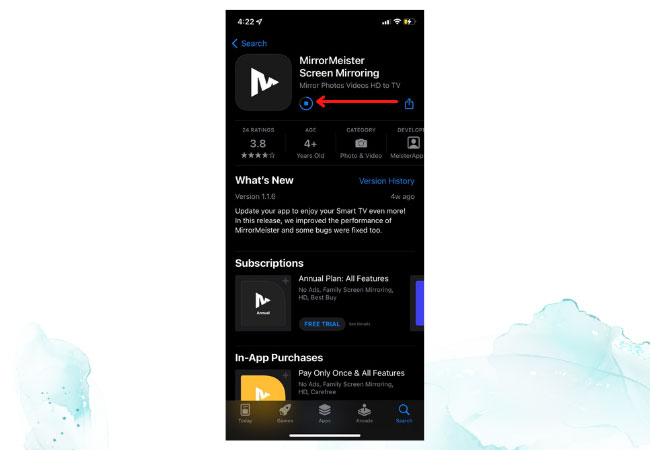
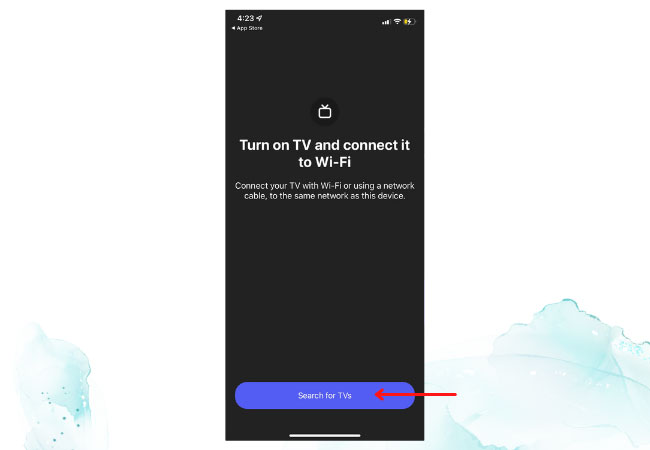
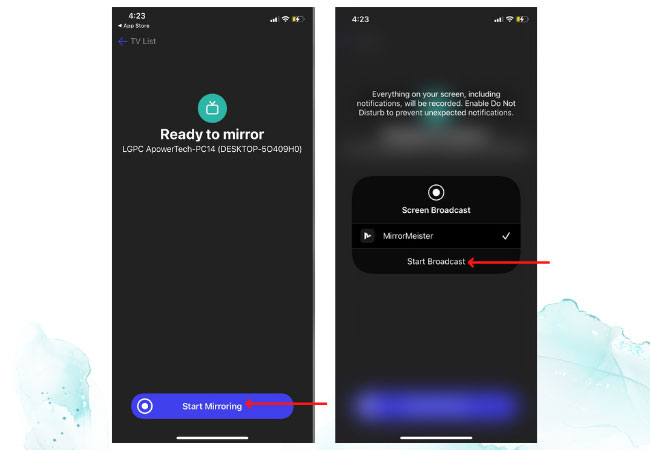










Leave a Comment