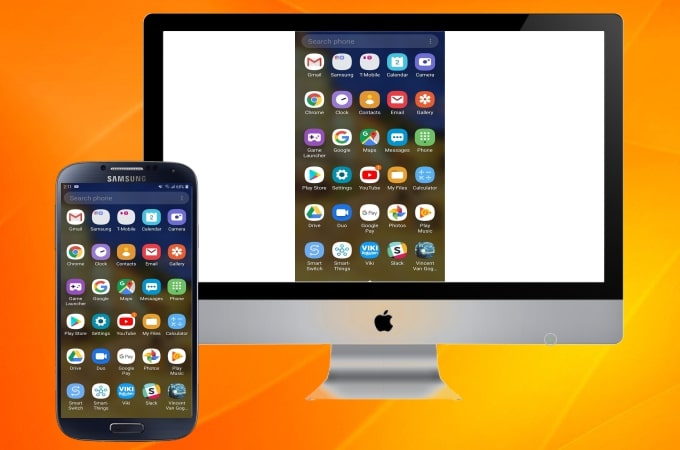
Screen mirroring your Android phone to Mac is now possible with many online tools. You can browse photos, stream video, and watch movies, and anything else you would normally do on your phone, but enjoy it on a larger screen. Read on to find how to mirror Android to Mac using the best apps available.

Top 3 Ways on How to Mirror Android to Mac
ApowerMirror
ApowerMirror is a reliable app for you to mirror your Android screen to Mac. This well-known screen mirroring tool never fails its users when it comes to screen mirroring. It also allows you to mirror various platforms like Windows, Mac, Android, and iOS in real-time. Showing a presentation or watching movies from your phone to a bigger screen is one of the main reasons why many this tool. To learn how to view the Android phone on Mac using this tool, here are the procedures you can follow.
- Download ApowerMirror on your Mac and Android device.
- Connect both devices using a USB cable and don’t forget to enable the USB debugging on your Android phone.
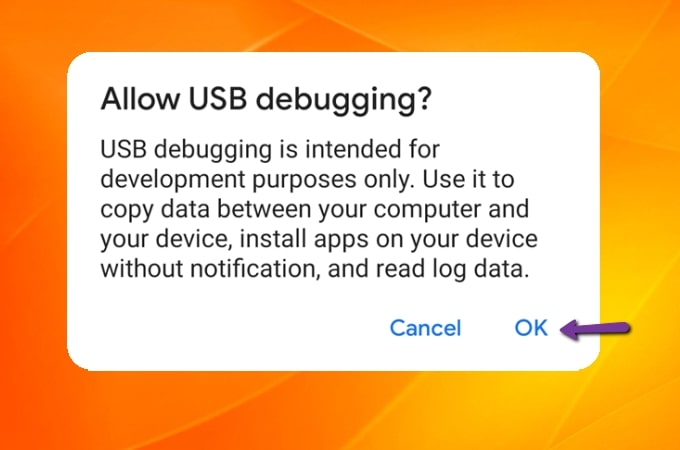
- You can also connect your Android to Mac wirelessly. Just launch the app on your phone, tap the Mirror button and choose the name of your Mac. Then click Start Now to mirror your Android phone to your Mac.
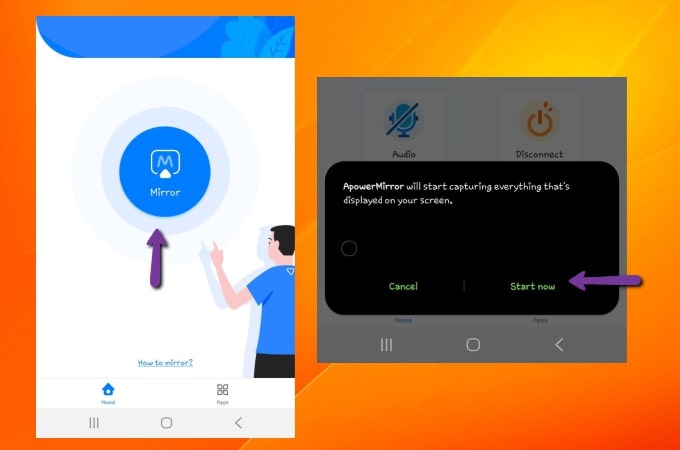
LetsView
LetsView is the second tool we recommend for you. This free wireless screen mirroring app is compatible with multiple platforms including Windows, Mac, Android, and iOS, as well as TV. With a very easy to use interface, this tool allows everyone to enjoy casting and mirroring without connection trouble or problems figuring out how to get started. To mirror Android screen to Mac using LetsView, you can follow the steps below.
- Install LetsView on your Android and Mac. Connect your Android and Mac to the same internet connection.
- Open the app on Android and Mac and just wait for your Android to recognize your Mac. Once recognized, tap your Mac’s name and the mirroring process will begin.
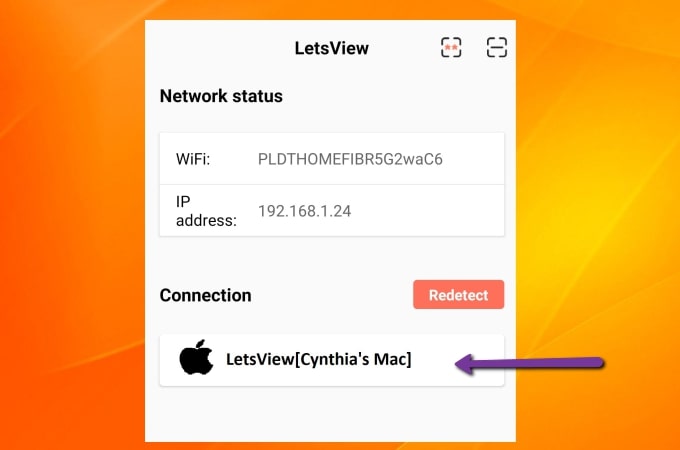
- Another way to connect your Android to your Mac is by just using the PIN code and by Scanning the QR code that is being displayed on your Mac’s LetsView interface.
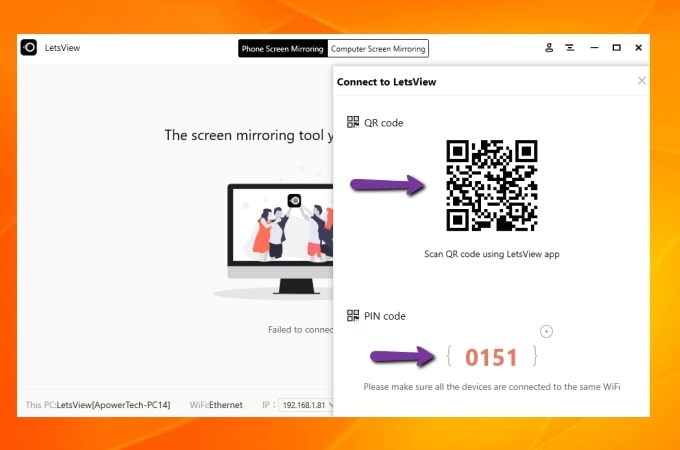
- Once connected, your Android screen will be mirrored to your Mac.
Vysor
Vysor is a desktop Chrome app available on all major operating systems that allows you to view, control, and navigate your Android phone on your computer. You can use and open all apps that are being installed on your Android phones such as games and other social media apps. Check the steps below to learn how to mirror Android to Mac.
- Go to Google Play Store and install Vysor on your Android phone.
- On your Mac, launch Chrome browser, and proceed to the Chrome web store to install Vysor. Launch it after installation.
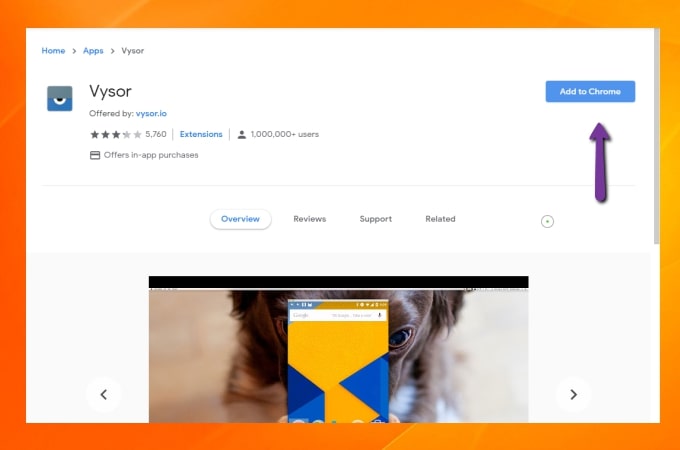
- Connect your Android to your Mac via USB cable, click FindDevice on your Vysors interface on your Mac, and wait for the app to recognize your Android phone. Lastly, click the name of your Android device then click Select to start casting your Android phone to your Mac.
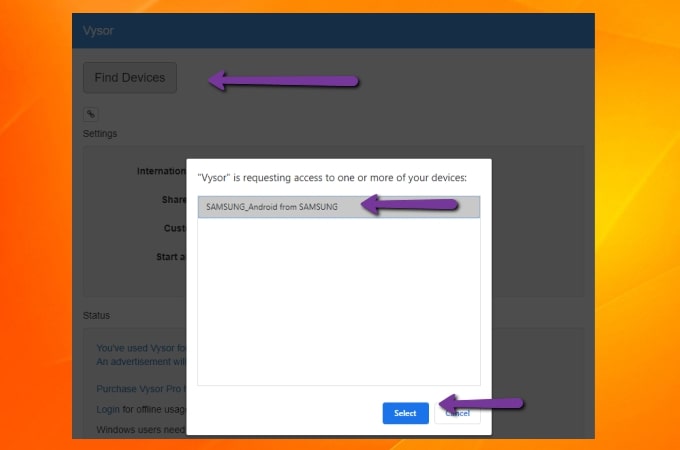
Conclusion
These are the top ways to cast Android to Mac. All are available online for you to use. With simple steps to follow, you may now enjoy watching movies, stream videos, browse files and much more while viewing on your Mac. If you prefer to mirror Android to Mac wirelessly, LetsView will be your best choice.
 LetsView
LetsView 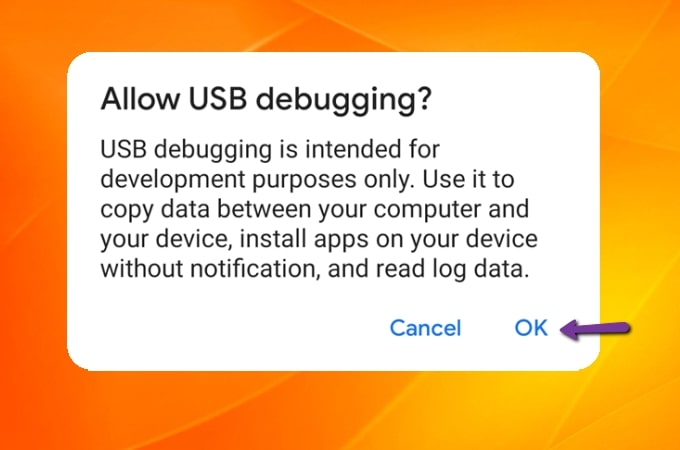
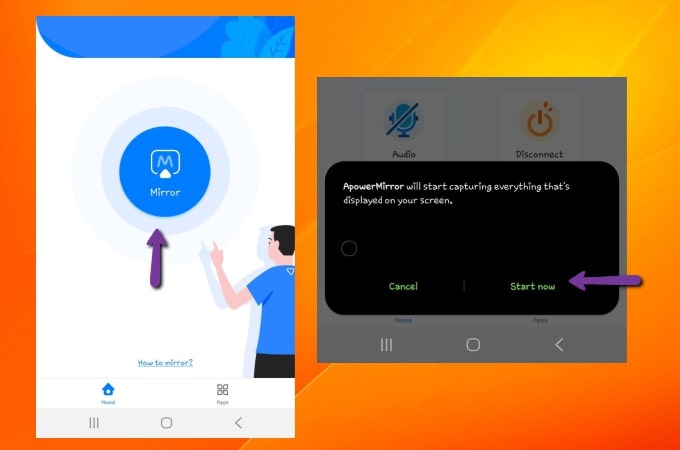
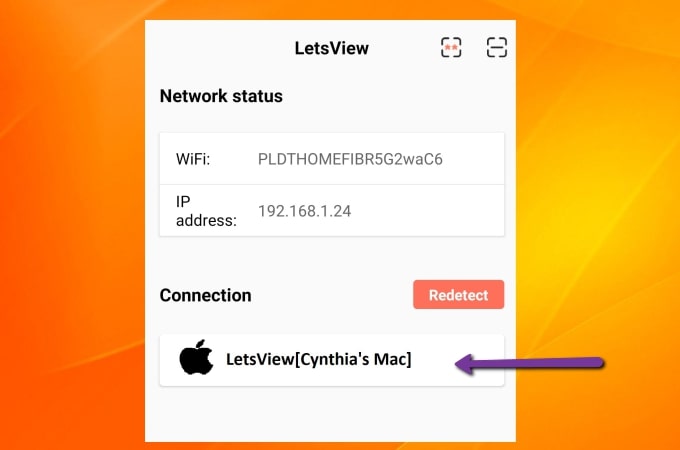
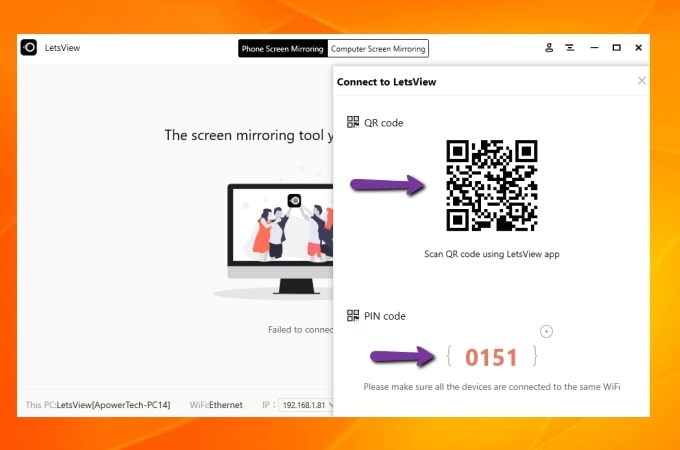
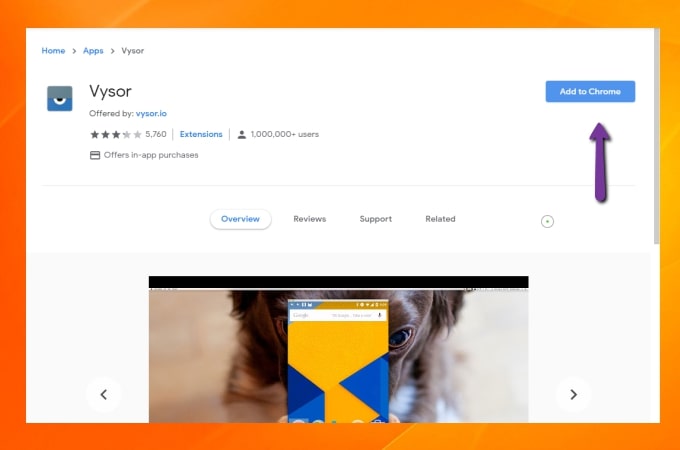
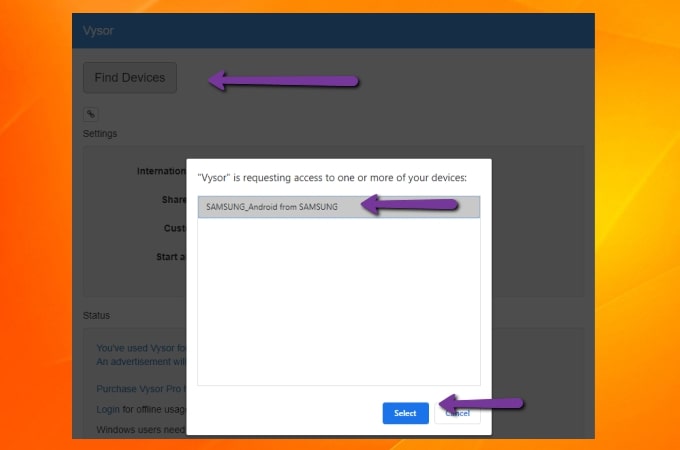










Leave a Comment