
Signal is a free application that is used for sending and receiving messages and it is highly renowned by security experts for its tough encryption that has been long available on Android and iOS devices. Good thing is that this amazing application is now available on the desktop. Read on to learn how to use Signal on desktop.
Signal for desktop
The first way to use Signal app on desktop is by using the web app directly. As this application is highly focused on its privacy, it became one of the popular messaging apps today aside from the existing messaging apps like Messenger, Telegram, WhatsApp, and many more. Get started to use this popular app on your computer by following the simple steps below.
- Download the app on your mobile phone and desktop.
- Launch the app and use the phone Signal app to scan the QR code to connect your phone to your desktop.
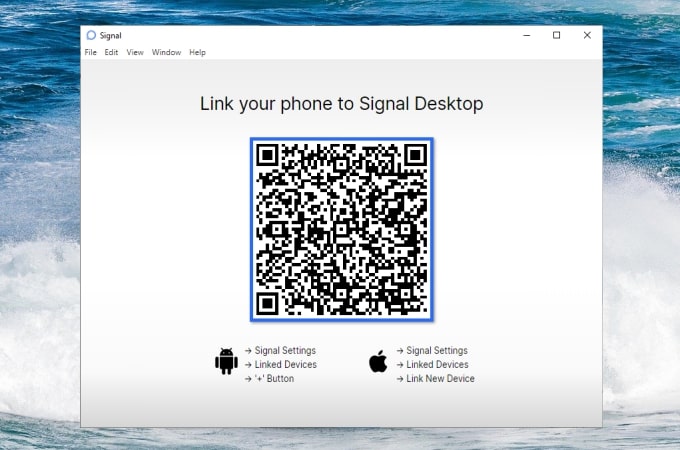
- Click the Finish linking phone button and wait for your devices to sync contacts.
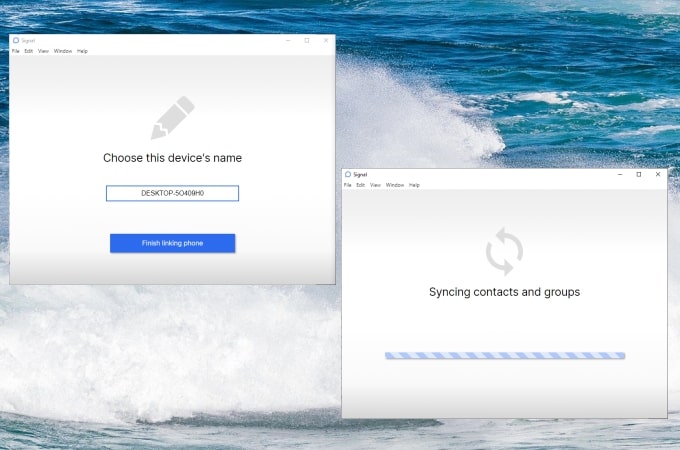
- Afterward, you can use your Signal messenger on your desktop screen.
ApowerMirror
Another tool that you can rely on is ApowerMirror. This top screen mirroring tool allows you to cast your phone screen to your desktop and sending messages directly from your PC. Check out these simple and easy steps to use Signal messenger on PC.
Before we get started, download and install ApowerMirror on your phone and desktop.
For Android:
- Download the app from your Google Play Store and launch it afterward.
- On your phone, go to Settings > Developer options and enable USB debugging. Then connect your phone to PC via a USB cable. Thus, the Control from PC mode will be activated.
- If you prefer a wireless connection, simply tap the Mirror button and select Mirror Phone to PC. After that, choose the name of your desktop and hit Start now. Your Android is now mirrored to your desktop.
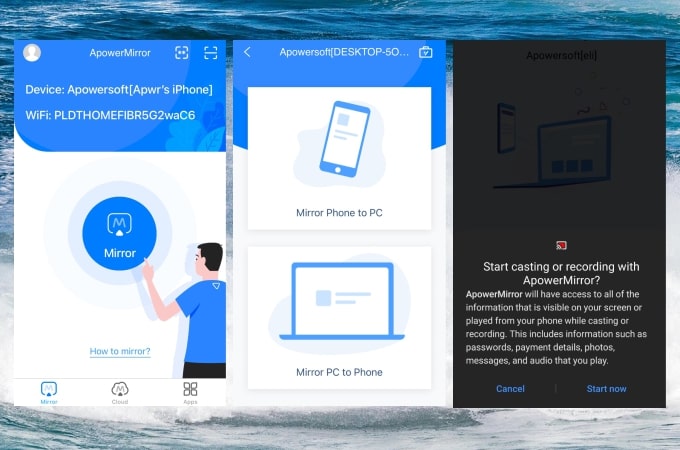
- Launch the Signal app start messaging from your PC.
For iOS:
- Get ApowerMirror from the App Store. Launch it afterward.
- Hit the Mirror button then show the Control Center. Tap Screen Mirroring then choose the name of your desktop to connect. You may now use Signal messenger on Mac and Windows PC.
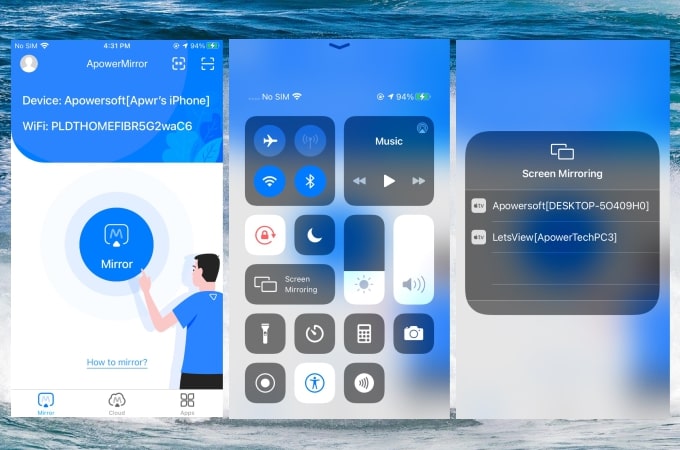
Conclusion
Above are the simple ways for you to use the Signal app on desktop. Both methods are reliable. You can choose the Signal for Desktop app directly, or just try ApowerMirror if you want additional features like taking screenshots and recording screens when using the Signal app.
 LetsView
LetsView 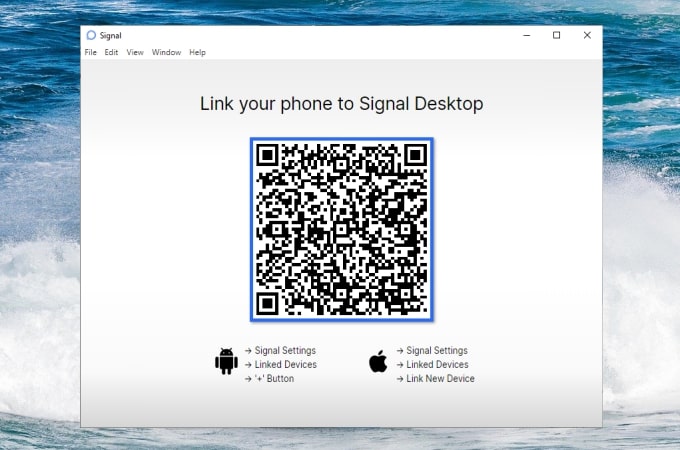
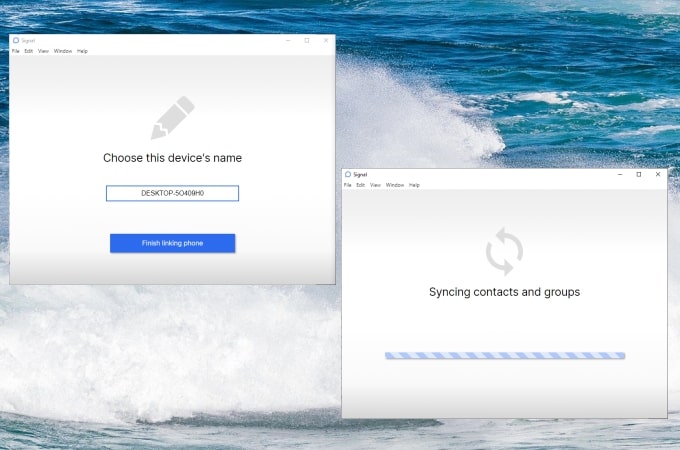
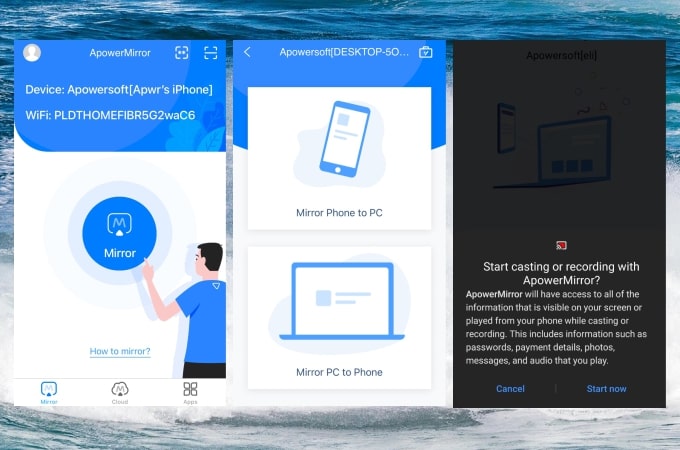
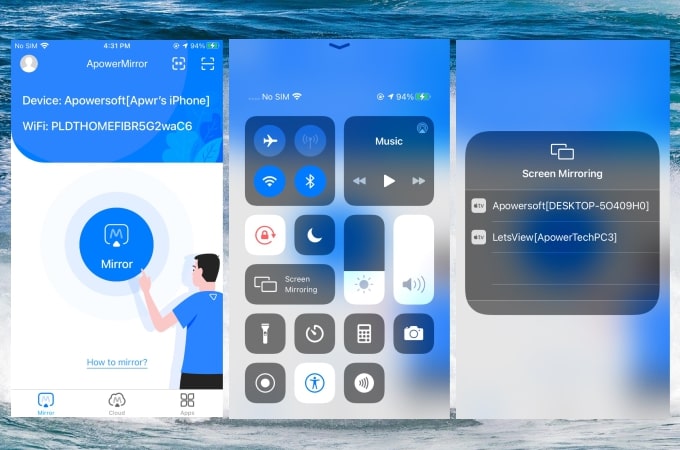










Leave a Comment