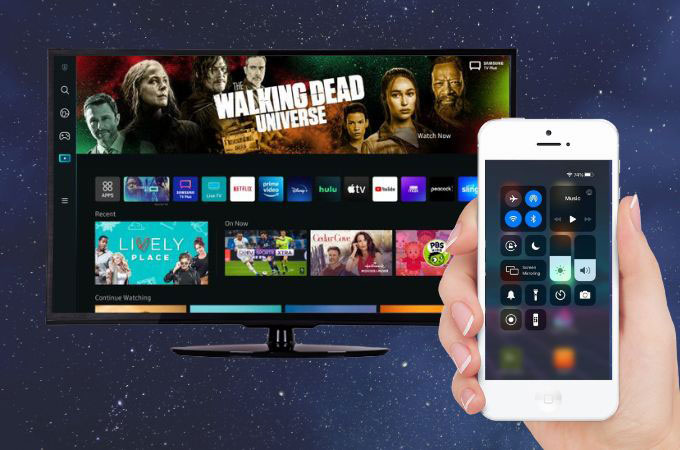
Sharing your iPhone screen to your Samsung TV without using the Apple TV is possible. There are two ways to connect these devices easily, and it is by means of Airplay which is a built-in feature of iPhone and in some latest Samsung TVs. However, because not all Samsung TVs have this feature, we listed some of the best alternative apps that you may have for you to stream iPhone to Samsung TV. With these alternatives you can enjoy watching movies, playing music, and even playing your favorite games all at once. Check these effective ways below.
How to Stream from iPhone to Samsung TV
Connect iPhone to Samsung TV using Airplay
Airplay is a built-in feature only for Apple users which technically belongs to the iPhone. And recently this Airplay established another one which is known as Airplay 2 that is compatible with the recent Samsung TV models. Try to follow the given steps below for you to enjoy any activity that you have on your iPhone screen to Samsung TV.
How to stream iPhone to Samsung TV
- The first thing that you need to do is to connect your iPhone and Samsung TV to the same internet connection.
- Then, turn on the Airplay mode on your TV by going to “General Settings”.
- Next, on your iPhone, go to the “Control Center” to select “Screen Mirroring”.
- Input the PIN code which is automatically displayed on your TV into your iPhone. After that, you may start the mirroring activity.
Alternative Apps
If you don’t have the latest model of Samsung TV which doesn’t have AirPlay, you may have other solutions which are third-party screen mirroring apps. Easily stream iPhone to Samsung TV by just installing the app on your iPhone and Samsung TV.
LetsView
Offering a free service in screen mirroring, LetsView will not give you a hard time connecting your iPhone to your Samsung TV or any devices that you want to do the connection process. You can experience an HD display of up to 120 FPS which is compatible with multiple platforms. Enjoy any web content that you have on your iPhone to your Samsung TV with this superb app.
How to stream iPhone to Samsung TV
- Get the app from its official page or click the “Download” button above.
- Link both devices on the same internet connection, then run LetsView afterwards.
- On your phone, choose between the PIN code icon or QR code scanner for you to do the connection process.
- Enter the number PIN code manually or scan the QR code that is automatically shown on your Samsung TV.

ApowerMirror
The alternative app that you may try first is ApowerMirror. This high-quality and real-time screen mirroring with an audio app will let you experience a smooth connection between your iPhone and Samsung TV without lagging issues. This app is compatible with all platforms, so there will be no problem in linking your devices wireless. Perfect for entertainment purposes, you can enjoy watching movies and playing games from your iPhone to your Samsung TV.
Here are the simple steps on how to stream from iPhone to Samsung TV
- Download and install the app on your iPhone and Samsung TV.
- Connect your TV and iPhone to the same Wi-Fi network. Launch the app on both devices.
- On your iPhone, tap the PIN code or scan icon that you will find in the upper right corner of your phone’s interface. (Input the Pin code or scan the QR code that automatically displays on your Samsung TV.)

AirBeam
Directly cast your iPhone to your Samsung TV with this well-known app called AirBeam. Instantly mirror not only your iPhone, but also your tablet to a bigger screen with just the help of your internet connection. AirBeam is 100% compatible with Samsung TVs. Without Airplay or Apple TV, you can stream iPhone to Samsung TV in a high quality screen sharing activity.
Rely on these simple steps for you to connect your phone to your TV.
- Download AirBeam TV on your Samsung TV and iPhone.
- Before you launch the app on both devices, be sure to connect them on the same internet connection.
- On your iPhone, choose the name of your Samsung TV on the drop-down menu.
- Then, click “Start Broadcasting” and automatically your phone screen will be mirrored on your Samsung TV.

Conclusion
It’s true that there are various tools available to stream from iPhone to Samsung TV, and it’s important to choose the one that suits your needs and preferences. You may have ApowerMirror, if you want a smooth screen-sharing process, while LetsView will offer you 100% free service. Lastly, AirBeam will not require you to have Airplay or Apple TV, just connect the devices on the same Wi-Fi connection and everything will be fine.
 LetsView
LetsView 









Leave a Comment