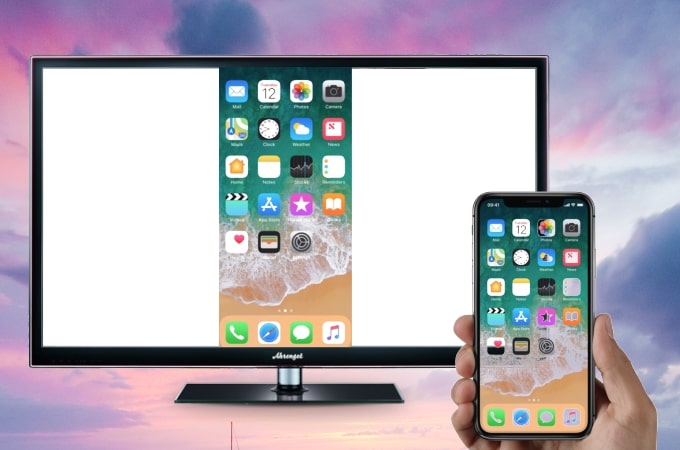
Mirroring your iPhone to an Apple TV allows you to stream or share your iPhone’s content on a bigger screen. However, there is no doubt that Apple TVs are quite expensive and not everyone can afford one. Fortunately, there are tools that allow you to perform screen mirroring onto any smart TV without Apple TV. Take a look at the following practical ways on how to mirror iPhone to TV without Apple TV.
How to mirror iPhone to TV without Apple TV
- LetsView – Free way for Android TV
- Lighting Digital AV Adaptor – with cable
- AirBeanTV – without cable

LetsView – Mirror iPhone to Any Android TV without Apple TV
LetsView is a screen mirroring app available on different platforms including iOS and Android TV making it the right tool to use if you are looking for a way on how to connect iPhone to TV wirelessly without Apple TV. Furthermore, using LetsView, you will be able to view photos, videos, and even play games on a bigger screen without limits. On top of that, you can download and use it freely on your Android TV. Refer to the steps below to successfully mirror iPhone to smart TV without Apple TV.
- Download the LetsView app on your iPhone and Android TV. You can go to the Google Play store on your TV and search for LetsView to install it. Or simply click the download button below to save the apk file on your TV and then copy it to a flash drive and then install it on your TV.
- Next, connect both devices under the same Wi-Fi network. Once done, run the app on both devices.
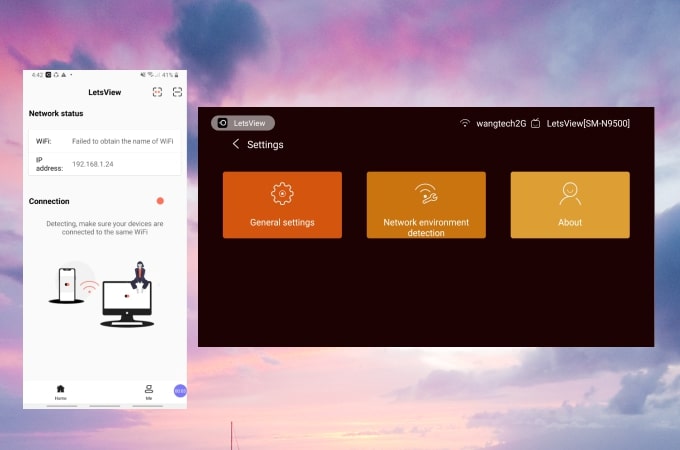
- Just input the PIN code displayed on your TV.
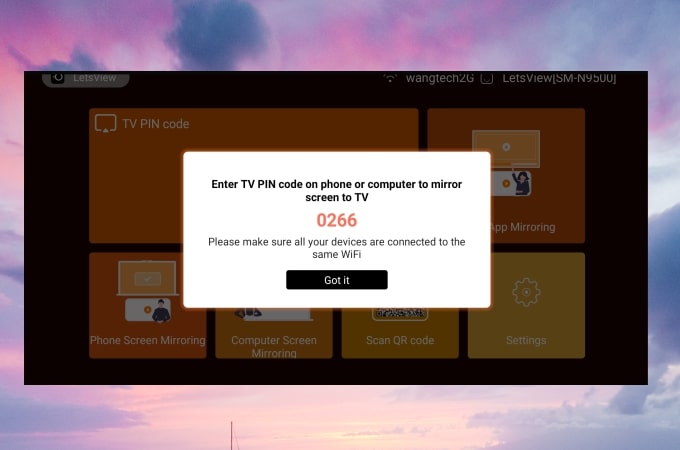
- Your iPhone’s screen will be mirrored to your TV thereafter.
Lighting Digital AV Adapter – Connect iPhone to TV without Apple TV
Next on the list is the Lightning Digital AV adapter. This tool can be used to mirror iPhone to any TV including Samsung TV, LG TV, TCL TV, and Vizio TV as long as you have an HDMI cable at home. The adapter has the ability to display movies, media files, and games on your smart TV. Check out the steps below to learn how to mirror iPhone to TV without Apple TV using this tool.
- Firstly, attach the adapter’s cable on your iPhone.
- Next, plug the other end of the HDMI cable into the HDMI port on the Lightning Digital AV Adapter. Once done, connect the other end of the HDMI cord to your TV’s HDMI port.

- This time, using your TV’s remote control, change the TV input to HDMI.
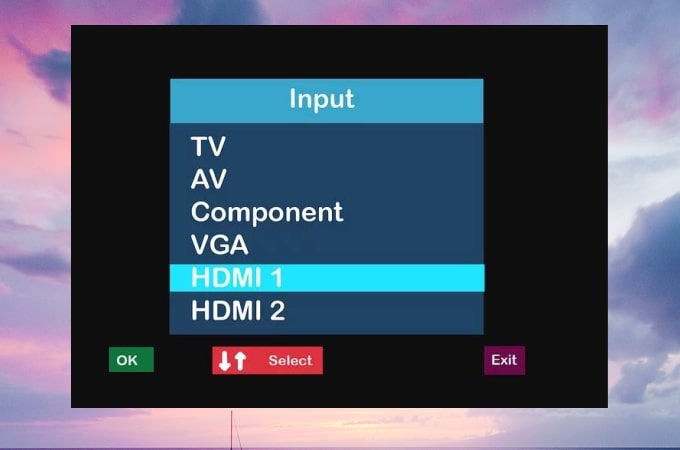
- Your iPhone’s screen will be displayed on your TV immediately.
AirBeamTV – Mirror iPhone to Smart TV without Apple TV
Another cable-free app that you can use to mirror your iPhone to a smart TV is AirBeamTV. Aside from the mirroring function, this tool can also play videos directly from Mac computers. Since it can mirror your device, the app offers various screen aspect ratios to make your experience perfect. Let’s use a Samsung TV as an example. Below are the steps on how to mirror iPhone to Samsung TV without Apple TV using this app.
- Download the app on your iPhone then launch it.
- Ensure that your Samsung TV and iPhone are connected to the same WiFi network.
- Go to your iPhone’s Control Center and tap the Screen Recording button. After that, choose your TV’s name. Your iPhone screen’s activity will be mirrored to your TV afterward.
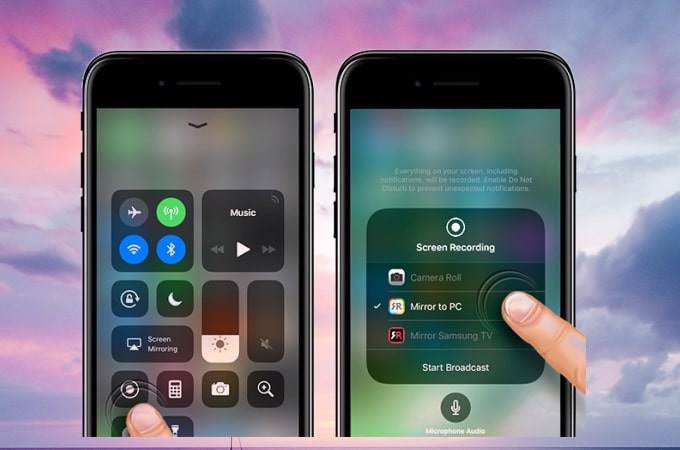
Note: These steps work on Samsung TVs only. The steps vary on the TV’s brand or type.
Conclusion
Don’t limit your mirroring experience to only expensive devices like Apple TV. Because there are many practical tools and ways to mirror iPhone to TV without Apple TV. From this list, LetsView will be your best choice as it is free and yet still the most practical app.
 LetsView
LetsView 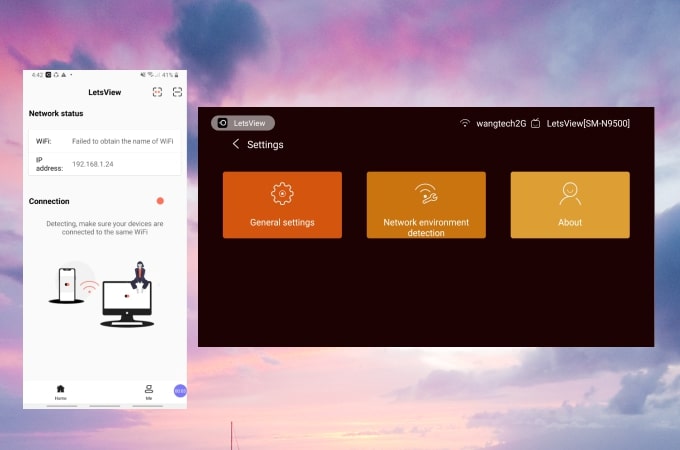
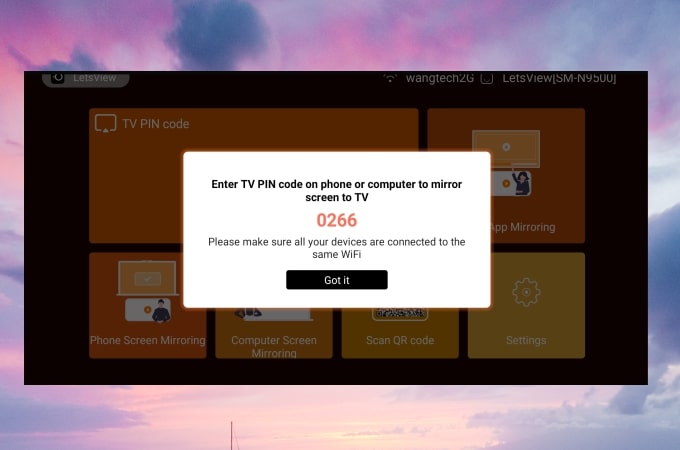

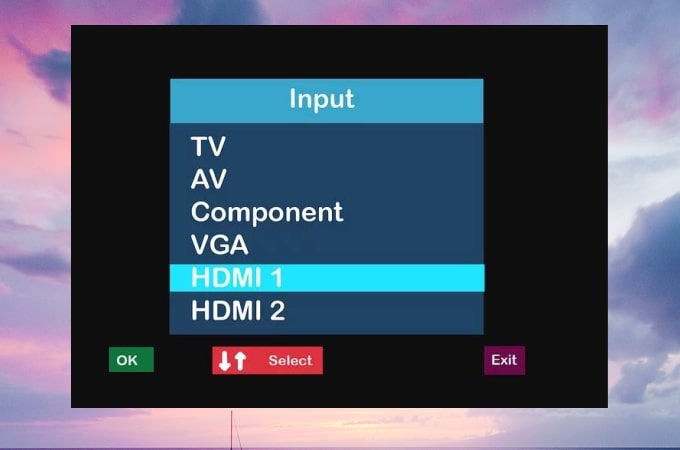
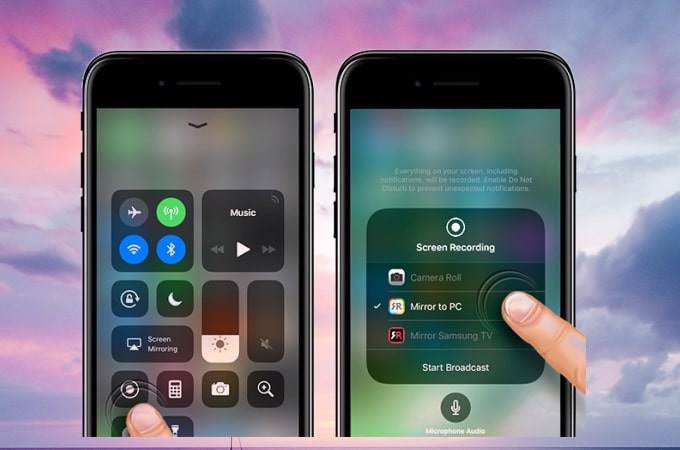










Leave a Comment