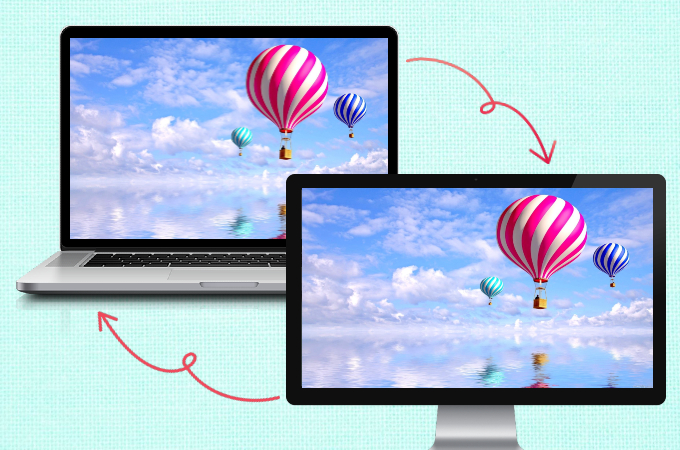
Most of us find comfort in using two computers to get things done. Using two computers may seem practical for work but the process of casting the two is fairly problematic especially if you’re running two different operating systems like Mac and Windows. Luckily, here are the easiest ways on sharing Mac screen to another device. Read on to learn how to screen share Mac to PC.
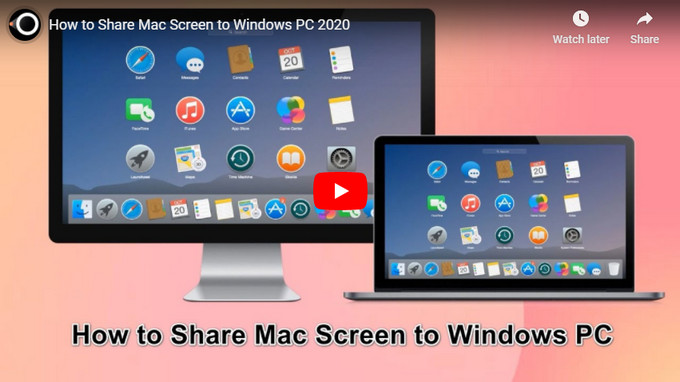
Best Ways to Mirror Mac to Windows PC
ApowerMirror
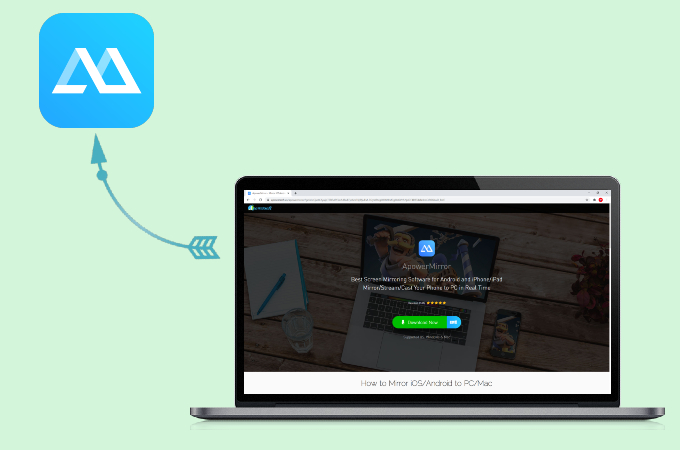
One of the many things ApowerMirror can do is to mirror Mac to PC. This way, you can connect two computers working on different systems simultaneously. This provides a high-resolution video quality of up to 1080p without buffering. It is also a perfect third-party software that features built-in tools available both on Mac and Windows such as screen recording and taking screenshots. Simply follow the steps below to cast your Mac screen to your Windows PC.
- Download the app from the button below and install it on your Mac and Windows PC.
- Connect your Mac and Windows PC under the same Wi-Fi network.
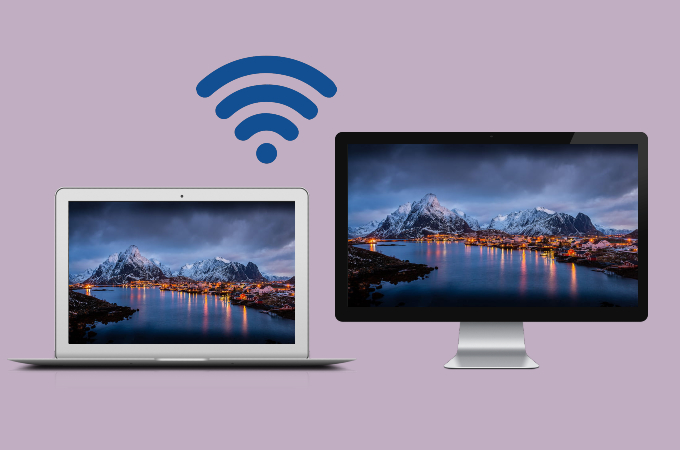
- From the Apple menu of your Mac, tap System preferences, and click Display.
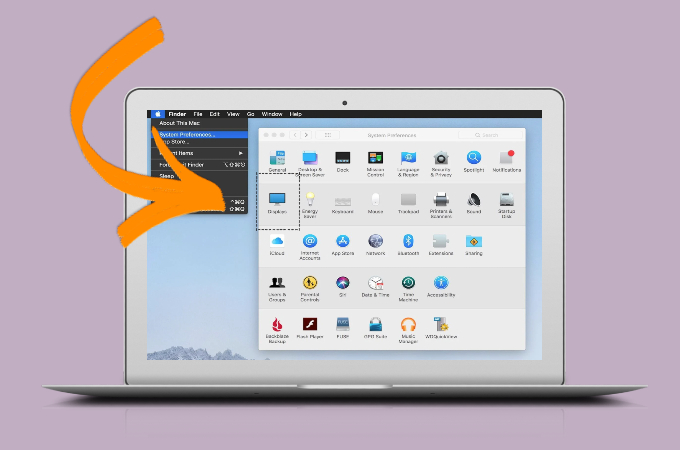
- Lastly, select AirPlay Display and choose your Windows PC to start mirroring.
LetsView
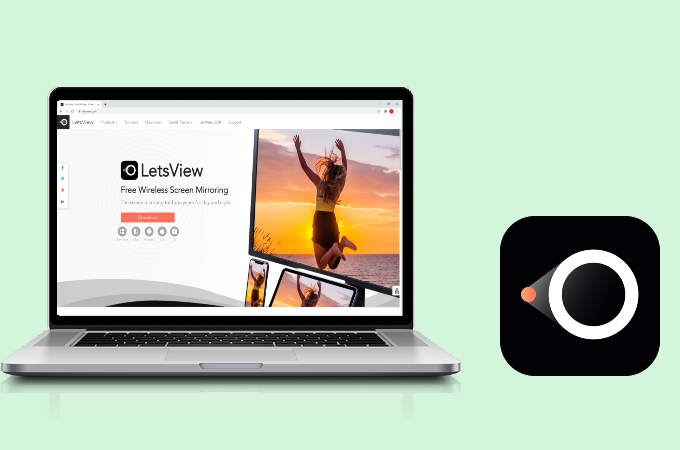
Another tool you can also consider to connect Mac to Windows is the free app named LetsView. It can cast Mac to any other available devices such as on PC, Android phones, and iPhones. On top of that, LetsView also supports AirPlay from your Mac for faster and smoother screen mirroring. In the meantime, here’s a guide on how you can use this application.
- Download the app on both your Mac and Windows PC.
- Connect your Windows and Mac under the same network then open the LetsView app.
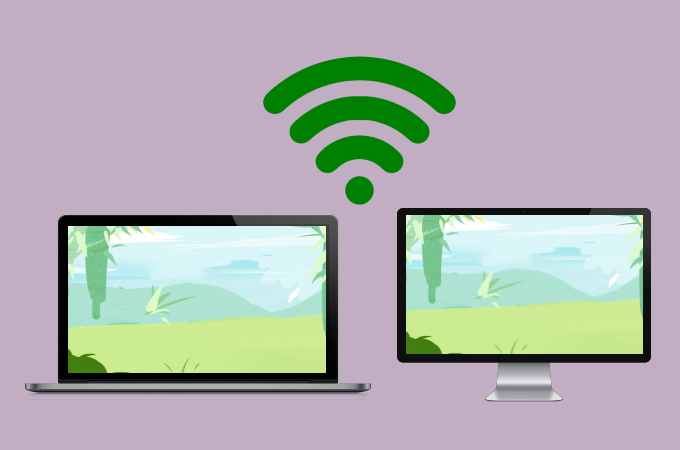
- On your Mac, find the AirPlay Display and select the name of your PC that starts with LetsView. Then your Mac screen will be cast to your Windows PC immediately.
AirServer
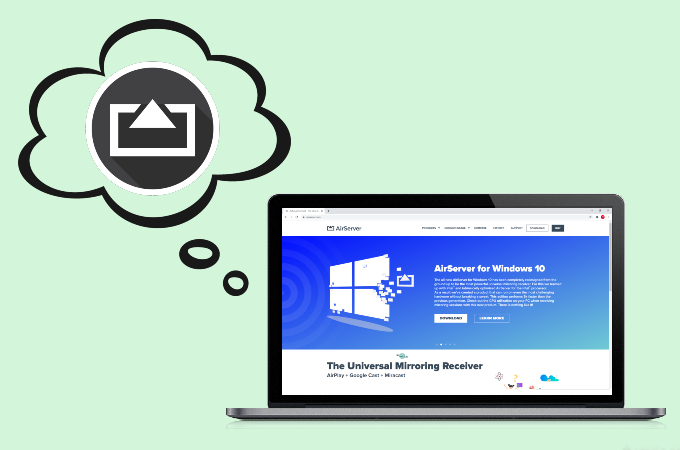
Lastly, we have AirServer. It is one of the most advanced screen mirroring applications for Mac and PC using a built-in AirPlay and Google Cast. Unfortunately, you must have a strong and reliable internet connection to get the best experience of this app. To share Mac screen on PC using AirServer, you can follow the guidance below.
- Download AirServer on your mirroring receiver and install it.
- Connect your Mac and Windows PC under the same network.
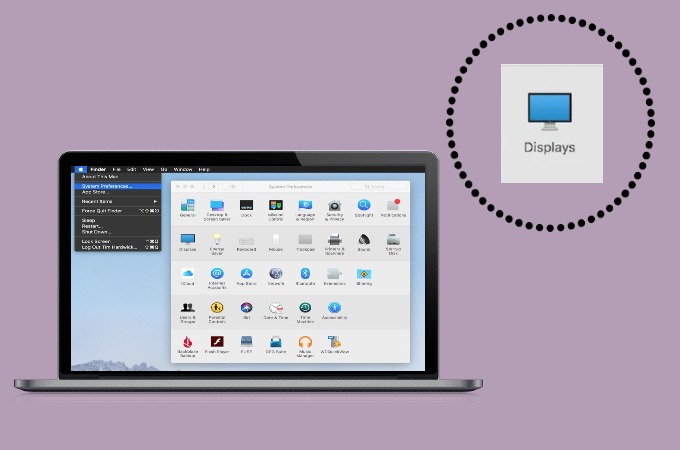
- Click the Apple icon on your Mac and go to System Preferences and click the Display option.
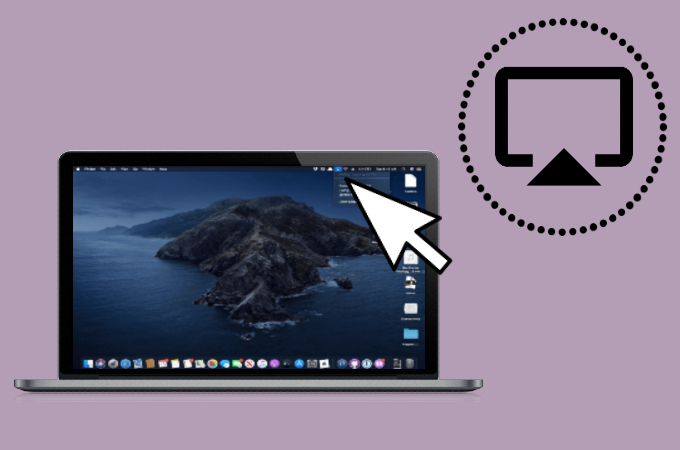
- Finally, tap the AirPlay Display and choose the name of your PC to begin the mirroring.
Conclusion
And that’s it! Now you have three options to screen share Mac to Windows PC. All of them are practical to use. You may try one or three of these to find which one you’re most comfortable using. If you prefer a freeway, then LetsView will be the best for you.
 LetsView
LetsView 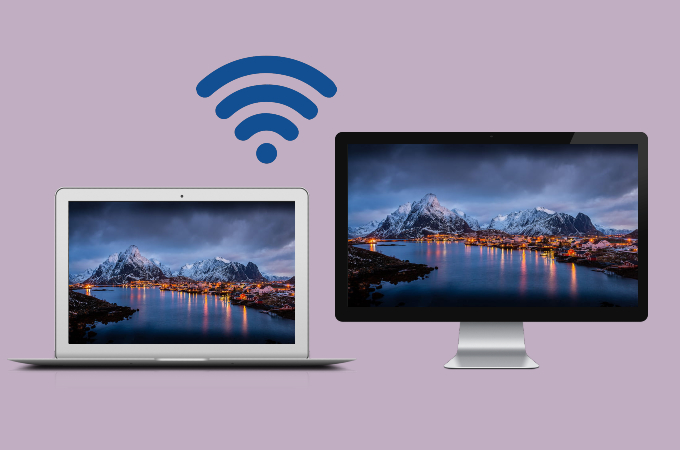
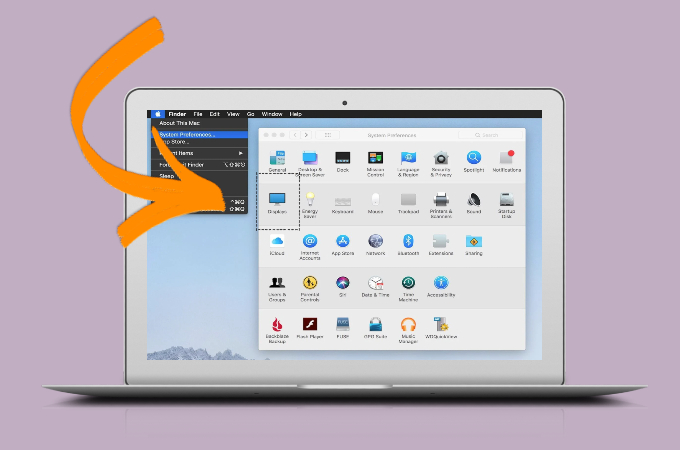
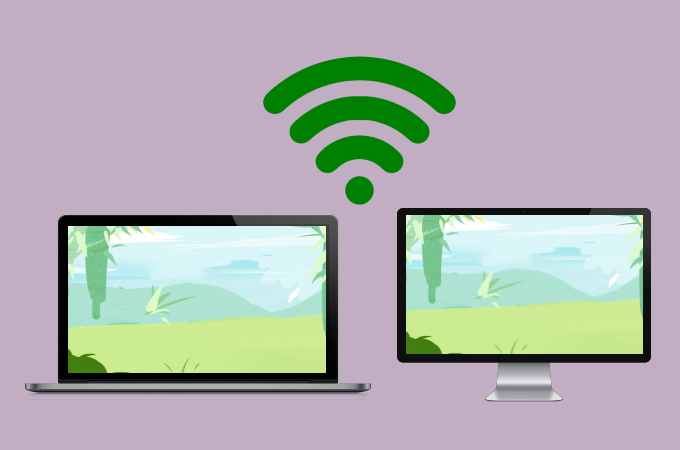
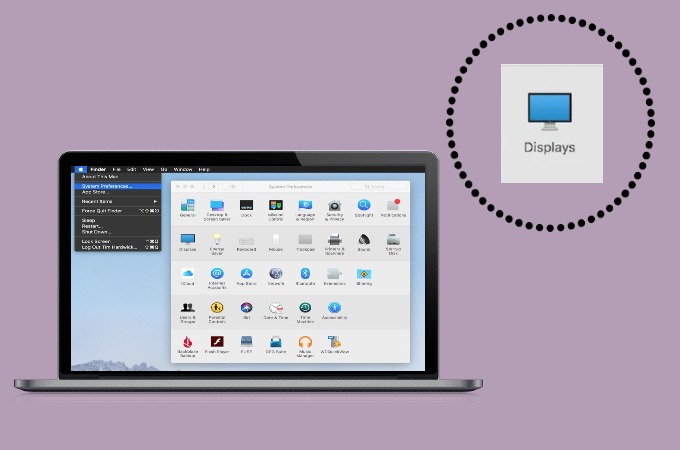
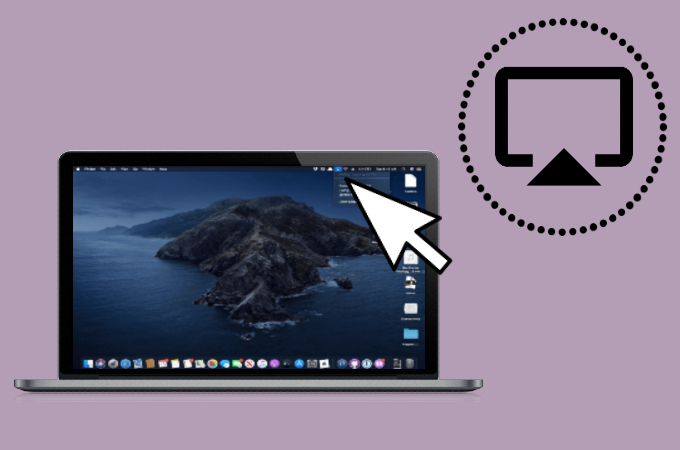










Leave a Comment