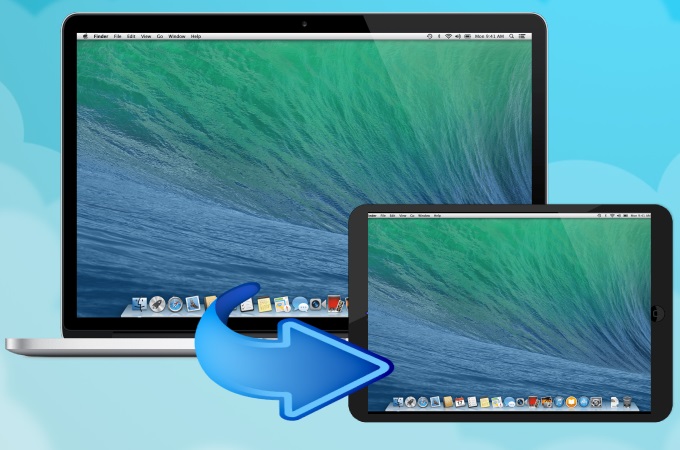
If you are giving a presentation during a seminar using a Mac or a MacBook and looking for an external screen where you can mirror your Mac’s screen to better facilitate discussion, an iPad is what you need. We know that it is not difficult to mirror iPad to Mac, while it may be difficult to cast Mac screen to an iPad. To help you figure out how to airplay Mac to iPad smoothly, we listed two practical tools for you. Check out these amazing tools below.
How to Mirror Mac to iPad
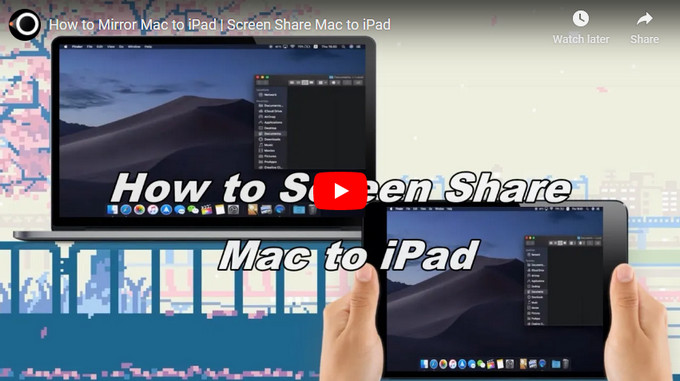
LetsView
The first tool that you can use to screen share Mac to iPad is LetsView. This free and wireless screen mirroring app allows you to display your main screen on your external screen without any hassle. Hence your presentation will be more interesting and easier to share the graphics from your iPad. To start using this tool to screen mirror Mac to iPad, follow the steps below.
- Get the app on both Mac and iPhone. Launch it afterward.
- Click the Computer Screen Mirroring on the LetsView interface on your Mac. From there, input the PIN code of your iPad to connect your iPad to Mac.
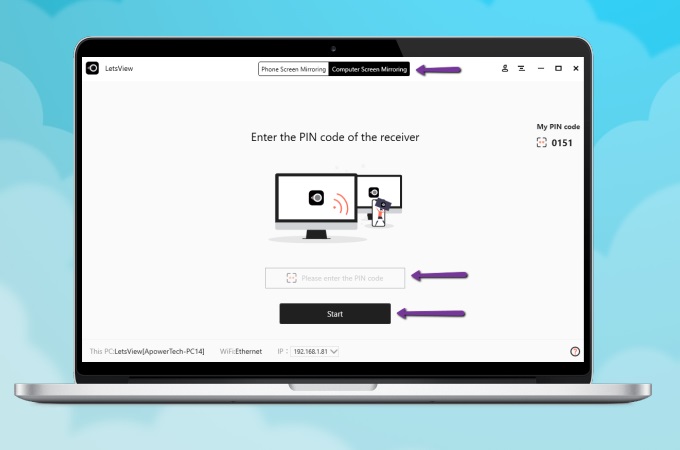
- Once done, your Mac will be mirrored to your iPad.
ApowerMirror
ApowerMirror is another a great tool for you to mirror Mac to iPad. This perfect screen mirroring tool allows you to cast from screen to screen with or without using a USB or a lightning cable. What’s more, it is highly compatible with different platforms and devices such as Windows, Mac, Android, and iOS. Follow the steps below to share your Mac screen to iPad in no time.
- Download the application and install it on your Mac and iPad.
- To mirror Mac to iPad wirelessly, open the app on your iPad, tap the Mirror button, and choose the name of your Mac, then select Mirror PC to Phone to start the mirroring process.
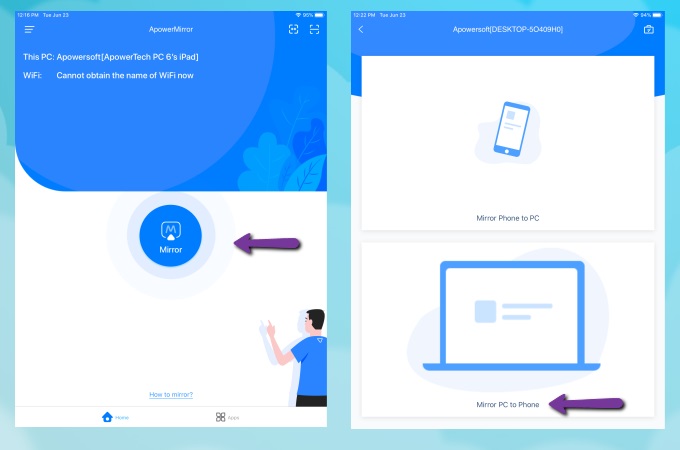
- Also, ApowerMirror offers a way on how to mirror Mac to iPad without WiFi by just connecting both devices via lightning cable then install drivers if asked. Finally, add your Mac/MacBook to your trusted devices and start mirroring your Mac/MacBook to your iPad.
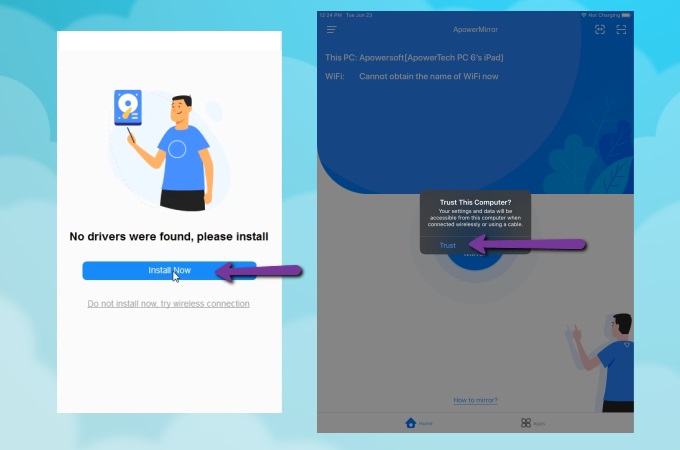
Conclusion
Listed above are the two fastest and easiest methods to screen share Mac to iPad with or without using a lightning cable. Both tools offer a great screen mirroring experience with HD quality even when mirroring to a wider screen on Mac. If you are looking for a tool that can mirror your Mac to your iPad wirelessly, use LetsView. On the other hand, if you want to use a lightning cable to connect for screen mirroring, try ApowerMirror.
 LetsView
LetsView 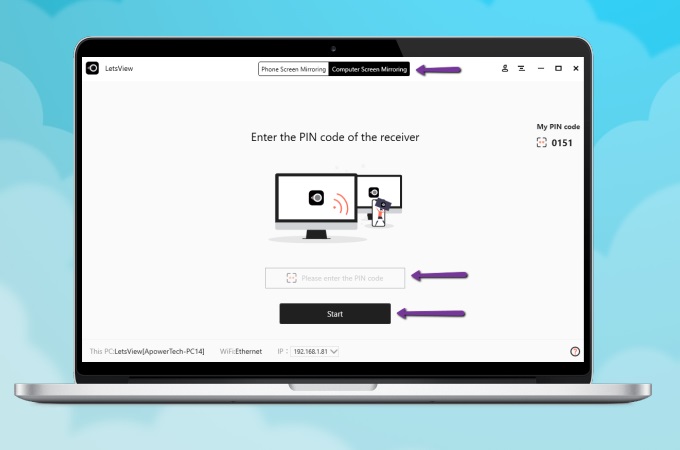
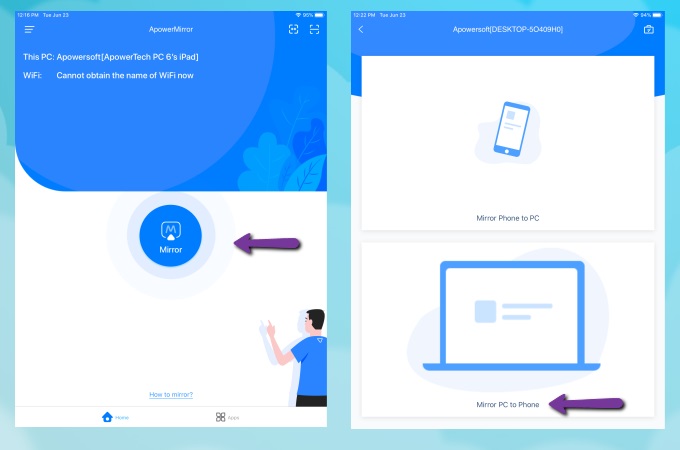
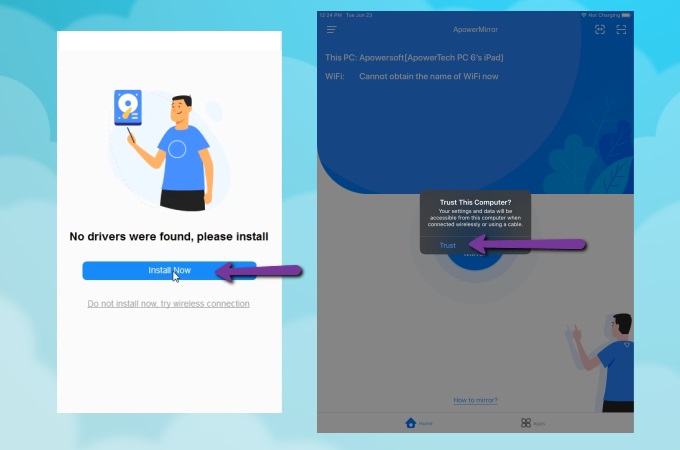










Leave a Comment