
Get your self a copy of your favorite celebrity’s live broadcast or rewatch your live broadcast game again by recording them. Not all live broadcasts are recorded and uploaded, most especially live broadcasting from social media platforms. If some support posting of the live broadcast after, those videos are not meant to be downloaded. But that being said, there are still some other ways to get a copy of the video for offline viewing aside from downloading it. For example, you can screen record it instead, which is more practical and safer. You won’t have to worry about copyright issues because of its recording. So, if you are looking for a tool to record Android screen on PC, read through the rest of this article.
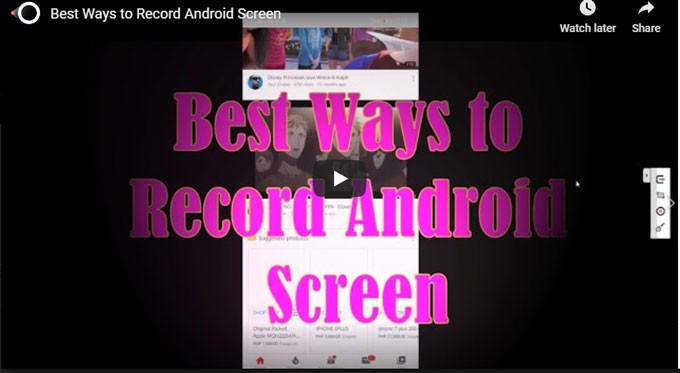
How to Record Android Screen on PC
LetsView
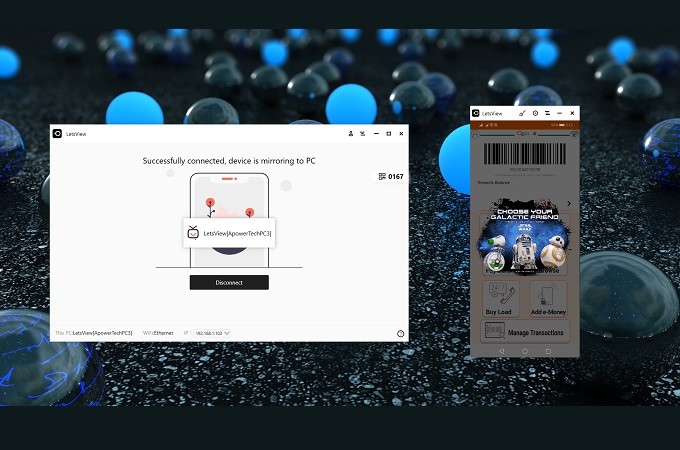
First, we have LetsView. LetsView is a professional tool that has much more than just a mirroring feature. It is the most recommended on the list because it is the most practical and most reliable screen mirroring app. You can record the Android’s screen on the computer while mirroring simultaneously. The tool features screen recording, screen capture, and annotating tools. Furthermore, here is a guide that you can refer to record with LetsView.
Download and install the app using the download button below.
- Connect both devices under the same Wi-Fi network.
- Now launch the app on both devices and wait until the name of your PC appears on your phone.
- Tap the name of your PC, and the mirroring will begin. From there, click the third button located at the center-right part of the main interface. The recording will then begin. To stop the recording, tap the same button.
Screen Recorder by DMF Studios
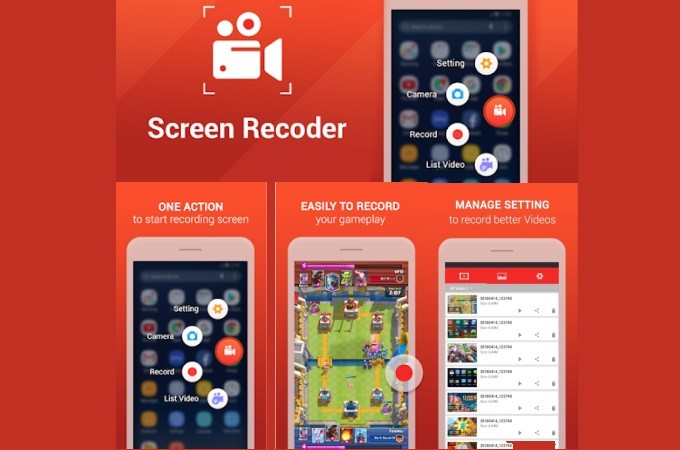
Screen Recorder by DMF Studios allows you to record Android screen. The tool has a window where you can adjust which part you want to record. The app produces video formats like MP4 and AVI that are compatible with most devices these days. Both the video and audio are recorded. So you can record the soundtrack if you want to. And for gamers out there, you can take screenshots directly while playing a game. Meanwhile, to record Android screen on the computer, here is a guide.
- Download the app from the PlayStore and install it.
- Launch the app and click “get started”.
- Once you allow access, the app will be added on your notification bar. From there click the “Record” button. Thus, touch the same button to end the recording.
Mobizen Mirroring Professional
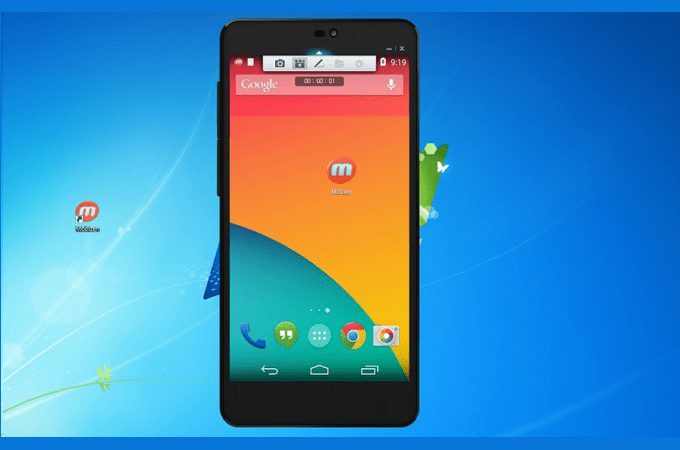
his Android mirroring app is also prominent. Mobizen Mirroring has similarities with LetsView. It has basic mirroring features like full screen or partial mirroring. But more than that, the tool supports push notifications where in-app, phone and message notifications are being displayed on the screen while mirroring. And best of all, the recording produced by the tool does not contain any watermark. To cut to the chase, below is a helpful demonstration of how to record Android device on PC.
- Download Mobizen on your phone and PC.
- Connect both devices under the same Network support.
- The connection status will then show on the screen as soon as you launch the app on both devices.
- Now press the “record” button to begin recording as shown in the photo below.
Conclusion
All are all unique ways to record Android screen on PC. Now you don’t need downloaders anymore. You can maximize other tools and some of the great features they offer for your safety and convenience.
 LetsView
LetsView 









Leave a Comment