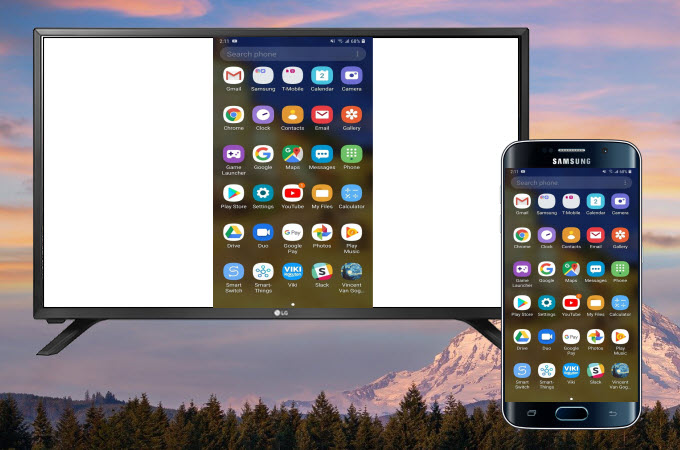
LG TVs are one of the world’s affordable TVs in the market and many Android users especially users of Samsung phones are eager to connect and mirror their phone screen to their LG TV to enjoy watching movies and streaming videos on a larger screen. Here we listed the top 3 ways to mirror Samsung phone to LG TV. Read on to learn more.
How to mirror Samsung phone to LG TV

ApowerMirror
ApowerMirror is a good tool for you to mirror your Samsung phone to your LG TV. It offers a great screen mirroring experience with a fast and easy connection process. It only requires a strong internet connection to do seamless mirroring. To learn how to mirror Samsung phone to LG TV using ApowerMirror, check out the steps below.
- Download the app on your Samsung phone and LG TV. Don’t forget to connect your phone and LG TV to the same wireless network.
- Launch the app on both your phone and LG TV, tap the QR code scanner icon on the upper right of the app interface on your phone and scan the QR code displayed on your TV.
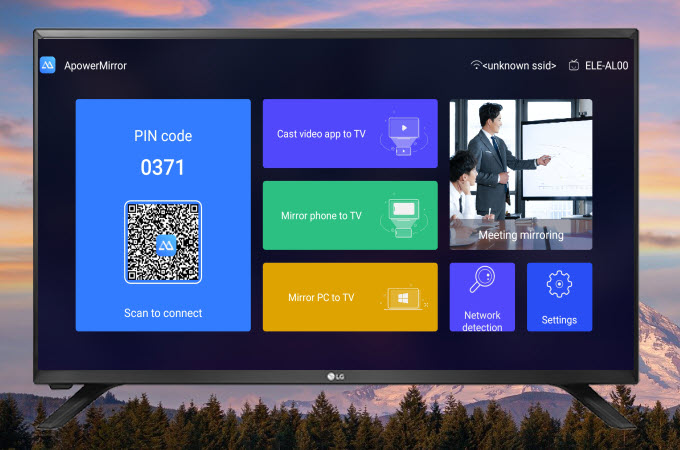
- Your Samsung phone will then be mirrored to your LG TV.
LetsView
When it comes to screen mirroring Samsung phone to LG Smart TV, LetsView should also be the tool you can consider. This awesome screen mirroring app is totally free of charge and you can use all of its features in high quality. With this, you can watch movies, stream videos, browse photos, and play mobile games on your TV from your phone. To cast Samsung phone to LG TV, follow the steps below.
- Install the LetsView app from your Samsung’s Google Play Store and on your LG TV. If you do not have Google play store on your LG TV, just download the APK file from the button below then copy and install it on your LG TV.
- Connect your phone and TV to the same WiFi network. Run the app on your Samsung phone and LG TV, and then input the PIN code displayed on your LG TV to your phone to start mirroring.
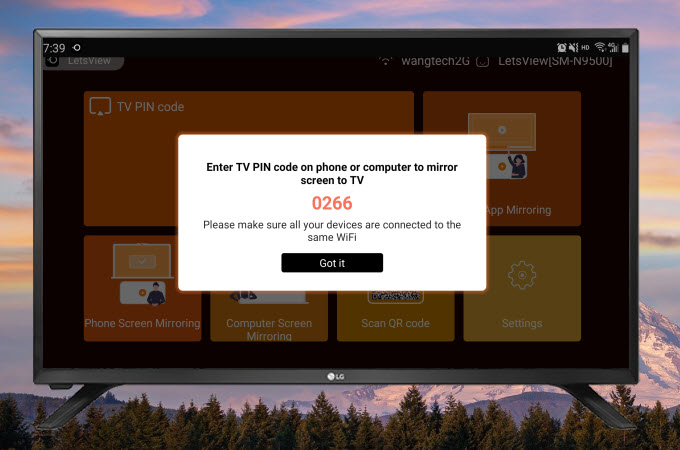
- Afterward, your Samsung phone will be mirrored to your LG TV.
LG Screen Share
To screen share Samsung phone to LG TV, LG Screen Share is also a good choice. This tool is designed specifically for LG TVs and can also be utilized on your PC, Mac, mobile phones, tablet, iPad, and other dongles that can be connected to your LG TV. Below are the steps on how to connect Samsung phone to LG TV and do screen mirroring.
- Firstly, connect your phone and TV to the same WiFi network. Turn on your LG TV and select Screen Share.
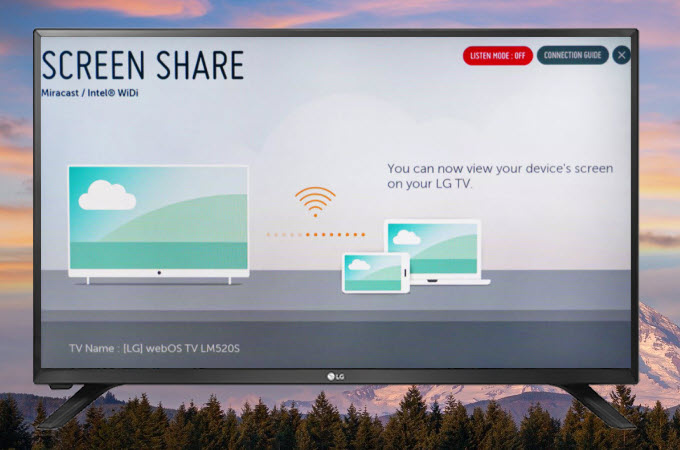
- On your Samsung phone, drop down the quick settings panel and tap the Smart View option, it will auto-detect devices under the same WiFi network. Just choose the name of your LG TV from the devices list.

- After that, your Samsung phone will be connected to your LG TV and you will see your Samsung phone screen on your LG TV.
Conclusion
Listed above are the top 3 ways that can help you connect and mirror Samsung phone to LG TV. Try each tool to figure out which one is best for you. All of them are free; but if you are looking for a tool that can share your phone screen and media files without any limitations but with a high quality, LetsView will be your best choice.
 LetsView
LetsView 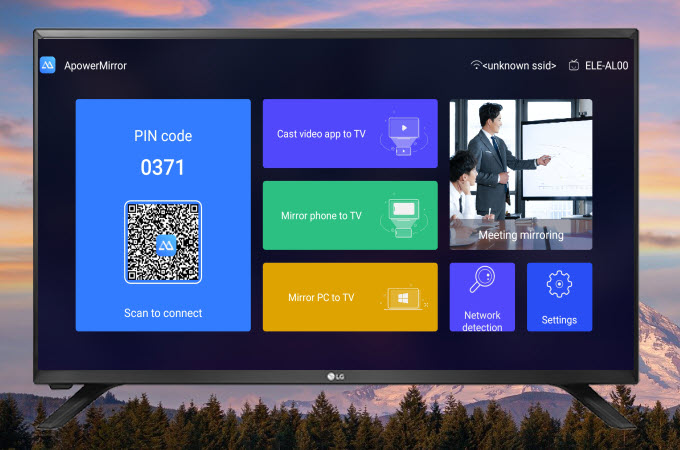
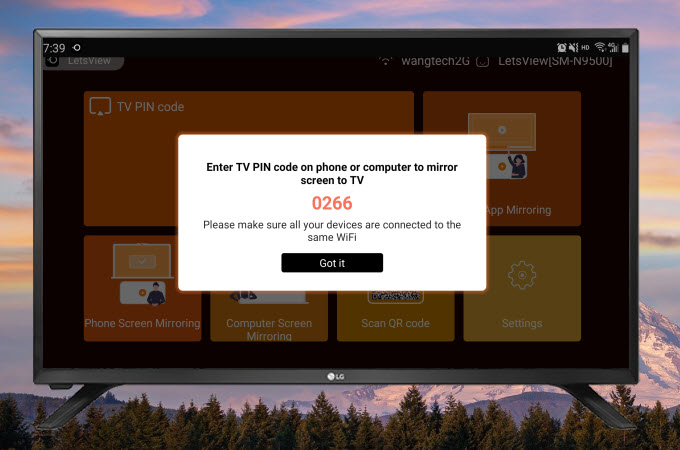
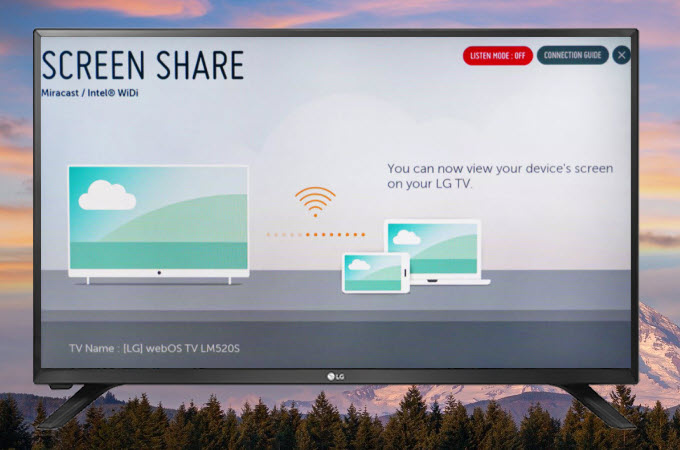











Leave a Comment