
Stumble Guys is a multiplayer knock-out game that can party for up to 32 players playing simultaneously. Players can run, jump, dash, and slide past enemies and overcome obstacles. You can play with friends on 17 unique and chaotic obstacle courses with tons of hilarious fails. If you are enjoying this game, you might want to play it on a wider screen like your PC. Play Stumble Guys on PC using these amazing and best screen mirroring tools for your computer listed in this article. Check them below.
Top 3 Tools to Play Stumble Guys on PC
ApowerMirror
If you are looking for the best mirroring tool that you can use on how to play Stumble Guys on PC, ApowerMirror should be listed as one of your lists. This amazing tool offers great mirroring capabilities to help you cast your mobile phone’s screen to your PC in a very smooth manner. You can also use its extra features such as video screen recording, screen capturing, and annotating your video and screenshot using its whiteboard marker. It also offers a free trial for beginners and a VIP version if you find it great. Moreover, you can use this on both iPhone and Android, as well as on your Windows PC. Start using this amazing tool by just following the steps below.
- Get the app from the download buttons below and install it on your respective mobile phones and PC. Launch once installed.
For Android
- Tap the Local Cast button and choose the name of your PC.
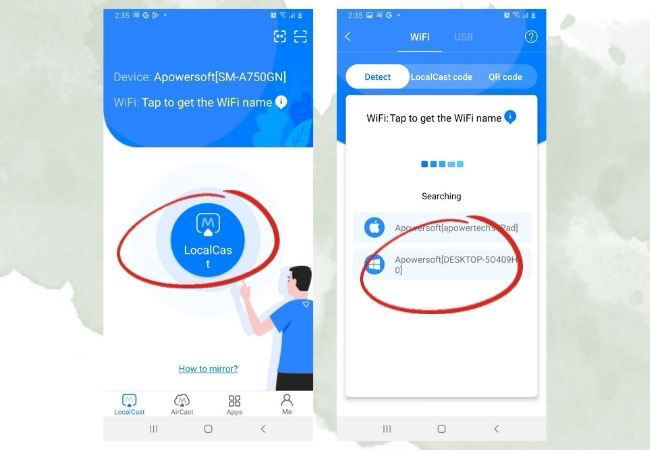
- Hit up Mirror Phone to PC, tap Start Now, and the process will begin.
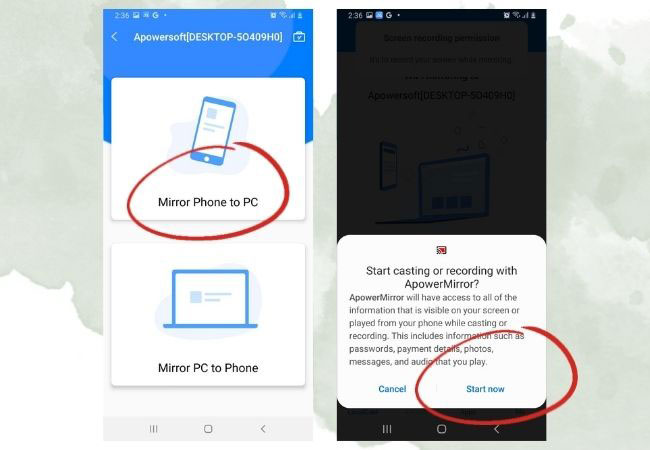
- You can now play Stumble Guys on your PC
For iOS
- First is to tap the Local Cast > name of your PC.
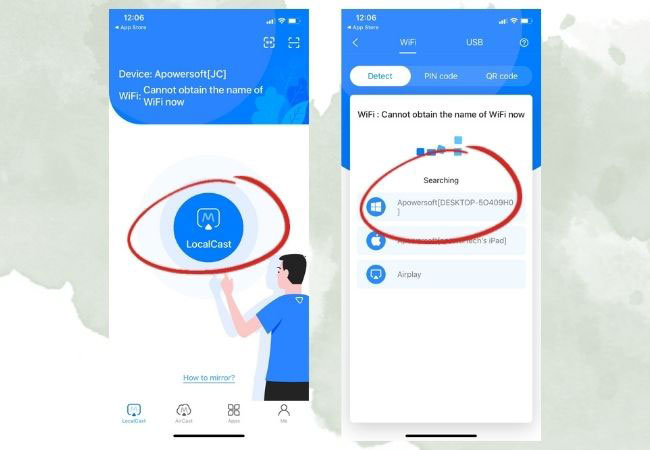
- Hit the Mirror Phone to PC option and tap Start Broadcast.
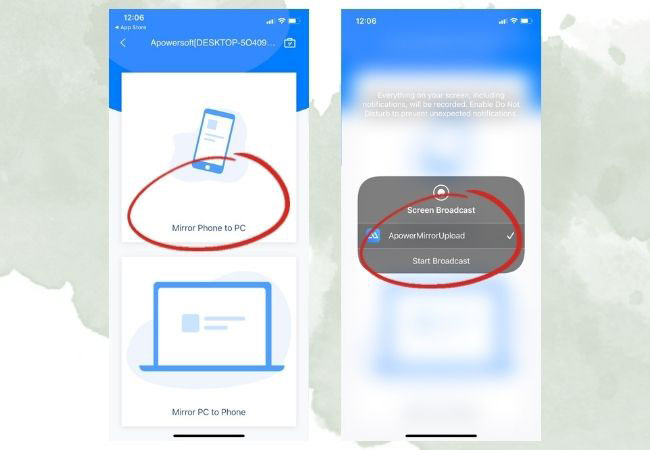
- Open the Stumble Guys on your phone and play it on your PC.
LetsView
Another amazing screen mirroring app that you can rely on to play Stumble Guys on the computer is LetsView. With its advanced technology, you can share and mirror screens on multiple platforms and can use it in teaching, meeting, designing, live streaming, and entertaining such as playing mobile games that are being casted on your computer screen. It also offers additional features like screen capturing, screen video recording, and markers for annotation. What’s great about this amazing app is that it is totally free to use. Get the app by just following the instructions enumerated below.
- Download and install the app using the buttons below.
For Android
- Run the app and tap the name on your PC > Choose Phone ScreenMirroring > Start Now.
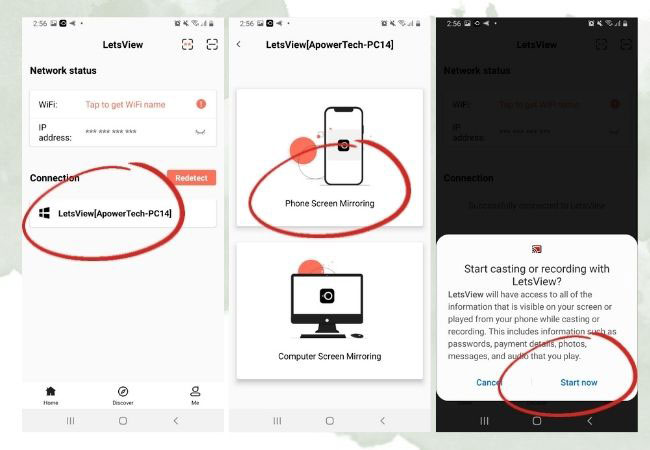
- Launch the Stumble Guys on your phone and play it on your PC.
For iOS
- Tap the name of your PC > show the Control Center > choose the name of your PC again to start mirroring.
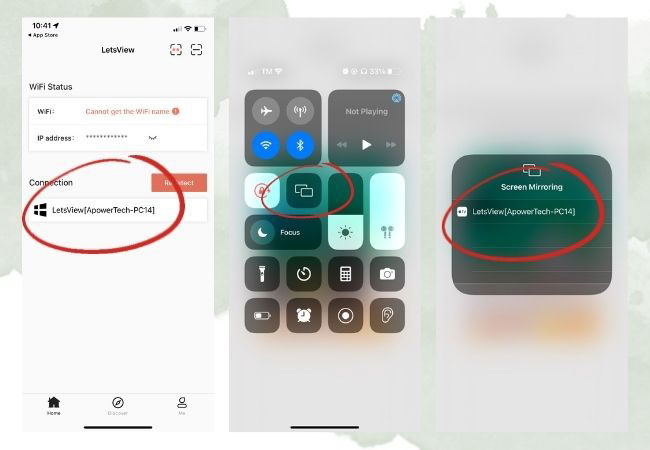
- You can now play Stumble Guys on your computer.
BlueStacks
The last tool that you can use to help you enjoy how to play Stumble Guys on computer is an emulator called BlueStacks. This tool is a PC-only platform that creates a virtual device that you can easily access and make you download, install, and play Android games directly on your computer. It is compatible with almost all android applications and games. If you want to play Stumble Guys directly on your computer, you can use the steps below to be your guide.
- Install BlueStacks on your computer.
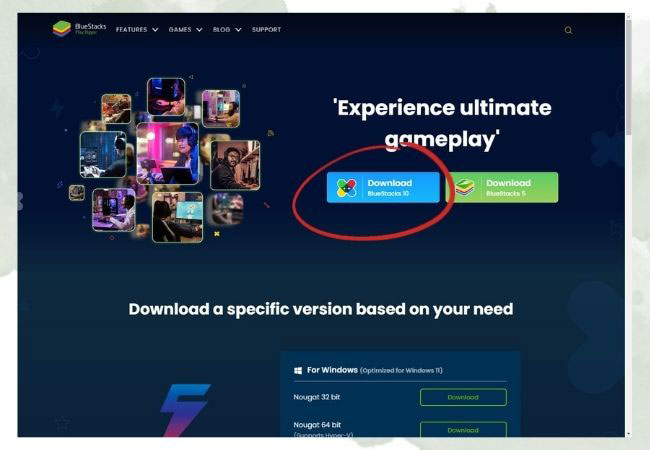
- Sign in to your Google account.
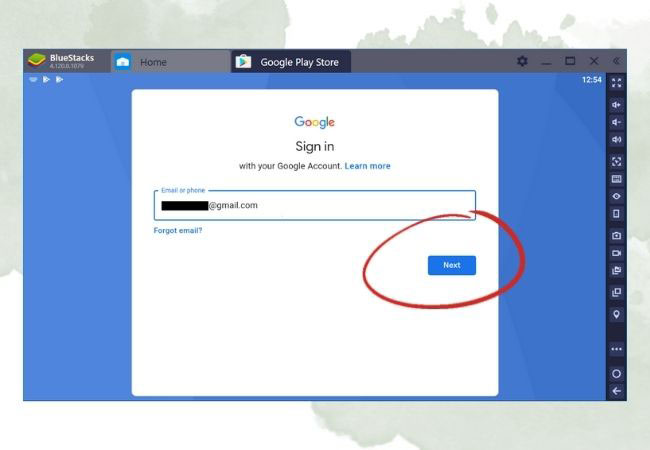
- Go to the Play Store and search Stumble Guys. Install it and play it on your Computer.
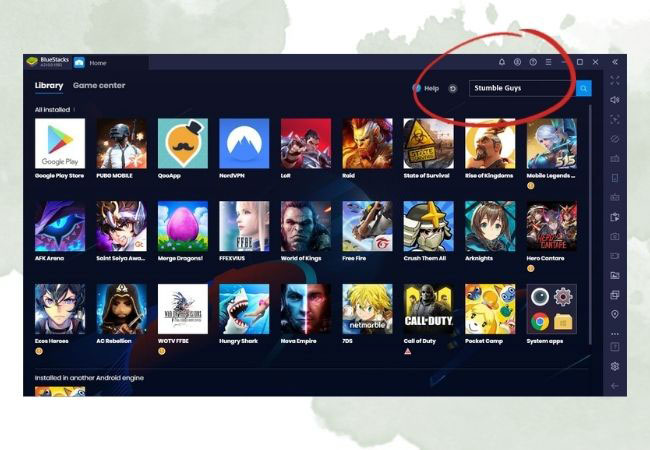
Conclusion
The above tools are the best screen mirroring methods that you can use to help you play Stumble Guys on you. You can use your mobile phone and mirror your screen to your PC using ApowerMirror and LetsView, or play it directly using BlueStacks.
 LetsView
LetsView 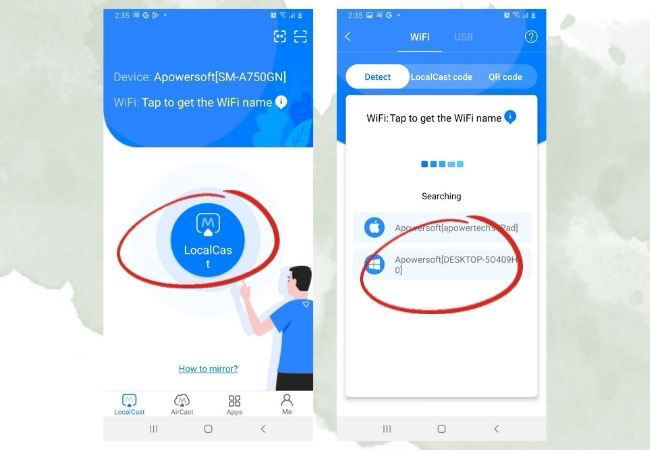
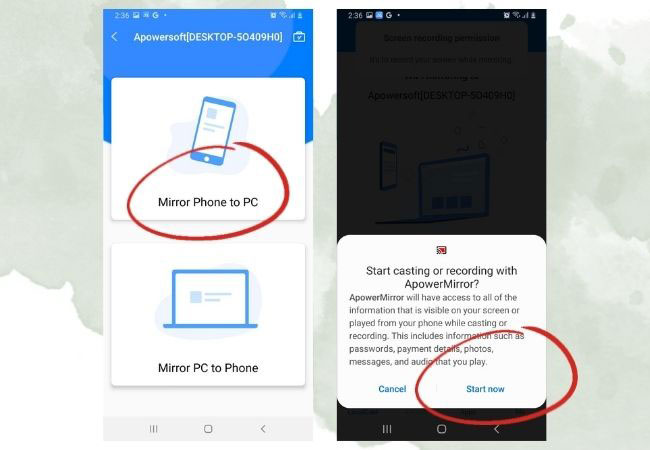
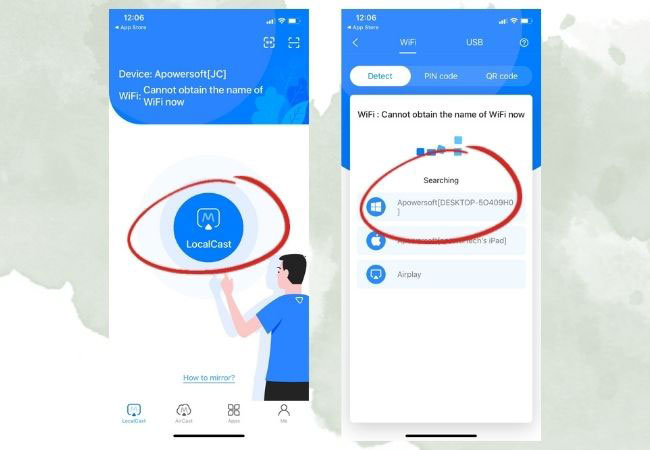
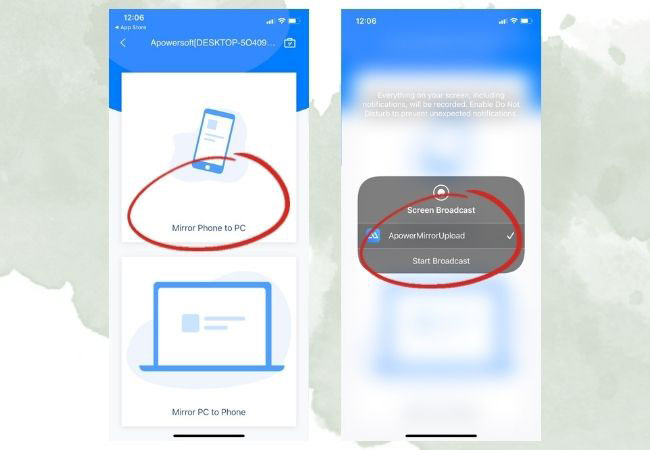
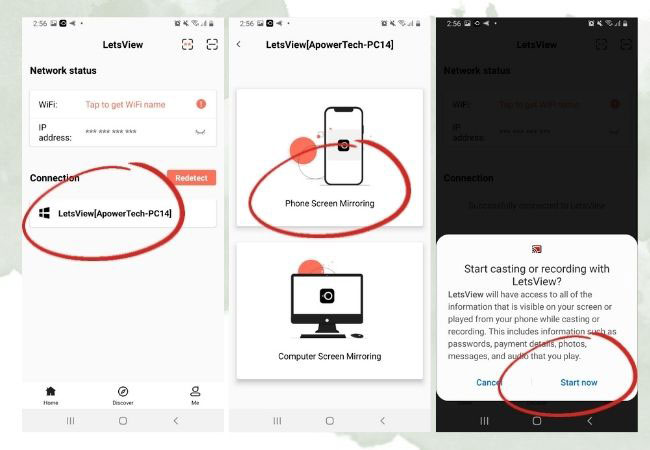
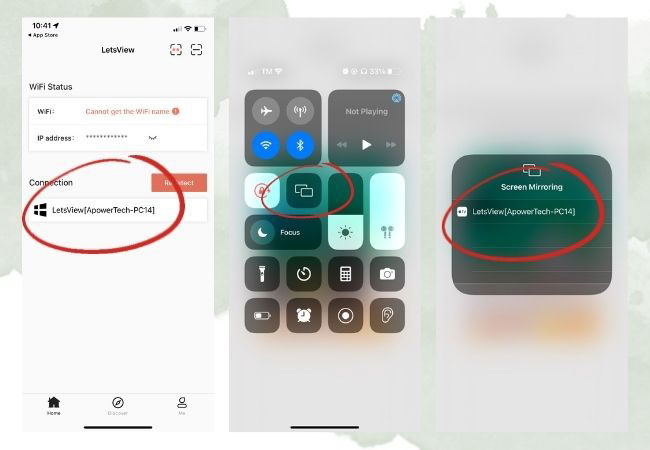
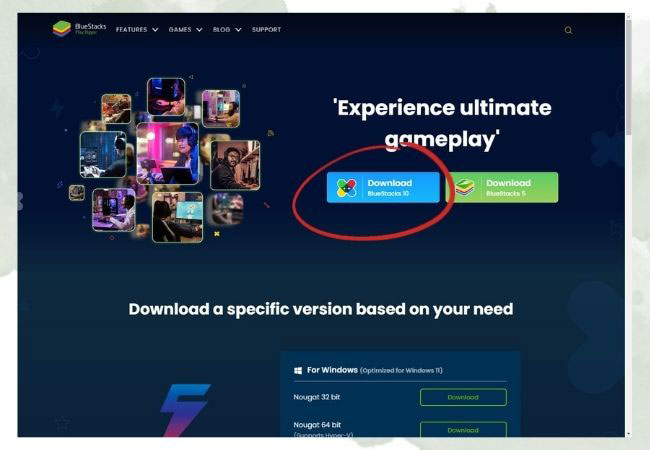
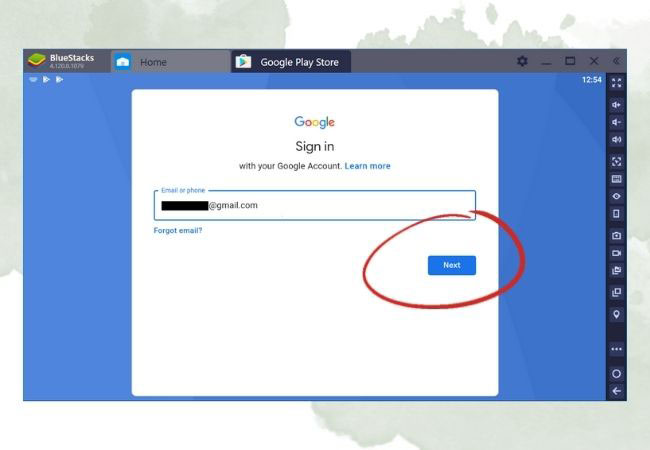
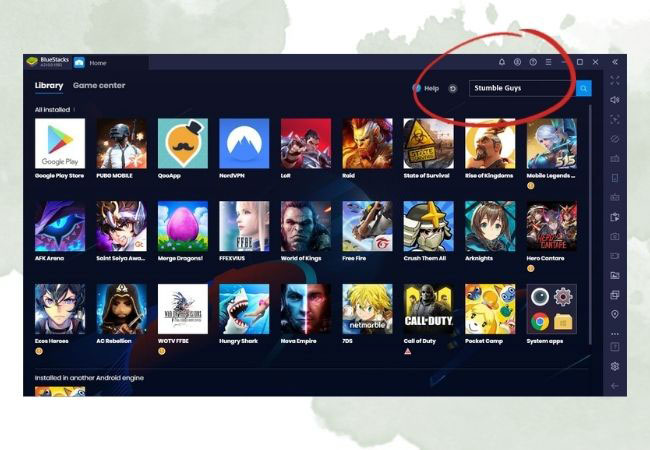










Leave a Comment