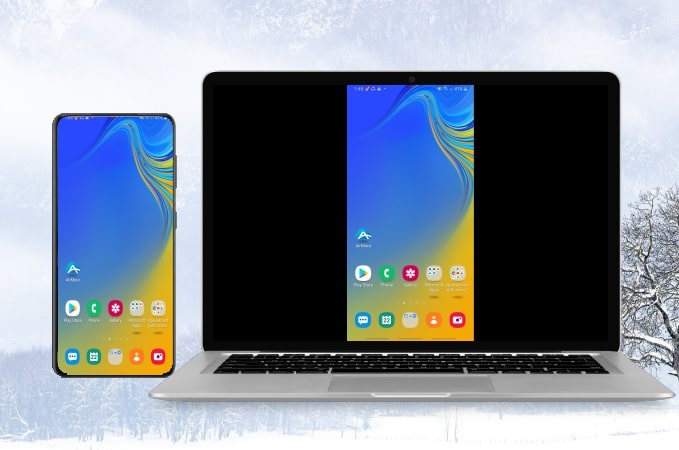
The Samsung Galaxy S23 is the latest S-series phone which has great designs and performance. You may want to share your phone screen on your computer for watching movies and streaming videos. Here are practical screen mirroring tools that you can use for screen mirroring Samsung S23 to PC, and these tools are also suitable for Samsung Galaxy S22 and Samsung Galaxy S21. Find out these top screen mirroring tools listed below.
How to Mirror Samsung Galaxy S23 to PC (Also for Galaxy S22 and S21)

LetsView
Here we take the Samsung Galaxy S23 as an example. To mirror your Samsung Galaxy S23 to your PC, the first tool that you can consider is LetsView. This amazing screen mirroring app can help you cast and display your Samsung Galaxy S23 on your computer wirelessly. What’s also good about this tool is that it is totally free that you can use all its features including the screen recorder, screenshot tool, and whiteboard. To learn how to mirror Samsung Galaxy S23 to PC, check out the steps below.
- Download and install LetsView on your Samsung Galaxy S23 and your PC. Connect both devices to the same Wi-Fi server.Download
- On your S23, launch the app and tap the “+ Screen Mirroring” button to proceed.

- After that, select your computer’s name and tap the “Share my screen” button.
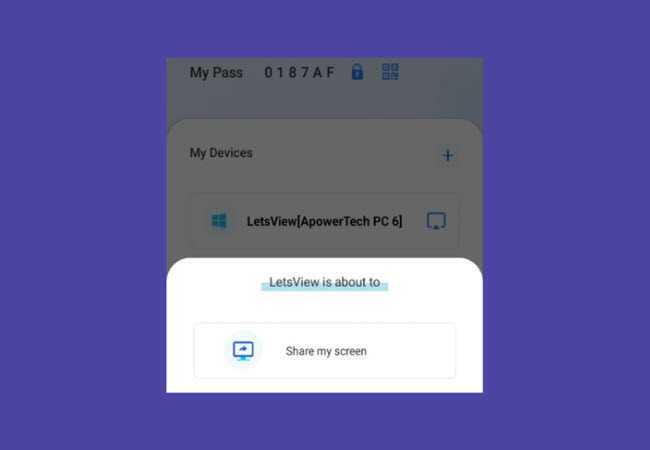
- On the window that appears, tap the “START NOW” button to initiate screen mirroring.
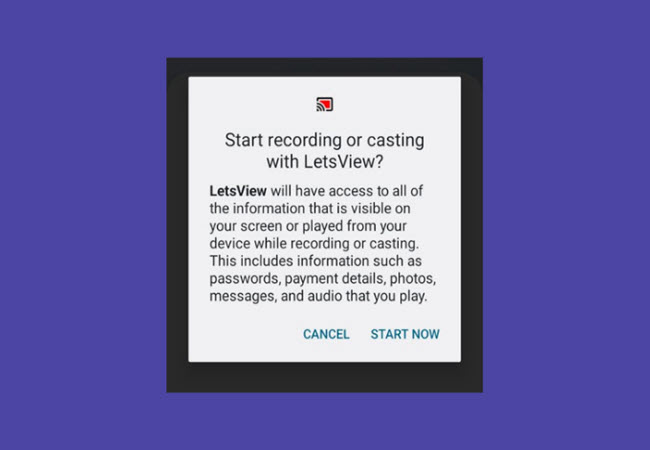
SideSync
Another way for you to mirror Samsung Galaxy S23 to PC is by using SideSync. It allows you to share your Samsung Galaxy S23’s screen to your PC easily. Once connected, you can also receive notifications and alarms on your PC. What’s more, it supports Windows XP SP3 or higher OS with 32/64 bit and all Samsung phones running a later version of KitKat 4.4 and above. Here are the steps on how to screen mirror Samsung S23 to PC.
- Download the application and install it on your Samsung Galaxy S23 phone and PC.
- Open the app on your PC and click Start. Just choose whether to scan the QR code or just enter the PIN code to connect.
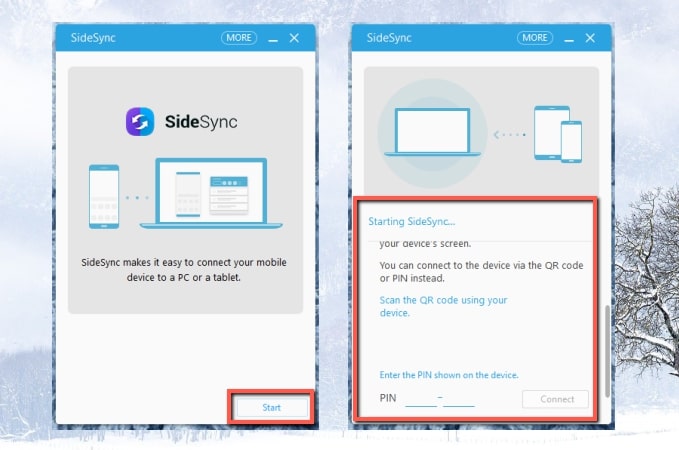
- Once connected, your Samsung S23 will be mirrored to your PC.
ApowerMirror
The last tool listed in this article that can help you connect Samsung S23 to PC is ApowerMirror. This is one of the top screen mirroring tools that are well-known across the world, and you can use it to stream your Samsung Galaxy S23 to your computer. It offers great features like taking screenshots, recording videos, a pen tool for annotation, and amazingly, a game keyboard that allows you to control and play Android games on PC directly with a mouse and keyboard. You can mirror your Galaxy S23 to your computer by following the steps below.
- Get the app on Google Play Store and install it on your Samsung Galaxy S23. On the other hand, install it on your computer by clicking the button below.
- Make sure that both devices are connected to the same Wi-Fi network before launching the app.
- From your S23, tap “LocalCast” and select your PC’s name.
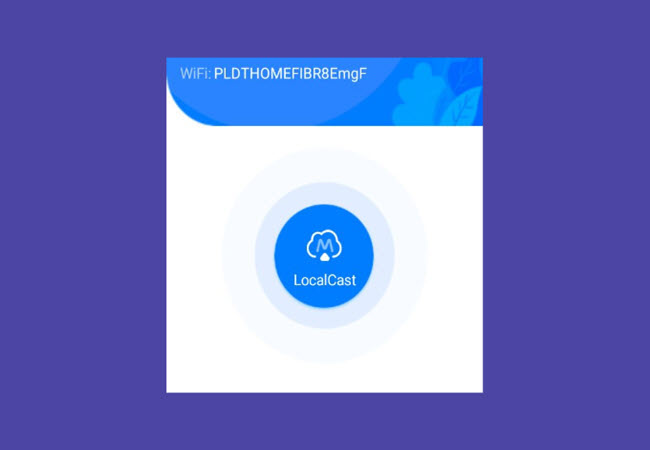
- Next, tap the “Mirror Phone to PC” option and hit the “START NOW” button to start screen mirroring.
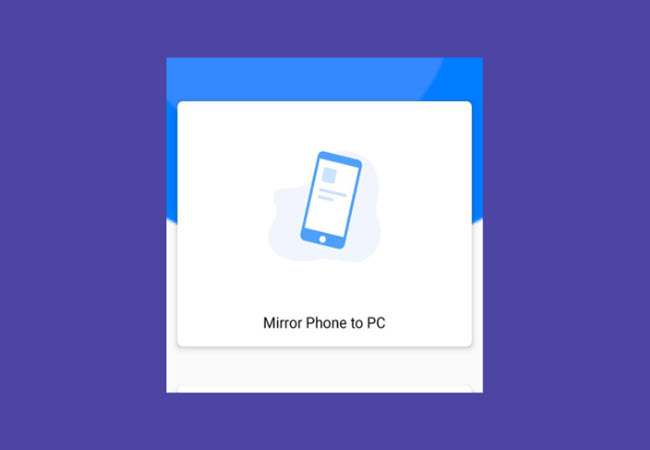
Conclusion
Listed above are the top ways that can help you cast Samsung Galaxy S23 to PC. They offer a great mirroring experience with great video quality. If you are looking for a free mirroring tool, you may use LetsView; but if you are looking for a tool that can mirror and control your phone from PC, then ApowerMirror is for you.
 LetsView
LetsView 
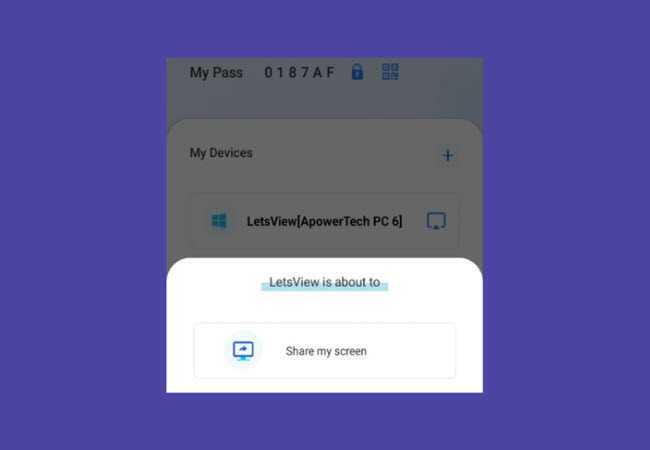
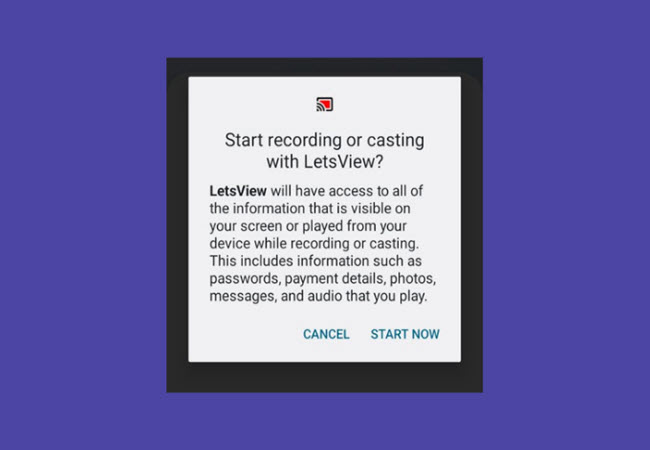
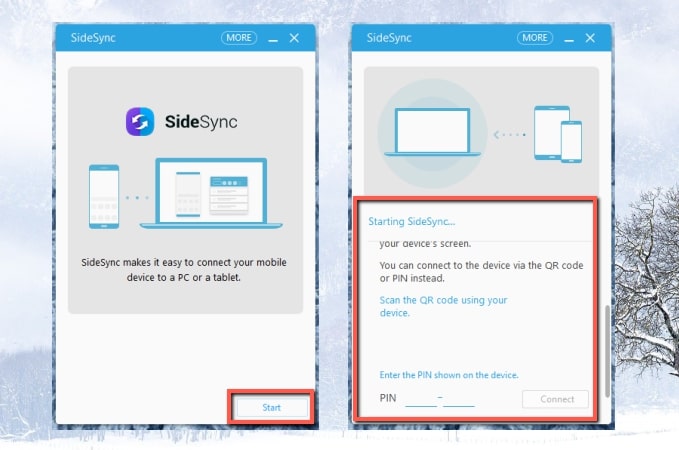
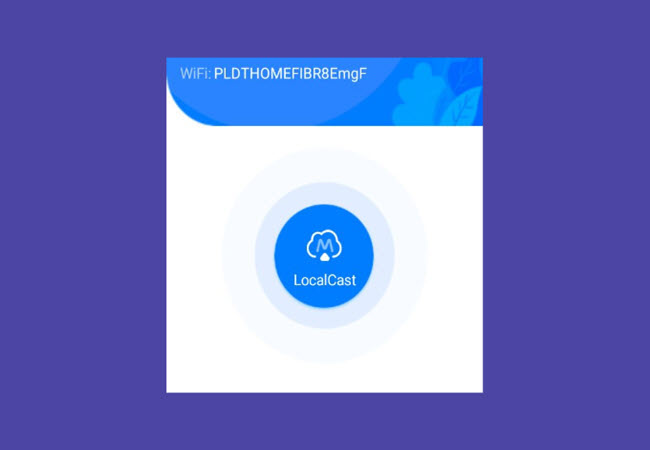
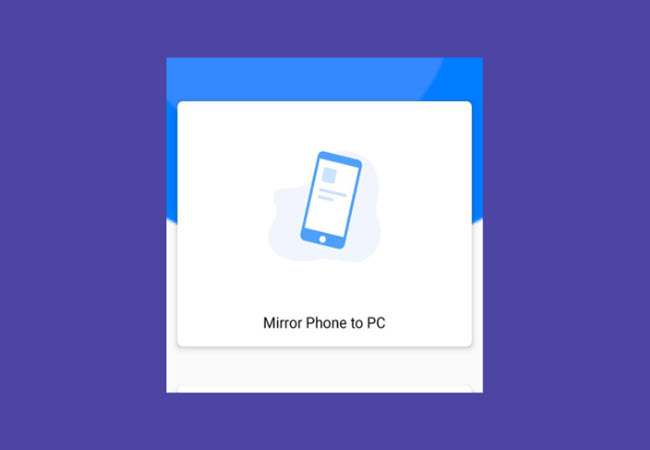










Leave a Comment