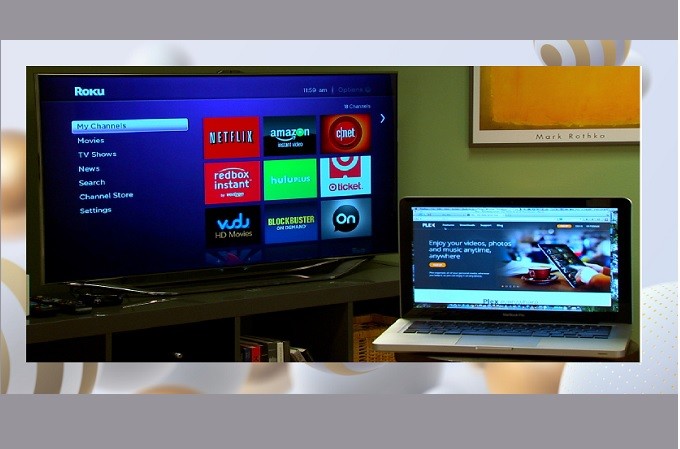
RokuTV one of the most popular entertainment streaming services. You can discover popular movies for all ages, all for free. In addition, you may not know about Roku being a screen mirroring tool. But in fact, it can mirror a computer through built-in settings. So, if you want to cast your PC to TV it will be easy. You do not need separate hardware or to download an app on your TV. Enjoy the 4K ultra HD screen offered by Roku. Maximizing your TV will not be difficult with the tools listed below. So, without further ado, here are the apps compatible to mirror PC to
Roku.
How to Mirror PC to Roku
Whats new with Roku?
- Navigation bar
- Movies coming soon
- Quick launch
- Control feature
How to Enable Screen Mirroring Settings on Roku
Prior to connecting you must locate and enable the screen mirroring settings of Roku. Follow the steps below.
- Find “Settings” and look for “Network”.
- Look for “Screen Mirroring” , now “Screen Mirroring mode”.
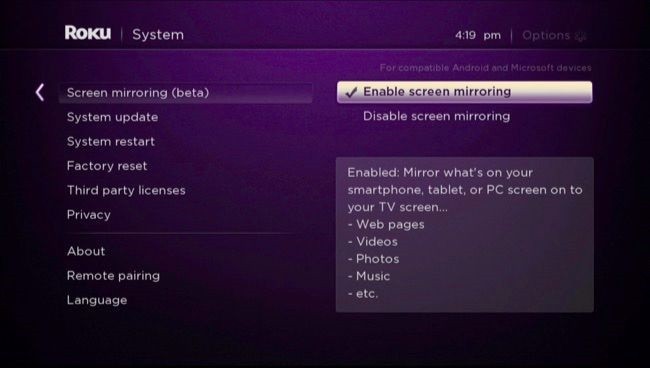
- In this page, choose “Prompt” and make sure to check the “Always Allow” option.
- Otherwise, click “Never allow” if you do not like connecting automatically.
How to Connect your PC on Roku
After you enable screen mirroring on Roku, connect your PC now by following the steps below.
- On your computer home screen, look for the “notification” field located at the bottom right.
- Click it to expand the option.
- This time look for “Connect”.
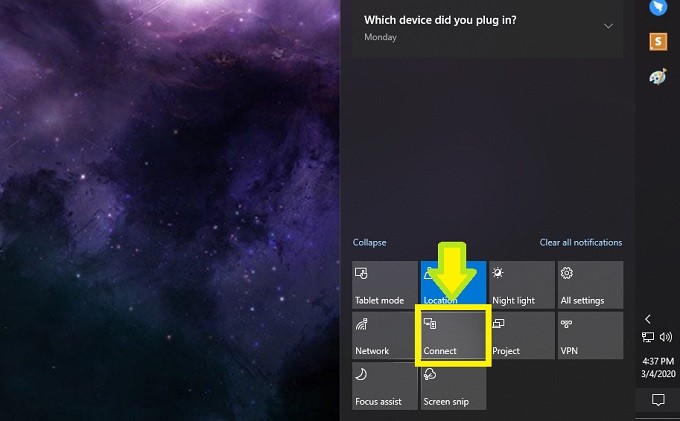
- From there you will see a list of devices ready to cast.
- Look for Roku and click it.
- Then pairing will start
For laptops or computers running a different OS refer to the instructions below to cast PC to Roku.
- At the bottom right (Action Center) choose “Project”
- Select “Connect to Wireless display”
- Find the name of the Roku device and click it.
- Finally, follow the instruction guide.
Helpful Tip:
For Android users, you can also cast Android device to your TV. As long as you have a casting feature built-in on your phone you can do so. Just tap the “Cast” button on your phone and tap the name of your PC. The mirroring will then begin.
XePlayer Alternative
Another way to screen mirror PC to Roku is by using an emulator on your PC. Follow-through below to start with XePlayer.
- Download and install XePlayer from its official website.
- Run the app and the Google PlayStore
- Download Roku or use an APK, it will also work
Conclusion
Make sure to follow all the steps thoroughly to mirror PC to Roku. You should have no problems if you follow the steps above. You can also find more solutions to mirror iPhone or Android to Roku. Furthermore, if you have a problem, it is advisable to contact Roku’s customer support for more troubleshooting steps.
 LetsView
LetsView 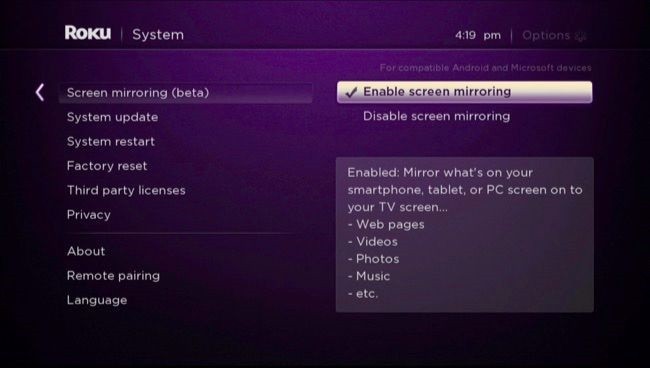
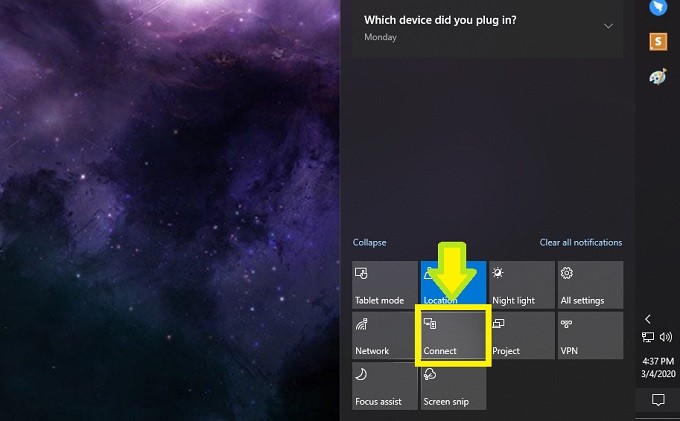










Leave a Comment