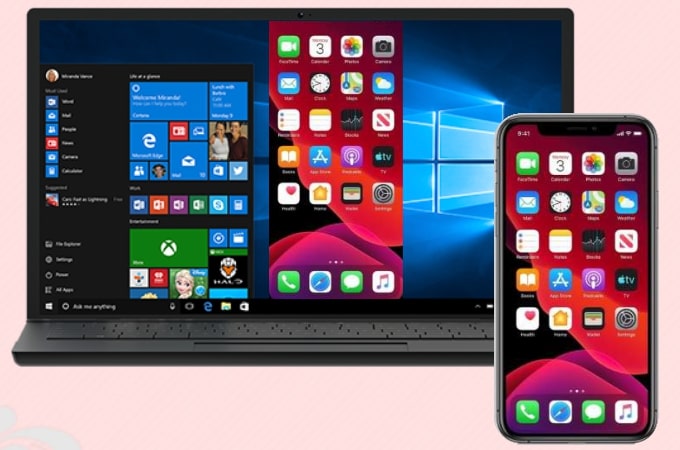
Apple company will unveil its new iPhone unit this coming October 2020 and yet almost everybody is excited to get theirs. This new phone unit features major updates from its design to its display, and you may want to screen mirror your iPhone to Windows PC to share the wonderful screen. If you already have yours and want to mirror iPhone 12/iPhone 13 to Windows 10, just read this article as this enumerated the top ways to do it.
How to Mirror iPhone 12 /iPhone 13 to Windows 10
- Free app – LetsView
- Handy tool – ApowerMirror
- Feasible way – LonelyScreen
- Practical method – X-mirage
- Useful program- Reflector 3

Free App – LetsView
The first tool that you can use to cast your iPhone 12 /iPhone 13 to another display is LetsView. This free multi-platform screen mirroring app is one of the best apps that can help you display everything on your iPhone 12’s screen to your Windows 10. Aside from these, it can also cater to the mirroring process on Mac, mobile, and TV. With its simple interface, everyone can do start mirroring even expertise. Follow the simple steps below to cast iPhone 12 /iPhone 13 to windows 10.
- Download the application and install it on your iPhone and Windows 10.
- Launch the app and wait for your iPhone to detect your Windows 10. Then swipe up to show the Control Center, tap Screen Mirroring, and choose the name of your PC on the list.
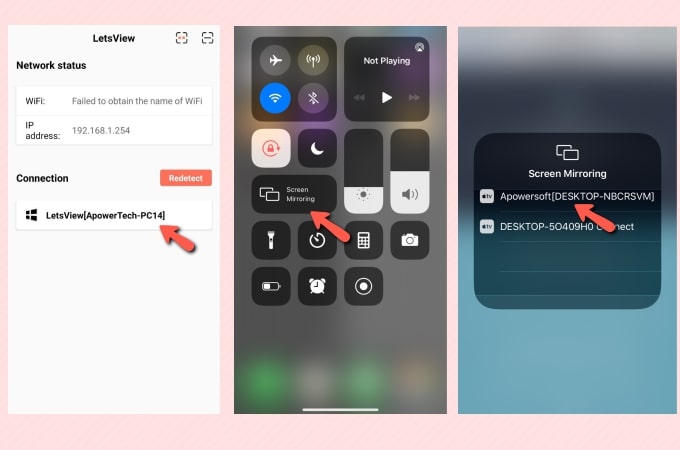
- Your iPhone will then be mirrored to your Windows 10.
Handy tool – ApowerMirror
When it comes to screen mirroring iPhone 12/iPhone 13 to windows 10, ApowerMirror is also worth to be mentioned. This perfect screen mirroring app offers a lot of features aside from its main screencasting feature. These features are of great help in various screen mirroring situations like in a class, seminars, meetings, and many more. Aside from that, the quality of the screen mirroring will not be reduced even when casting to a wider screen. To learn how to use this tool to mirror your iPhone 12 /iPhone 13 to Windows 10, check out the steps below.
- Get the application and run it on your iPhone and Windows 10.
- Tap the Mirror button on your iPhone, and go to the Control Center, press Screen Mirroring, and choose the name of your Windows 10 to start the mirroring process.
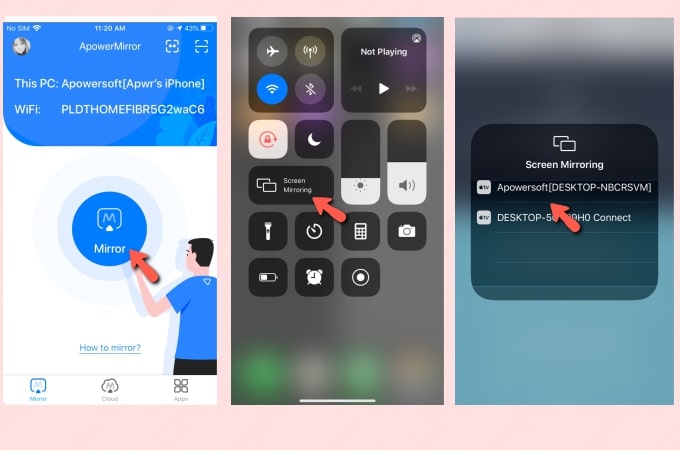
Feasible way – LonelyScreen
The third tool that you can use to screen mirror iPhone 12 /iPhone 13 to windows 10 is an AirPlay receiver which is the LonelyScreen. It allows you to cast anything on your iPhone to your Windows PC including videos, photos, files, and apps. Using your iPhone 12’s AirPlay feature, you will now be able to mirror your iPhone 12 /iPhone 13 to your Windows 10. Here are the complete steps as your guide on how to use this amazing tool to share iPhone 12 /iPhone 13 screen to Windows 10.
- On your Web browser, download the app on your Windows 10. Launch it afterward.
- On your iPhone 12, head to the Control Center > Screen Mirroring, and choose the Lonely Screen to start mirroring.
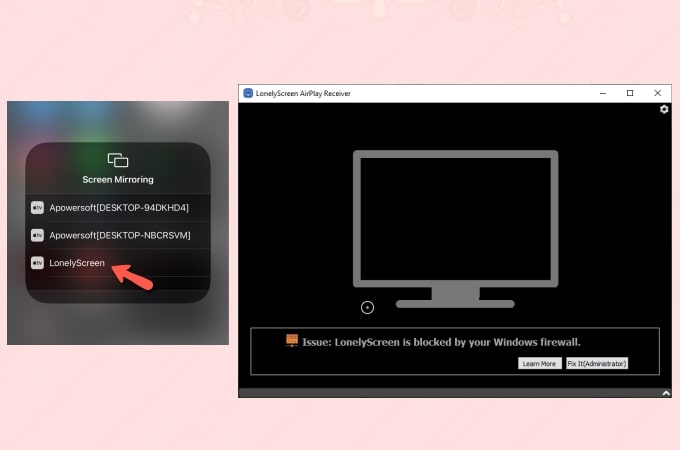
- Afterward, your iPhone will be displayed on your Windows 10.
Practical method – X-mirage
Another tool that you may use to mirror iPhone 12 /iPhone 13 to Windows 10 is X-Mirage. This allows you to mirror your iPhone, iPad, iPod, and other AirPlay-enabled devices to your computer. Another thing is that it allows you to mirror multiple iOS devices to one PC. Also, it allows you to take control of the media you’ve cast like changing tracks, pause, play, next, and previous. Below are the steps that you can follow to stream your iPhone 12 to Windows 10.
- Get the app on your Windows 10 and launch it afterward.
- On your iPhone, show the Control Center, and tap the Screen Mirroring. Choose X-Mirage with the name of your PC to begin the mirroring.
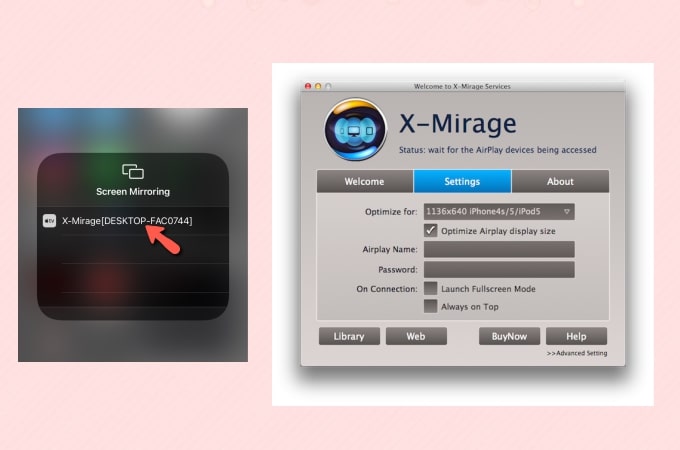
Useful program- Reflector 3
Finally, we have Reflector 3. This tool provides a combination of an Apple TV, a Windows PC, and a Chromecast dongle that makes it one of the top choices when it comes to screen mirroring iPhone 12 /iPhone 13 . It is equipped with amazing additional features and allows you to record screen, stream, and make screenshots. To learn how to cast iPhone 12 to windows 10, simply follow the guidance below.
- Download and install Reflector 3 on your Windows 10. Run the app once done.
- Play a media file on your iPhone, open Control Center, and then tap Screen Mirroring to mirror your iPhone to your Windows 10.
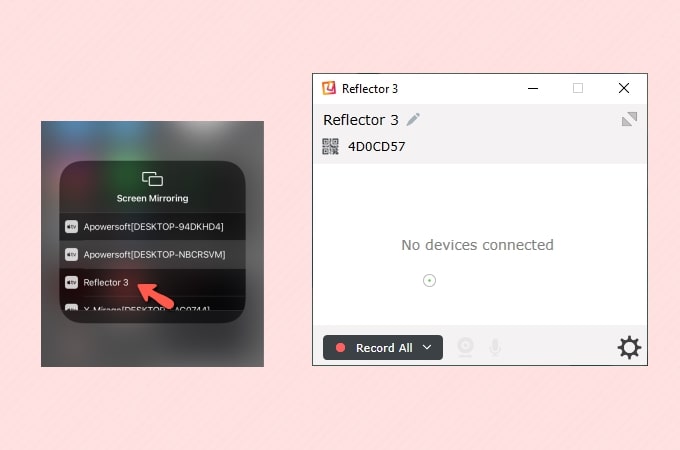
- Then you will be able to stream the media files saved on your iPhone to your Windows 10.
Conclusion
Listed above are the top tools that you can use to mirror iPhone 12/iPhone 13 to Windows 10 wirelessly. All tools offer great features with simple steps to follow in order to start the mirroring process. You can choose the one you like. If you prefer a free tool, LetsView is recommended. If you need a tool with amazing added tools, then ApowerMirror is for you.
 LetsView
LetsView 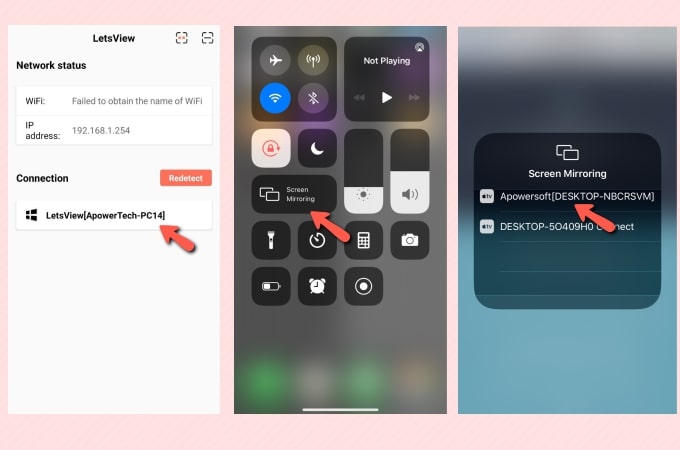
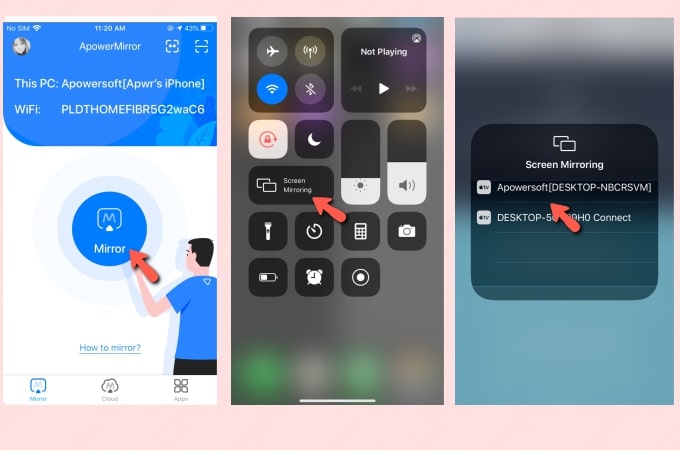
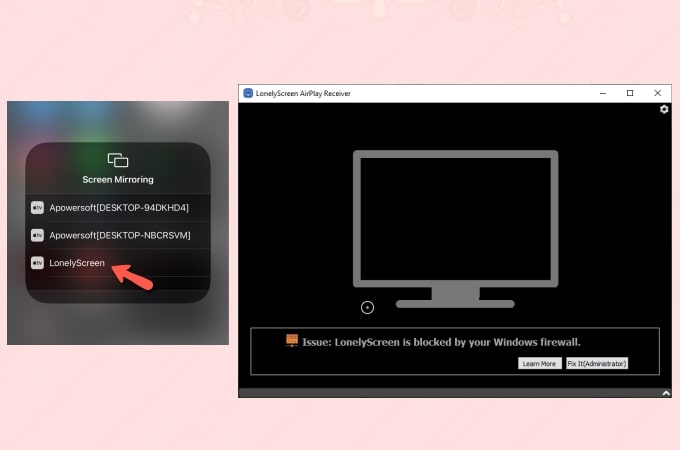
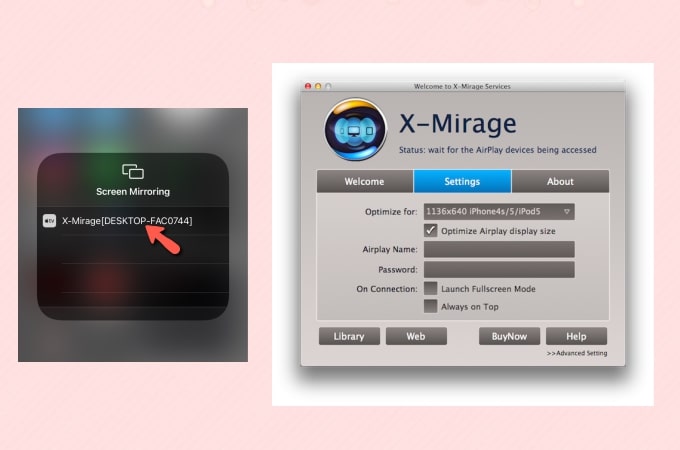
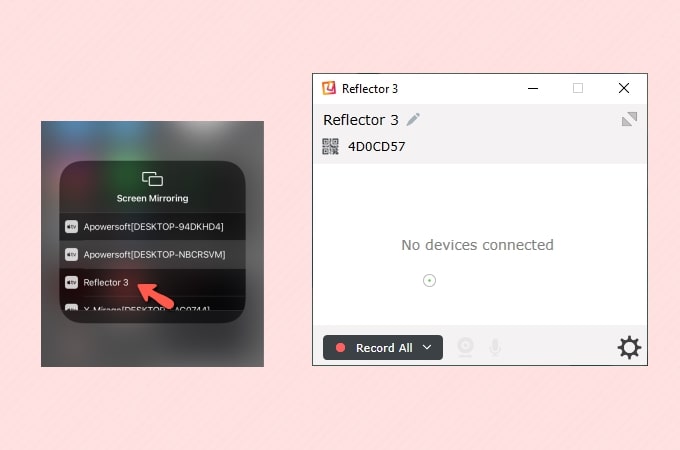










Leave a Comment