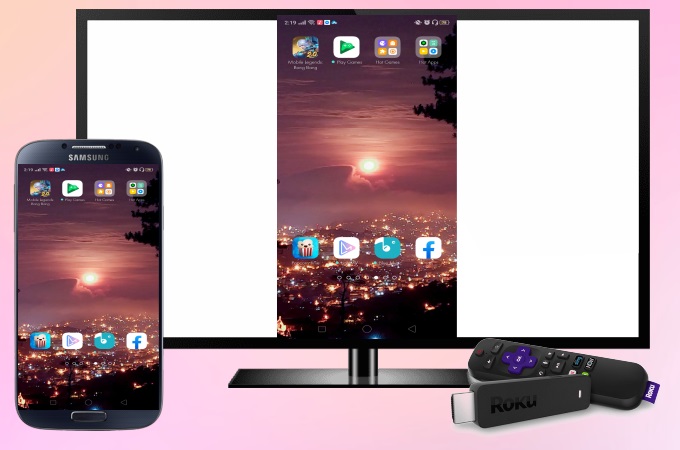
Roku TV is a good way for users to stream videos and watch movies from different sites such as HBO, ABC, Netflix, Roku channel, and many more. And now you can use your Roku TV as an external screen for iOS and Android devices. If you are looking for a good way to mirror Android to Roku, then you’ve found the right article. We listed the top 3 ways for you below.
- Native method – Android’s screen mirroring feature
- Reliable tool – Google Home
- Alternative way – LetsView
Android’s screen mirroring feature
A direct way you can use to cast Android to Roku is by using your Android’s built-in screen mirroring feature. This makes it easy to enjoy streaming videos and watching movies on a wider display on a TV. To learn ways for screen mirroring Android to Roku TV, here are the steps you can follow.
To Enable screen mirroring on your Roku
- Go to your Roku’s Settings > Display> Screen Mirroring. From there, choose Menu then Enable screen mirroring.
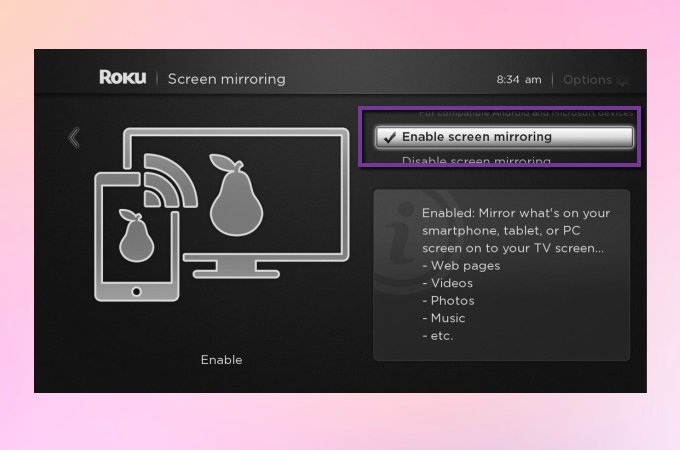
To Cast Android to Roku
- Go to your Android’s drop-down panel and tap Smart View. Chose the name of your Roku TV to connect. On some Android device, Smart View feature is also called Cast or Wireless Display.
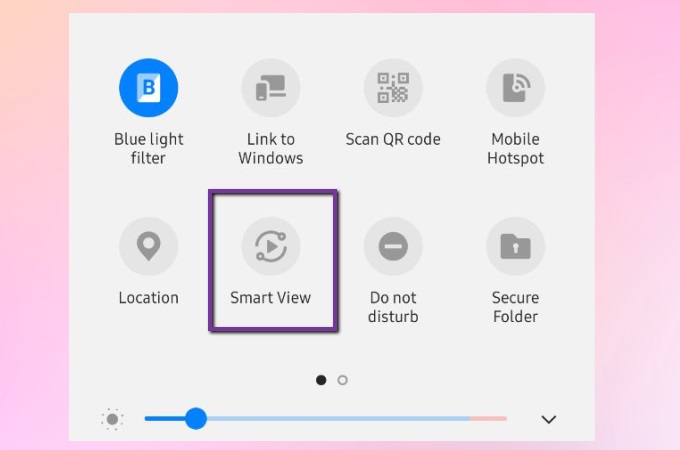
- Once connected, your Android screen will be displayed on your Roku TV.
Google Home
Google Home is another a good tool for mirroring Android to Roku. This is the simplest and most used tool and it allows you to control, manage, and organize your mobile phone’s screen and cast it to your TV easily. With it, you can play music, browse photos, and watch movies on your phone using your Roku TV. Just follow these simple steps to connect and cast Android to Roku.
- Firstly, enable wireless display or screen mirroring on your Roku TV by following to steps of the first method mentioned above.
- Download and install Google Home on your Android Device. Open it once installed.
- On its main interface, the name of your Roku TV will be shown once detected. Tap it to stream Android to Roku.
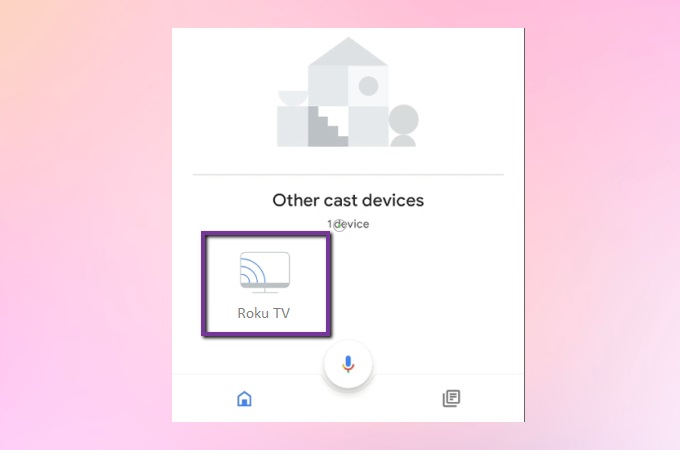
Alternative way – LetsView
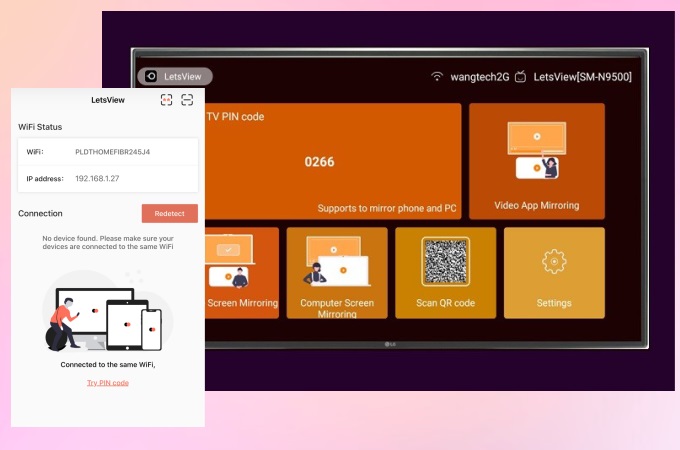
Finally, here is an alternative screen mirroring app called LetsView that you can use to mirror your mobile phone to your PC or TV. This tool can display your Android phone’s screen in a high definition resolution without any lag. With it, you can manage your phone’s files, stream videos, play music, browse photos, and watch movies while mirroring your phone to your PC or TV.
Conclusion
After trying all the methods listed above, it is proven that all of them are safe, easy, and effective ways on how to cast Android to Roku. You can choose any of the tools and methods to use. If you also want to mirror phone or PC to other TVs, you can use LetsView, as it is a great alternative.
 LetsView
LetsView 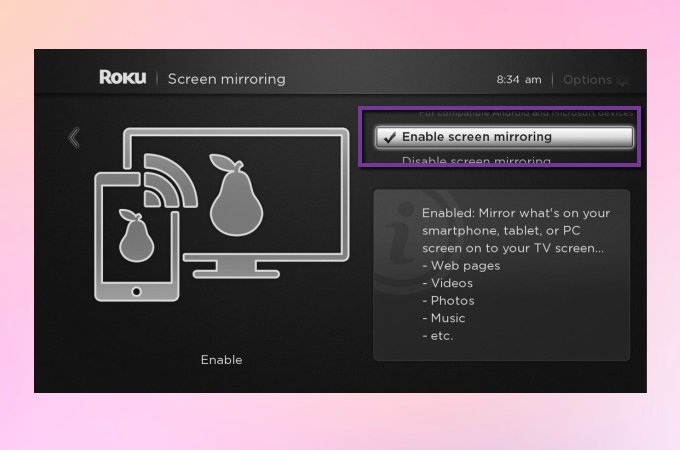
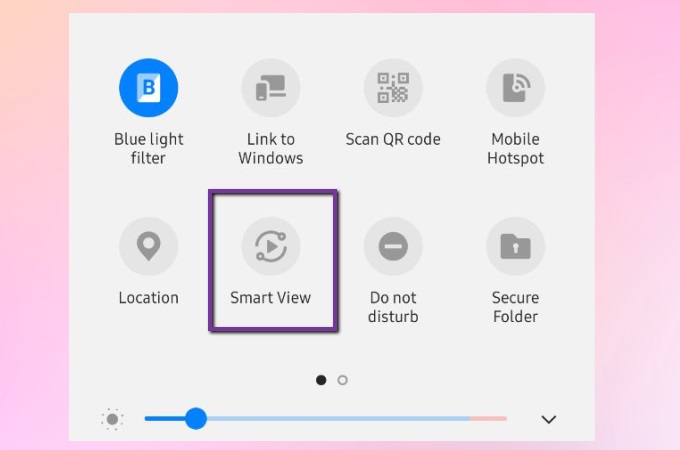
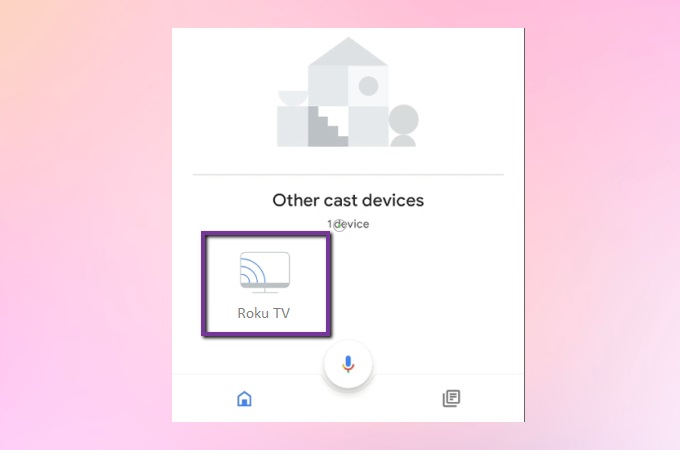










Leave a Comment