
Learn how to have a headless system and control your computer to your iPhone wirelessly using some of the greatest online apps available. Everyone has their own reasons to mirror PC to iPhone, but you certainly want the best way to do it. Well, you’ve come to the right place. Read below to discover apps you should consider using.
How to Mirror PC to iPhone
ApowerMirror
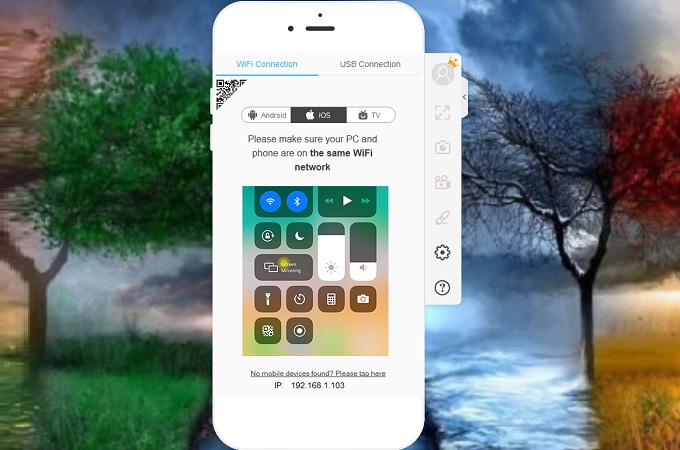
ApowerMirror can display PC to iPhone directly with no complicated set-up. With the use of a home network server, you can now wirelessly mirror your computer to your mobile device. This app offers more than just mirroring features. You can also screen record, screen cap and annotate while you are mirroring. While mirroring your PC to your iPhone, you can make your screen using the pencil incorporated on the tool. Get started with the simple steps listed below.
- Get the app downloaded on your iPhone and your PC by using the download buttons below.
- Connect both devices under the same network.
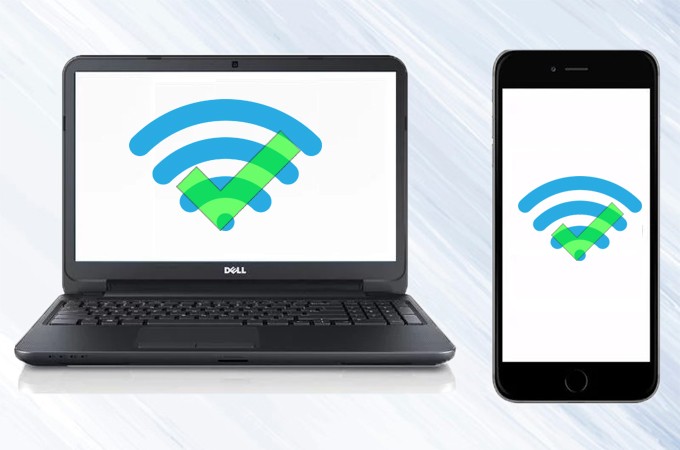
- Now on your phone, tap the blue “M” button at the center.
- Tap the name of your computer and tap “computer screen mirroring” .
the mirroring on your phone will then begin.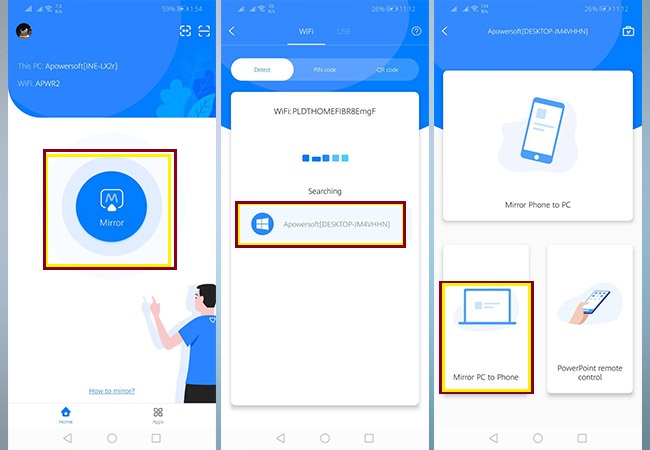
LetsView
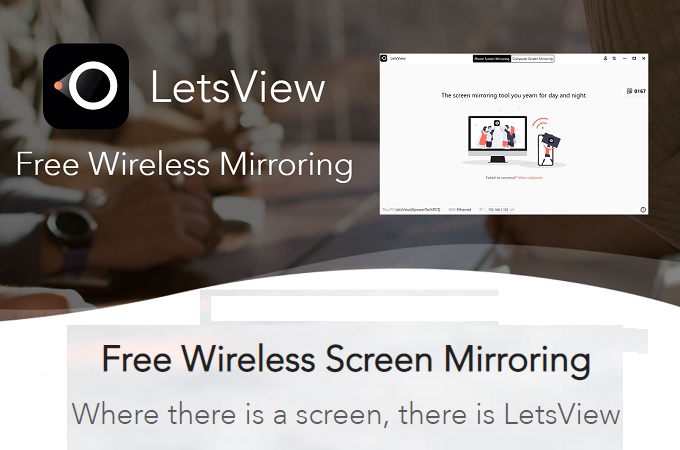
Wireless and seamless, that’s what you can get when you use LetsView. The screen mirroring app is free, so you do not have to register to use it. Similarly, it has other features like ApowerMirror. The only difference between them is that this tool cannot connect via USB cable. In spite of this weak point, the tool is flexible enough to mirror your phone to your r device. Also, LetsView can do mirroring to one computer to another. Here is how to mirror PC to iPhone using LetsView.
- Connect both devices under the same Wi-Fi network.
- Get the app here.
- Launch the app on your phone and PC.
- On your phone, tap the name of your PC
- Tap computer screen mirroring and the mirroring begins.
A-peaksoft
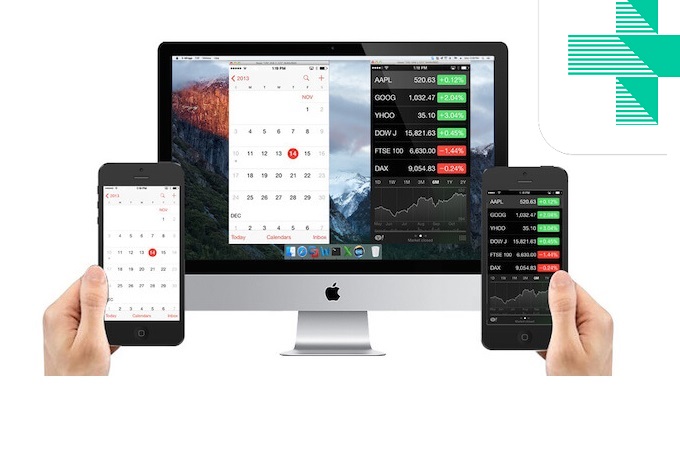
It may be last on the list, but it is one of the most useful apps to mirror your device to your PC. This tool is also an excellent tool to mirror computer to your iPhone. The tool has a smooth interface and also allows you to screen capture games while you are playing. The only thing that is not supported on the tool is the remote-control capability. Furthermore, here is how you can cast PC to iPhone.
- Download Apeaksoft on your phone and PC
- Connect under the same Wi-Fi network
- Turn on airplay by swiping up to your control center
- Press and hold the record button and choose ApeakSoft PC.
the mirroring will then begin
Conclusion
All three are great help to mirror PC to iPhone. Just choose whichever tool you think will benefit you the most. From our experience, ApowerMirror offers the most advantages and best user experience.
 LetsView
LetsView 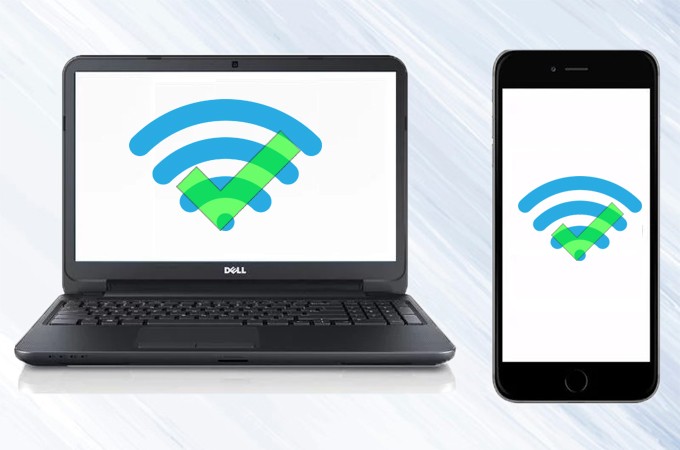
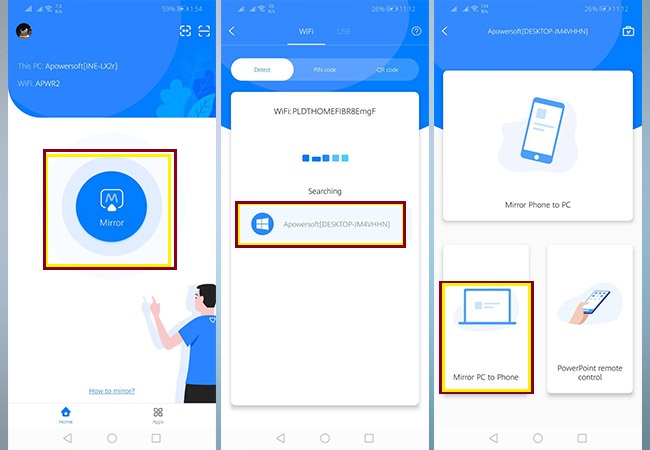










Leave a Comment