
Have you ever wanted to display your iPhone screen on a PC for a presentation without the internet? Luckily there are now online tools available for you to mirror iPhone to PC via USB or a lightning cable. Check out which tools we recommend here.

Top 2 Ways to Mirror iPhone to PC using a Lightning Cable
ApowerMirror
The first tool to display iPhone screen on PC via USB or a lightning cable is ApowerMirror. The latest version of this amazing tool brings a new feature for you to connect and mirror your iPhone to your PC via lightning cable. With this, everything on your iPhone’s screen will be mirrored to your PC’s screen in real-time. Here are the simple steps that you can follow to cast your iPhone to PC using a lightning cable.
- Install ApowerMirror on your iPhone and PC.
- Connect your iPhone to your PC via a lightning cable, and then install drivers if asked and add your PC to your trusted devices.
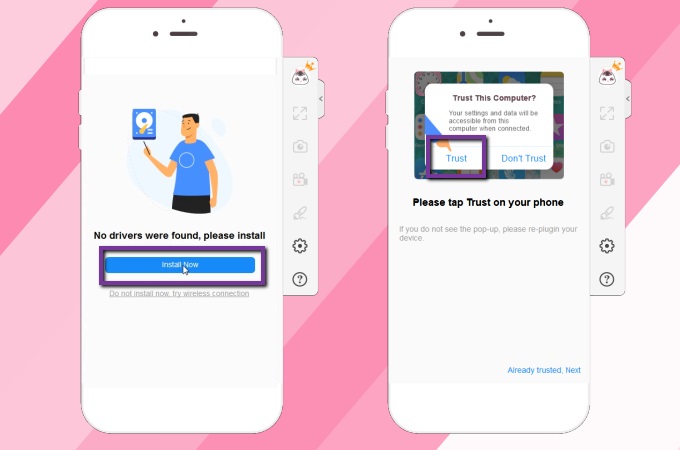
- Then your iPhone will be connected to your PC successfully. And you can view your iPhone screen from PC.
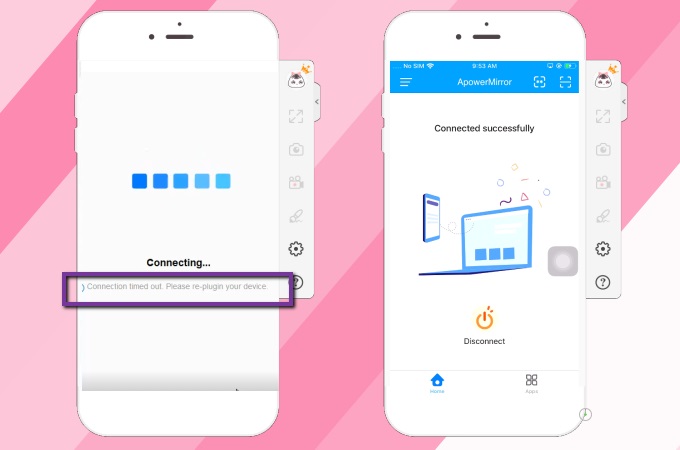
Note: Just note that if the connection timed out, please replug in your iPhone to your PC and then it will be connected successfully.
ApowerManager
Another tool that allows you to mirror iPhone to PC via USB without WiFi is ApowerManager. This file-managing tool allows you to transfer files from your mobile phone to your PC or vice-versa. Moreover, it has a reflector feature that you can use to cast your iPhone’s screen to your PC by using a lightning cable. To start using its mirroring feature, you can refer to the steps below.
- Download and install ApowerManager on your PC and iPhone.
- Use a lightning cable to connect your iPhone to your PC and tap “Trust” on your iPhone to trust your PC.
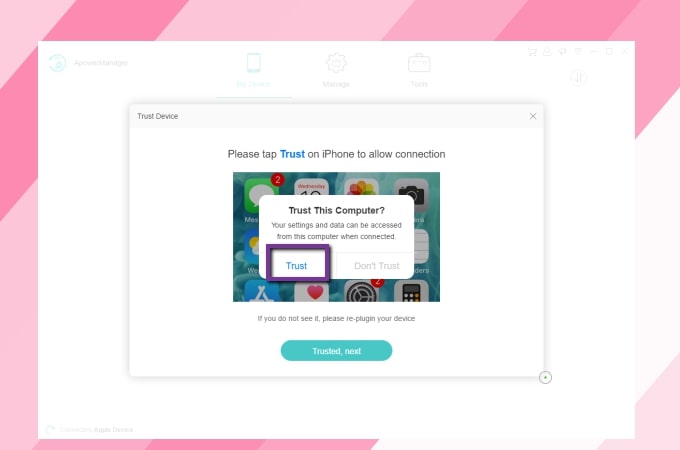
- At the bottom left part of ApowerManager’s interface on your PC, click the “Reflect” button to start the mirroring process.
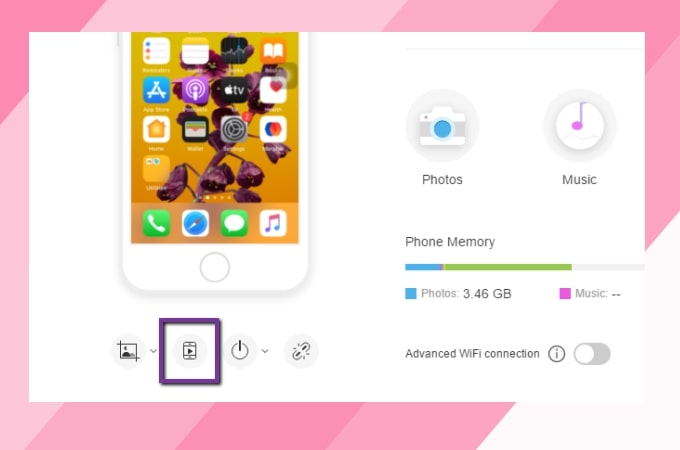
Conclusion
These are the best and most feasible ways about how to mirror iPhone to laptop without WiFi. Both are perfect tools for screen mirroring your iPhone to your PC even when you do not have a network connection. By the way, if you are looking for a wireless screen mirroring tool that is totally free, check out LetsView.
 LetsView
LetsView 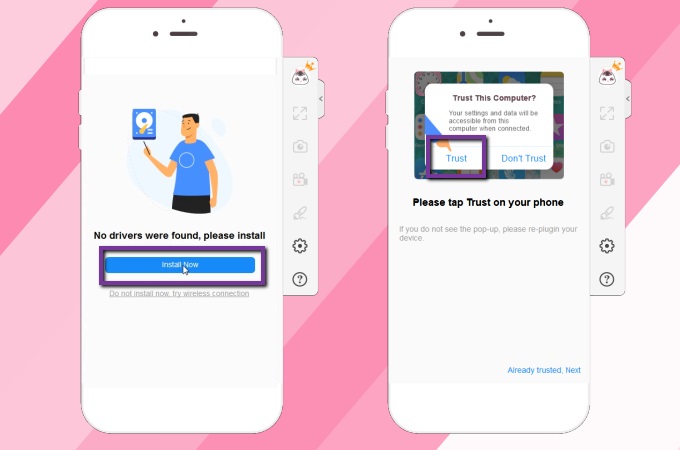
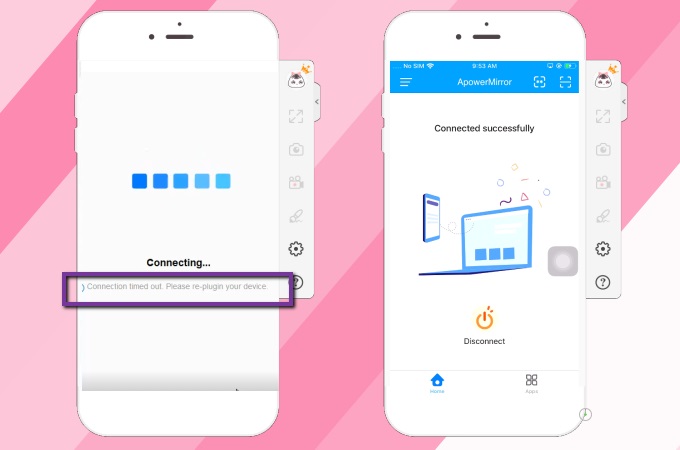
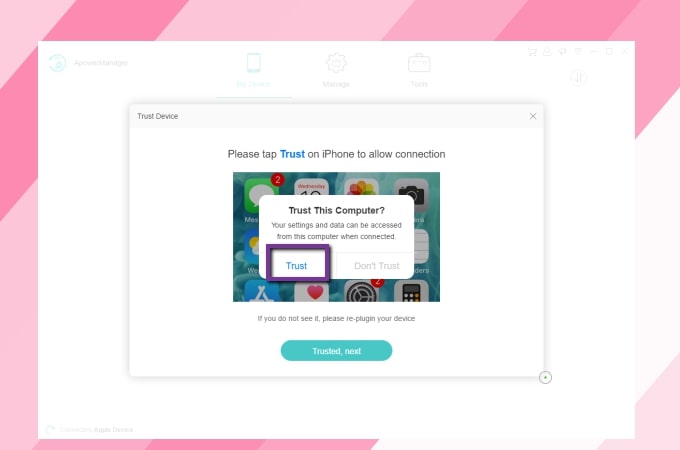
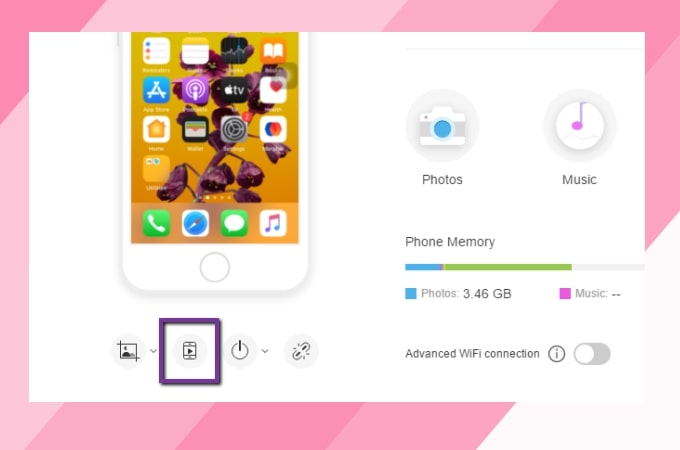










Leave a Comment