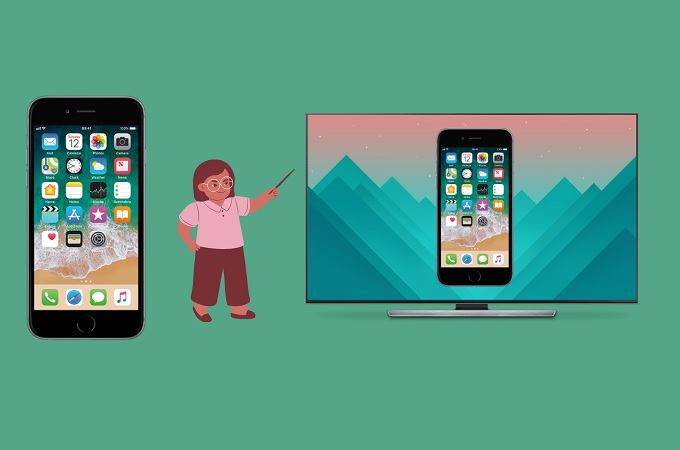
Screen mirroring brings mobile entertainment to a whole new level. Better resolution on a bigger screen is the way to go. However, there are also restrictions. Sometimes, there are compatibility issues because of different operating systems. Hence, you need a third-party app to solve this issue and help your cast iPhone to your TV. Here we will show you how to mirror iPhone to LG TV to demonstrate how third-party apps can be helpful.

How to mirror iPhone to LG TV
LetsView
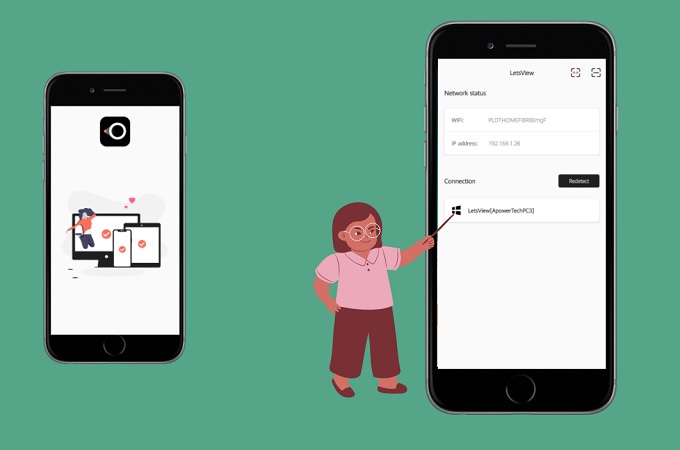
If you are looking for an instant way to mirror your iPhone to TV, then this app is for you. LetsView is a screen mirroring app that allows you to screen share iPhone to LG TV wirelessly. It’s user-friendly interface makes it perfect for first-time users. What’s more fascinating is that it is free! You can use it in various ways like for live streaming or entertainment. Moreover, by using the QR or PIN code method, you’ll be able to connect your devices. To explore and be amazed by its features, try following the steps below.
- Download the LetsView app on your iPhone and install it on your LG TV from the Google Play store for TV.
- Check and make sure that both devices are connected under the same WiFi network.
- After that, run the application on your iPhone and TV.
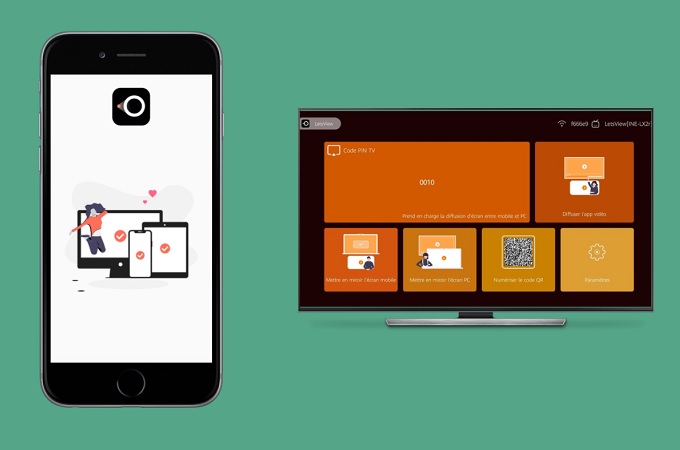
- To cast iPhone to LG TV, go to your iPhone’s Control Center. Then, tap Screen Mirroring. Select the TV’s name once it has been detected. Your iPhone will then be mirrored to your TV thereafter.
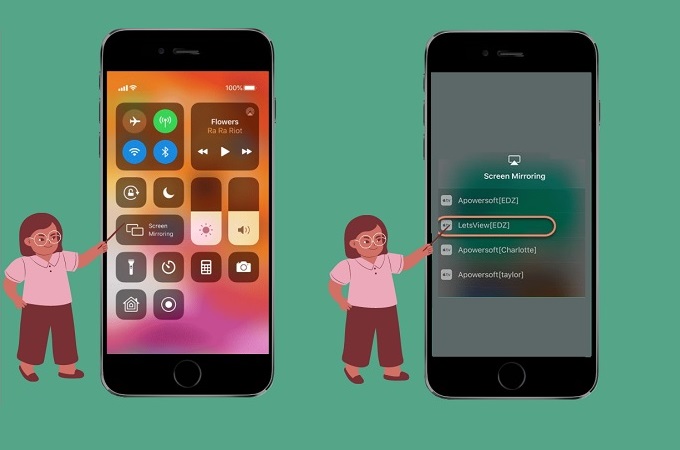
ApowerMirror
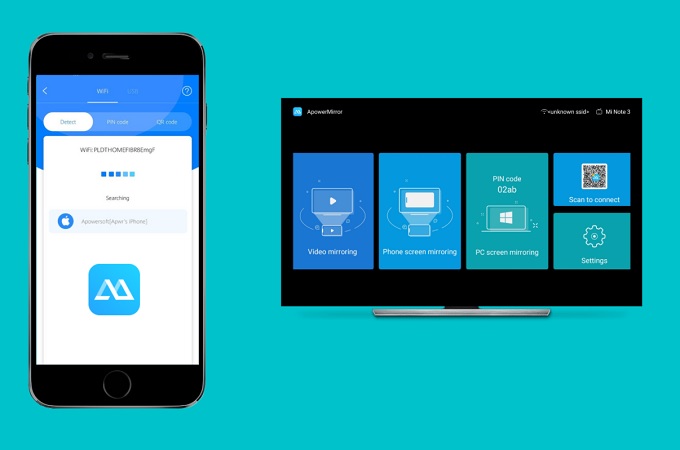
ApowerMirror is another widely used tool compatible with iOS, Android, Mac, and Windows. Using ApowerMirror, you can not only mirror your phone’s screen but also record it if you want to. You may follow the steps below to learn how to mirror iPhone to LG TV.
- Connect your iPhone and TV to the same WiFi network. Then, download ApowerMirror on both devices.
- Proceed by launching the app. On your iPhone screen, click the blue “M” button and wait for it to detect your TV.
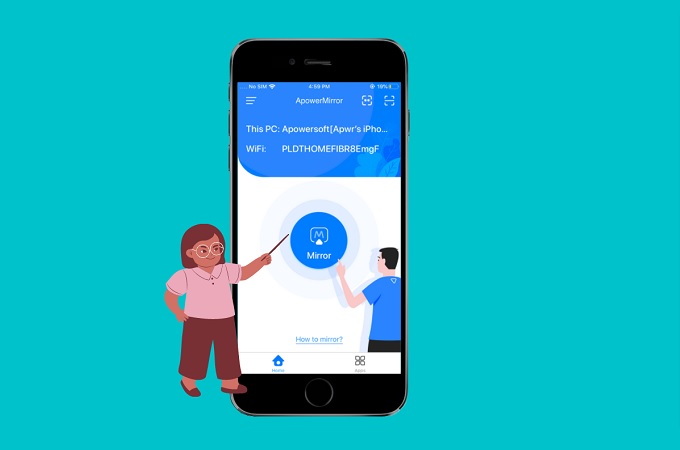
- This time, open your iPhone’s Control Center and tap the Screen Mirroring button. Then, tap the name of your TV. The mirroring will proceed afterward.
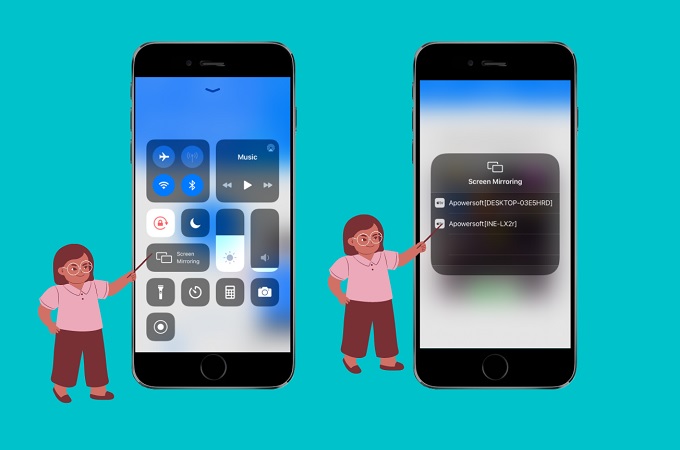
Conclusion
If you are looking for a tool to connect iPhone to LG TV and allows you to mirror your iPhone or iPad to your LG TV, you should consider using the tools above. You’ll be mirroring and enjoying a bigger screen in no time. Thus, you don’t need to worry about the devices you are using as they are compatible with almost all existing platforms.
 LetsView
LetsView 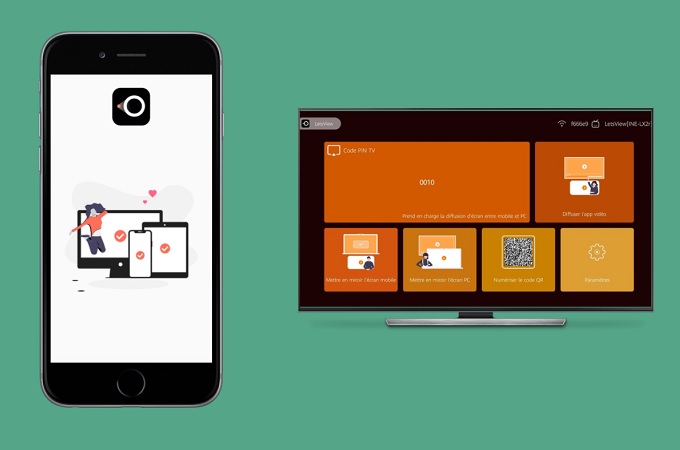
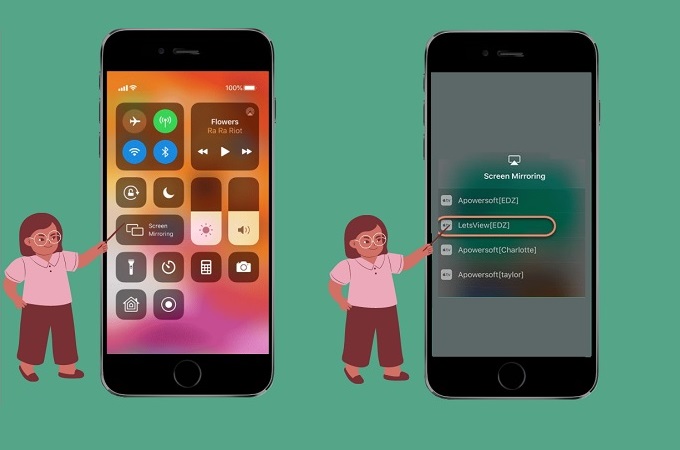
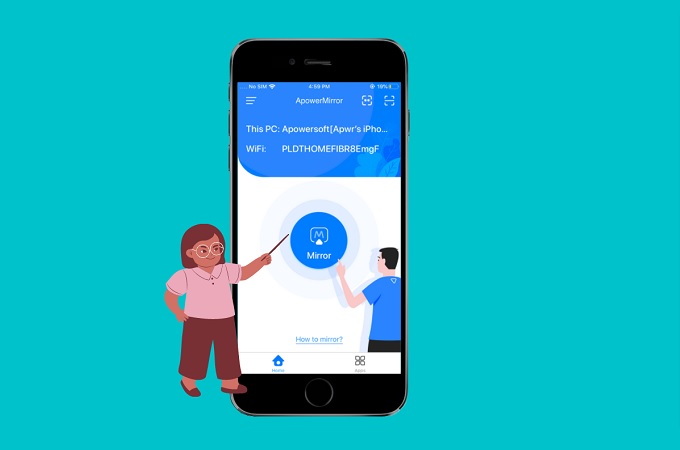
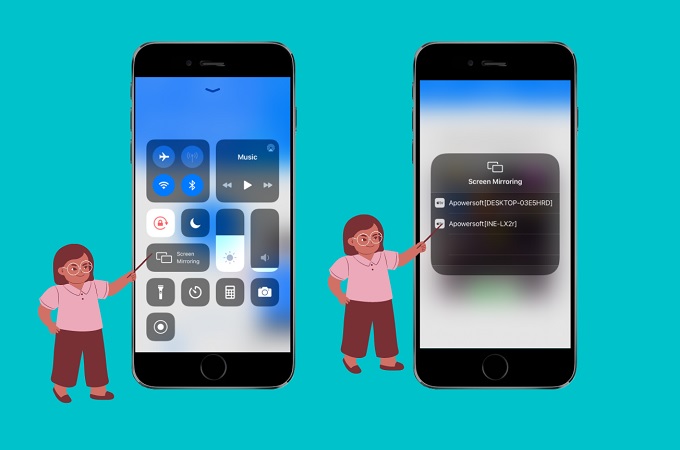










Leave a Comment