
When showing something on your phone to your friends, family, or classmates, it is much better to share it on a bigger screen like a PC. However, there are many ways to screen mirror iPhone onto a computer running Windows 10 via WiFi, and you may find it hard to choose from the many options available. In this article, we will show you the best and easiest ways on how to mirror iPhone to Windows 10.

Best Ways to Mirror iPhone/iPad to Windows 10
ApowerMirror
The first screen mirroring app that you can use is ApowerMirror. This time-proven and tested screen mirroring app is widely and globally known as the top screen mirroring tool available online. Aside from screen sharing, it offers other special features like whiteboard annotation, screen recording, and screen capture. To learn how to use it to mirror iPad or cast iPhone to Windows 10, check out the steps below.
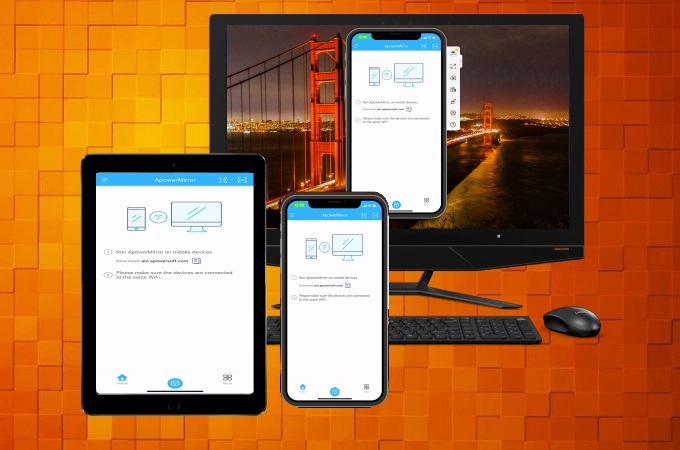
- Get the application and install it on your iPhone/iPad and Windows 10. Make sure to link them to the same WiFi connection.
- Launch the app on both devices. On your iOS device, tap the mirror icon. Show the Control Center, go to Screen Mirroring, and choose the name of your Windows 10 to connect.
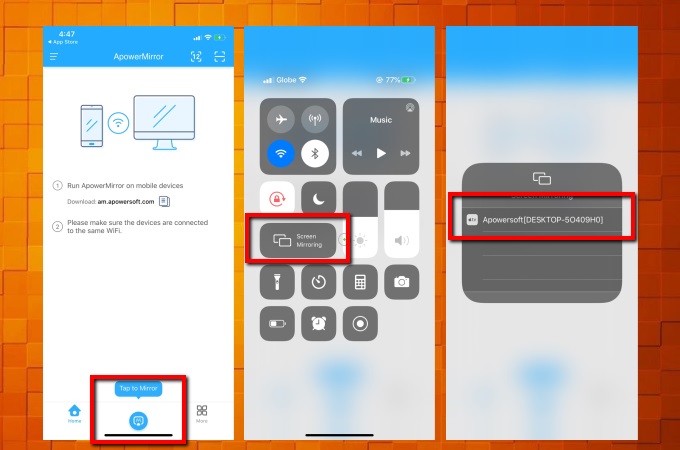
- You can also scan the QR code or enter the PIN code to connect.
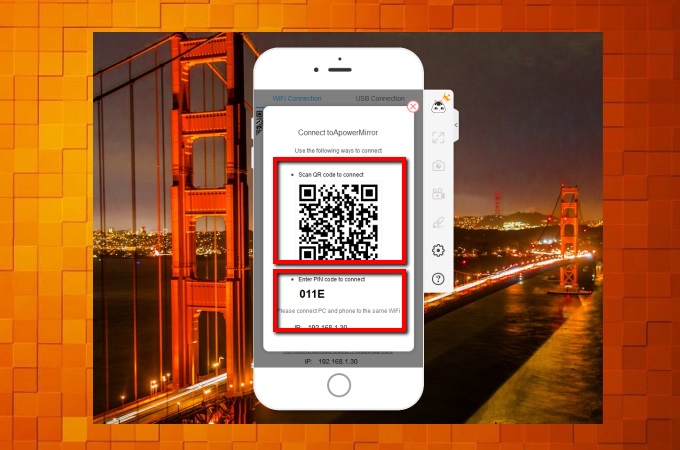
- Once connected, you can see your iPhone or iPad screen on your Windows 10 instantly.
LetsView
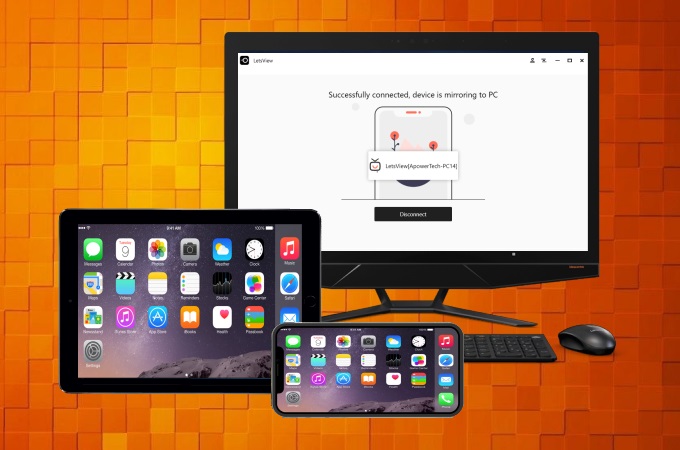
LetsView is a tool that allows screen mirroring iPhone to Windows 10 for free. This tool is available on various platforms and is perfectly compatible with Windows 10. To start using this amazing tool to stream iPhone or mirror iPad to Windows 10 for free, here are the steps to follow.
- Install LetsView on your iOS device and Windows 10. Then launch the app and make sure that both devices are connected to the same internet connection.
- On your Windows 10, click on the code icon that appears on the right part of the main interface to get the QR code and PIN code.
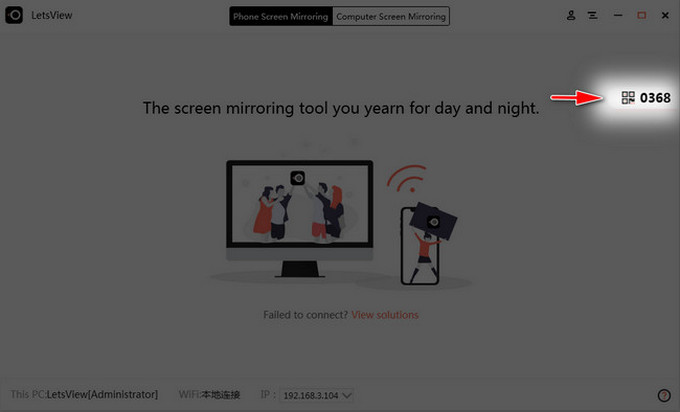
- Then on your iPhone or iPad, input the PIN code or scan the QR code shown on the screen of your Windows 10.
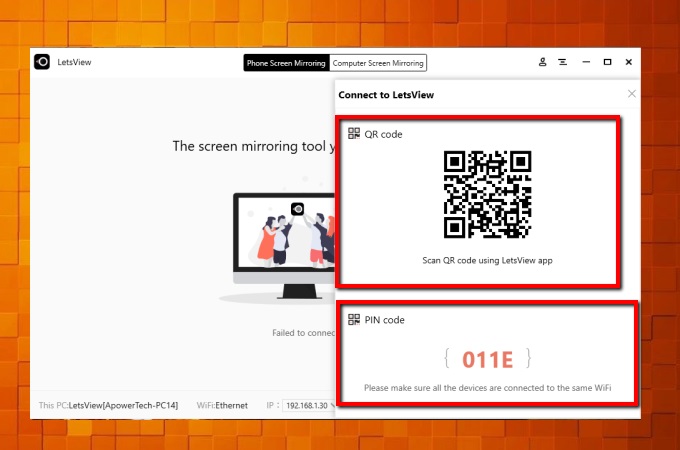
- Open the Control Center of your iPhone, then tap the Screen Mirroring to connect. Once down, your iPhone/iPad screen will be shown on your Windows 10 computer immediately.
5K Player
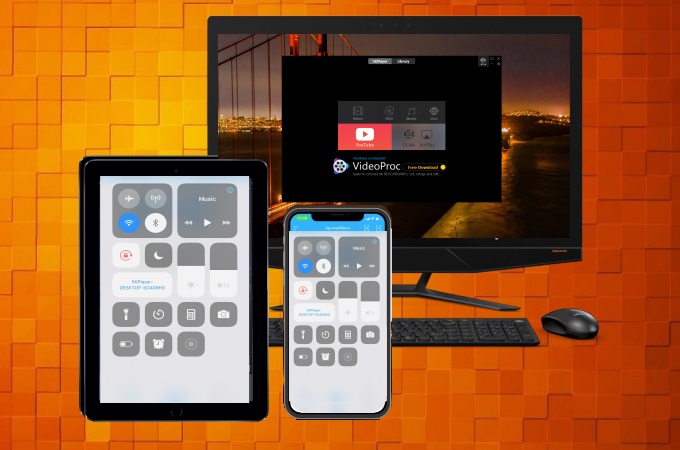
The last tool on our list is called 5K Player. It is a free media player with a multi-screen playback which is supported by Apple’s AirPlay to enable the screen mirroring process. To learn more about how to screen mirror iPhone to Windows 10, just follow the steps below.
- Download the app on your Windows 10. Launch it and click on the Airplay icon to turn it on.
- On your iPhone, show the Control Center and tap the Screen Mirroring option to build a connection with your Windows 10.
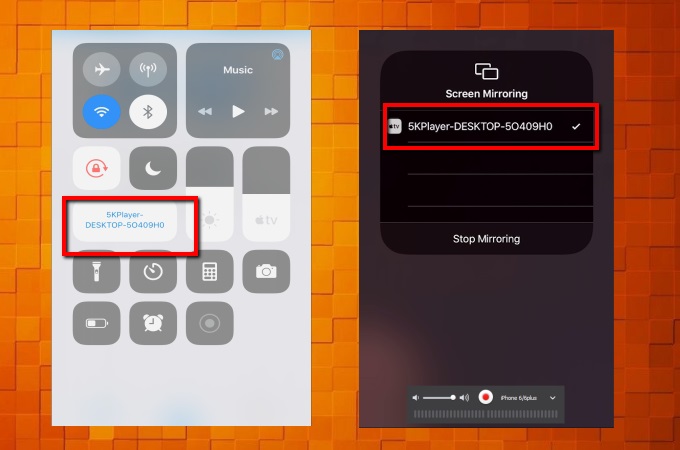
- Your iPhone screen will be shown on your Windows 10 afterwards.
Conclusion
Listed above are very good apps that make it easier for you to mirror iPhone or iPad to Windows 10. Also, we described the easy steps to make it easier for you to follow and make the mirroring process hassle-free. You can choose the one that fits your needs most. Vias screen mirroring, you can watch phone videos, access phone files, and play mobile games on Windows 10. Enjoy yourself!
 LetsView
LetsView 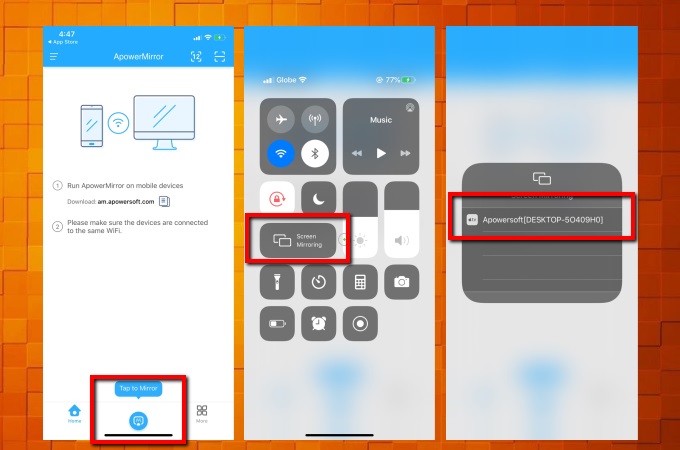
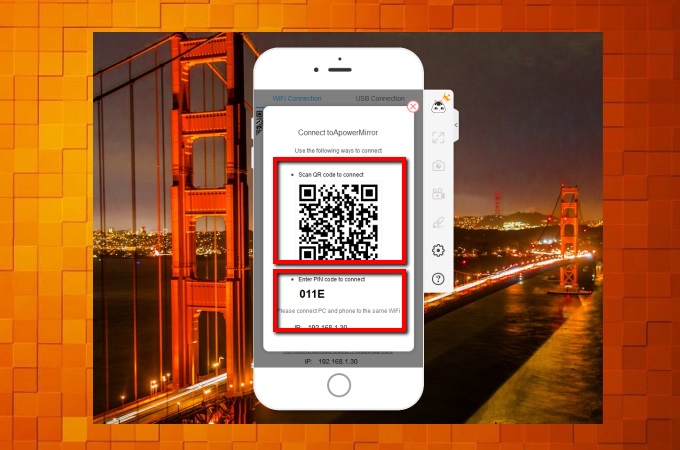
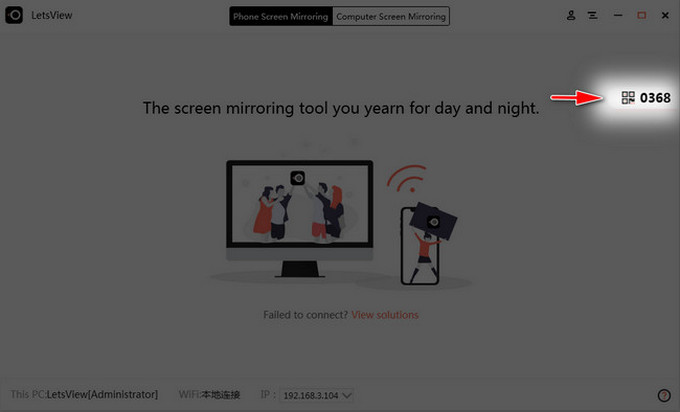
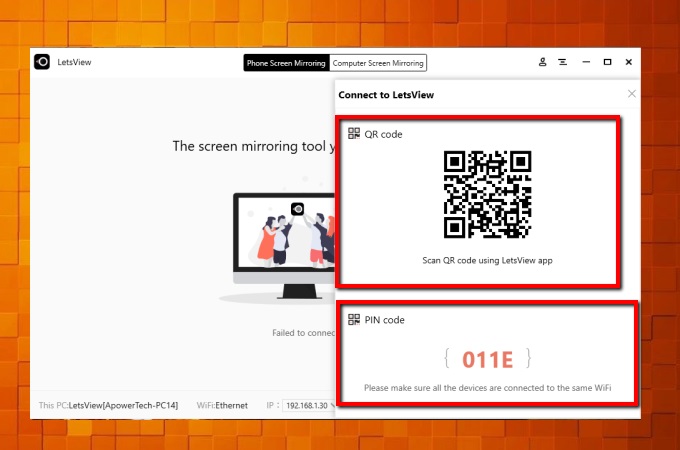
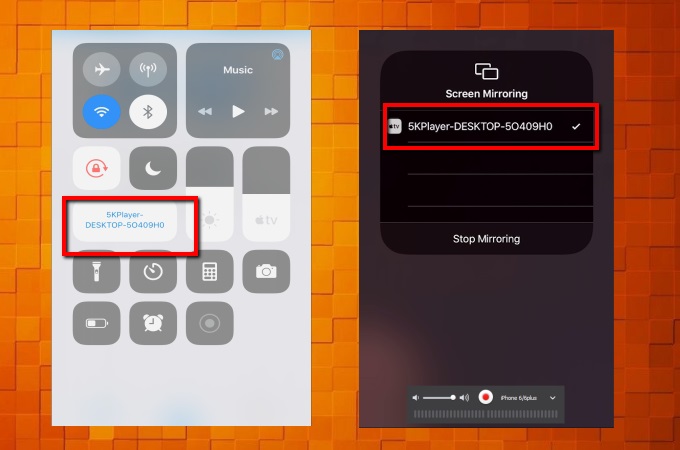










Leave a Comment