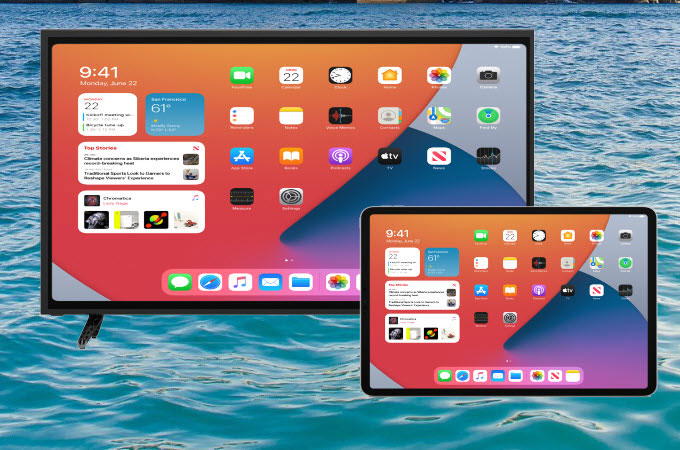
On some occasions, you may want to screen mirror iPad to Vizio TV and display everything that is shown on your iPad to your TV with ease. However, mirroring iOS devices to an Android TV is not so easy. Don’t worry, we listed the top 3 practical ways to help you to do so.
How to Mirror iPad to Vizio TV
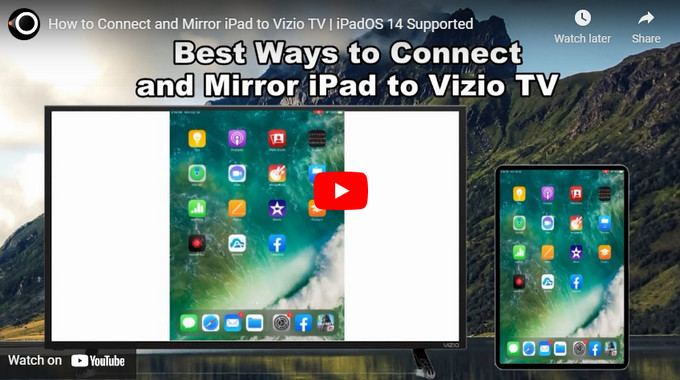
Built-in screen mirroring feature
The fastest and easiest way to mirror your iPad to your Vizio TV is by using its Built-in screen mirroring feature. This allows you to cast photos and mirror video apps from your iPad to your Vizio TV. To learn how to airplay iPad to Vizio Smart TV with the built-in screen mirroring feature, simply follow the steps below.
- The first thing that you need to do is to connect your iPad and your Vizio TV to the same internet connection.
- Just open the application or photo then tap the AirPlay icon.
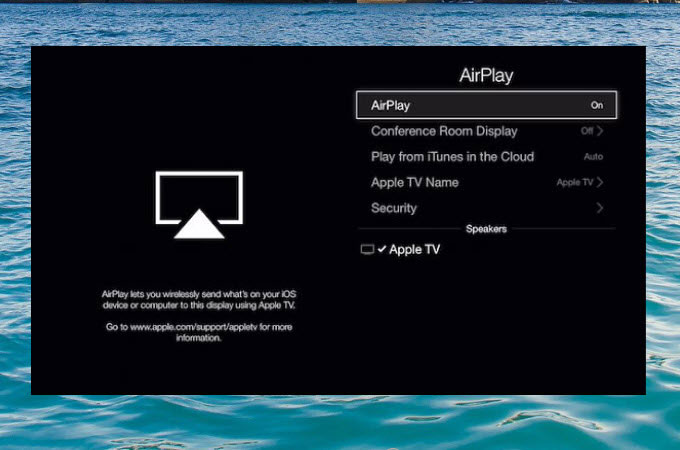
- Choose the name of your Vizio TV to start mirroring.
LetsView
If you also want to mirror your iPad screen but not just the photos or video apps, try LestView. This amazing screen mirroring app offers great mirroring capability without lag or delay. Moreover, it maintains the quality of the video, movie, and images even when being cast to a much wider screen. To cast iPad to Vizio TV using LetsView, check out the steps below.
- To get started, download the app and install it on your Vizio TV and iPad.
- Launch the app on both devices. On your iPad, just use the QR code sanner in LetsView app to scan the QR code appeared on your TV screen to build connection.
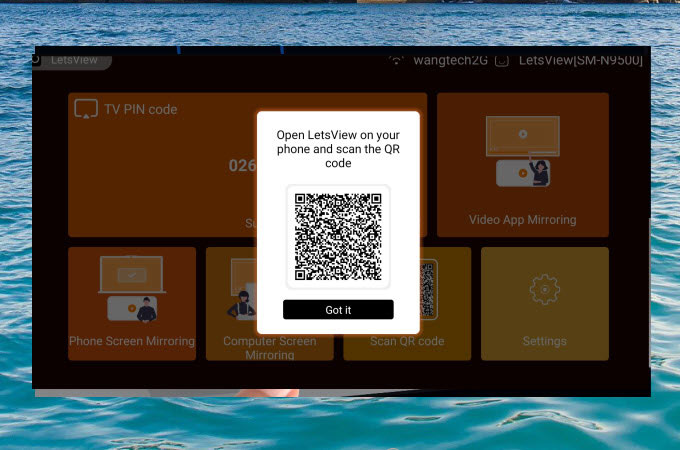
- Once connected, your iPad screen will be mirrored to your Vizio TV immediately.
ApowerMirror
ApowerMirror is also a great tool for you to mirror your iPad screen to Vizio TV. Like LetsView, this tool allows you to cast video app to TV, mirror iPad phone screen to TV, and mirror PC to TV. To lean how to connect iPad to Vizio TV wirelessly and do screen mirroring using ApowerMirror, follow the guidance below.
- Get the app and have it installed on your iPad and Vizio TV.
- Launch the app on your iPad and TV, you will see a PIN code on your TV screen. Switch to the PIN code option on the ApowerMirror app on your iPad and input the PIN code displayed on your TV.
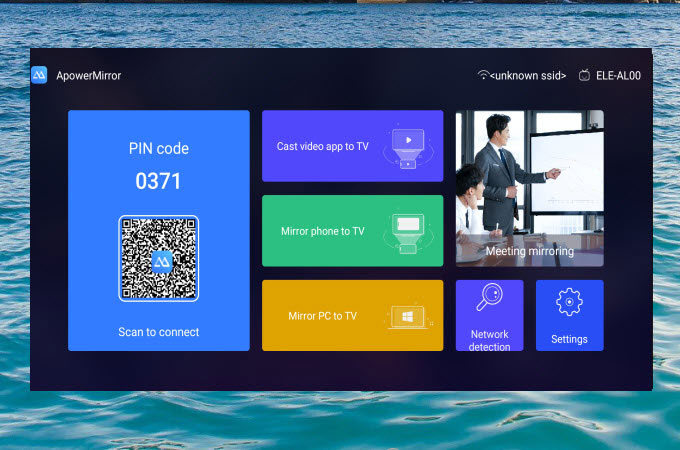
- Then your iPad will be connected and mirrored to your Vizio TV.
Conclusion
Above are the top 3 ways to connect and mirror iPad to Vizio TV. If you just want to share photos and video apps, you can use its built-in screen mirroring feature of the iPad and Vizio TV. On the other hand, if you are looking for a tool that you can use to share both video apps and iPad screen, try LetsView or ApowerMirror.
 LetsView
LetsView 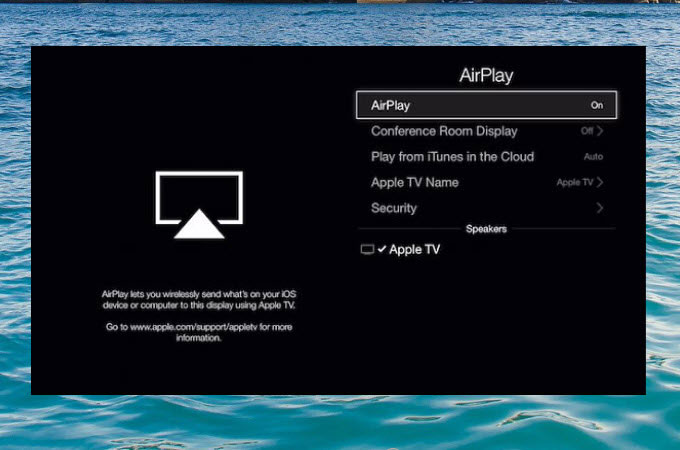
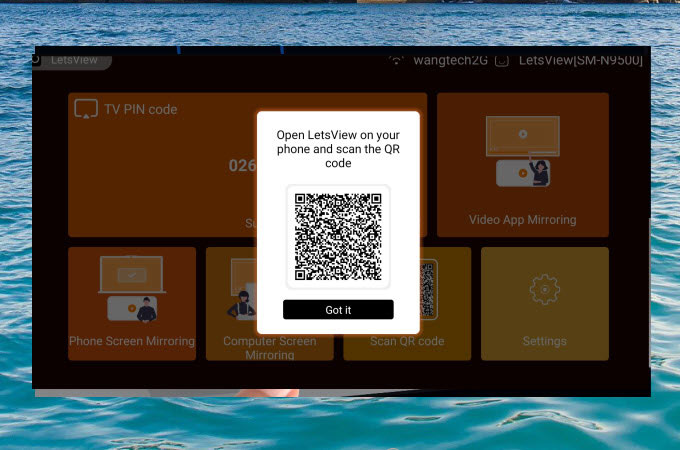
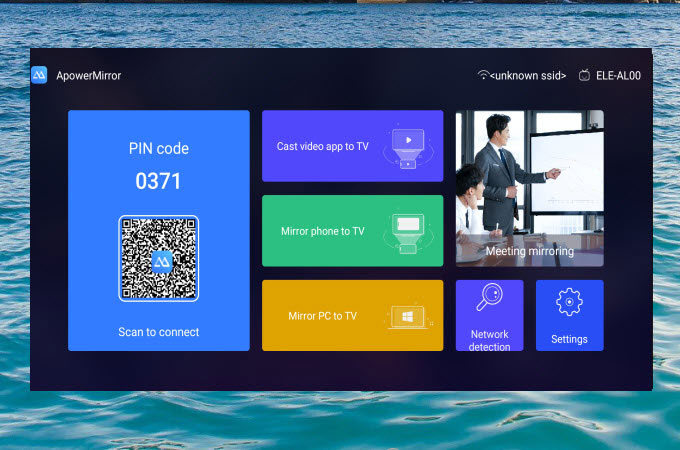










Leave a Comment