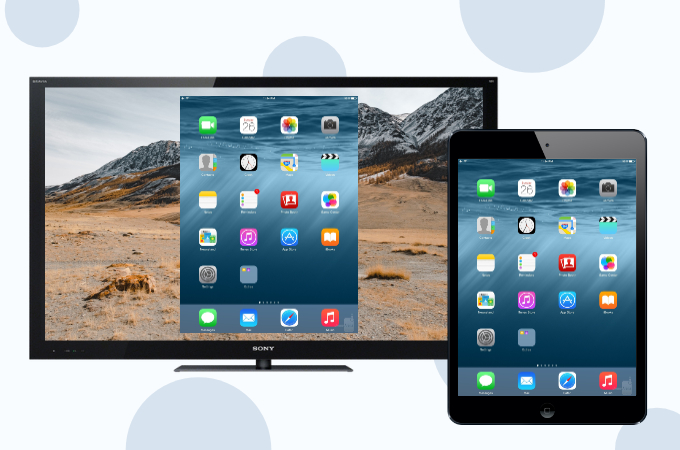
Aside from mobile phones, iPads are also one of the most commonly used tools for entertainment. It is where we usually store files like photos, videos, and games. So it’s great to mirror it to a larger screen to enjoy viewing your files even more. If you own a Sony TV in particular, here’s how you can mirror iPad to Sony TV.
How to Mirror iPad to Sony TV
ApowerMirror
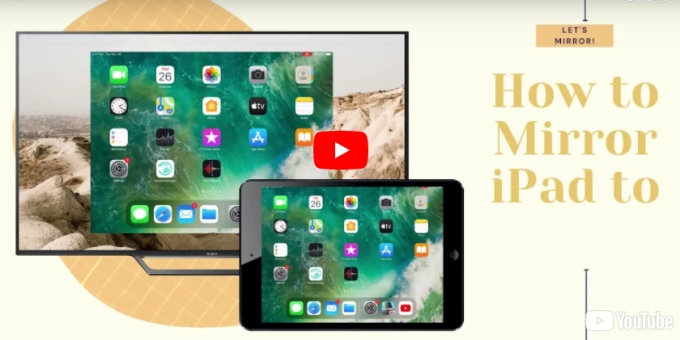
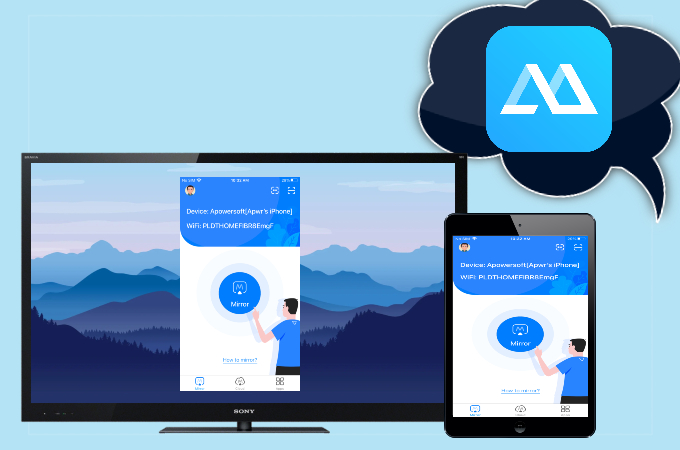
One way to easily connect iPad to Sony TV is by using this screen mirroring application. ApowerMirror is perfectly designed to work on multiple platforms including iOS and TVs. With this program, users can stream their content from iPad to TV hassle-free. In addition, it offers built-in features like screen recording and screen capturing. There are three easy ways to use the app, and listed below is the easiest method.
- First, you need to install the app on your iPad and TV.
- Launch the application and click the Mirror button in the middle.
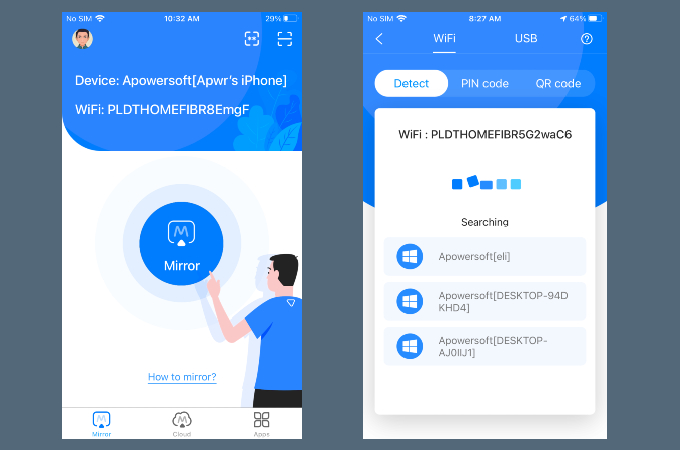
- Wait for the app to detect your TV and tap its name once it appears.
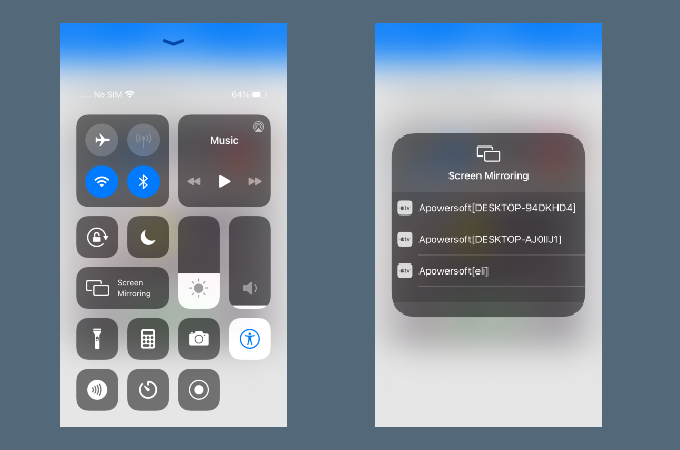
- Then, head on to Control Center and tap Screen Mirroring then hit the name of your TV to start streaming.
LetsView
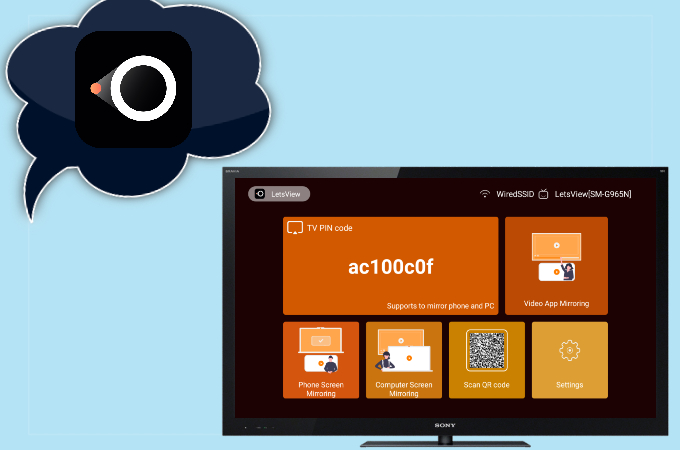
For a reliable free screen mirroring app, LetsView works best. This tool is compatible with different devices and can cast iPad to Sony TV. It’s a wireless application that can give you the benefits of a paid application for free. Just proceed to the steps laid out for you below to use the app.
- Search for the app and install it on your devices. Or, you can just use the download buttons below.
- Open the app and hit the Scan icon on the upper right corner and scan the QR code displayed on your TV.
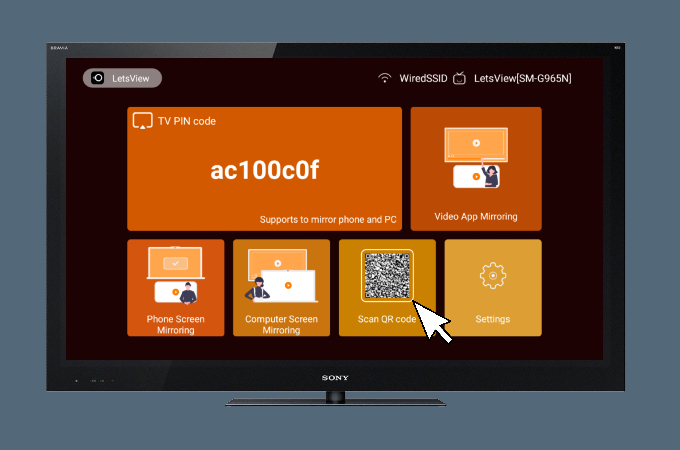
- After scanning the code, go to Control Center and click Screen Mirroring. From there, just tap the name of your TV and your iPad will be mirrored to your TV.
AirBeamTV
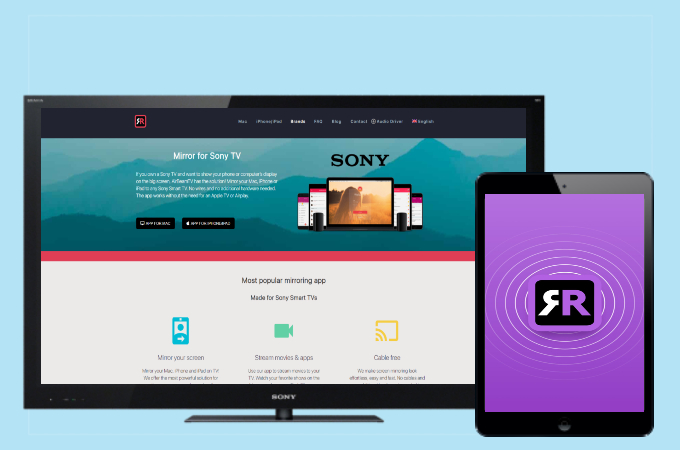
AirBeamTV has its own specifically designed app for Sony TV. It is completely wireless and allows users to stream their iPad content to TV including videos, music, presentations, and other applications. Here’s how to stream iPad to Sony TV using AirBeamTV.
- Download and install the app on your Sony TV and iPad.
- Open the application and it will begin looking for your Sony TV.
- Tap the name of your TV and just click Start Mirroring.
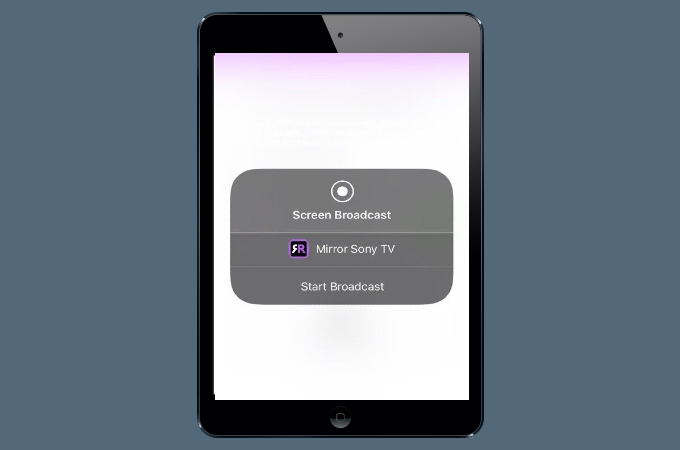
- Lastly, tap Mirror Sony TV and click Start Broadcast to begin mirroring.
Digital AV Multiport Adapter
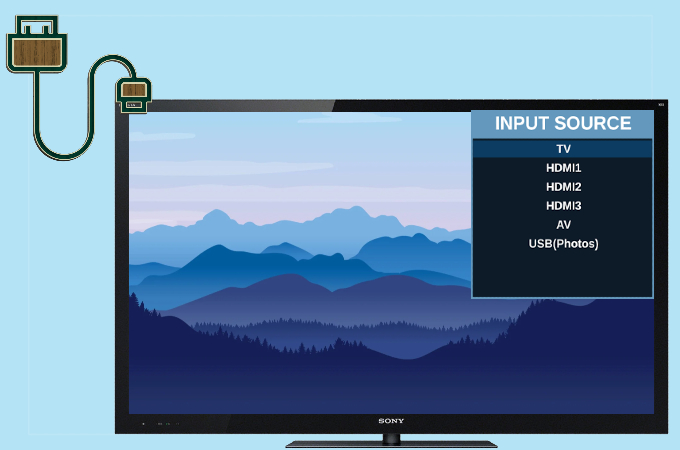
If you own a Digital AV Multiport Adapter, you can also use it to mirror your iPad to your Sony TV. It is more affordable than paid applications but it only offers plain mirroring. Nonetheless, here is how you can stream using a physical adapter.
- Plug the adapter into your iPad’s port. Then, plug the other end into your Sony TV.
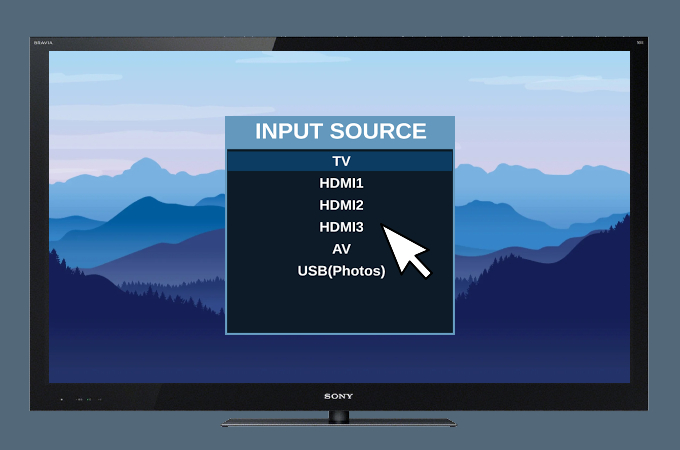
- Change your TV source to HDMI and your tv will automatically recognize your iPad.
Sony Wi-Fi Direct
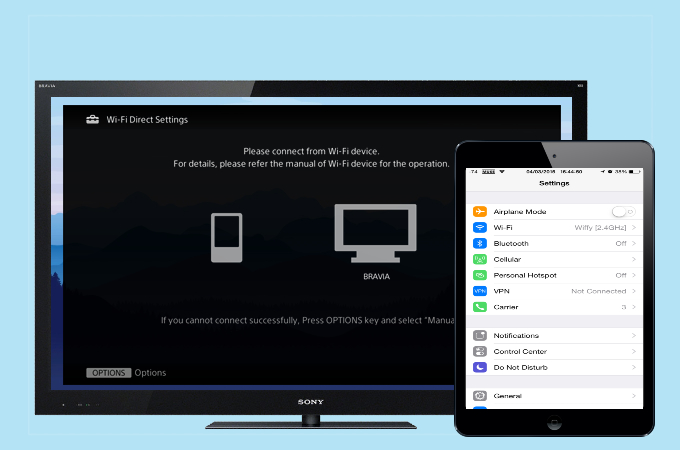
Sony has a built-in feature where it allows users to mirror their iPad to TV as long as they’re connected to a high-speed internet connection and your TV is updated with the latest system software. To do this, you may follow the steps below.
- Turn on the Wi-Fi Direct mode on your Sony TV.
- On your TV, keep the display showing the WPA key.
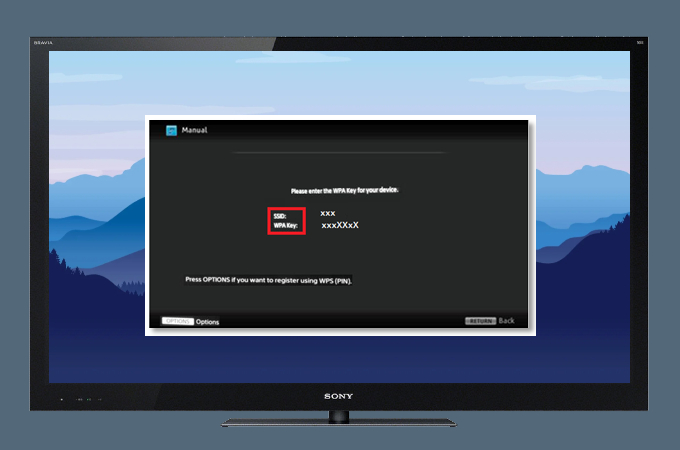
- Next, on your iPad, go to Settings then select Wi-Fi.
- Once you see Direct-xx-BRAVIA (if you own a Sony BRAVIA) just tap it and enter the WPA key (password).
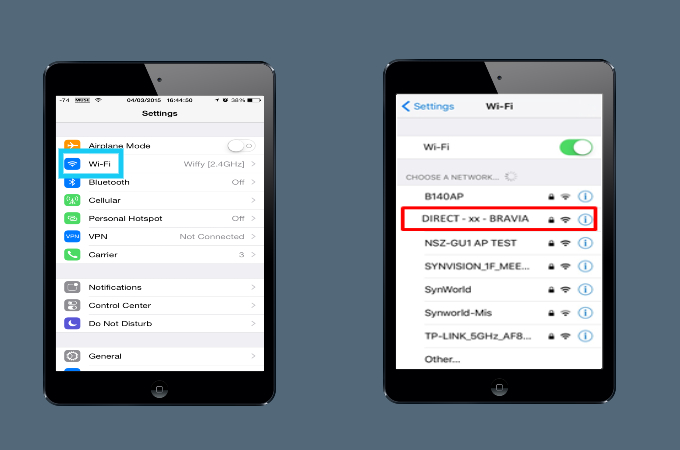
- Lastly, just tap Join to start the mirroring.
Conclusion
With plenty of tools listed above, you will easily mirror your iPad to your Sony TV. Each tool is different from the rest, but they are all equally handy when it comes to mirroring. You may try each tool if you have time to know which one is most suitable for you.
 LetsView
LetsView 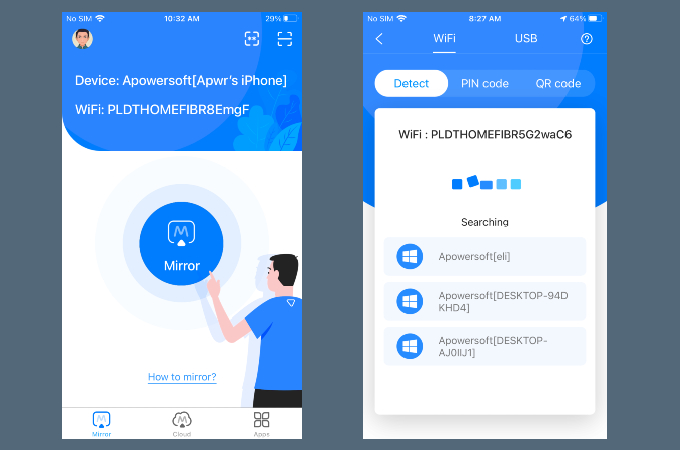
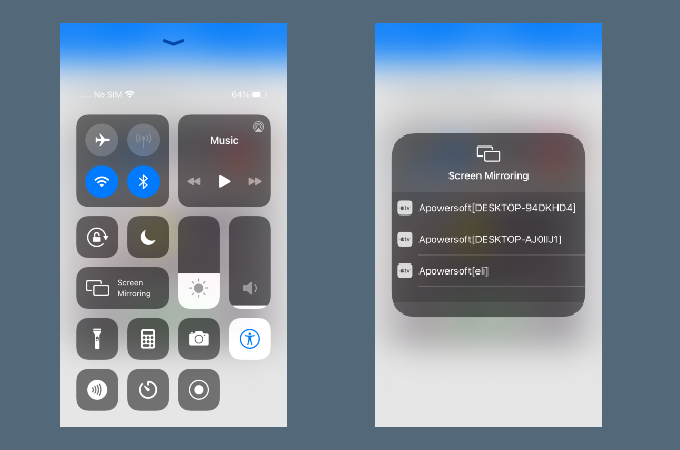
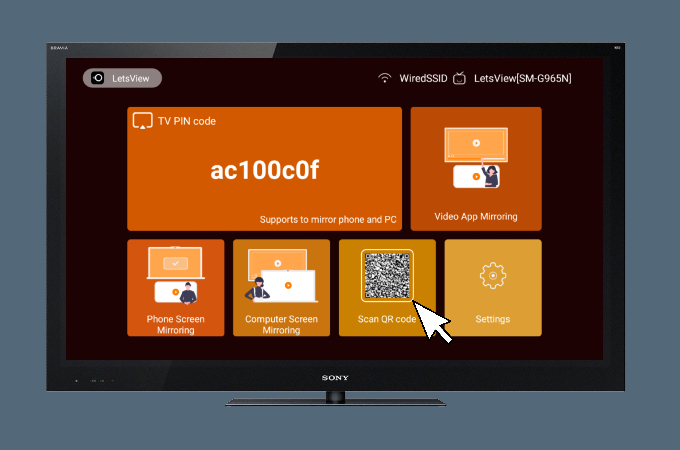
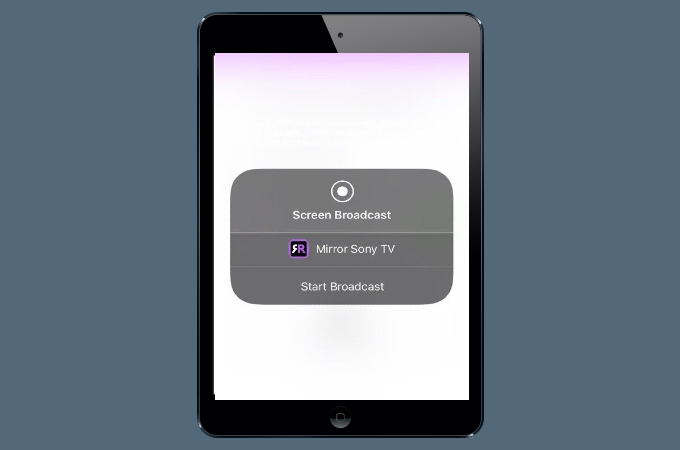
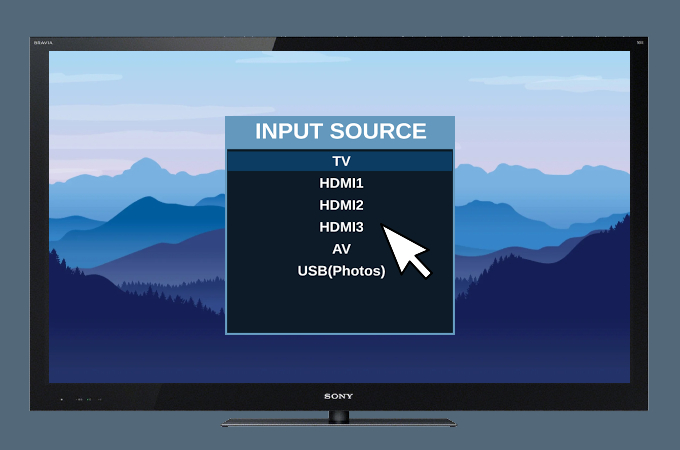
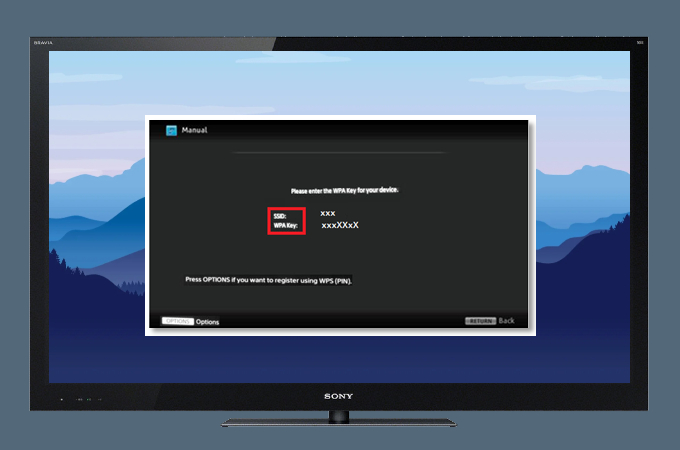
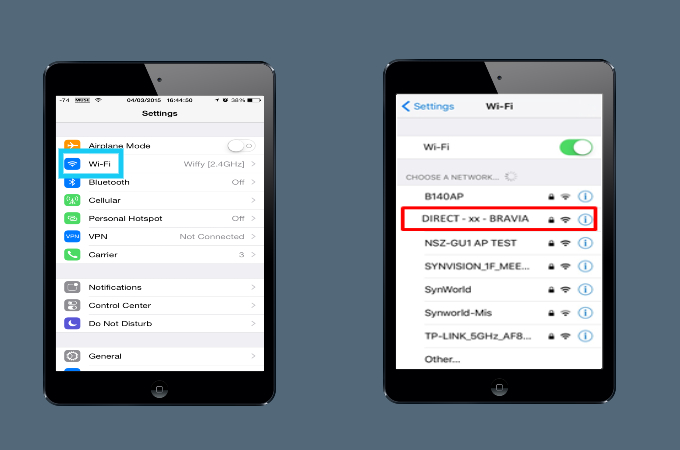










Leave a Comment