
There may be cases when you want to share your iPad screen to a bigger display like a TV for presentations, live streaming, and other digital-related activities. However, it may be hard for you to find a reliable method. In this article, we list down two easy and useful ways on how to mirror iPad to TV.
How to mirror iPad to TV
Apple TV

If you are looking for an easy way to mirror your iPad to your TV, using an Apple TV may be a good choice. Apple TV is a digital media player perfect for streaming videos, photos, audios, and games. Apart from that, mirroring iPad or other Apple devices to Apple TV is really easy and convenient since they share the same iOS. Proceed to the steps below to learn how to cast iPad to TV.
- First, attach the Apple TV to the HDMI port on your TV. After that, change the TV input to HDMI.
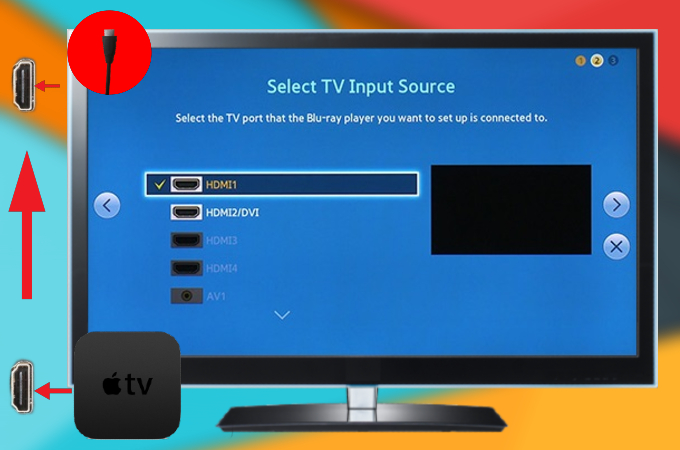
- Next, make sure that the iPad and TV are connected to the same WiFi network.
- This time, go to your iPad’s Control Center to cast iPad to your Apple TV. Then, tap the “Screen Mirroring” button and select your Apple TV.
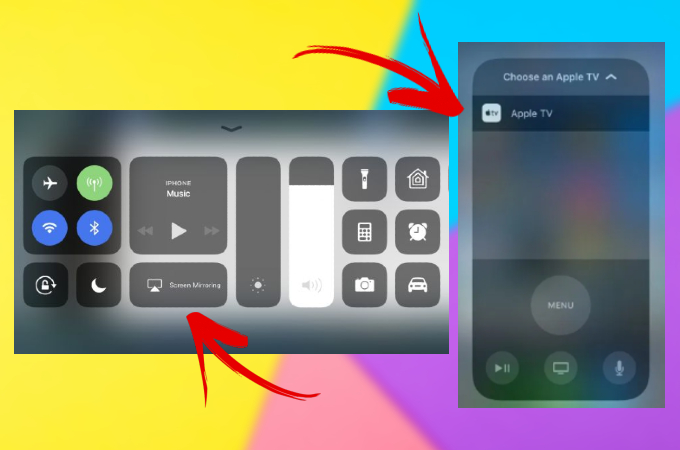
- Finally, start playing a video, music, movies, or games on your iPad. And everything on your iPad screen will be shown on your TV.
Note: There are apps that have an Airplay icon; if you want to watch or use that app, find the Airplay icon, and choose Apple TV to display.
Android TV
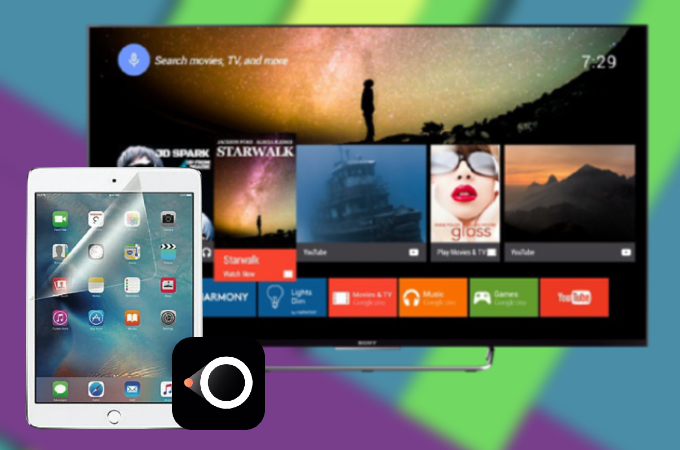
If you have an Android TV, screen mirroring iPad to TV is still possible by using third-party mirroring apps. A free reliable tool that you can use is LetsView. It is efficient and easy to use to connect your iPad and TV wirelessly to start mirroring your screen. Learn how to connect iPad to TV wirelessly below.
- Ensure that your TV and iPad are connected under the same WiFi network.
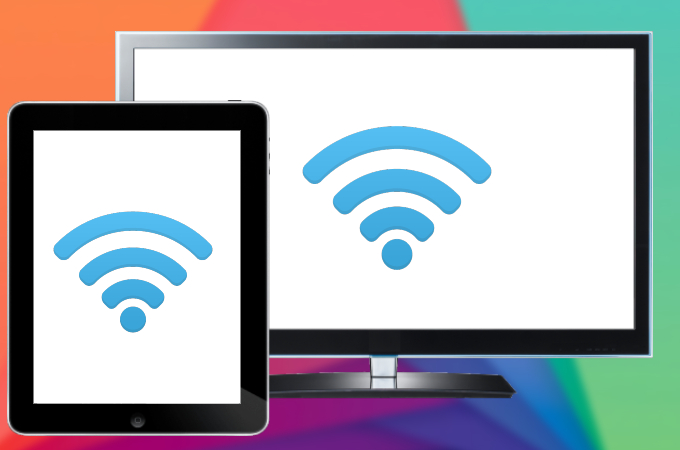
- This time, download the LetsView app on your iPad and TV.
- Run the app on both devices.
- After that, go to your iPad’s Control Center and tap Screen Mirroring.

- Once done, it will automatically mirror your iPad to the TV in split seconds.
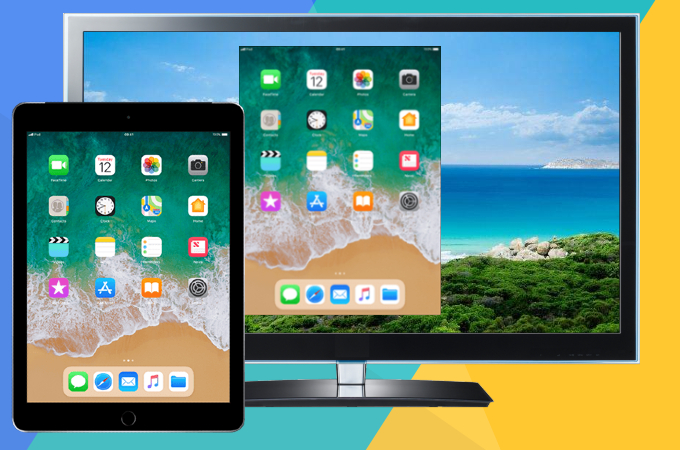
Conclusion
Both tools mentioned above can help you with screen mirroring your iPad to your TV. But, if you do not have an Apple TV, you can use LetsView. This is totally free and provides a good screen mirroring quality which makes it easy to connect and mirror iPad to your TV.
 LetsView
LetsView 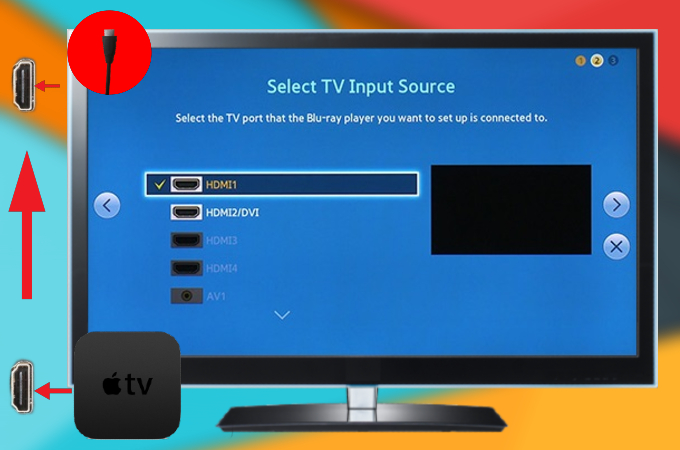
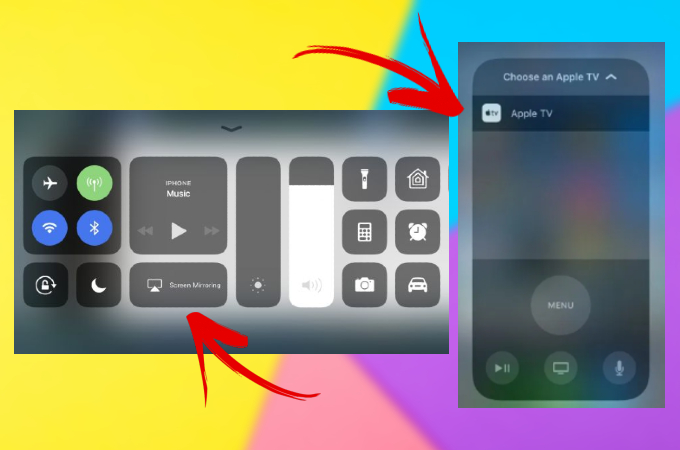
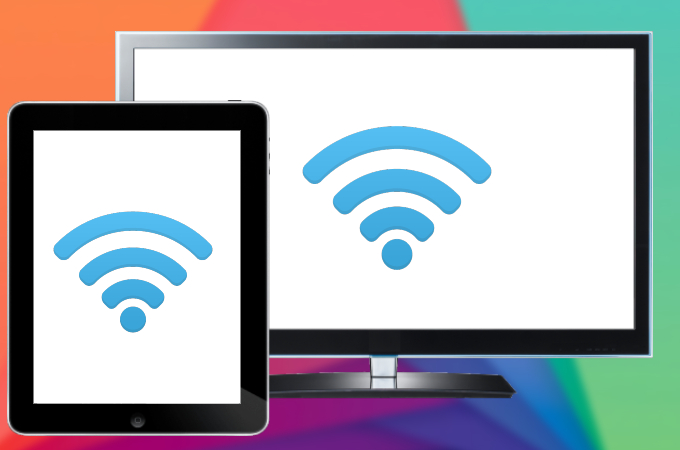

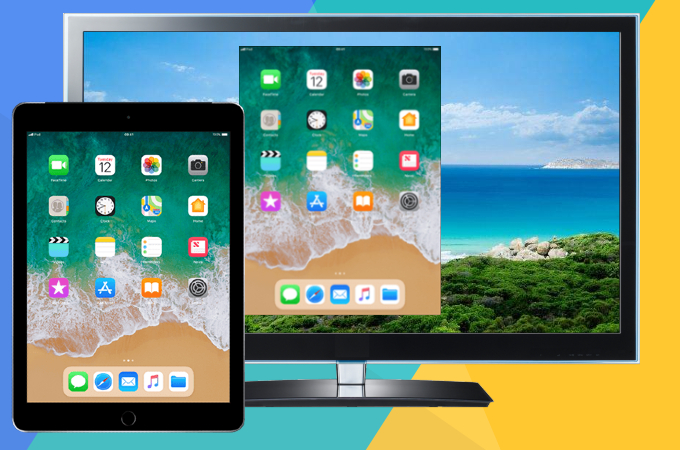










Leave a Comment