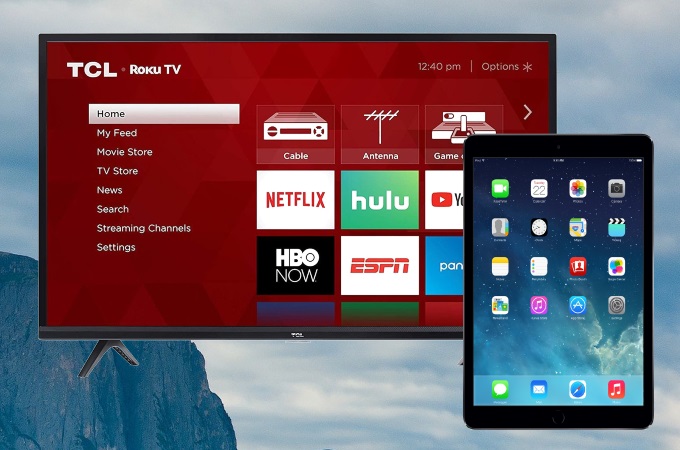
It is now not difficult to share iPad photos, videos, and other documents together with your family, friends, or colleagues by screen mirroring your iPad to TV. In this way, you can easily show your iPad screen or do a presentation to a large audience. To save your time, we listed the top 3 tools to mirror iPad to Roku TV.
Best Apps to Mirror iPad to Roku

Mirror for Roku TV
The most popular screen mirroring app for Roku TV is the Mirror for Roku. This amazing app works well without using any wires, and you can stream movies, cast presentations, and launch apps on your iPad and display them on your Roku TV. Also, it makes it easy to connect and the screen mirroring looks effortless without additional hardware. To learn how to cast iPad to Roku, you can follow the simple steps below.
- Download the application and install it on your iPad. Don’t forget to connect your iPad and TV to the same network.
- Launch the app and wait for your iPad to recognize your TV.
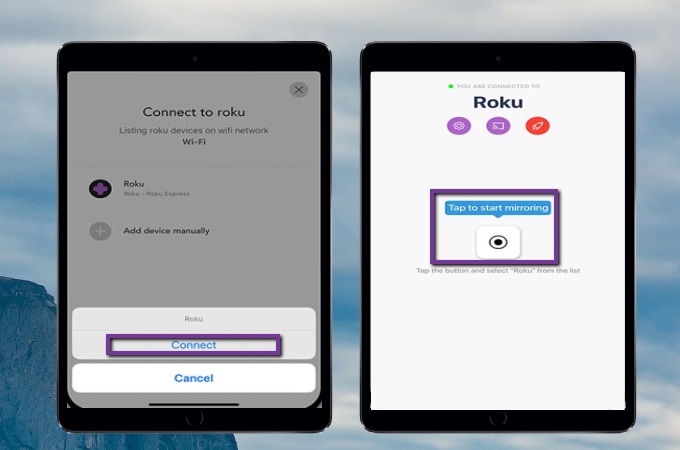
- Tap the name of your TV on the menu and then hit Start Broadcast. Your iPad is now mirrored on your Roku TV.
Screen Mirroring App
Another top mirroring tool that can help you share iPad screen with your Roku TV is the Screen Mirroring App. It helps you cast your iPad’s screen and other things on your iPad such as movies, videos, photos, apps, and other documents once your iPad is connected to your TV. What’s also good about this tool is that it does not require any wire to connect. Simply follow the guidance below to stream iPad to Roku.
- Get the application on your iPad. Then connect your iPad and Roku TV to the same WiFi network.
- Go to the video or movie that you want to stream to your Roku TV.
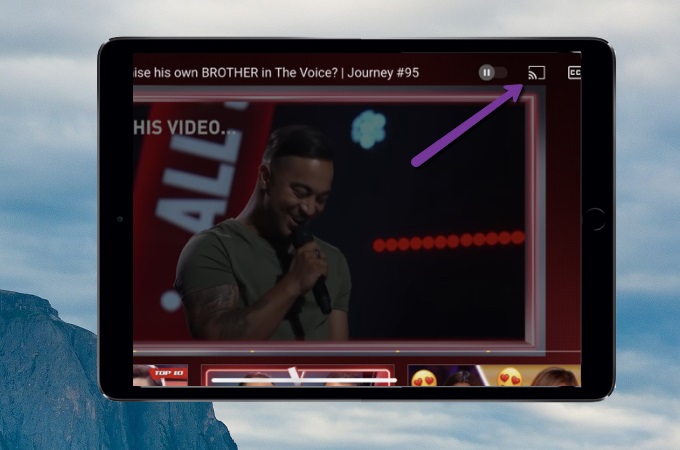
- Tap the Screen Cast icon at the upper right part of the video, and then choose the name of your Roku TV to start mirroring. Afterward, you can watch the video on your Roku TV.
VIDEO & TV CAST
To cast from iPad to Roku, you can also rely on the tool Video & TV Cast. It can help you cast everything on the screen of your iPad to your Roku TV and display a full HD resolution display. It supports Chromecast, Google Cast, Sony TV, Amazon Fire, Roku TV, and others. You can also stream online and local videos and cast them to your TV for a better visual experience. Below are the steps that you can follow to mirror your iPad screen to Roku TV.
- Go to your iPad’s App Store and download the application.
- Connect your iPad and the Roku TV to the same wireless network.
- Launch the app and tap the cast icon located at the top right-hand part of the screen.
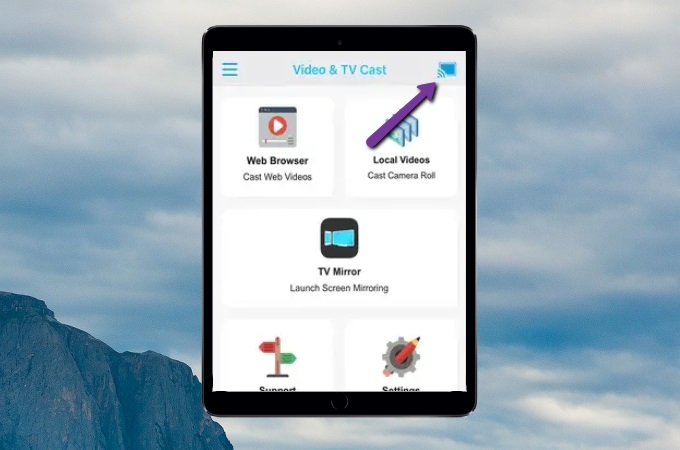
- From the found devices list, choose the name of your Roku TV.
- Your iPad will then be cast to your Roku TV.
Conclusion
Listed above are the top tools that you can use to screen mirror iPad to Roku. All tools are safe and easy to use with the help of the listed guidance. You can choose the one that you like most. For mirror iPad screen on your Roku TV to show the contents on your screen, then Mirror for Roku is recommended. While if you prefer streaming videos from iPad to your Roku TV, then the second tool Screen Mirroring App will be better for you.
 LetsView
LetsView 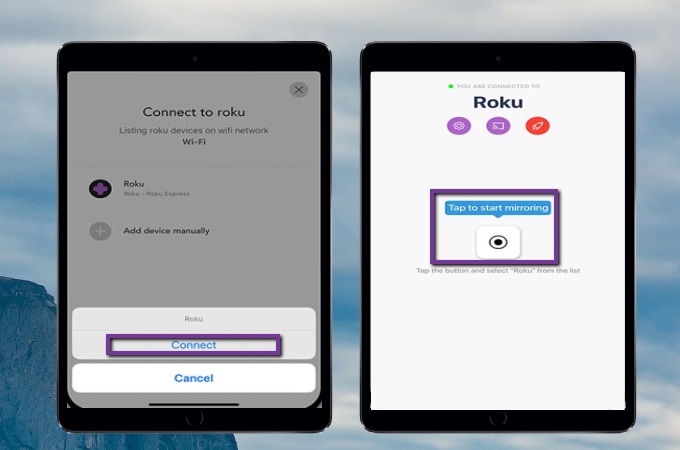
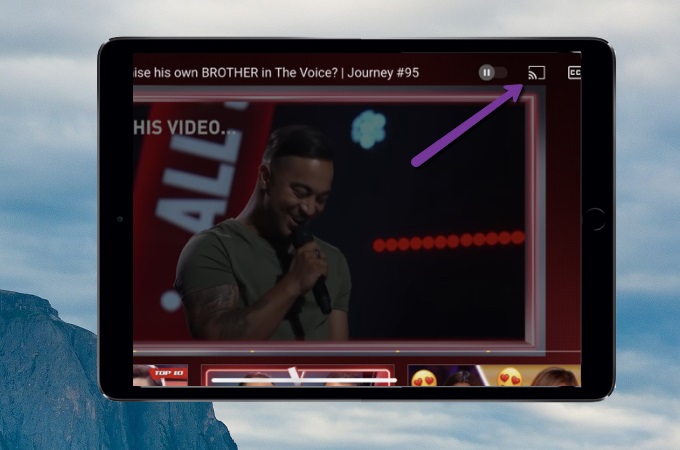
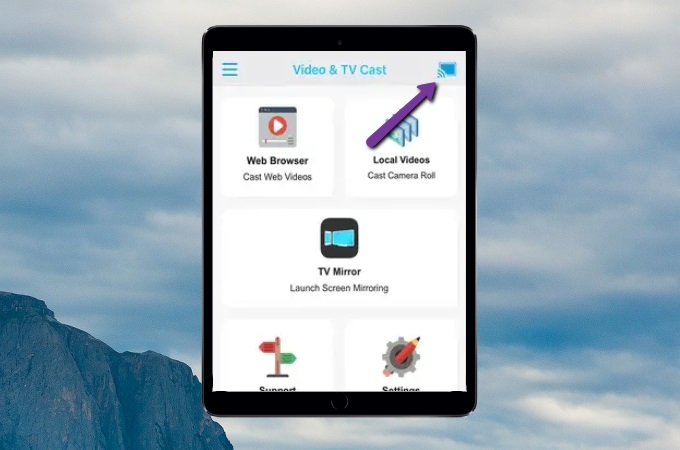










Leave a Comment