
iOS 15 Beta version has been released. It offers new features such as spatial audio and SharePlay using Facetime calls. Also, Safari, Weather, Maps, and Notes apps are redesigned. We know that iPhone has a screen mirroring feature that allows you to display your iPhone screen on TV, and how to do this once you upgrade to iOS 15? Here are the top 3 ways for you to mirror iOS 15 to TV.
Top 3 Tools to Mirror iOS 15 to TV

LetsView
To cast iOS 15 to TV, the first tool you can use is LetsView. This is a free screen mirroring app, and it allows you to cast your iOS screen to your TV in full screen mode, then you can run apps, play mobile games and watch videos on your TV. With simple steps to follow, you can use this amazing app anytime anywhere without needing any background experiences on screen mirroring. To learn how to mirror iOS 15 to TV using LetsView, simply check out the steps below.
- Get the app on your iOS 15 devices and your TV.
- Connect both devices to the same WiFi server and then run LetsView after installation.
- Once opened the app, just input the PIN code displayed on your TV screen to your iOS 15.
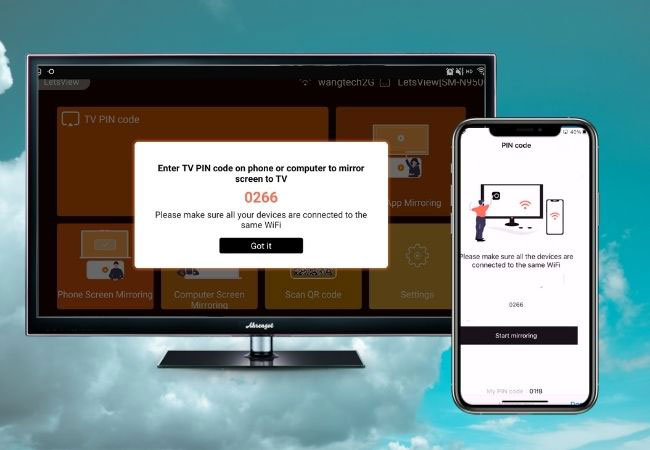
- Then your iPhone screen will be displayed on your TV immediately. You can now browse your iOS 15 files on your TV screen.
ApowerMirror
ApowerMirror will also do a great help in screen mirroring iOS 15 to TV. This real-time screen mirroring tool offers a great mirroring experience with high video quality as you cast and display your iOS 15’s screen to a much wider screen TV. Aside from that, extra features are also available in this tool, such as taking screenshots, screen recording, and whiteboard marker for annotation. Get started using this amazing app to mirror your iOS 15 device to your TV with the help of the following steps.
- The first thing that you need to do is to download the application and install it on your iOS 15 and TV. Make sure to connect both devices to the same internet connection.
- Then, launch the app and on your iOS 15 and TV. Use the QR code scanner on ApowerMirror app on your iPhone to scan the QR code displayed on your TV.
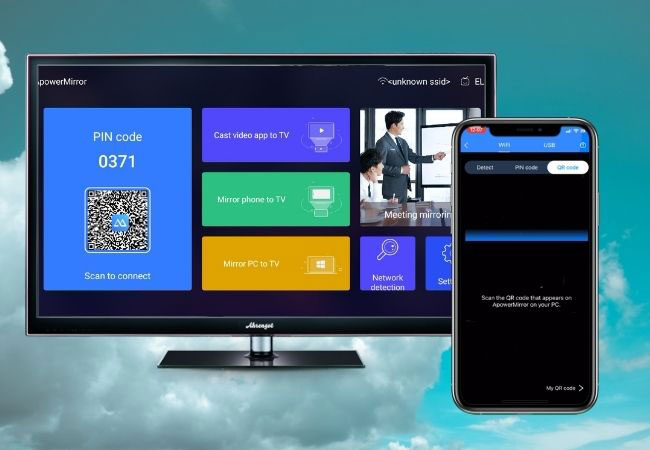
- Once connected, you can display anything on your iOS 15 screen onto your TV.
Screen Recording feature via Chromecast
If you prefer using hardware rather than software, you can mirror iOS 15 to TV with the help of a Chromecast dongle. This provides an easy screen mirroring process. Also, with this tool, videos and movies on your iOS 15 can be directly cast and played on your TV. Just follow the steps below to see how to mirror iOS 15 to TV with Chromecast.
- Firstly, plug the Chromecast dongle into your TV.

- Then on your iOS 15, open the Control Center then tap and hold the Screen Recording button. Wait for it to recognize your TV via Chromecast.
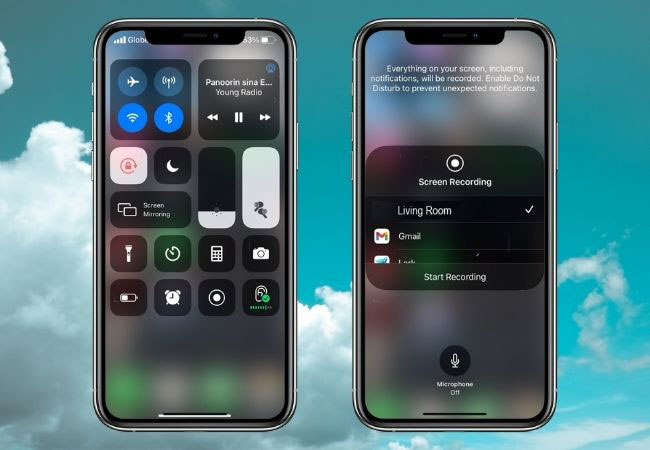
- Once recognized, just tap it. Then the mirroring will begin and you can access your iOS 15 on your TV.
Conclusion
The above-mentioned are the top three tools that can help you mirror your iOS 15 to your TV in a safe and easy manner. Each tool has different connection ways but high quality to do the screen mirroring. If you are looking for a practical yet wireless tool, use LetsView, because it is powerful and free. But if you want to mirror without installing an app, you can turn to Chromecast.
 LetsView
LetsView 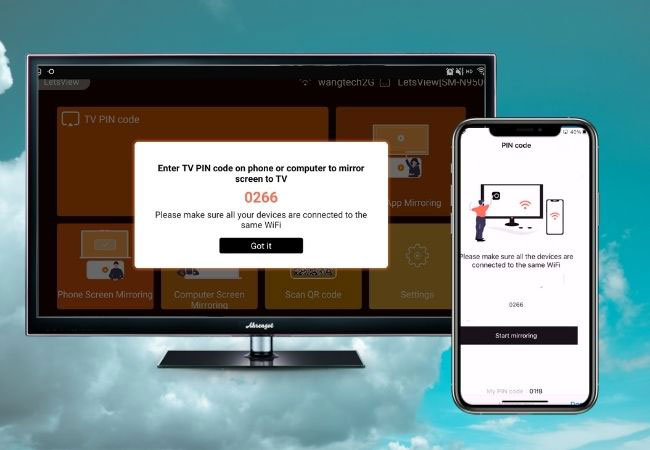
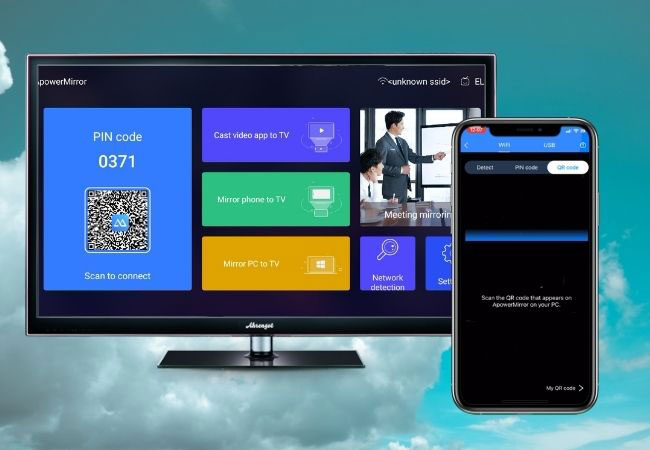

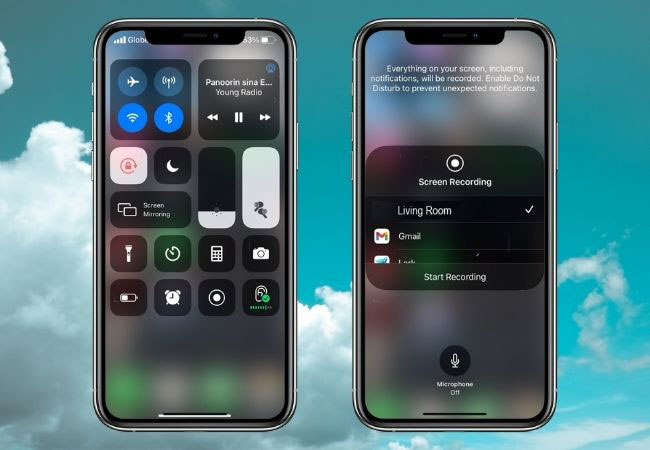










Leave a Comment