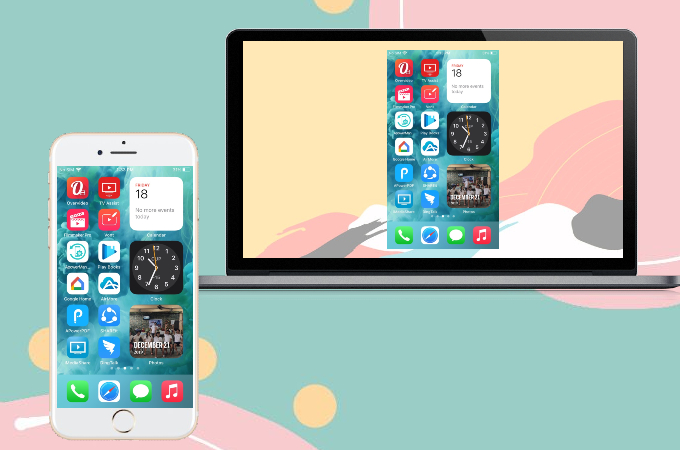
We can’t deny the fact that our iPhones are a big help to our everyday lives. And now with its newest software update — iOS 14, it is now more useful than ever. Speaking of which, to make it even more functional, it is advisable to mirror iPhone to laptop. If you cast your iPhone to your laptop, you can maximize its function and use other tools usually only available on your iPhone, but from your computer. If you don’t have any idea how to do it, you may use the tools below.
Best Ways to Mirror iOS 14 to Laptop

ApowerMirror
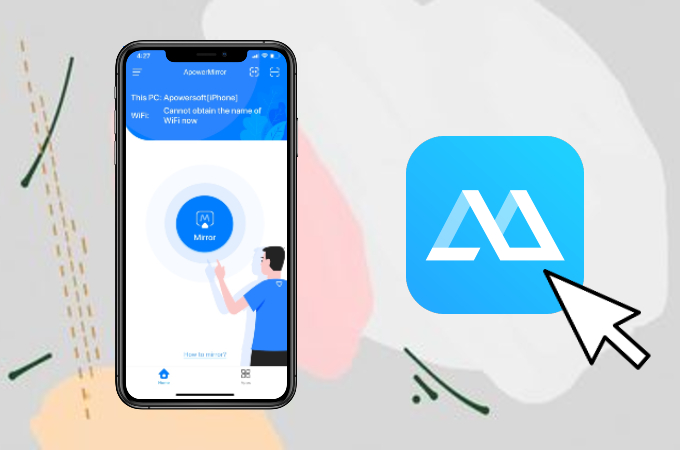
First on our list is the mirroring app ApowerMirror. You can use this app with or without an internet connection to mirror iOS 14 to laptop. It has an easy interface to mirror your devices its added features are equally easy to use and understand. Moreover, you may use the guide below to use the app.
- Install the app on your devices.
- Launch the app on your iPhone and tap the Mirror button.
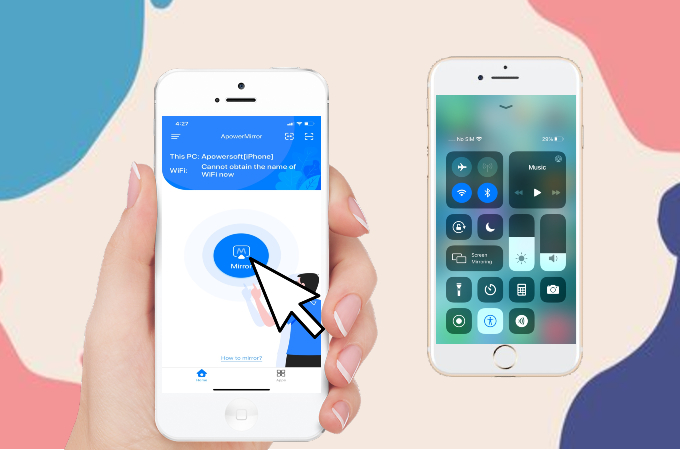
- Then, go to Control Center and tap the name of your computer with the name starting with Apowersoft to commence the mirroring.
LetsView
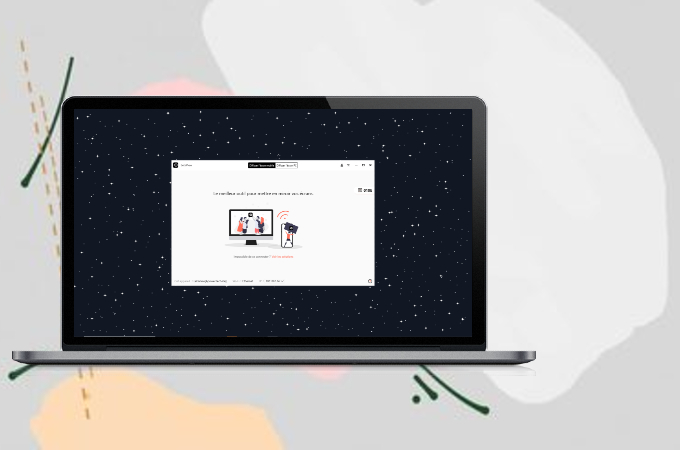
LetsView is another tool able to cast iOS 14 to a laptop. You can download the screen mirroring app for free. And even though it is said to be a free mirroring app, it has multiple built-in features just like paid mirroring apps. Here’s how you can enjoy this app.
- Download the app on your devices using the download buttons below.
- Be sure to connect your devices under the same wireless network.
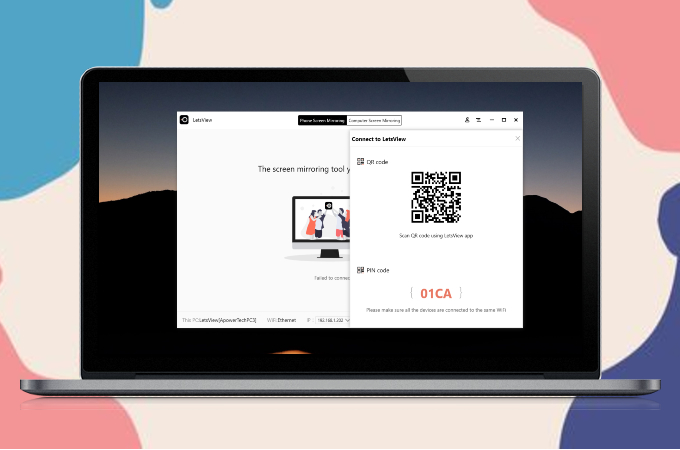
- Launch the app on your laptop and click the QR code.
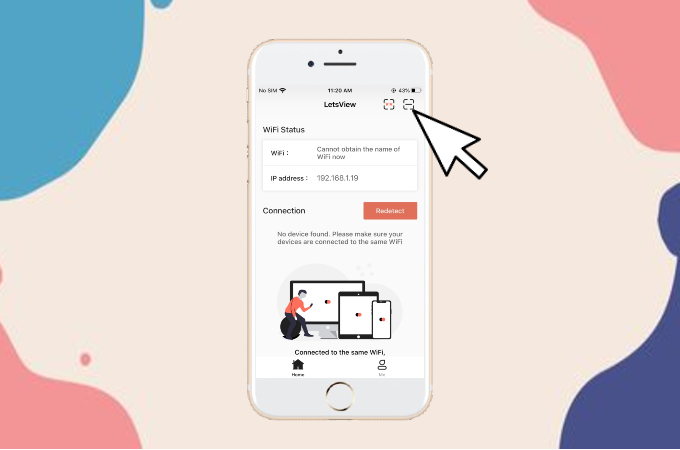
- On your iOS 14, click the second icon on the upper right corner and scan the code to start mirroring.
Screen Mirror
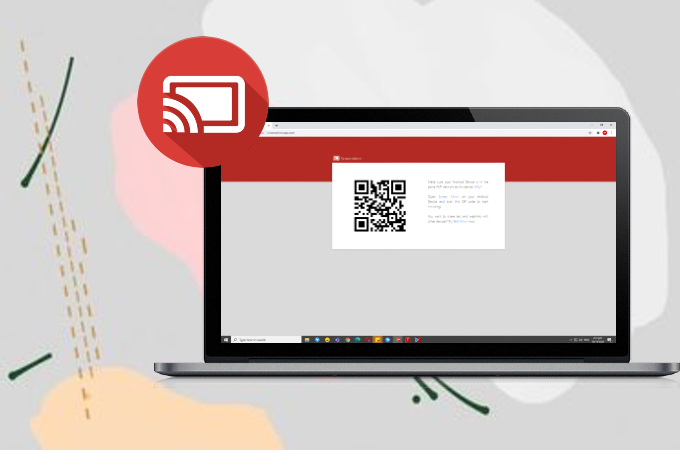
Screen Mirror is a web-based app, so you can access anywhere using your iOS 14 and laptop as long as you’re connected to the internet. It is compatible with all devices and no limits, including iOS and Android. Since it is also an ideal tool to display iOS 14 on a laptop, here’s how you can use it.
- Go to the Screen Mirror official website.
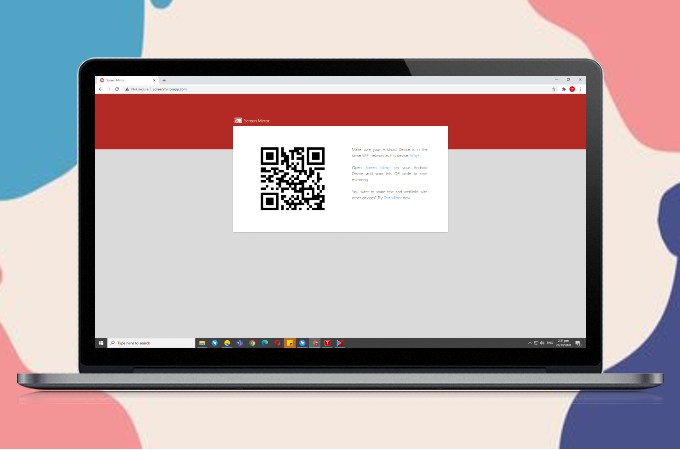
- On your iOS 14, download Screen Mirror and launch the app.
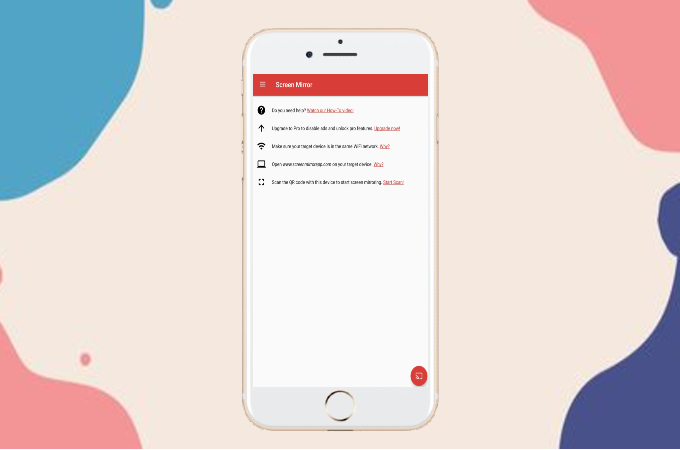
- Tap the Scan to connect button and scan the mirror on the website to mirror.
X-Mirage
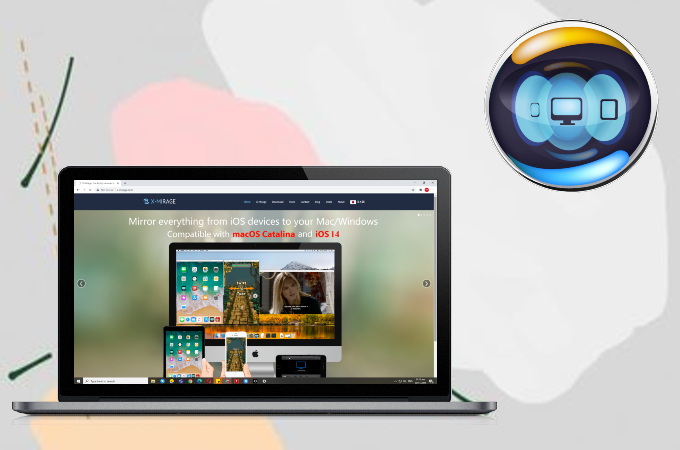
For another option, we recommend X-mirage. It is an amazing tool that serves as an AirPlay server for both Mac and Windows systems. So yes, it is available on iOS 14. X-mirage is known for its smooth mirroring capability and it can also record voiceovers with the aid of a microphone during the mirroring process. Meanwhile, the guide below will teach you the step by step process to use the app.
- Get X-mirage installed on your laptop.
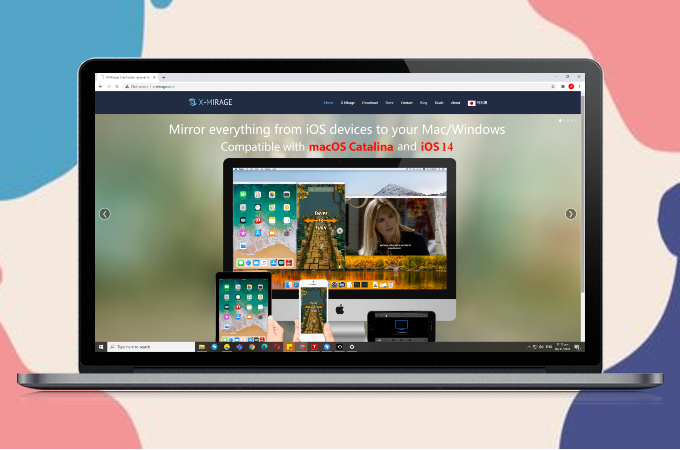
- Then, open your iPhone and go to Control Center.
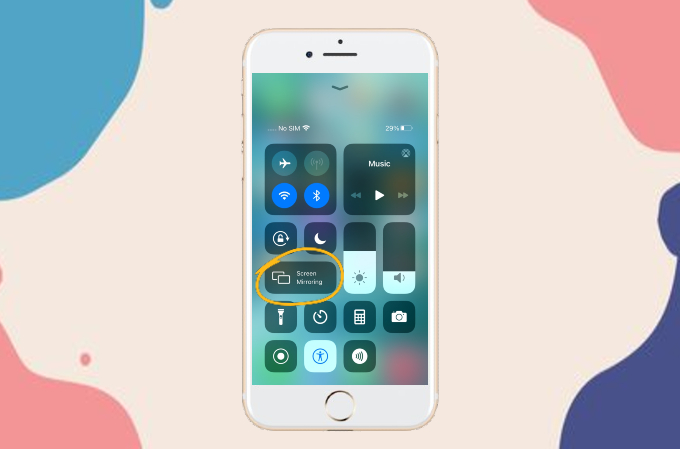
- From Control Center, tap Screen Mirroring and tap X-mirage to start the mirroring process.
AnyDesk
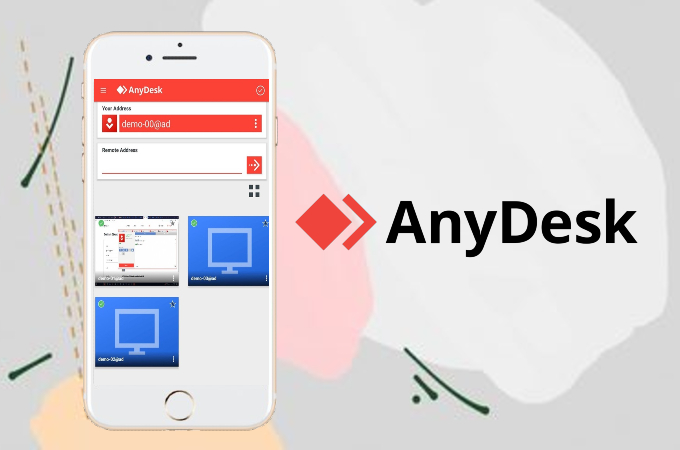
Last but not least, we have AnyDesk, another comparable app for screen mirroring. It supports multiple platforms such as iOS, Windows, Mac, Linux, FreeBSD, and Raspberry Pi. More so, the app is loaded with built-in tools like recording and file transfer. Here’s how you can use it.
- Install AnyDesk on your iPhone and PC.
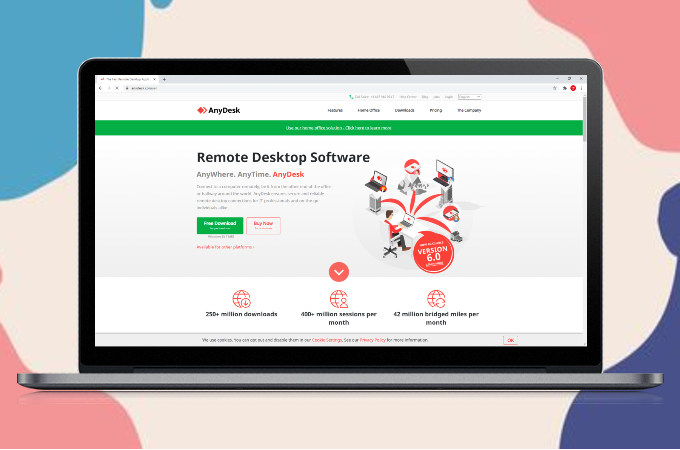
- Launch the app and on your pc, wait until it recognizes your phone.
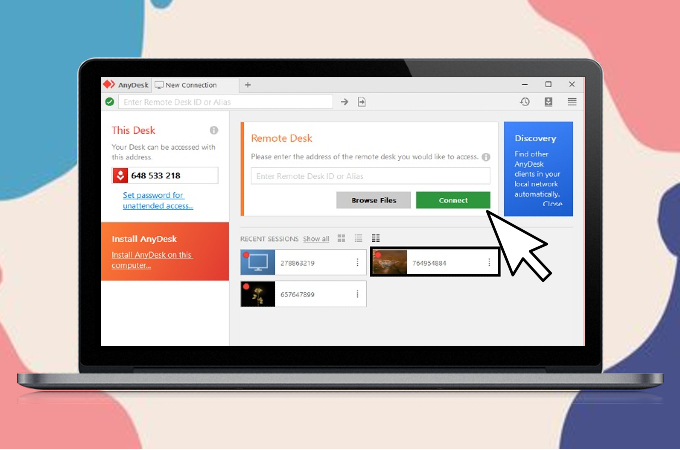
- Just tap Connect to mirror.
Conclusion
And those are the tools that you can use to mirror your newest iOS 14 device to your laptop. Using these applications, you can easily connect and work using both devices at once. You don’t necessarily need to use all these apps, just pick one you feel comfortable using and enjoy.
 LetsView
LetsView 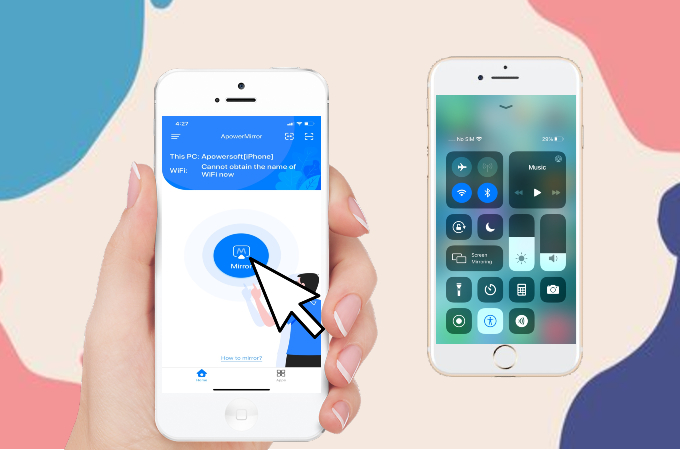
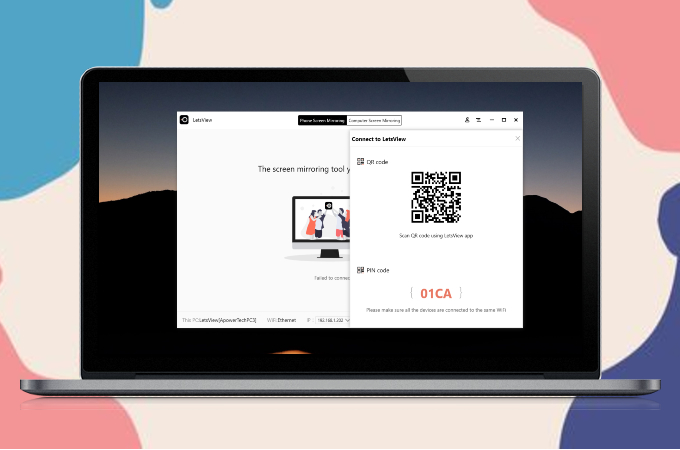
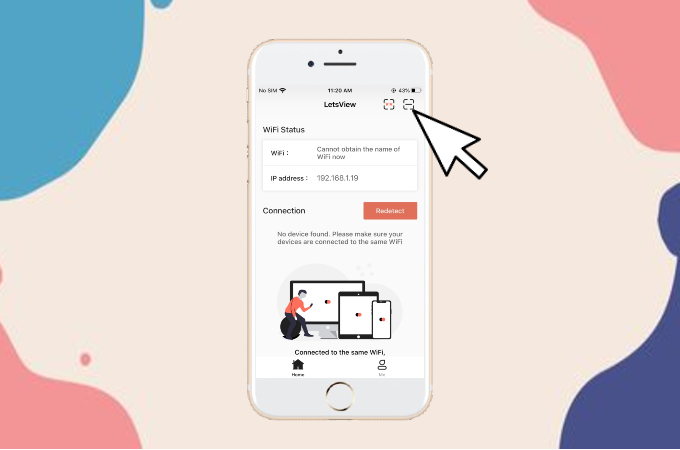
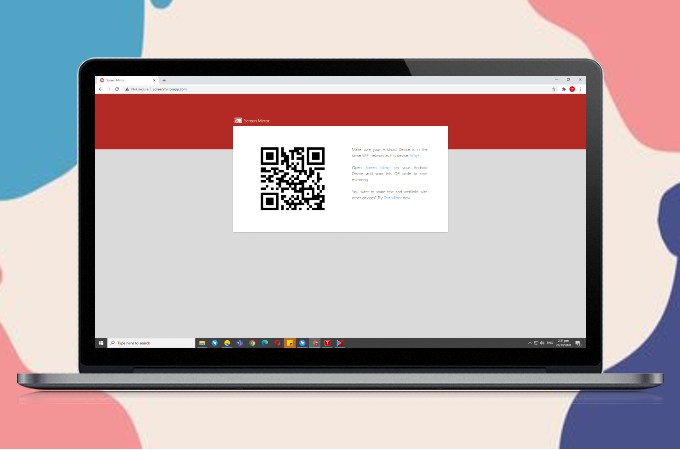
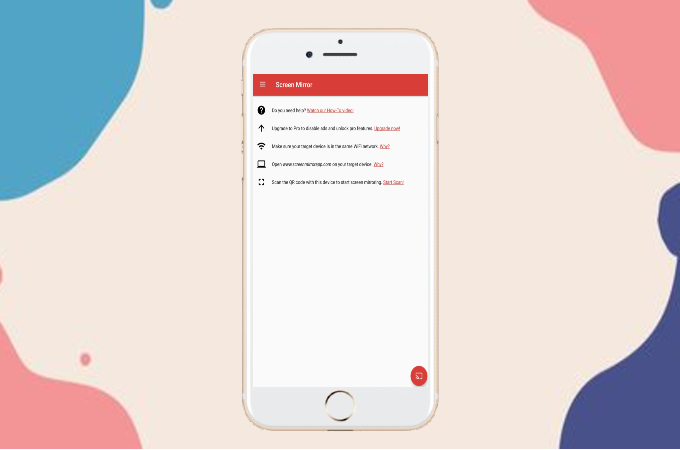
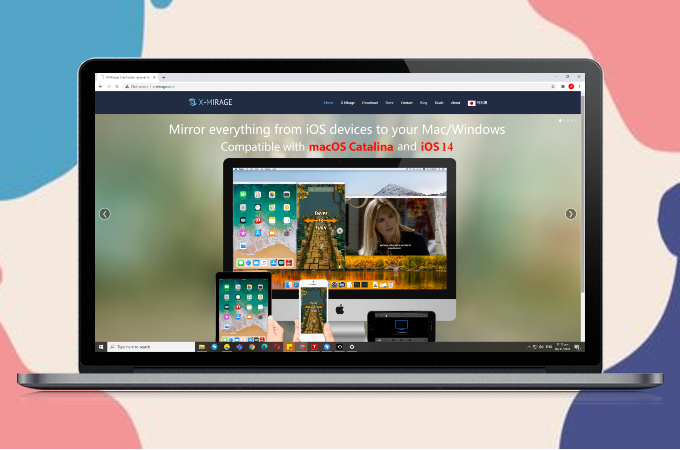
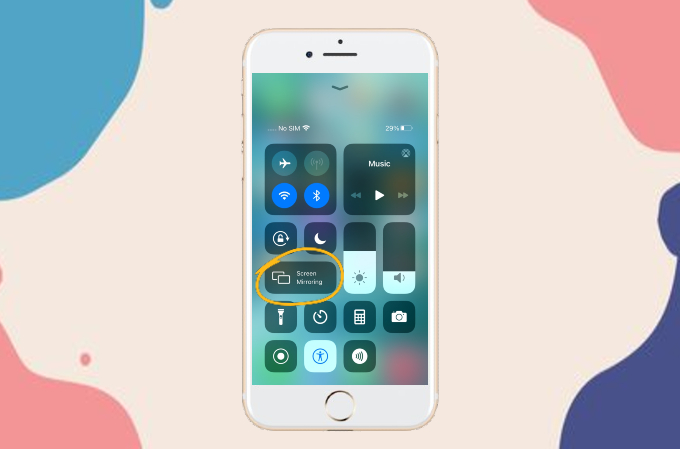
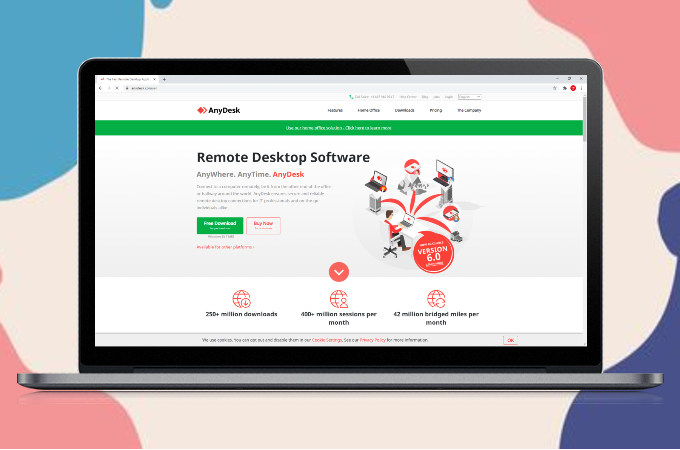
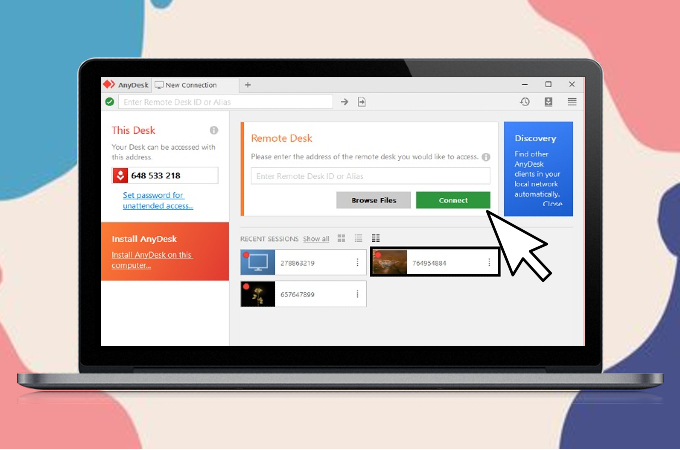










Leave a Comment