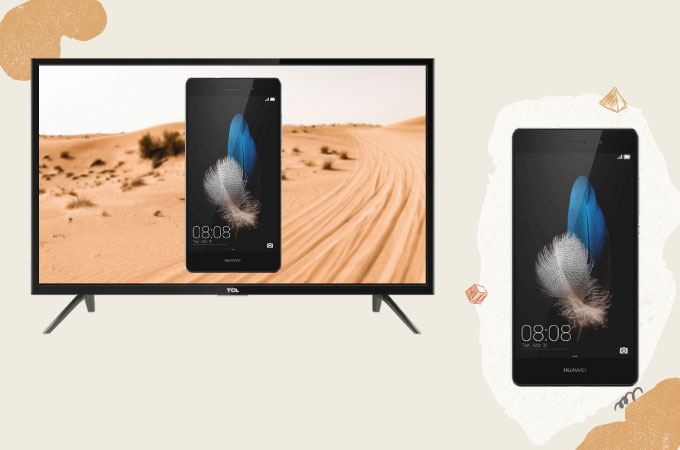
Huawei mobile phones are known for their high-quality specifications and great storage capacity. These features make Huawei a notable device for playing games, watching movies, and storing files. However, doing the same activities on a larger screen makes it even more enjoyable. To mirror Huawei to TV, we’ve made a list of some great tools you can try. They are all easy to use and super convenient.
How to Mirror Huawei Phone to TV
ApowerMirror

One possible way to connect Huawei to TV is by using ApowerMirror. It applies real-time screen mirroring with additional built-in tools you might need while mirroring. These tools include a full-screen display button, whiteboard, video recorder, and a screenshot button. In addition, the app is compatible with Huawei and smart tvs so it can provide seamless, lag-free mirroring.
- To enjoy the app, you need to download ApowerMirror on your phone and TV.
- Launch the app and tap the Scan icon on the upper right corner of your phone.
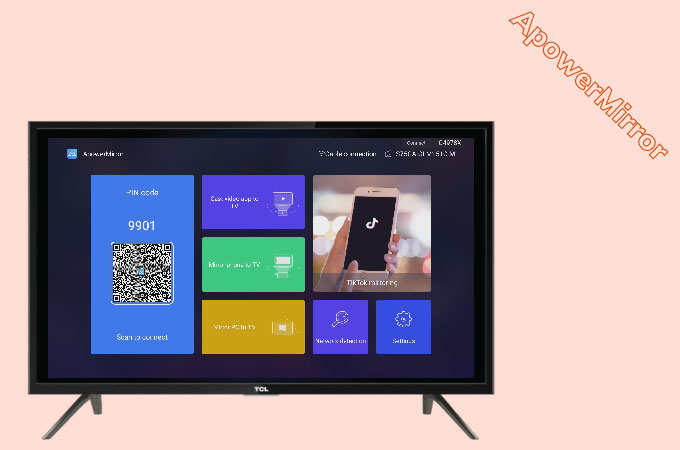
- Then, scan the QR code displayed on your TV and the mirroring will automatically begin.
LetsView
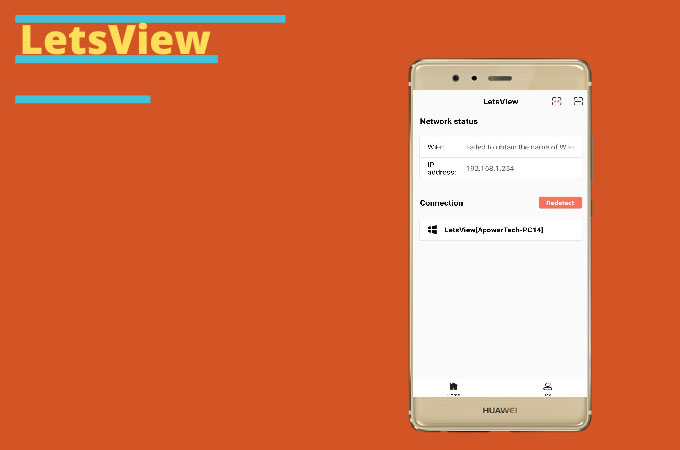
For a budget-friendly option, you can switch to LetsView. This application offers free screen mirroring complete with tools available on paid applications like screen recording and screen capturing. It is an effective tool to cast Huawei to TV.
- Download LetsView and install it on your Huawei phone and TV.
- Open the application and click the Scan icon on your phone and scan the QR code displayed on your TV.
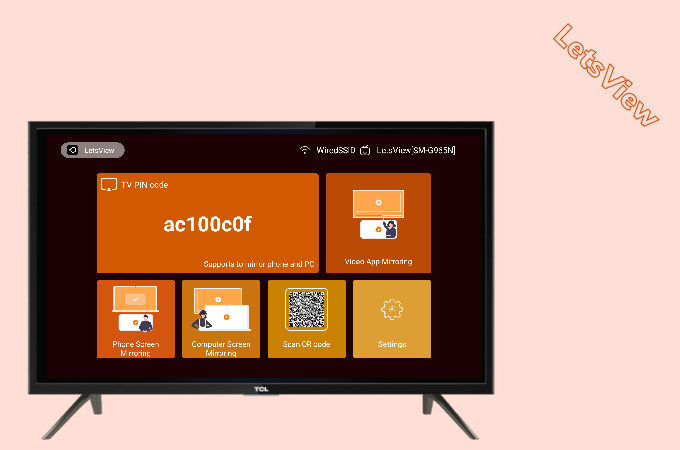
- Wait for a few minutes and the mirroring will start.
Chromecast

Another option is Chromecast. This is third-party hardware device you can use to stream Huawei to TV. It is compatible across all devices and comes in very handy.
- Plug Chromecast on your TV.
- Tap your phone’s built-in casting app and enable wireless mirroring.
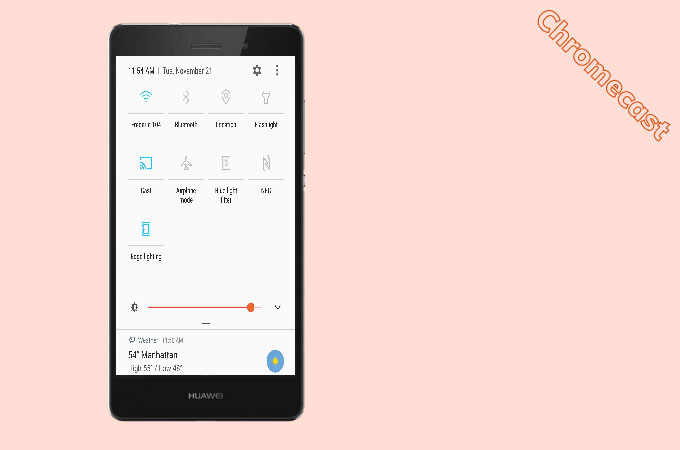
- Wait until your phone detects your TV and just tap it to mirror.
Wireless Projection

Lastly, Wireless Projection is Huawei’s built-in screen mirroring feature. It allows you to mirror your phone to your tv. Unlike other apps, this one does not come with any built-in tools, but it can switch to a desktop mode when mirroring your mobile phone to tv.
- Scroll down your notification bar and select Wireless Projection.
- Choose the name of your TV on your phone and tap Allow on your TV.
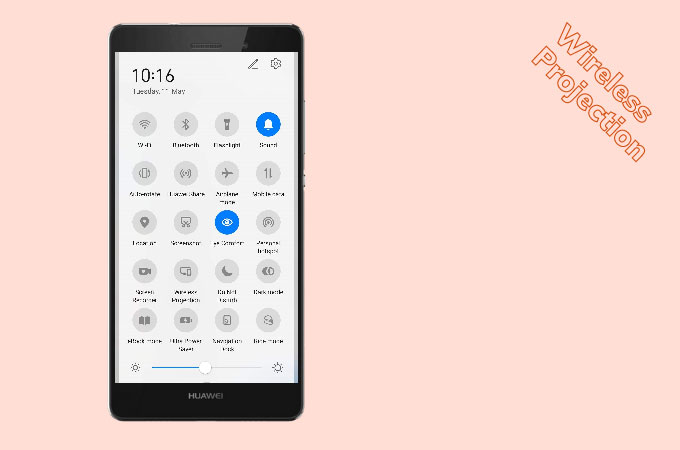
- Just wait for a few seconds and the mirroring will begin.
Conclusion
Above are the most feasible ways you can use to reflect your Huawei mobile phone to a TV. There are multiple options for screen mirroring. Some of the tools are even free of charge.
 LetsView
LetsView 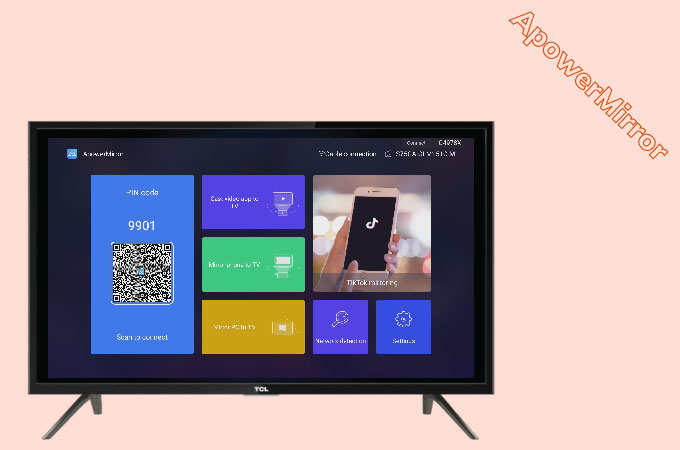
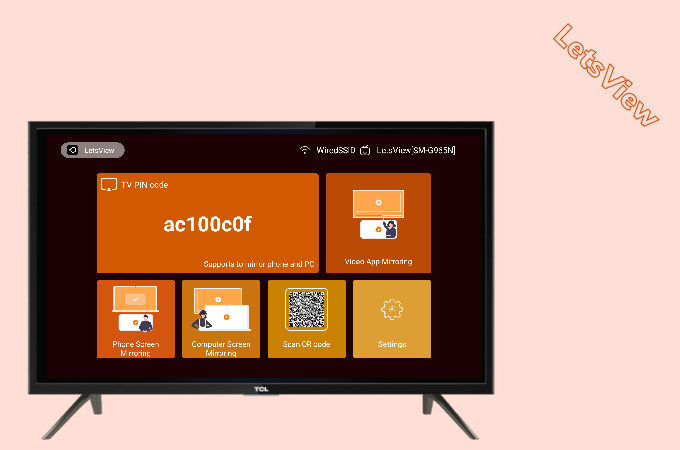
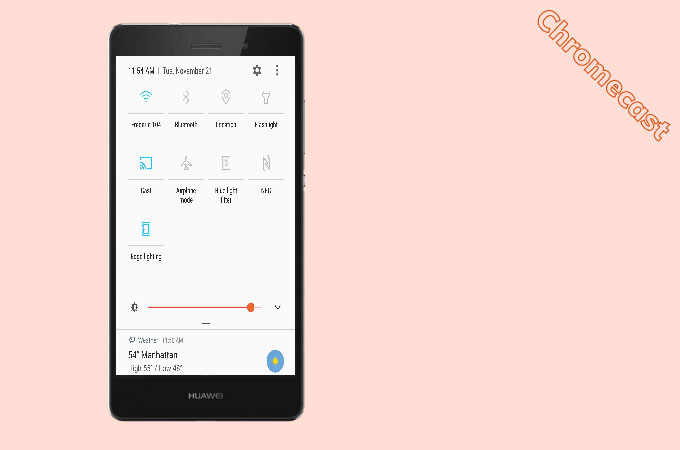
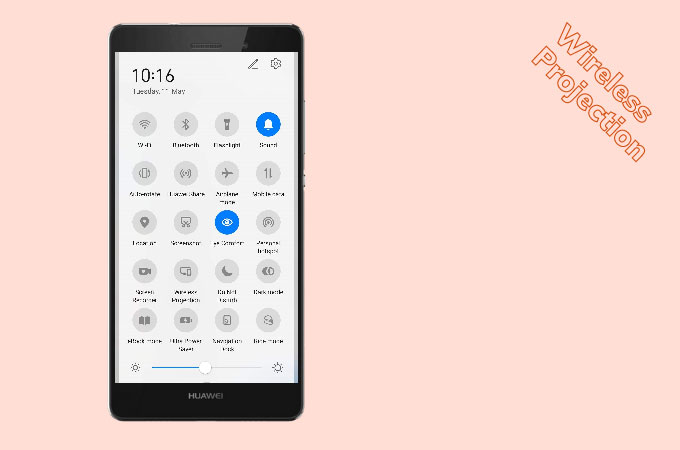










Leave a Comment