
PlayStation 4 (PS4) is a well-known game console wherein you can play your favorite video games together with your family and friends. This can help you kill boredom and can be a good activity to build up bonding with your friends and family. Good thing is that you can now connect and cast your PS4 game to your PC with the help of the following top screen mirroring tools you can see online. Proceed to see how to stream PS4 to PC.
Best Ways to Stream PS4 to PC
Remote Play
PS Remote Play is one of the best tools that can help you to stream PS4 to your computer. With this, you can enjoy playing games on your PC wirelessly. Moreover, you can also invite your friends who are also streaming games on PS4. All you need is a fast internet connection to make this method work. To connect PS4 to PC using this, here are the steps that you need to follow.
- Get the Remote Play application and install it on your PC.
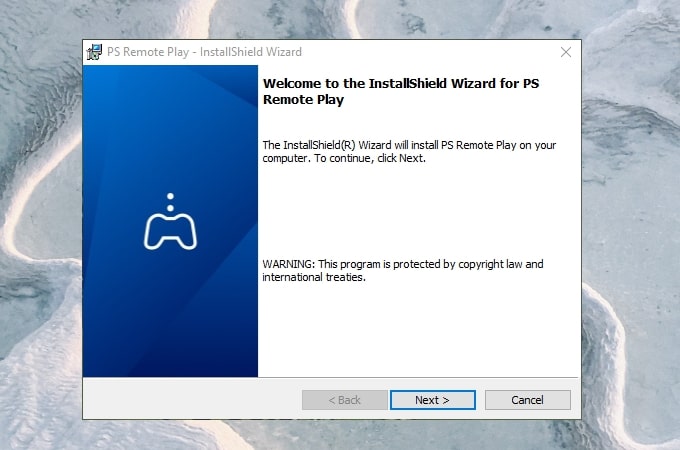
- Log in to your account on the Steam Client.
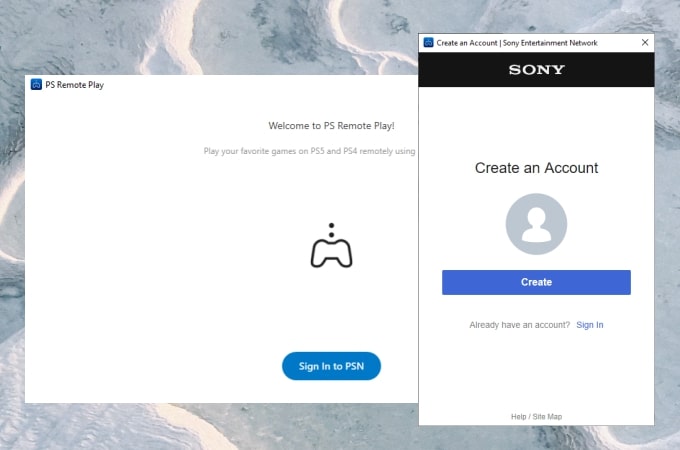
- Launch your game and start playing your favorite PS4 game on your PC.
LetsView
LetsView is another screen mirroring app that you can use to cast to PS4 from PC. This top screen mirroring tool allows you to cast video games and play them without any lag and delays even when being cast to another device like your PC. What’s also good about this tool is that you can take screenshots and record your highlights of the game via screen recording and share it with your friends via social media. To learn how to cast PS4 to PC, simply follow the steps below.
Step 1: Connect PS4 to your phone:
- Download the PlayStation app on your phone.
- On your PS4, go to the Settings > PlayStation App Connection Settings > Add Device.
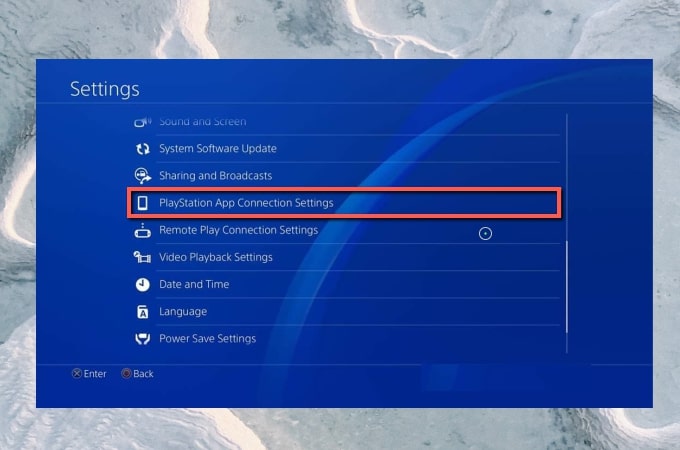
- Open the app and tap Connect to PS4. Then your PS4 will be connected to your phone.
Step 2: Connect the phone to your PC:
- Download LetsView on your phone and PC.
- Launch the app and just scan the QR code or input the PIN code to connect your phone to your computer.
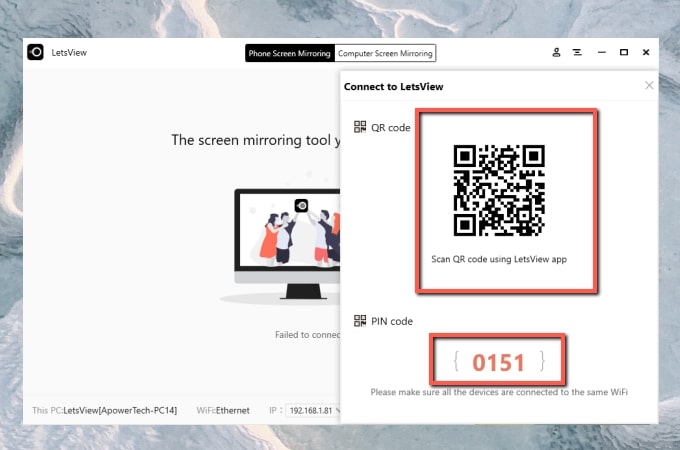
- Once connected, your phone screen will be displayed on your computer, and your PS4 is now cast to your PC.
Conclusion
These are 2 practical ways for PS4 streaming to PC and you can now enjoy playing your PS4 games on a wider screen. Try both tools to know what’s best for you. But if you are looking for a tool that offers a feature for you to enjoy your game more, like screen recording or screen capture, you can choose LetsView.
 LetsView
LetsView 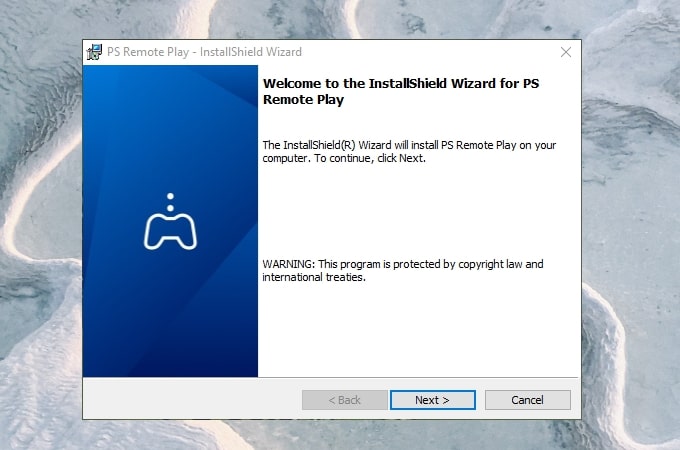
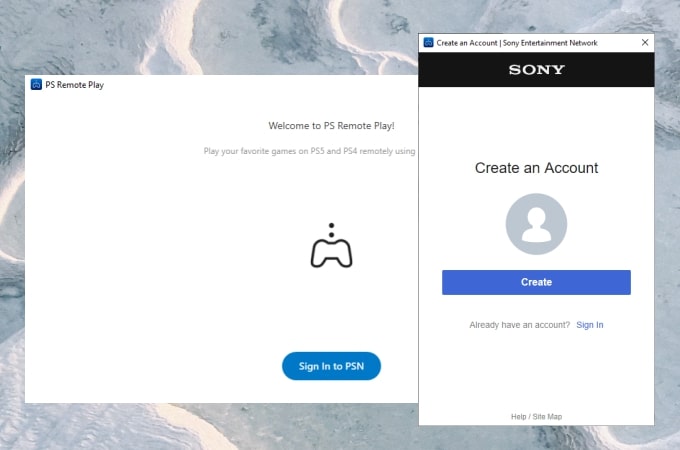
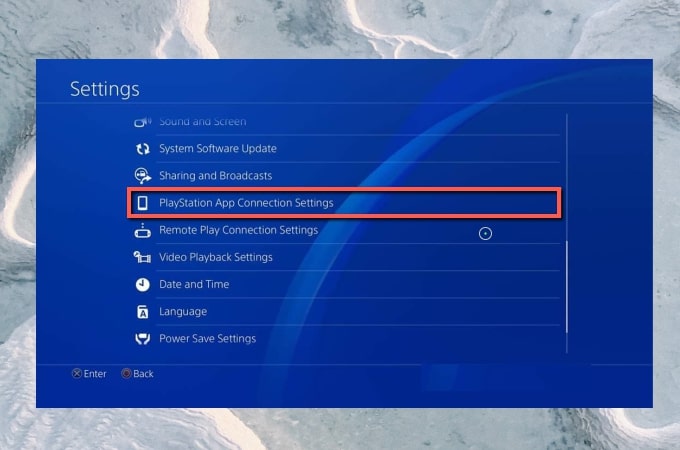
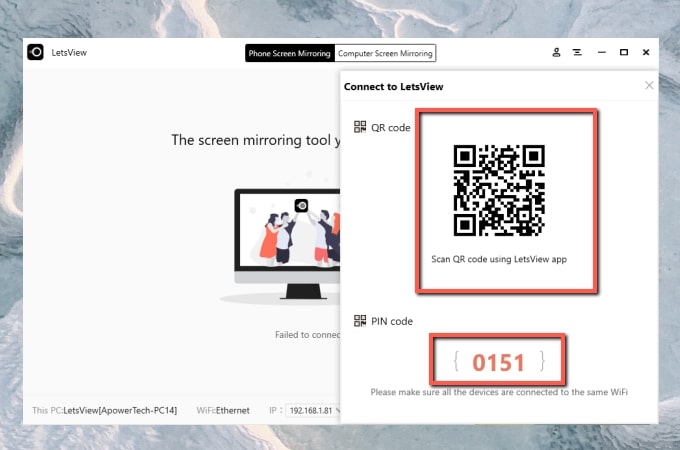










Leave a Comment