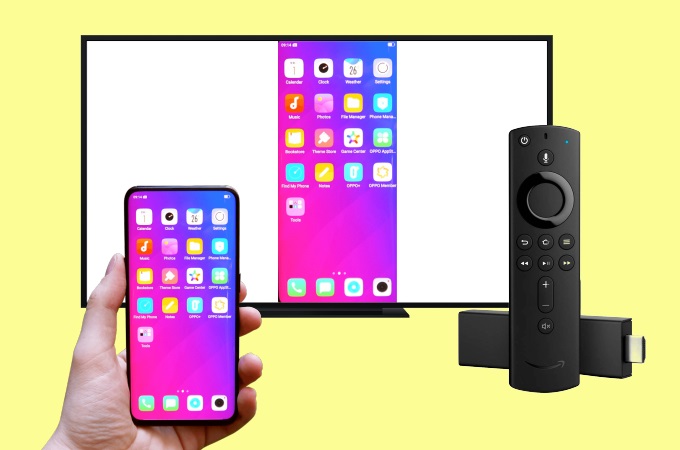
A Fire Stick is a portable device that can help you stream and have access to a lot of movies and videos on your TV. It very easy to set up and can even connect and mirror your phone to TV. Read on to find out the best methods to mirror Android to Fire Stick.
Top 3 methods to Cast Android to Fire Stick
Built-in cast feature
This powerful TV stick has the ability to mirror and display your Android phone to your TV directly. It allows you to play movies and mobile games on your TV. Moreover, mirroring using this built-in feature does not only display the video but also the audio of the file. Get started to cast Android to Fire Stick by following the listed steps below.
- On your Fire TV, go to Settings > Display & Sounds > Enable Display Mirroring.
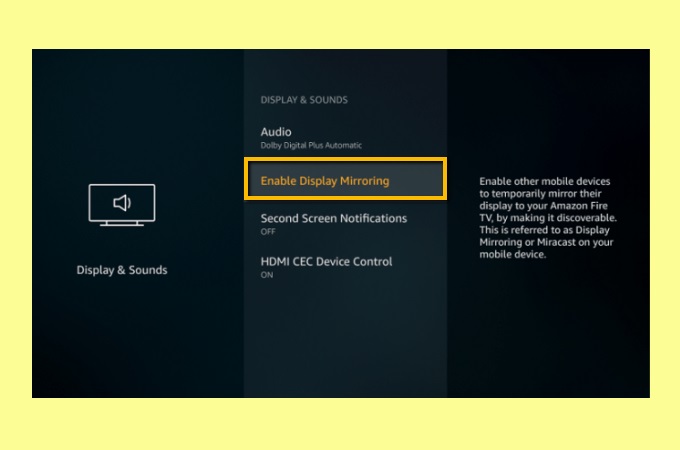
- Then, press the Home button on your remote and choose Mirroring from the given list.
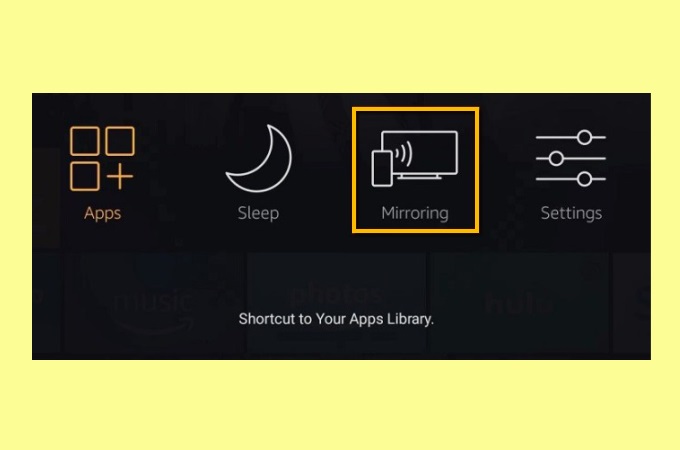
- Finally, go to the notification panel of your Android phone then tap the Cast icon. Choose your TV to start mirroring.
ApowerMirror
To mirror Android to Fire Stick, you can also use ApowerMirror. The latest update of ApowerMirror is now available and can be downloaded from the Fire TV App. This amazing tool enables you to cast and display your Android’s screen to your TV fast and easy. You can play, stream, and watch videos and movies on your mobile phone to your TV. To learn how to cast your Android to your Fire Stick using Apowermirror, simply follow the steps below.
- Download the app from the Google Play Store for your Android phone and on the Fire TV app store for your TV. Launch it once downloaded.
- Connect your Android and TV on the same WiFi network.
- On your phone, tap the Mirror button and input the PIN code provided and displayed on your TV.
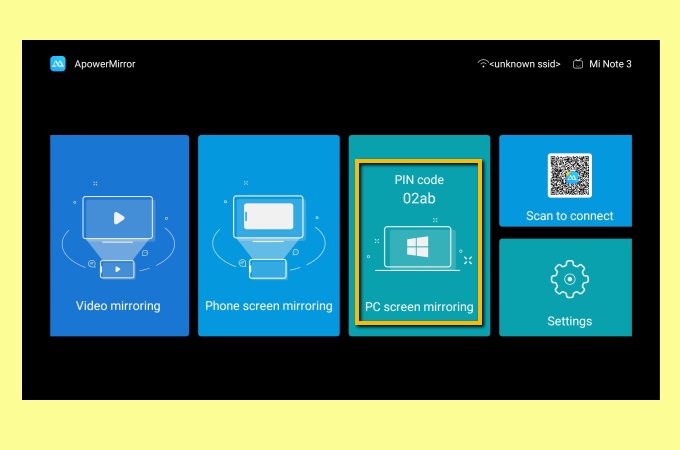
- Your Android phone is now mirrored on your TV.
AllCast
Lastly, we have AllCast. This application also allows you to display pictures, music, and videos saved on your phone to your TV. This is available and highly compatible with various devices like Roku TV, Chromecast, Xbox, Apple TV, and Fire TV. Here are steps on how to connect phone to Fire Stick with AllCast.
- Download the AllCast app on your Android phone and the APK file on your PC then transfer and install it on your TV. Launch it afterward.
- On your phone, play a video or a movie. Tap the Cast icon at the top part of the screen then choose the name of your TV to connect.
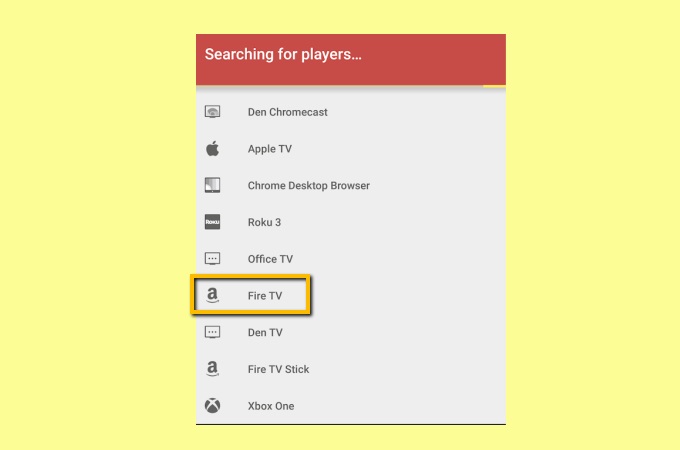
- Then the video will be mirrored to Fire TV Stick immediately.
Conclusion
Listed above are the best ways for you to mirror your Android phone to your Fire TV Stick. The built-in feature is handy and allows you to screen mirror Android to Fire Stick easily. However, if you also want to enjoy a better screen mirroring experience, you may turn to ApowerMirror.
 LetsView
LetsView 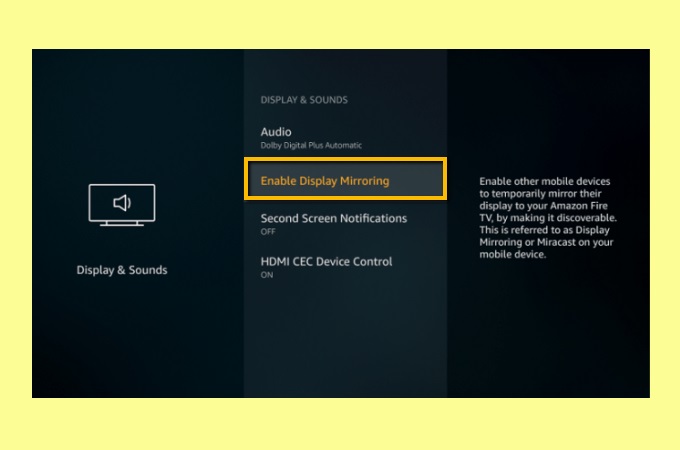
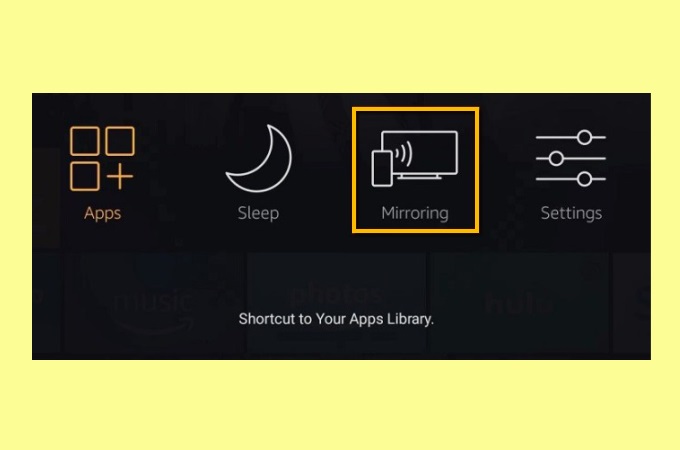
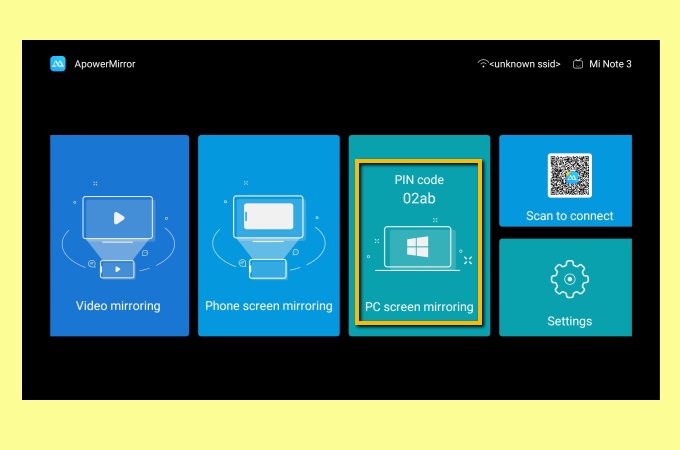
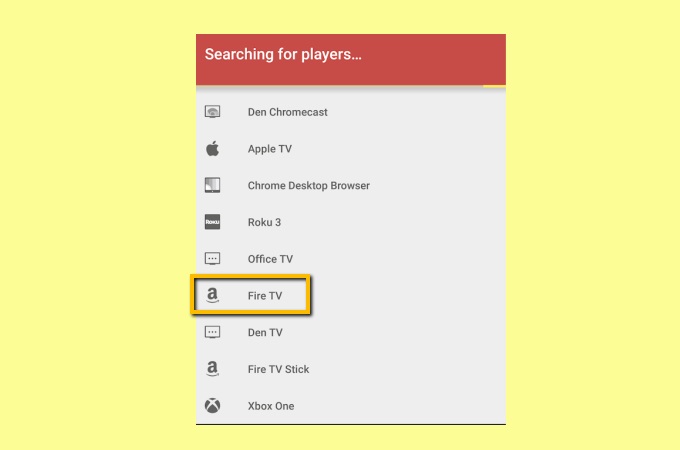










Leave a Comment