
Did you accidentally drop your phone and now the screen is broken? You’re probably thinking about getting a new phone but how about the files stored in it? If in case you’re having this exact scenario at the moment, it’s highly suggested to control the broken screen android from pc to get all your files. This will also help you use your phone while getting a new one. In this article, we will teach you how to control your phone with a broken screen with the help of the following tools.
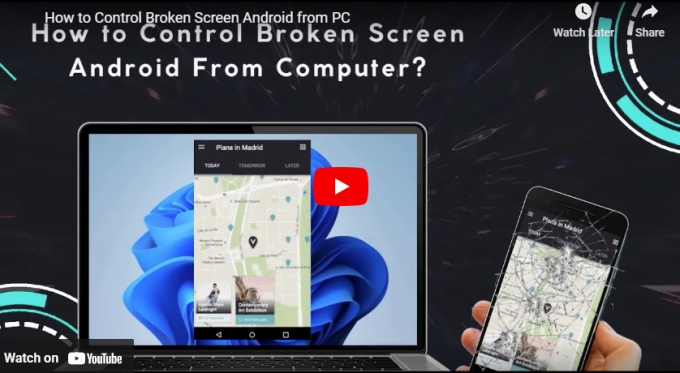
Easy Ways to Control Broken Screen Android From PC
ApowerMirror
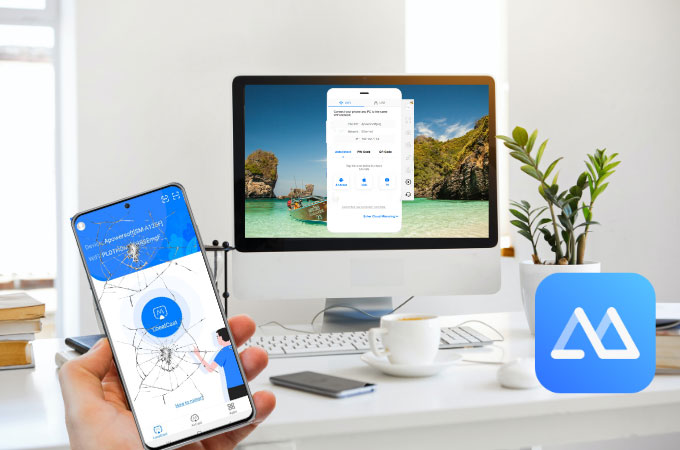
ApowerMirror is a versatile application that can help you control broken screen android from pc. This application provides the ultimate mirroring experience that offers a high-quality display even though your phone is broken. It’s compatible not only with Android phones and PC, but also with iPhones, iPad, Macs, Smart TVs, and other smart devices. With ApowerMirror, you have the power to control your device without using your mobile phone. You can scroll through apps and even send a message using it. It can also mirror four devices all at once and comes with great built-in features like screen recording, screen capturing, full-screen mode, lite mode, a whiteboard, and a multitasking feature. And for avid gamers, ApowerMirror comes with preset virtual keys to help you play games using your computer’s keyboard and mouse. So even though your phone is broken, you can still catch up with your favorite mobile games.
- Download and install ApowerMirror on your broken Android phone and PC.
- Connect your devices to the same internet and enable USB Debugging.
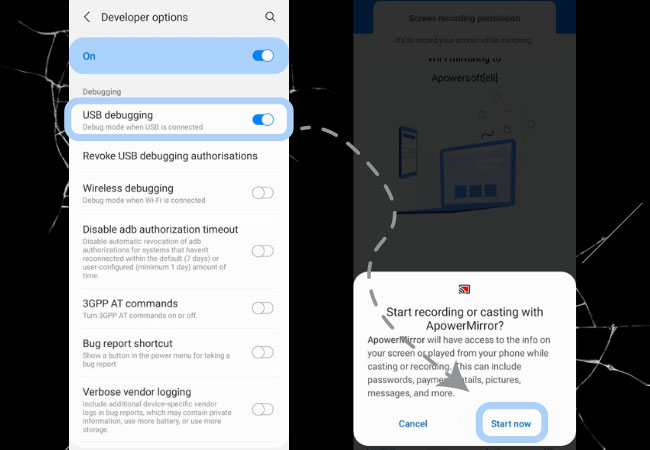
- Using a USB lightning cable, connect both your devices and tap Start Now to mirror.
Note: The application will only work if you can enable USB Debugging on your phone. Unless you can enable it, the app will not work if your phone is completely broken.
LetsView
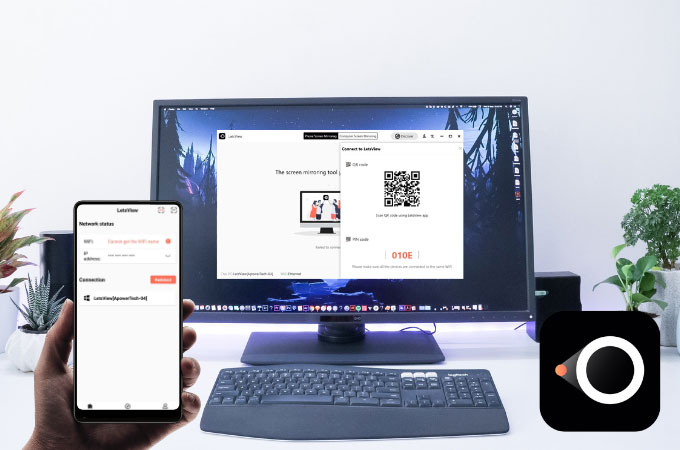
LetsView is a screen mirroring app that we can also use to control broken phone from pc. It’s a free application that produces crystal clear mirroring fully equipped with extra features. The connection is stable even when used for hours. It is an effective way to reflect your broken phone to your computer so you can use it for hours without actually using your broken device. As we’ve mentioned, LetsView has great other features apart from mirroring and these are screen recording, screen capturing, and drawing tools that you can all use while screen mirroring. Here’s how you can use the app.
- Using the download buttons below, install LetsView on your broken phone and PC.
- Connect your phone and PC to the same WiFi.
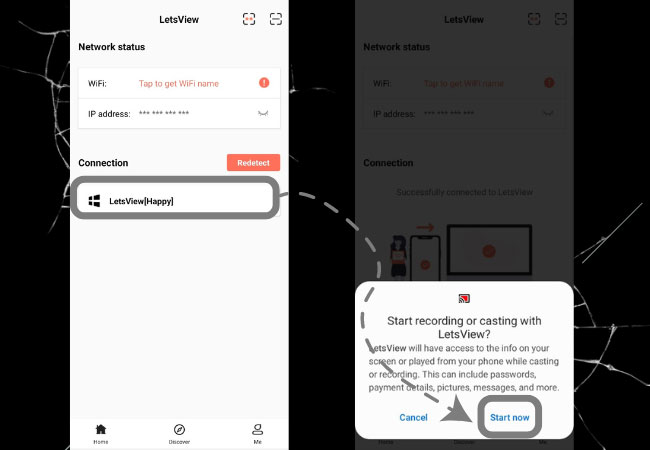
- Tap the name of your computer on your screen and select Phone Screen Mirroring and just hit Start Now to commence mirroring.
USB Cable

If you’re only looking for a way how to connect android phone to pc with broken screen, you can simply just use your USB cable. However, this will only allow you to transfer your files on your mobile device or just view a few of your pictures and videos. Here’s how to do it.
- First, enable USB Debugging on your phone.
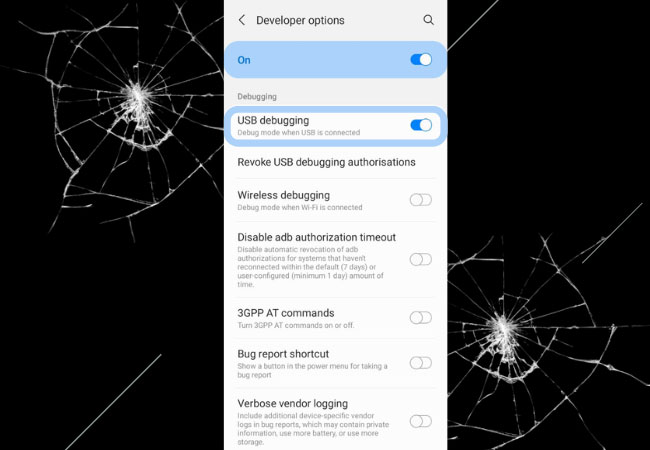
- Then, connect your devices using a USB cable. On your PC, go to This PC and choose your phone and select the files you want to view or transfer.
Conclusion
Opening your phone whilst a broken screen is still possible with the help of these tools. In addition to they’re easy use and flexibility, these tools will also help you use your broken Android device while you’re still looking for a replacement.
 LetsView
LetsView 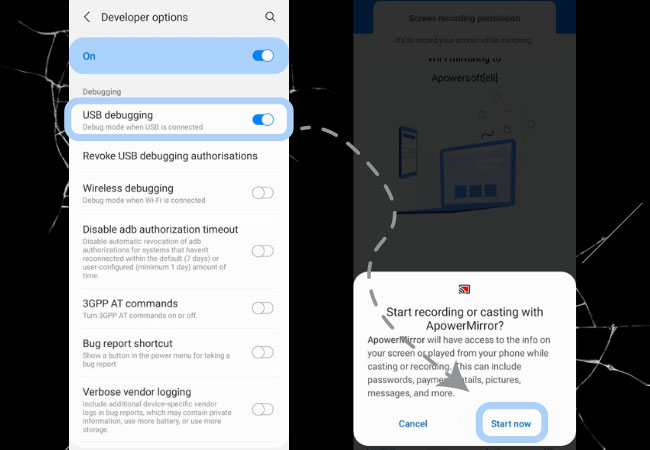
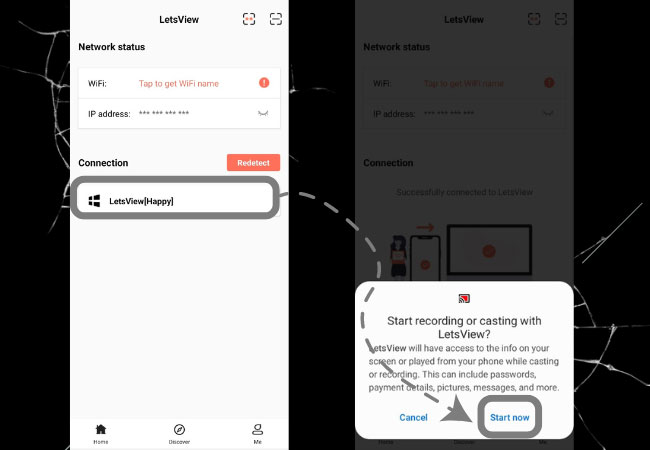
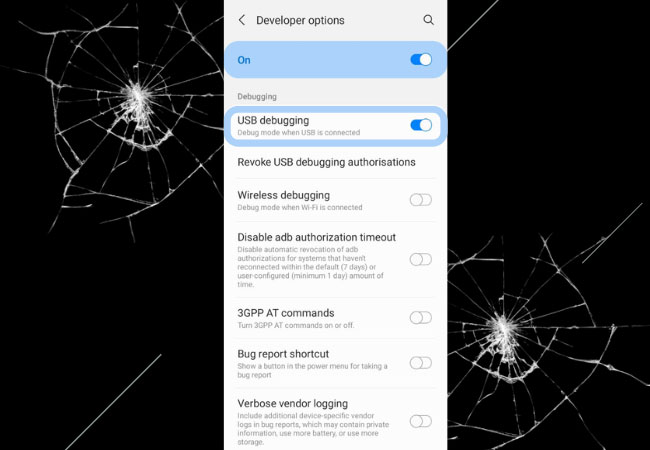










Leave a Comment