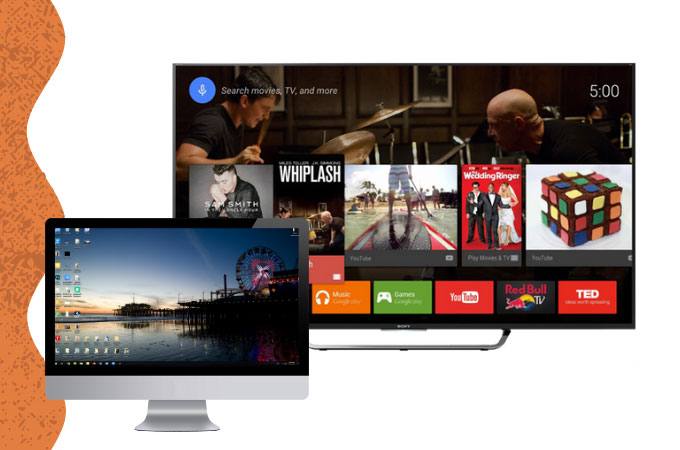
Doing daily tasks and hobbies on a PC is cool because of its bigger screen compared to your mobile phone. However, what’s cooler is that you can also mirror your PC to an even larger screen like your Sony TV. With the right mirroring tools, you can play videos, movies, and other files stored on your PC to your TV directly. For your convenience, we listed 3 of the top tools that can help you connect PC to Sony TV fast and easily. Here are the following.
Top 3 Tools to Mirror PC to Sony TV
ApowerMirror
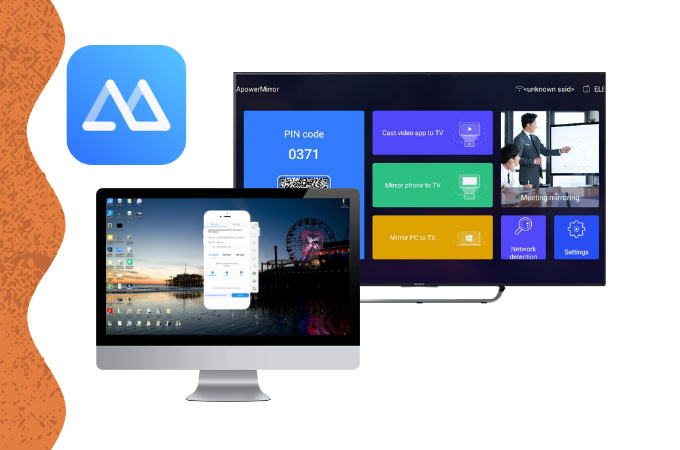
The first tool that you can rely on to connect your laptop to Sony TV is ApowerMirror. This top screen mirroring tool is very easy to navigate because of its intuitive user interface with simple steps. This is a multiplatform application that is accessible to any device such as your personal computer and your Sony TV. With extra features packed in this tool, you can enjoy taking screenshots, screen recording, real-time annotation, and cloud mirroring while the mirroring process is ongoing. Learn more about this tool by following the simple steps below.
- Get the app and have it installed on your PC and Sony TV.
- Launch the app on both devices then choose PIN Code on your PC.
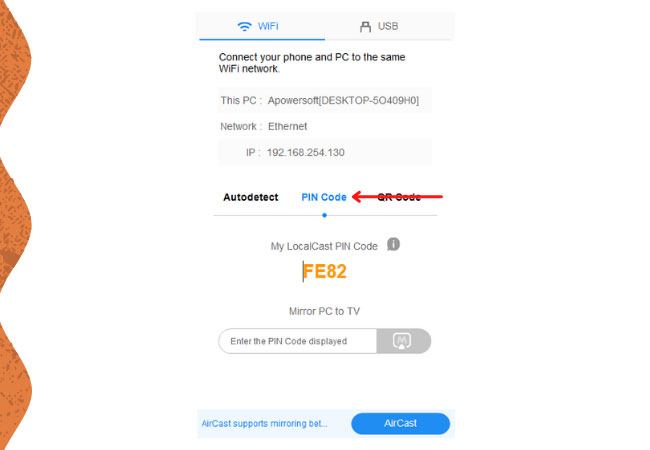
- Input the code provided by your TV to your PC to start the mirroring process.
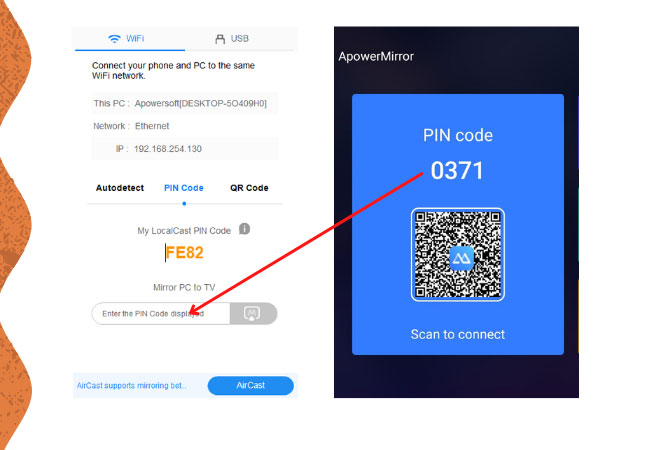
LetsView
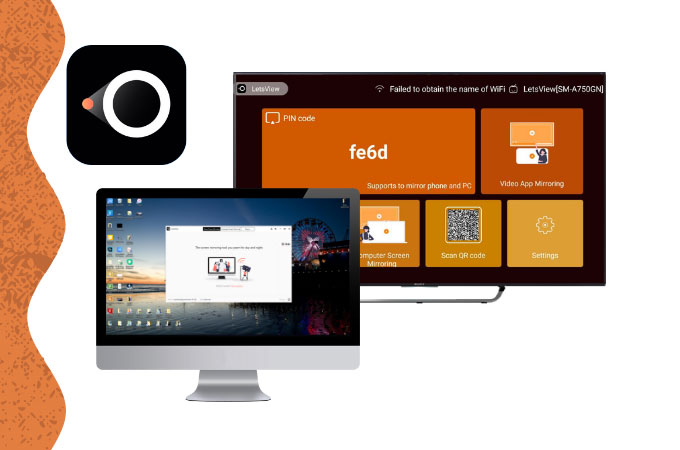
If you are looking for a free tool that you can use to mirror laptop to Sony TV, LetsView is the best for you. Although it’s a free tool, this amazing mirroring application also offers great mirroring capabilities that can match the top paid tools available online. It offers additional features like screen recording, screen capture, and a marker for real-time annotation. To use this free mirroring tool, check out the guide below.
- Download and install the app on both PC and Sony TV.
- Run the app. On your PC, click the Computer Screen Mirroring.
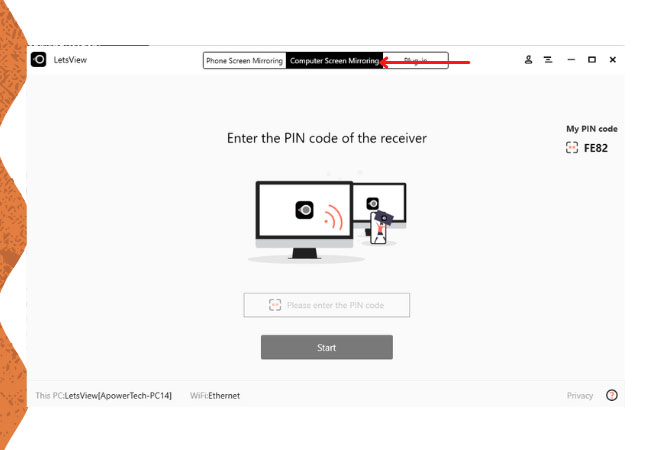
- Get the PIN code on your TV screen then enter it on your PC then mirroring will begin.
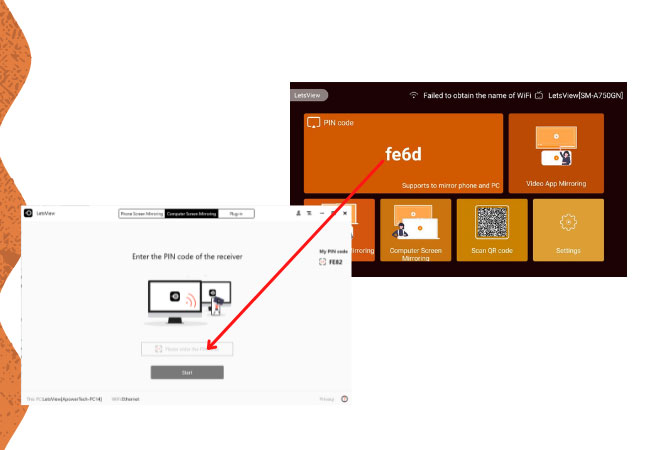
Screen Mirroring
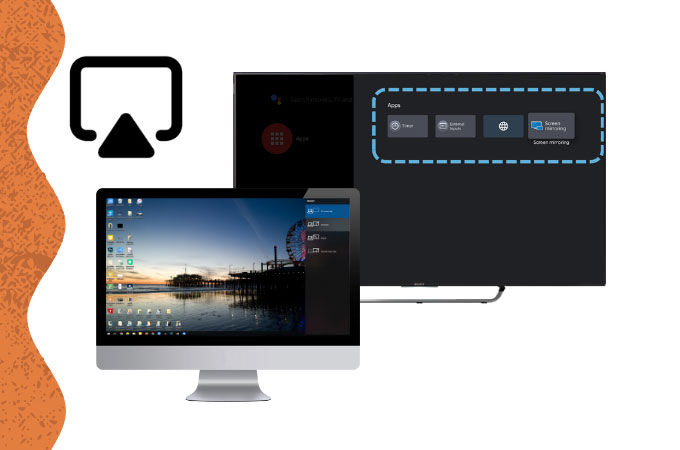
The last tool that you can count on to cast laptop to Sony TV is called Screen Mirroring. Windows included this feature in its latest update. It allows PC users to display and mirror their computer’s screen to any Chromecast built-in TV like the Sony TV. This process does not need any wires or any other hardware to connect. You just have to make sure that both the PC and the Sony TV have the latest driver and updated software installed. Below are the steps that can help you to use this process.
On your Sony TV
- Click the HOME button on your remote control.
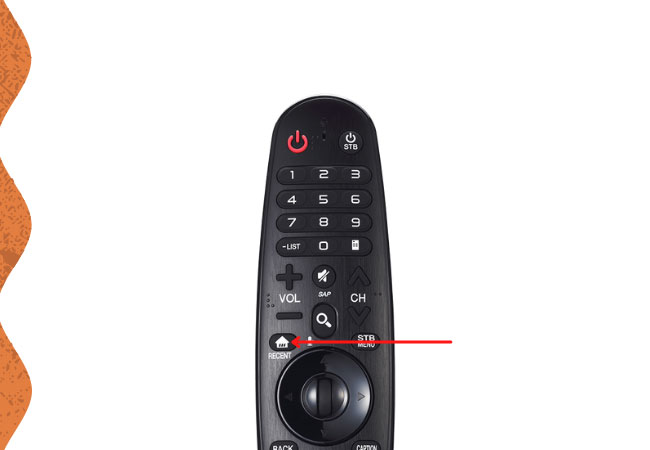
- Under App, choose Screen Mirroring.
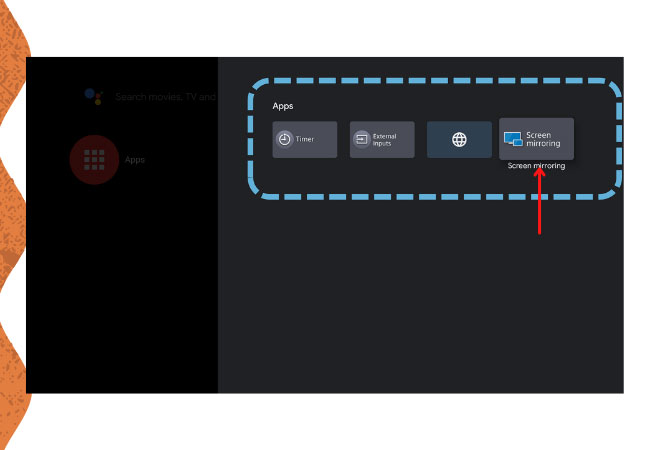
On your PC
- Click the Notification panel at the lower right part of the screen.
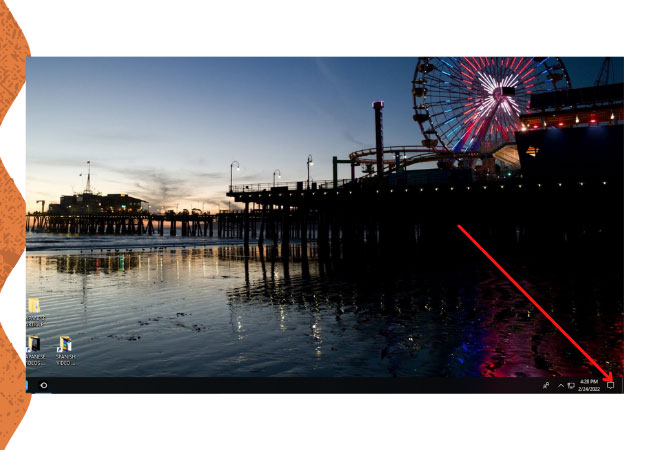
- Click Project, then hit Duplicate to initiate the screen mirroring process.
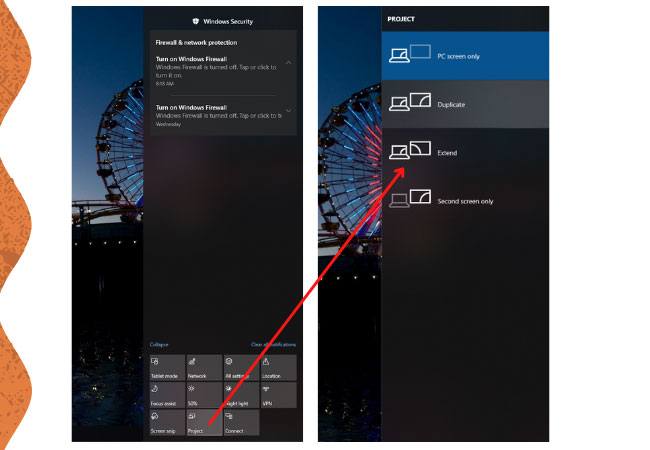
Conclusion
The 3 tools listed above are the best tools that you can depend on if you want to mirror your PC to your Sony TV. With great mirroring abilities, all tools are reliable. Just choose the one which best suits your needs and enjoy displaying and mirroring your PC screen to your Sony TV.
 LetsView
LetsView 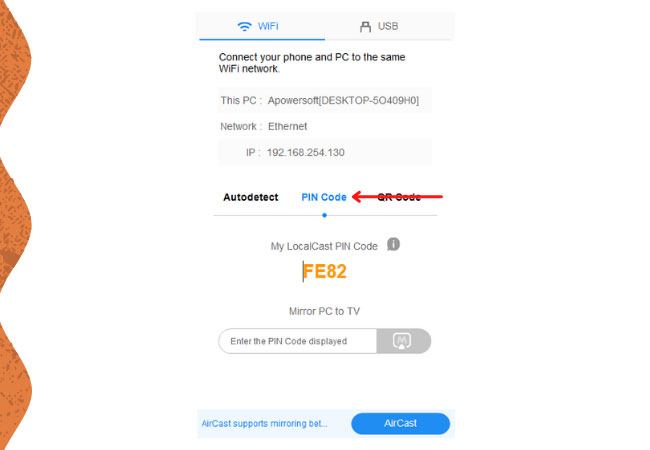
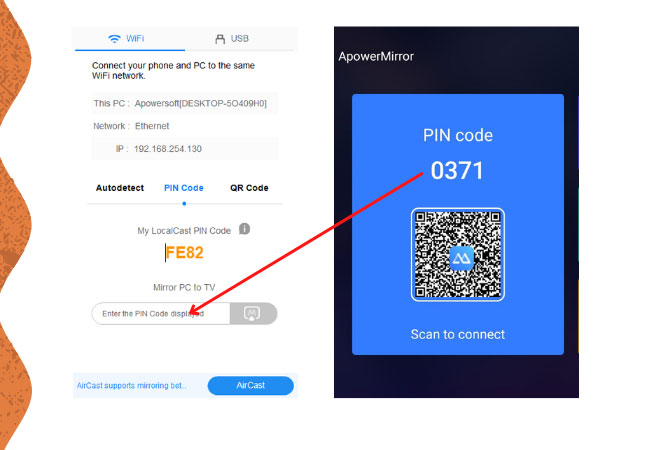
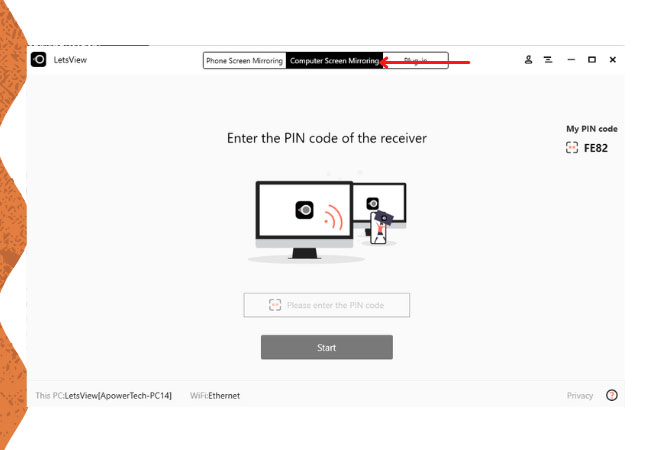
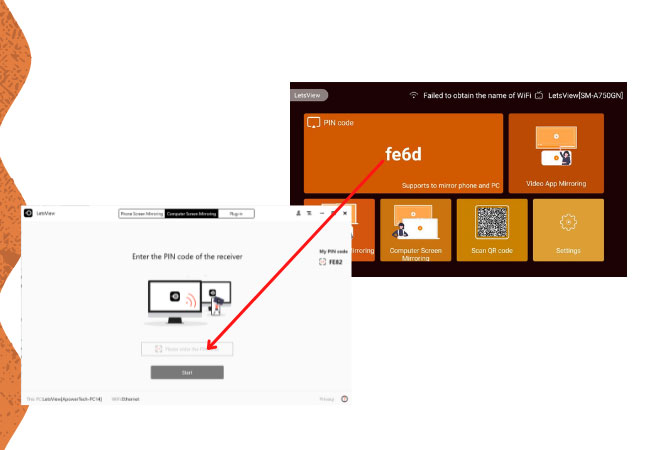
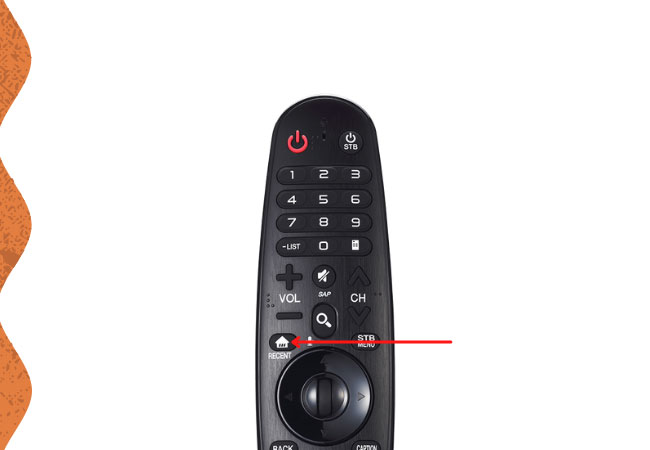
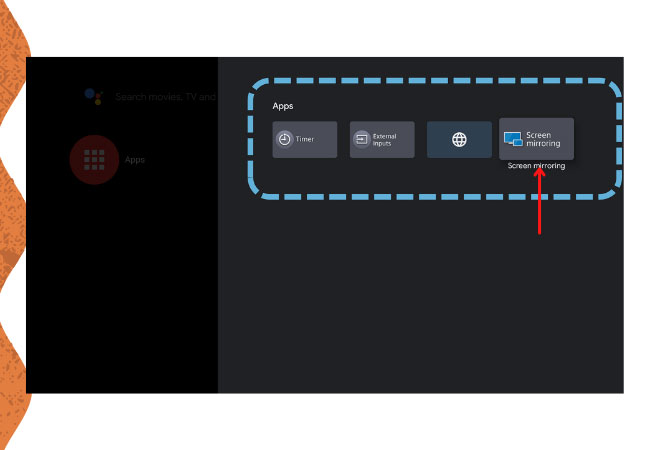
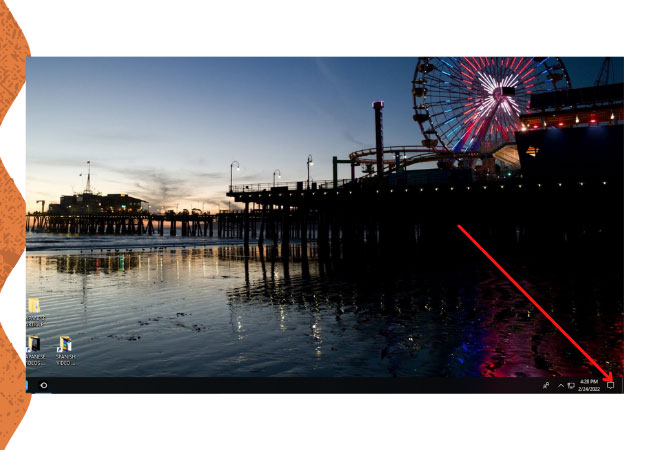
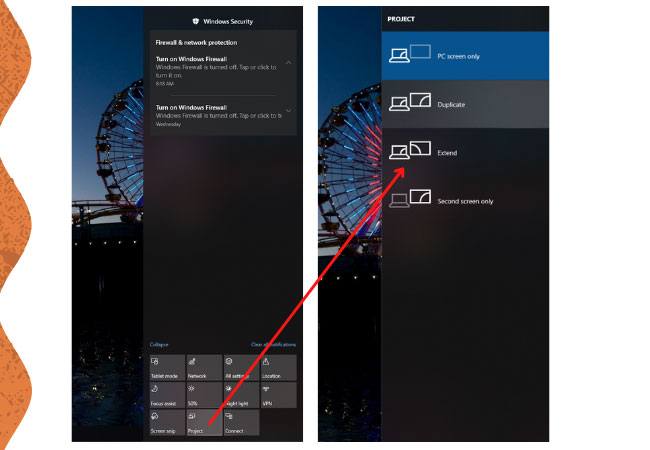










Leave a Comment