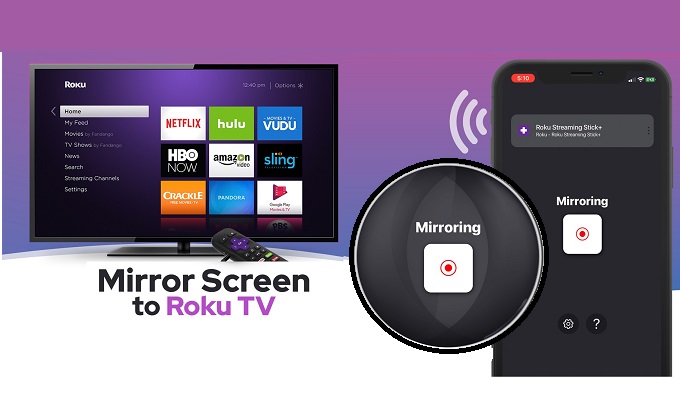
These days, online schooling, meetings, and gathering are done online. One of the most common platforms used is Zoom because it has more features compared to others. Some might have considered mirroring Zoom to your Roku TV or other TVs in general. In this article, we listed three inexpensive ways on how to cast Zoom to Roku.
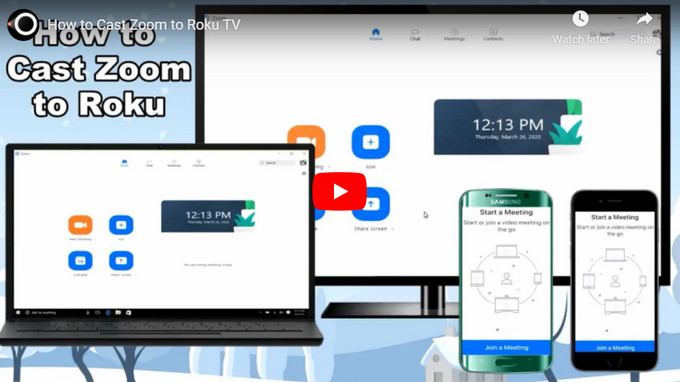
Best Ways to Cast Zoom to Roku from PC and Mobile
Cast Zoom to Roku from PC

One of the most inexpensive and practical ways to cast your Zoom meeting to your Roku TV is by using an HDMI cable. In this way, you don’t have to worry about fluctuating signals that may cause an unstable connection. The only downside is that your laptop or phone is stagnant. You can’t move it anywhere you go. On the other hand, here is how to cast Zoom to Roku from PC with an HDMI cable.
- Launch the Zoom meeting you are on, just like you normally do it.
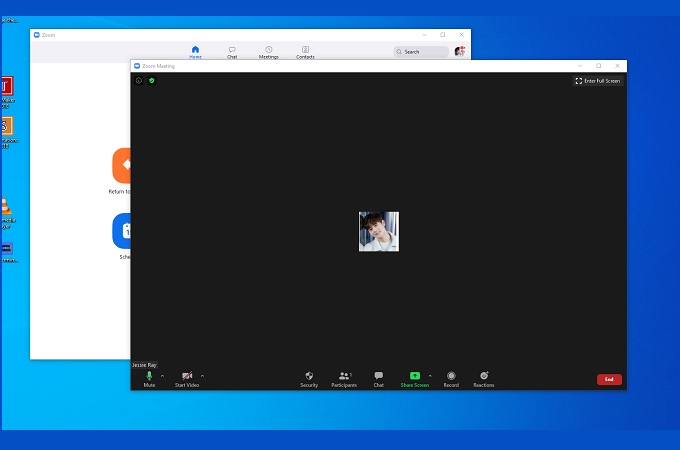
- Get the HDMI cable and connect it to your TV and your PC.
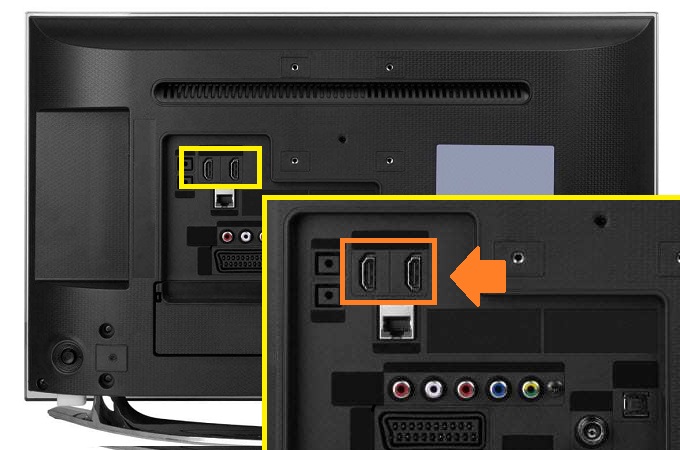
- Change the source of your TV to HDMI 1 or HDMI 2 and to wherever HDMI number it is connected to.
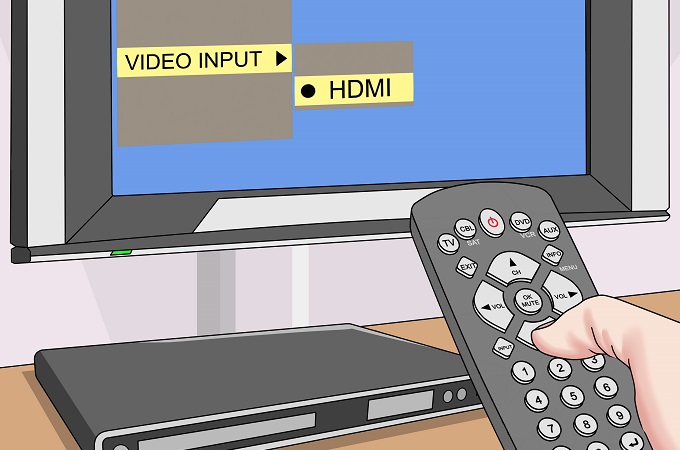
- After changing the source, your computer screen will be mirrored to your Roku TV. That’s easy.
Note: This method is also possible on mobile devices when you use a iPhone HDMI adaptor and a USB hub for Android.
Mirror Zoom to Roku from Android

To cast Zoom to Roku from Android, you can rely on Chromecast. Some Android devices have a built-in screen mirroring feature that makes it easier for the user to mirror. One good example is Google Pixel that has google home built-in, and it can be used to cast phone to Chromecast. Also, Samsung has a Smart View, and Xiaomi has a wireless display. Hence, it is practical snd it is for free. Meanwhile, here is the procedure on how to cast your Zoom meeting from your Android to your Roku TV.
Note: The steps may vary depending on the model of your device. In this article, we will use a Huawei device with built-in screen mirroring as an example.
- Connect your TV and your Android device under the same Wi-Fi network.
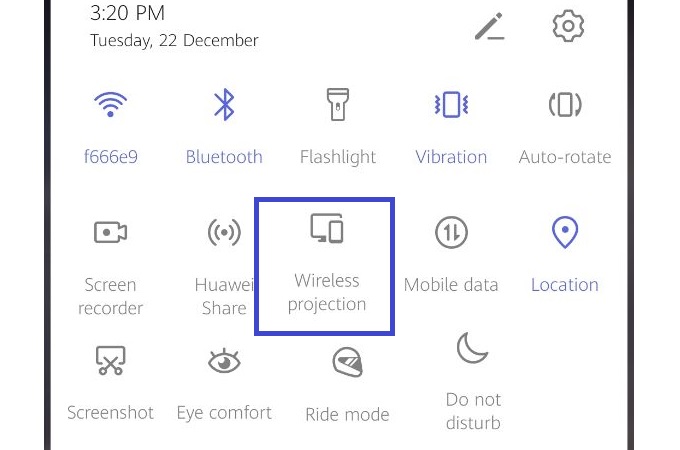
- On your phone’s home screen, swipe down and tap Wireless projection.
- Then wait until the name of your Chromecast Dongle appears on the screen.
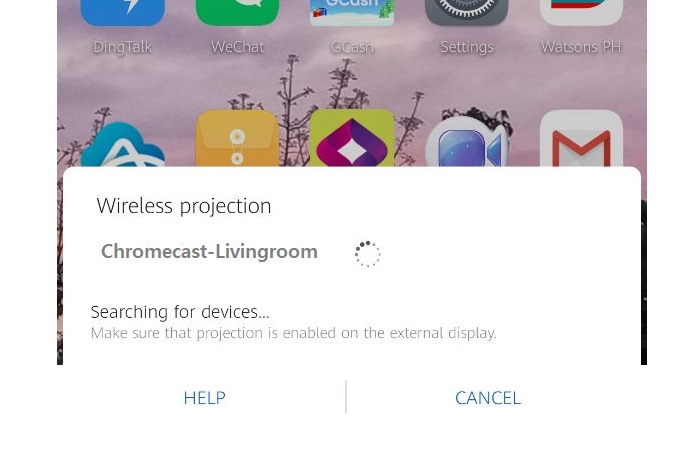
- Finally, tap it, and the mirroring shall begin. Your Zoom meeting will then be cast to your Roku TV.
Stream Zoom to Roku from iPhone/iPad
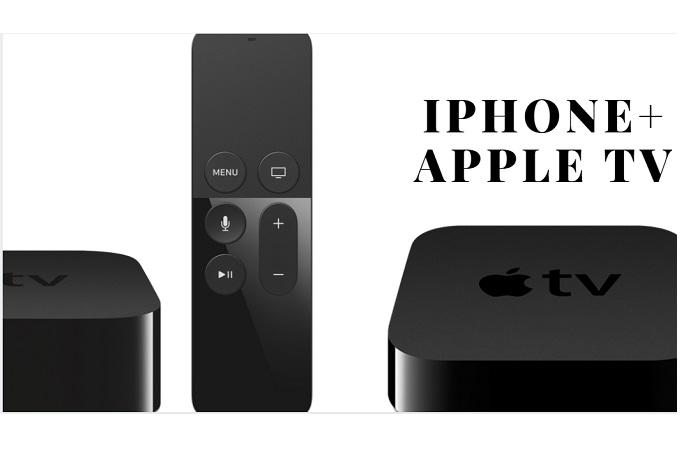
If HDMI is for PC, built-in mirroring is for Android, this time we will talk about a receiver for iPhone. Apple TV is the most commonly used receiver compatible with iPhones and other iOS devices. This also allows you to cast Zoom to Roku from iPad and other iOS devices. Similarly, you will need a stable internet connection to mirror. This receiver is plugged into your TV then you need to set it up. Afterward, it will be discoverable to the other devices. To cast Zoom to Roku from iPhone/iPad, here is how.
- Connect your iPhone/iPad and Roku TV to the same Wi-Fi network.

- From the home screen of your iOS device, swipe to show your Control Center.
- Then choose Screen Mirroring.
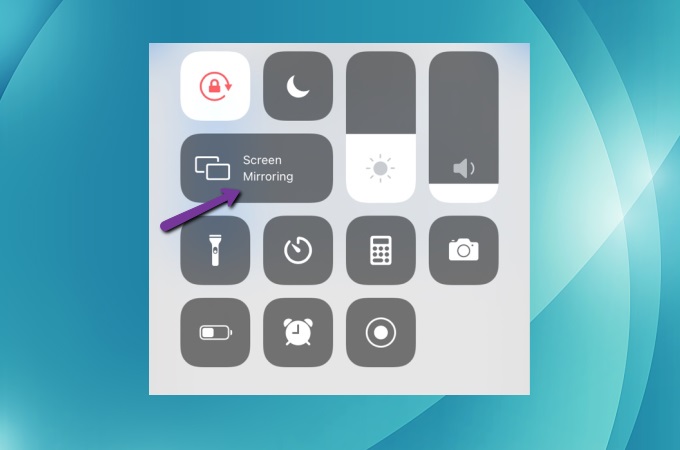
- From there, choose the name of the Apple TV. The mirroring then begins and your Zoom interface will be displayed on your Roku TV.
Conclusion
All the listed methods are best to cast Zoom to Roku from PC, Android, and iPhone/iPad. I hope you find this article helpful. If you have any inquiries, feel free to comment down below.
 LetsView
LetsView 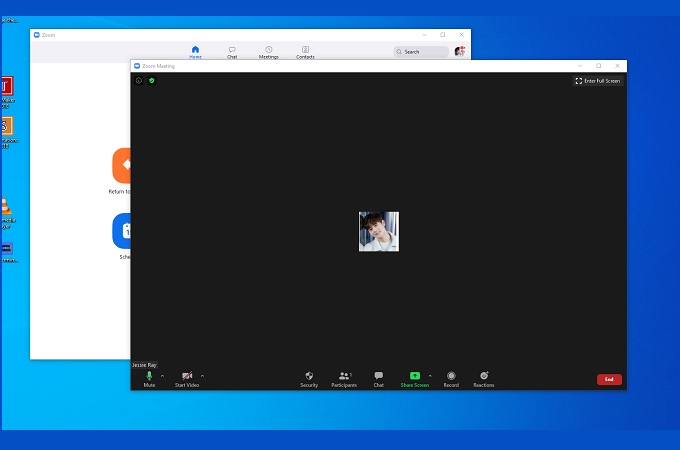
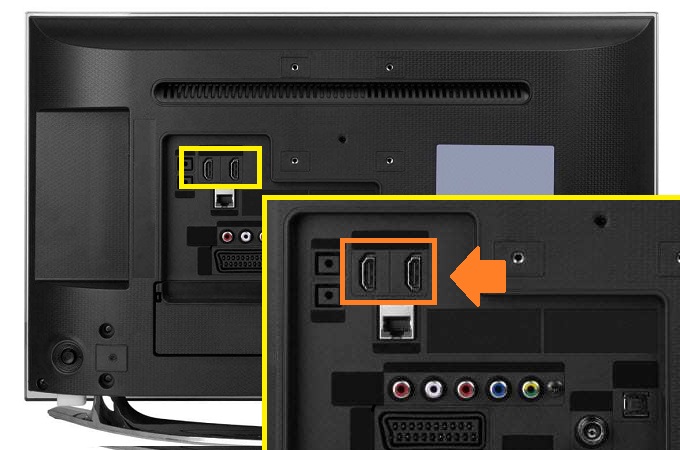
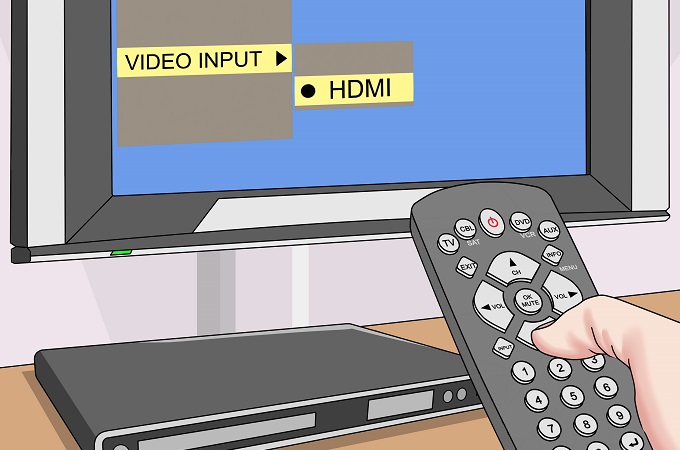
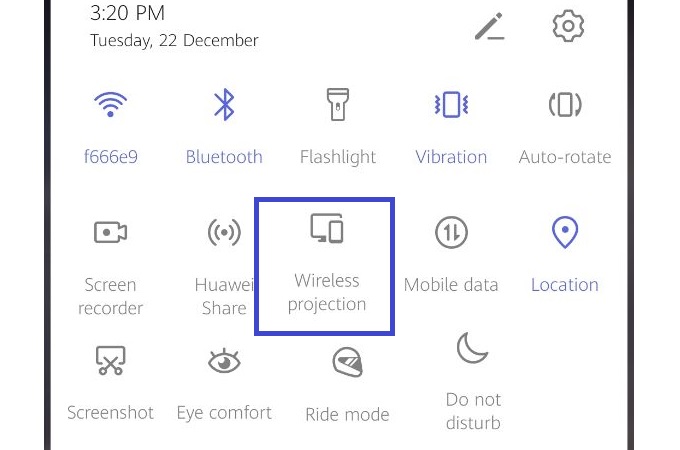
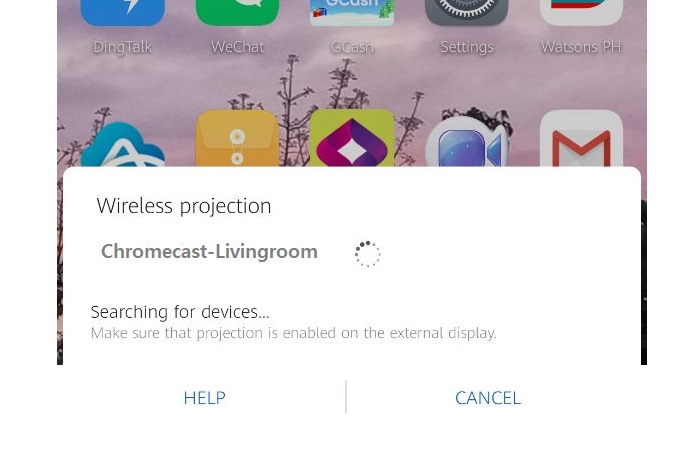

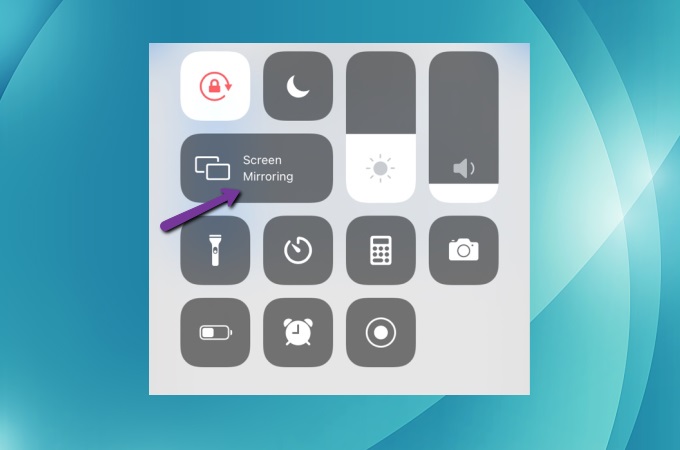










Leave a Comment