
iOS 16 users are now frustrated over screen mirroring issues. The latest update is no longer compatible with the old Apple TV models, such as the second-generation and third-generation Apple TVs launched in 2010 and 2012. If you own one and try to mirror your iPhone to Apple TV, you will be greeted with an error message saying “There was an error loading this content, Try again”. This raises the concern of many ios 16 users if they should get a new Apple TV or switch to smart TVs instead. Truth is, you don’t need to get a brand new TV just to enjoy your phone on a larger screen since a lot of people are now switching to using screen mirroring applications to cast iOS 16 to Apple TV effectively.
Practical Ways to AirPlay iOS 16 to Apple TV
ApowerMirror
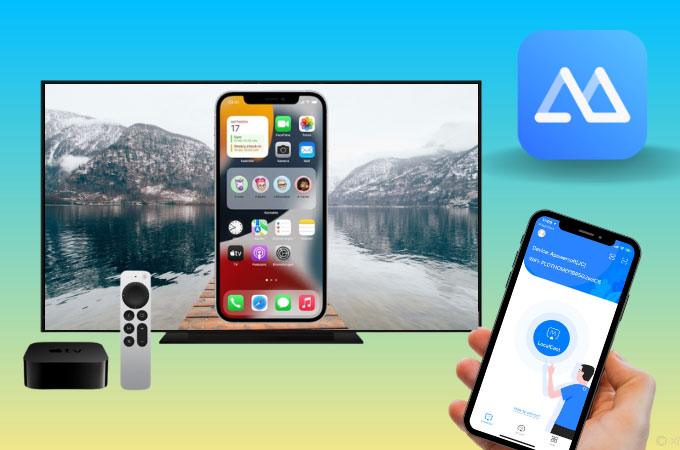
First on our list is the ever-reliable ApowerMirror app. This screen mirroring tool is designed using mainstream mirroring technology to provide users with the most advanced screen mirroring experience. It works on myriad devices, including iOS phones running with iOS 16. Hence, it’s a smart way to screen mirror iOS 16 to Apple TV. May it be an old version of Apple TV or the latest one, you will never have to worry because the application will work perfectly. In addition to screen mirroring, ApowerMirror is also developed with extra features that users can enjoy while mirroring. These features are screen recording, screen capturing, rotation buttons, lite mode, and a multitasking button to switch between screens while mirroring.
- Go to the App Store and install ApowerMirror.
- Connect both devices to the same internet.
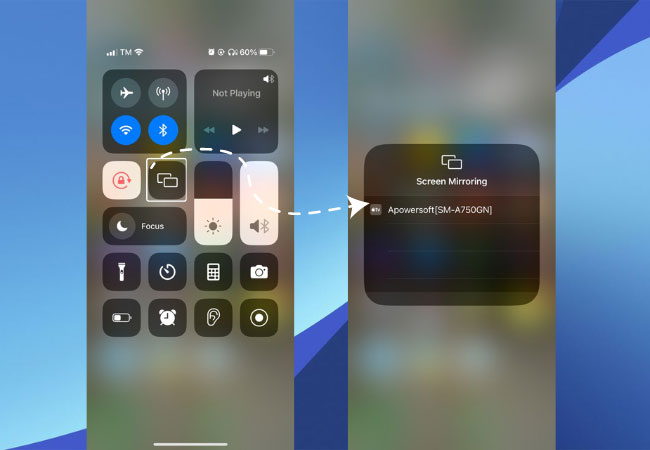
- On your iOS 16, go to Control Center and click Screen Mirroring. Then, select your TV to mirror.
LetsView
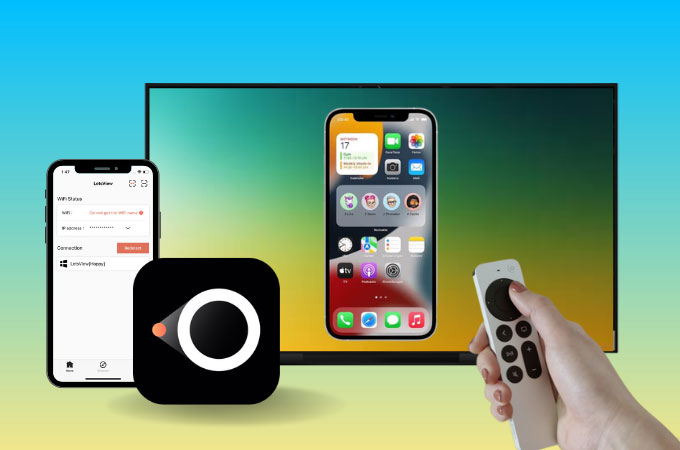
Going next on our list is LetsView. It is another free screen mirroring app that perfectly goes along with Apple TV and iOS devices. It is a free screen mirroring tool that can keep up with the latest trends so you don’t need to worry about connecting your devices. Other than Apple TV and iOS mobile phones, you can also use this app on Android, Mac, Windows, and more. Another best thing about this application is its capability to withstand the long duration of screen mirroring. The same with ApowerMirror, LetsView is also fully equipped with built-in features like screen recording, screen capturing, full-screen mode, and painting tools. To AirPlay iOS 16 to Apple TV with LetsView, just follow these steps.
- Using the download buttons below, download and install the app.
- Make sure to connect your devices to the same internet.
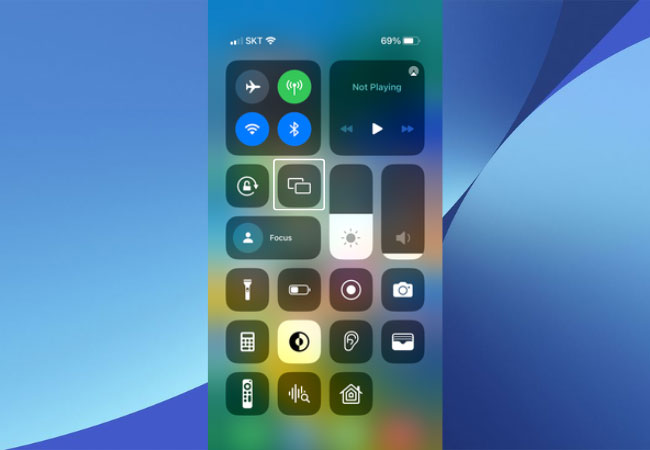
- Lastly, open Control Center on your phone and tap Screen Mirroring. Select the name of your Apple TV to start mirroring.
Dr.Fone – System Repair (iOS)
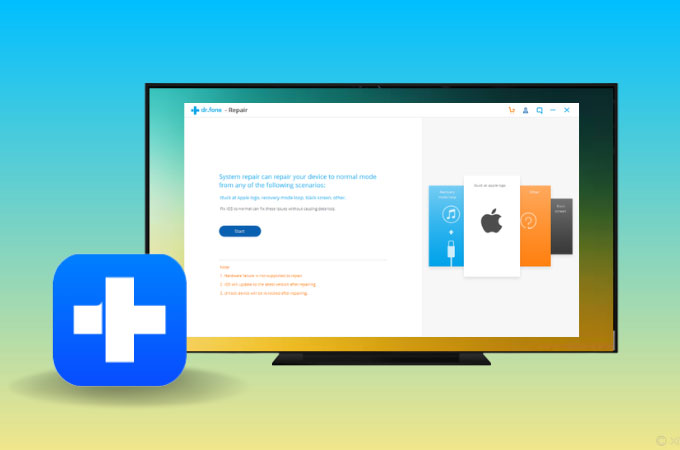
If you’re desperate in fixing the issue between your iOS and Apple TV, by all means, try Wondershare Dr. Fone System Repair. It is said to fix various iOS system issues including the recent issue about screen mirroring with Apple TV. It works on all models of iPhone, iPad, and even iPod touch. Other than the casting issue, it can also take stuck in recovery mode, white Apple logo, black screen, looping on start, and many more. However, it’s a gamble to use your Apple TV and iOS 16 phones. There is no guarantee that it will work but we can still try.
- Get Dr. Fone and have it installed on your device.
- Launch the application and click System Repair and select between Standard (quickly repair iOS issues without losing any of your data) or Advanced Mode (deep repair but may erase user data).

- If you select Standard Mode, your phone and system version will appear. Tap Start and Dr. Fone System Repair will download firmware for your iPhone and verification, then tap Fix Now and wait.
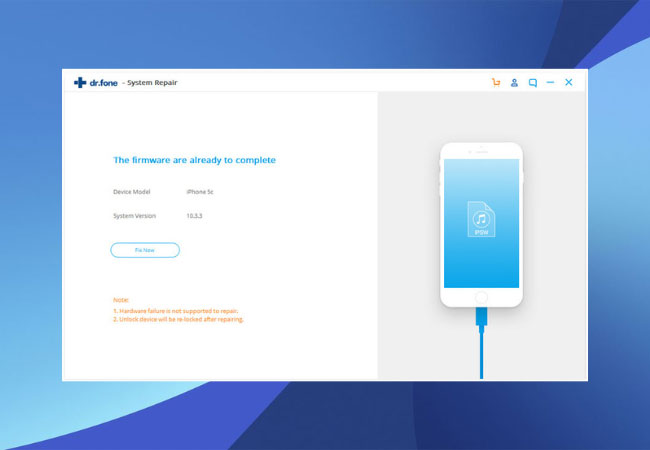
- After the iOS repair is complete, restart your iPhone and try using AirPlay again.
Conclusion
The iOS 16 update is great. All the new features are mind-blowing. No wonder why many of us would like to cast it on Apple TV. But since iOS 16 has an issue connecting with Apple TV, these tools will help you fix it in no time. They are all easy to use and highly reliable as well.
 LetsView
LetsView 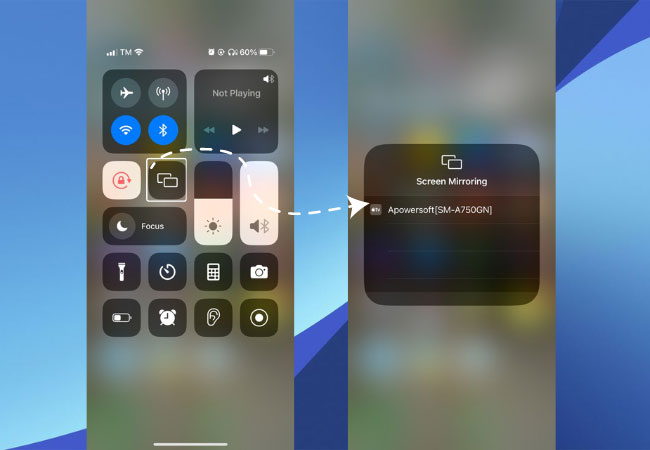
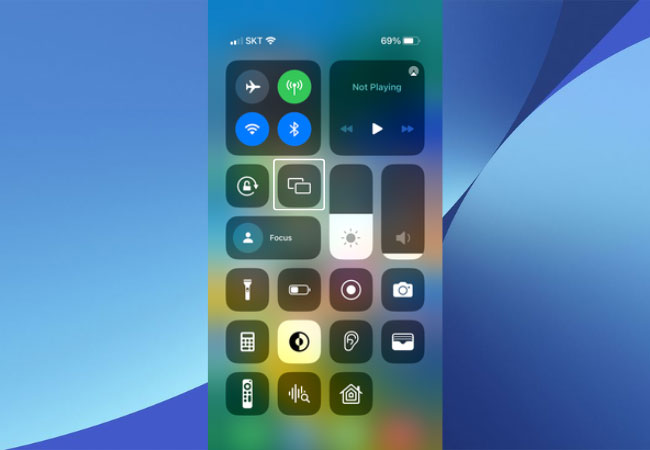

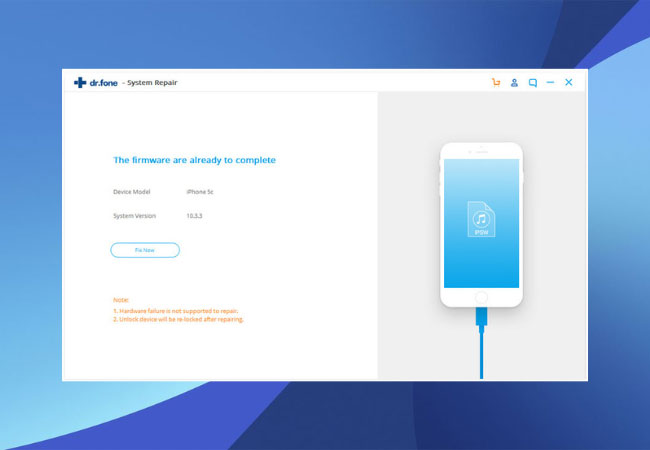










Leave a Comment